Web App: Quick Start Guide
Kickstart your mobohubb Web App journey. Learn how to log in, select your site, navigate the interface, work with forms, and manage drafts, all from one convenient location.
Log in
- Enter the web app with your credentials.
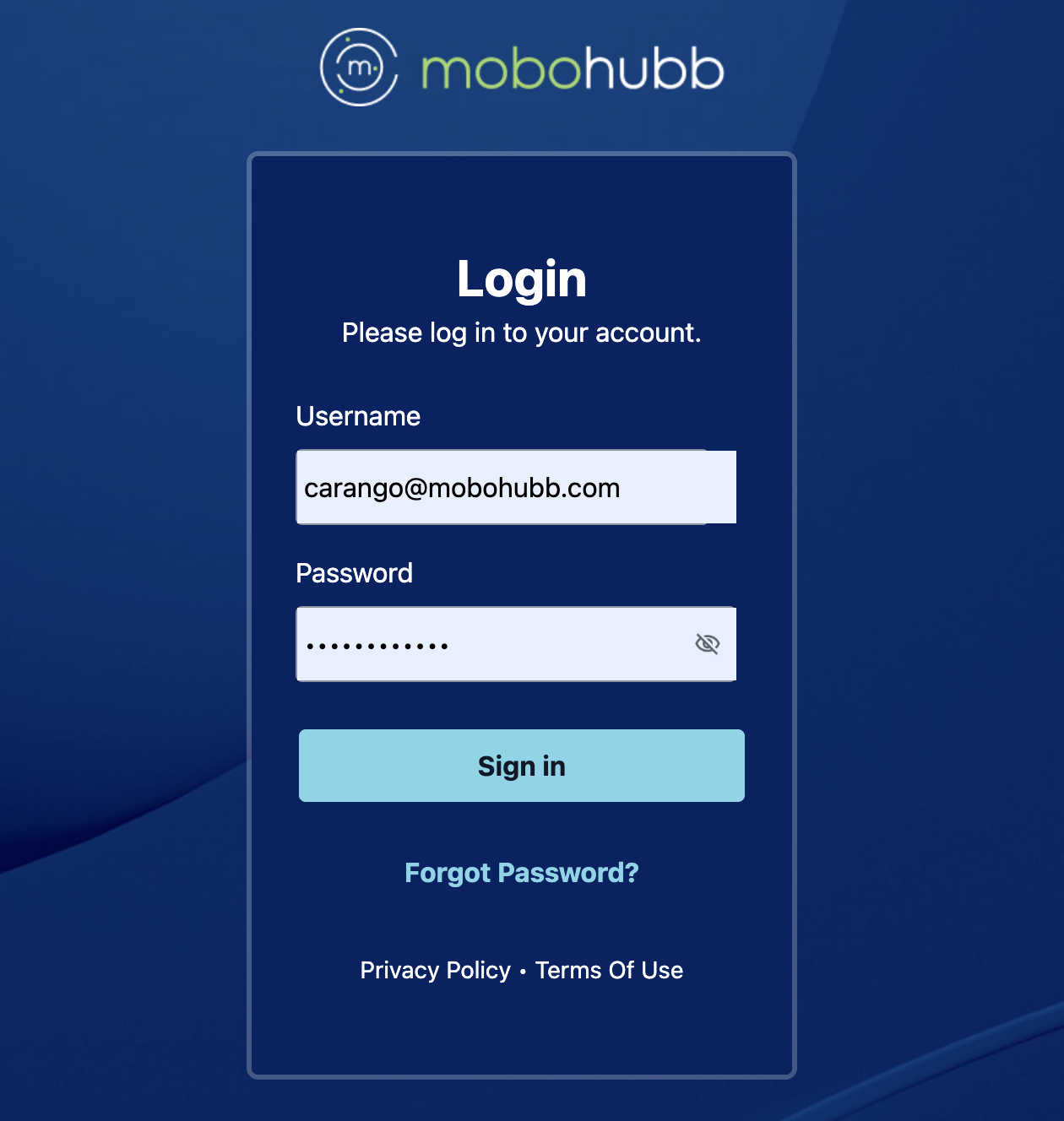
Select Your Site
You may have permissions for one site or multiple sites. If you can access various sites, the system will prompt you to select which site you’re currently working on or submit a form for.
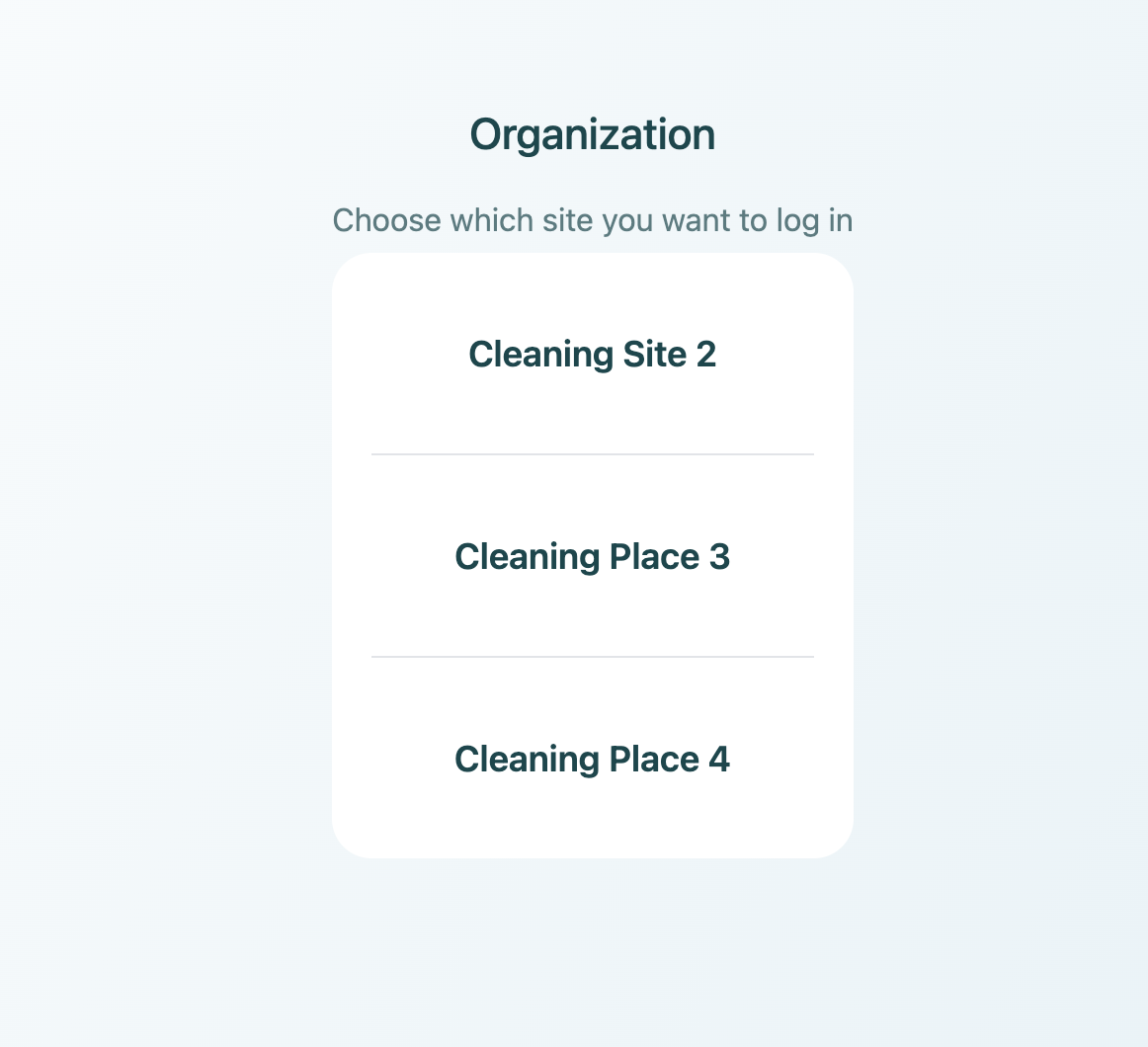
Web App Navigation
After selecting your site, you’ll see the Web App overview:
- Center: Shows available forms plus a search bar to filter form names (if multiple forms are present).
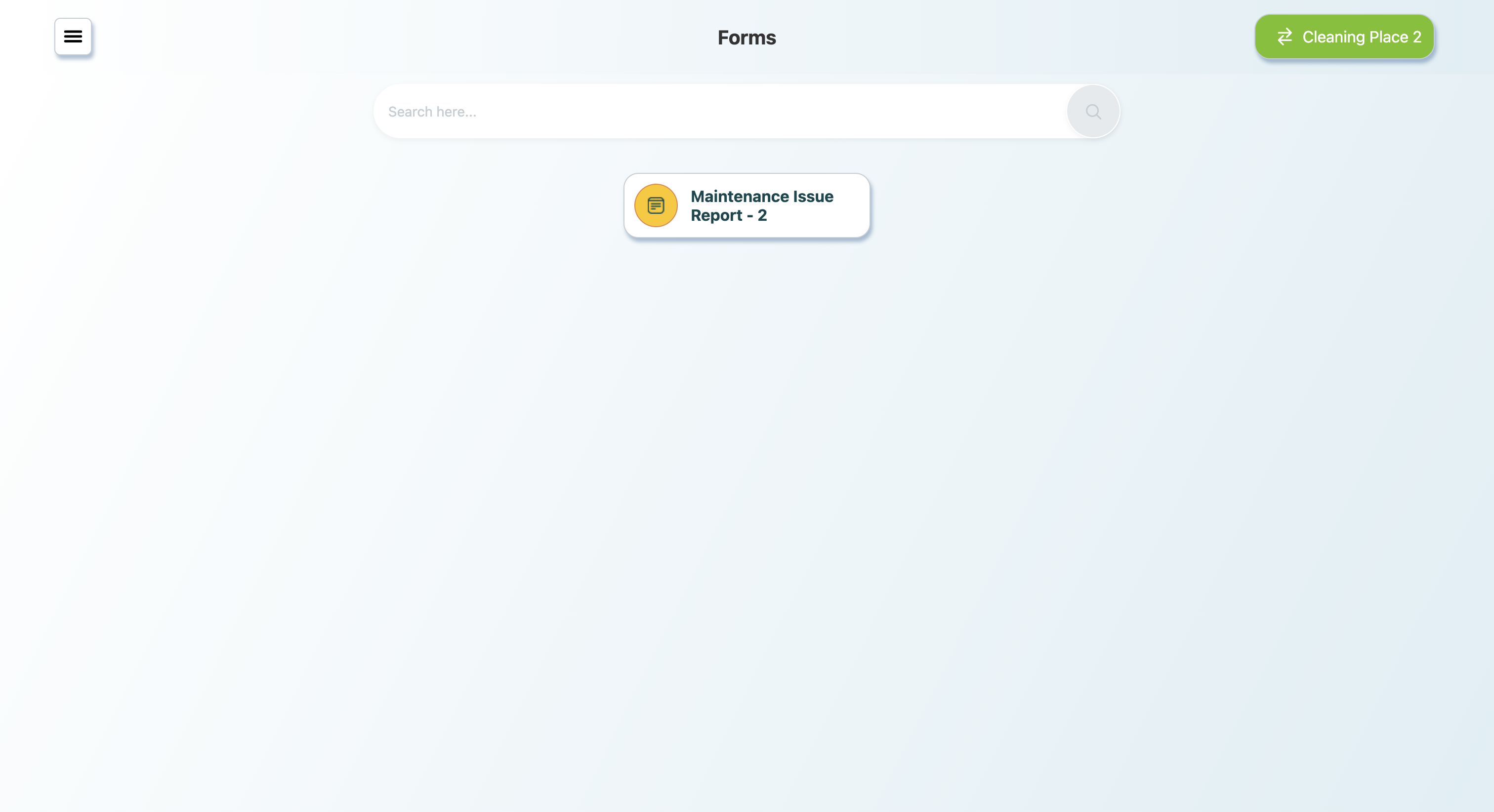
- Left: Click the 3 lines to open the left panel. Here, you’ll find navigation for forms and drafts, user info, site selection (“Change Site”), and sign-out.
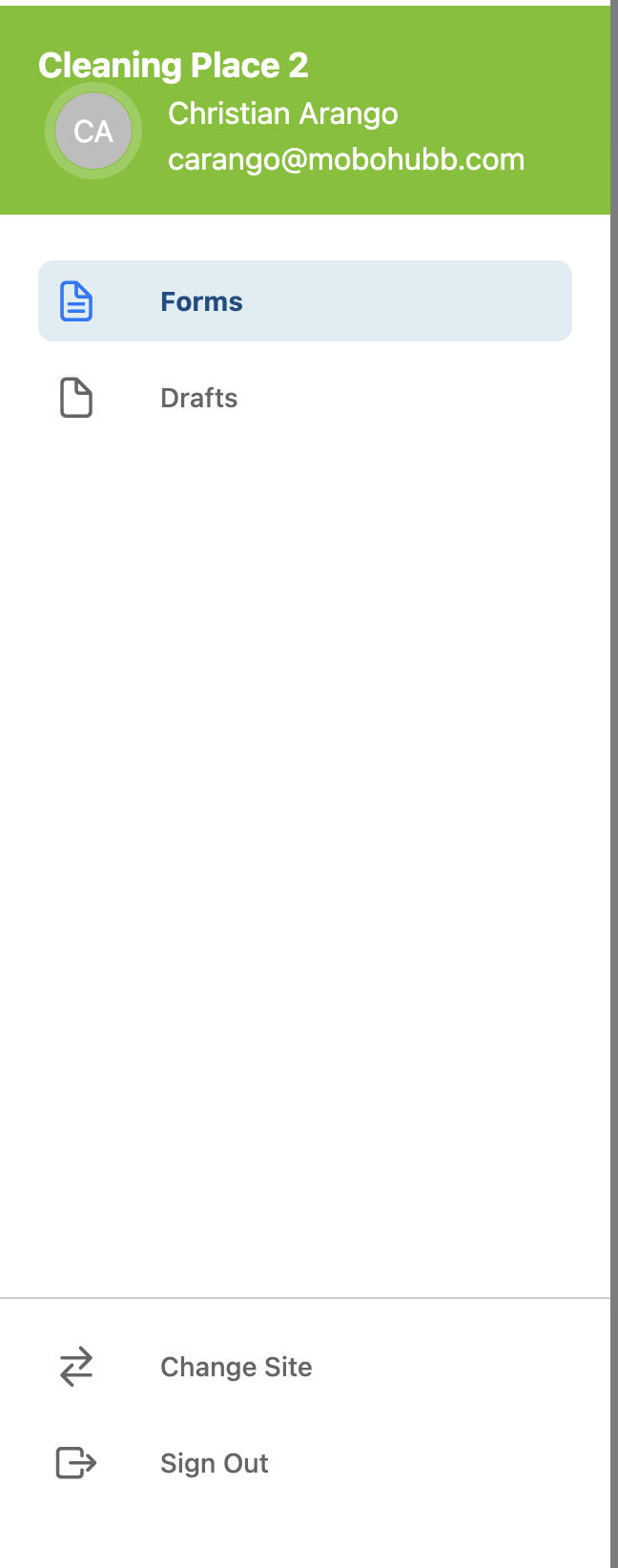
- Right: A Green button showing your current site name. Click it to switch sites.
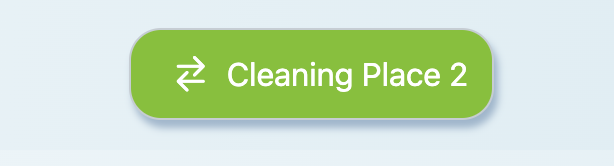
Forms
- Select a form from the main screen.
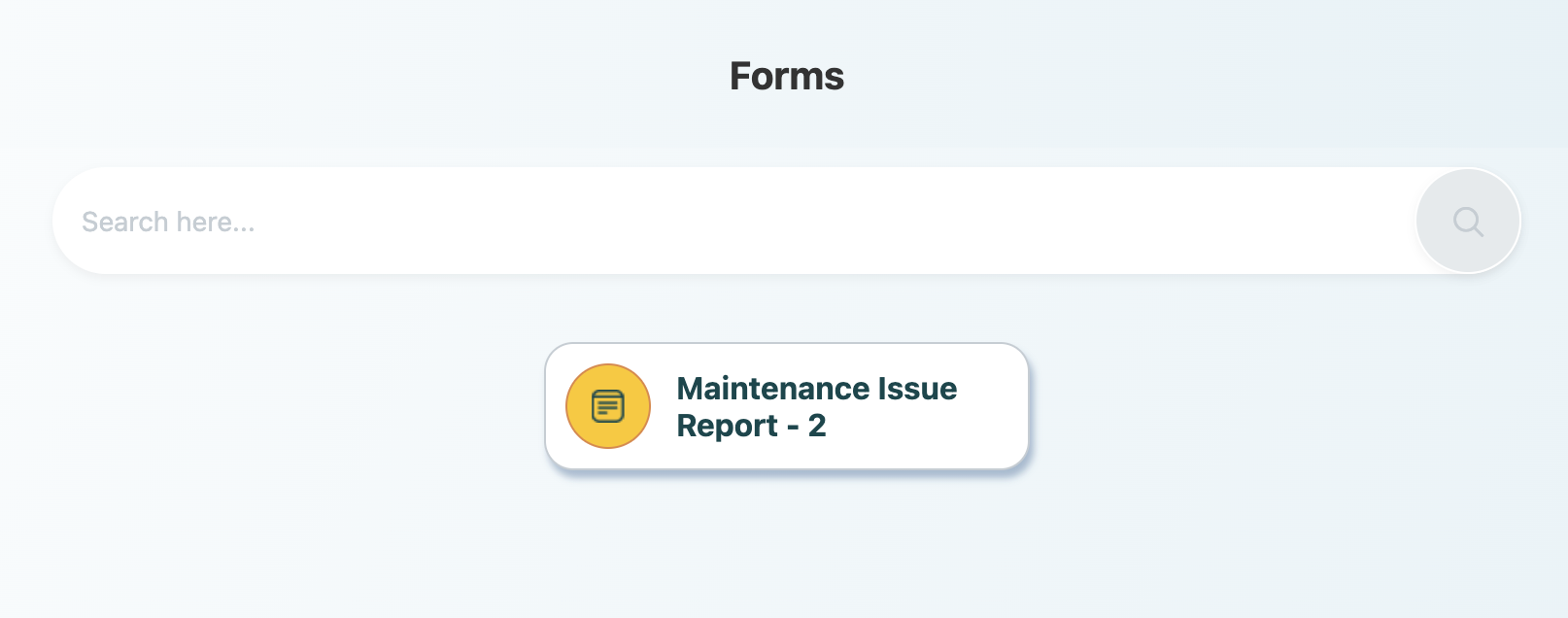
- A new screen appears for you to fill in form data. Some fields or file buttons are mandatory (marked in red) based on form settings.
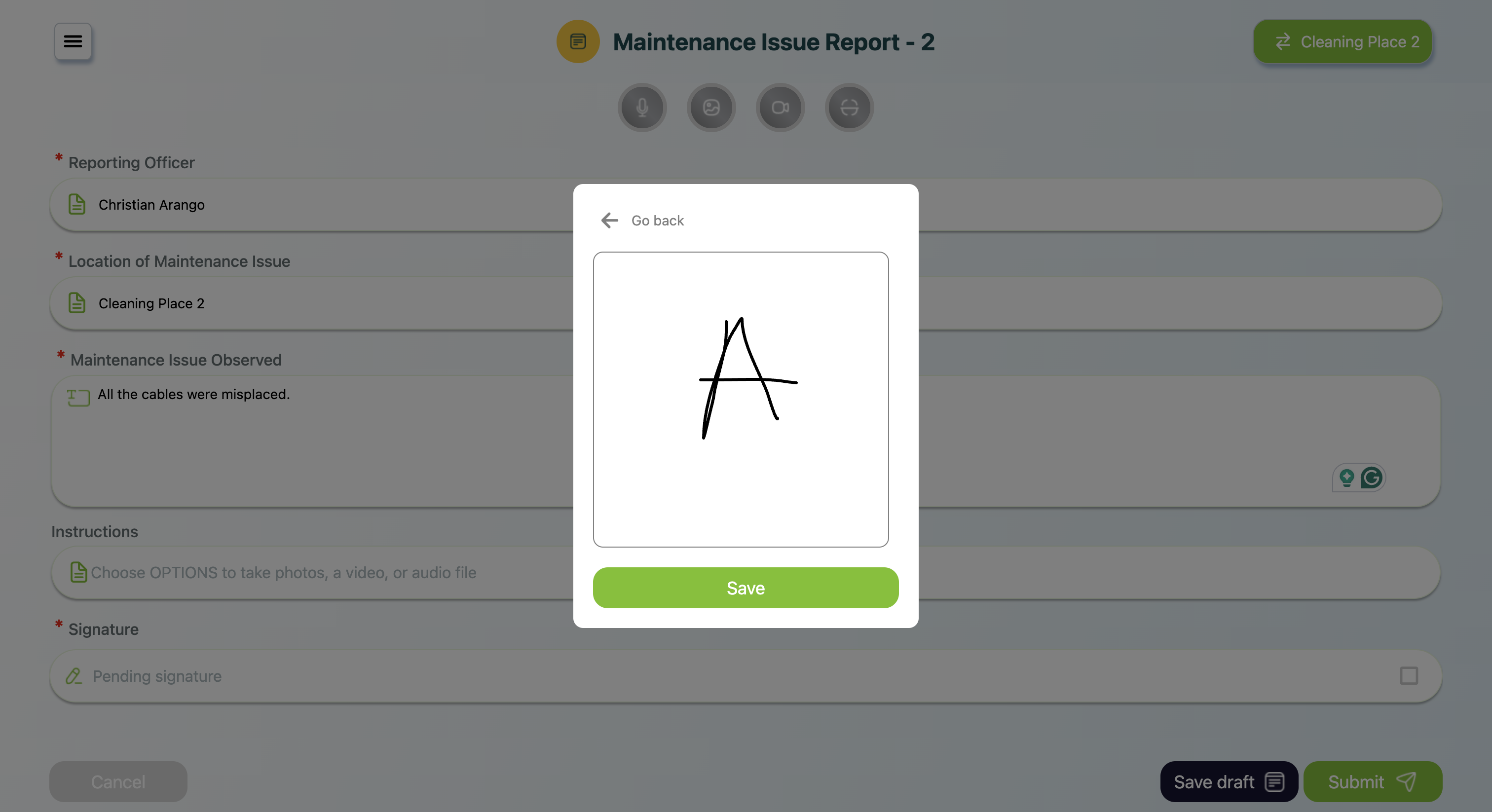
Media
You can upload up to 1 audio clip, 10 images, and 1 video file, plus scan QR codes.
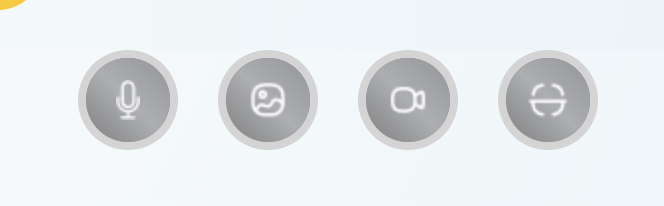
Audio
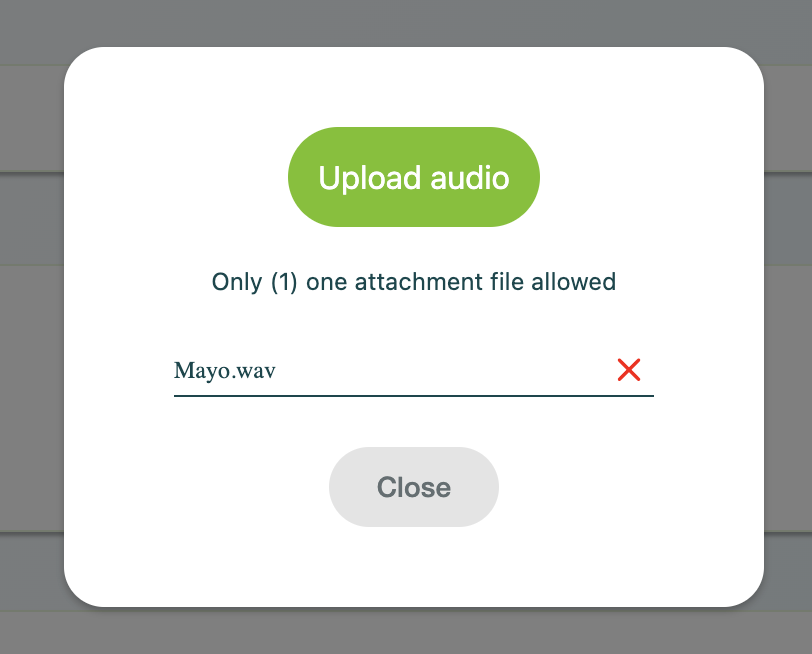
Images
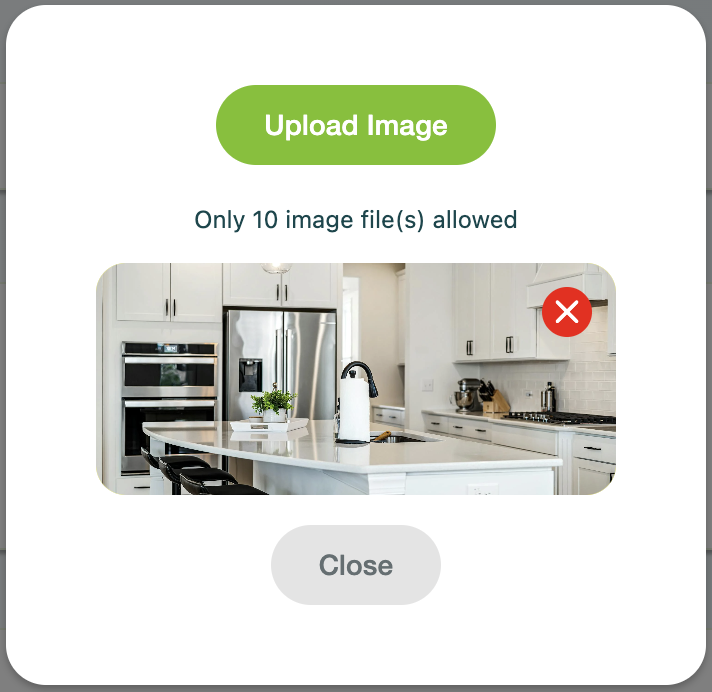
Video
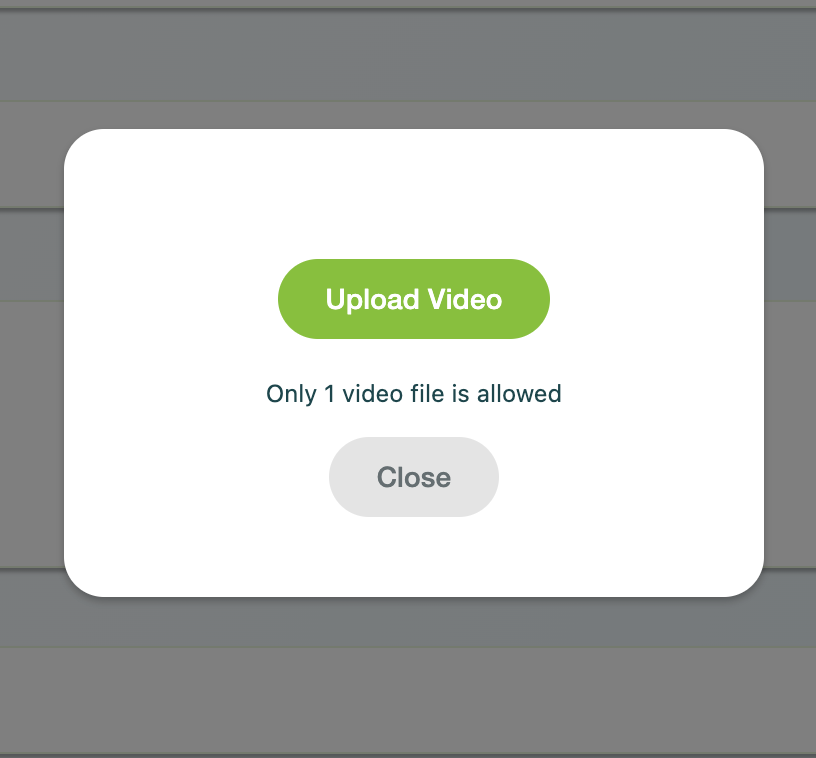
QR
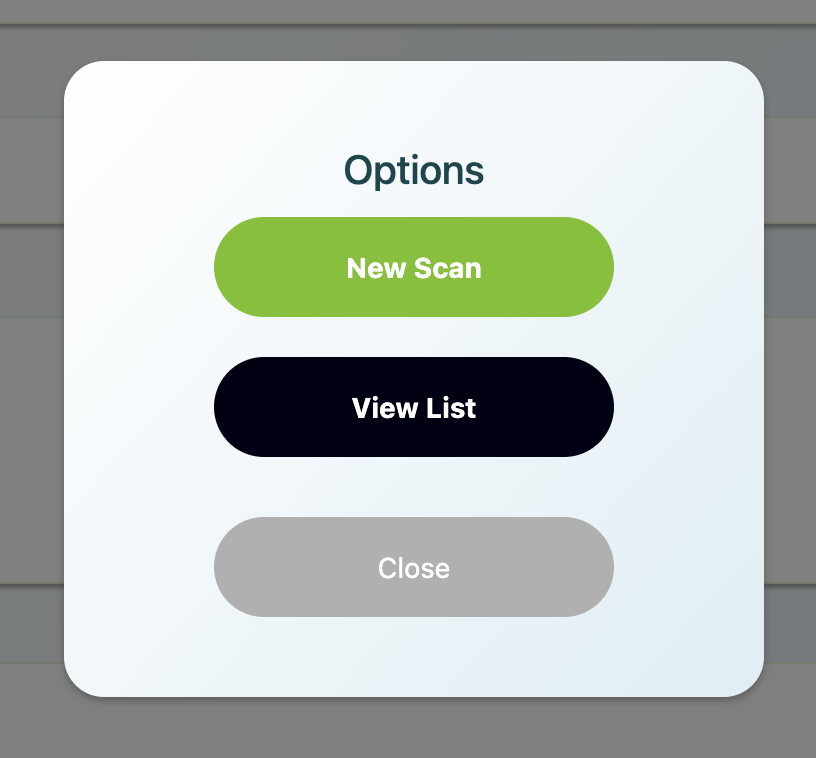
- Save Draft or Submit
- Save Draft: Provide a name to store it as a draft.
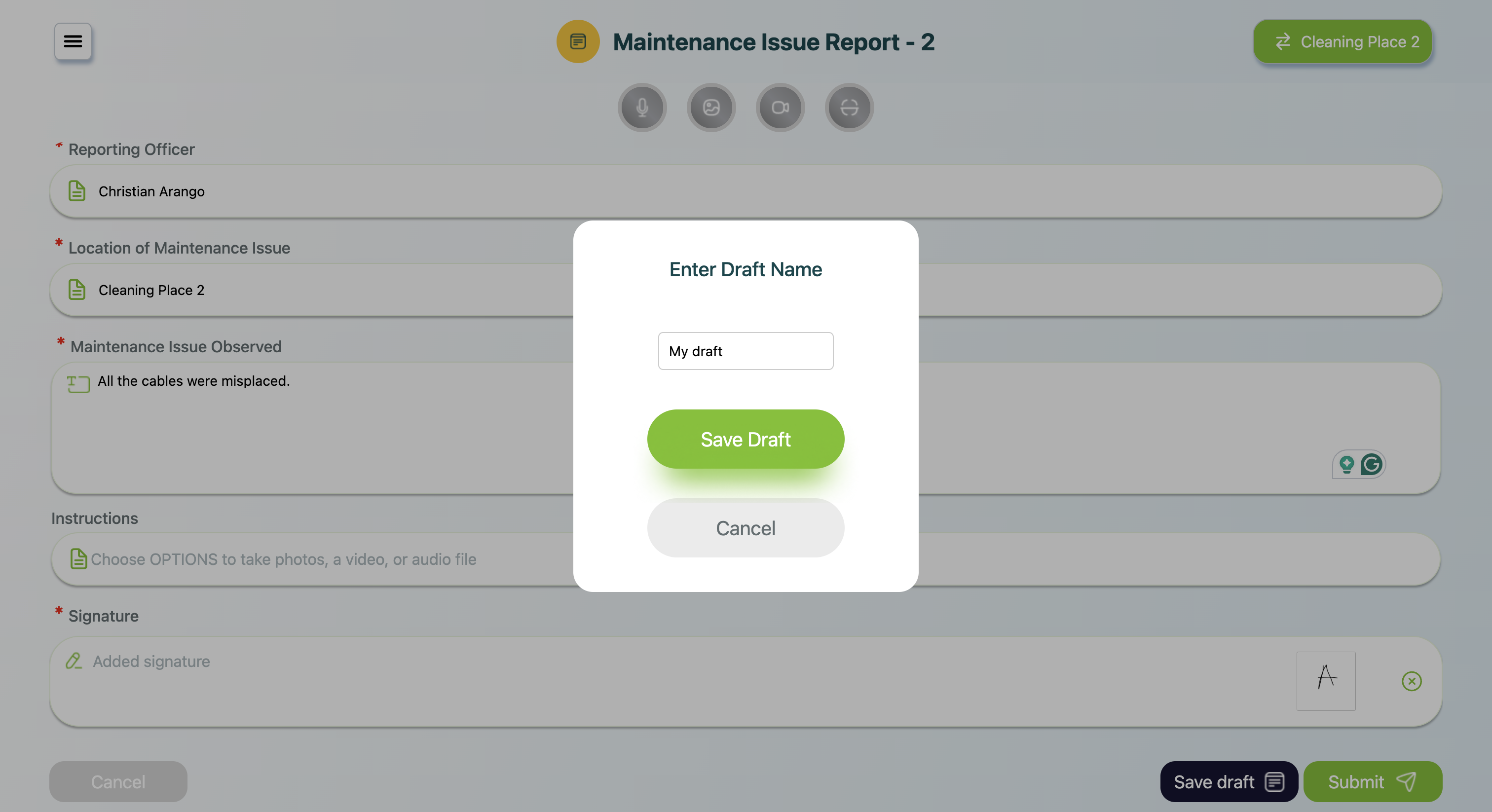
- Submit: Sends the completed form to your supervisor or relevant contact.
- Save Draft: Provide a name to store it as a draft.
Drafts
If you saved a draft instead of submitting, find it in the menu on the top-left of your screen:
- Click the 3 dots. The left panel will appear.
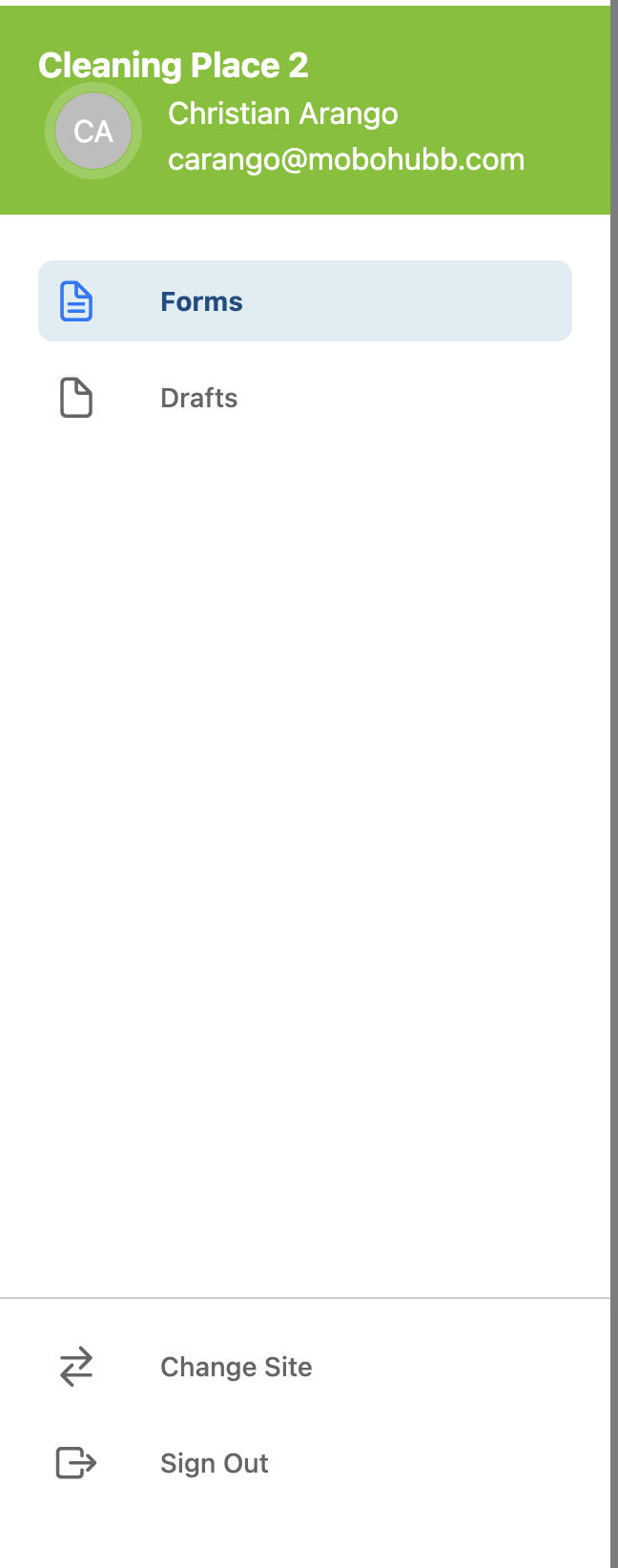
- Select “Drafts”.
- Choose the draft you want to work on.
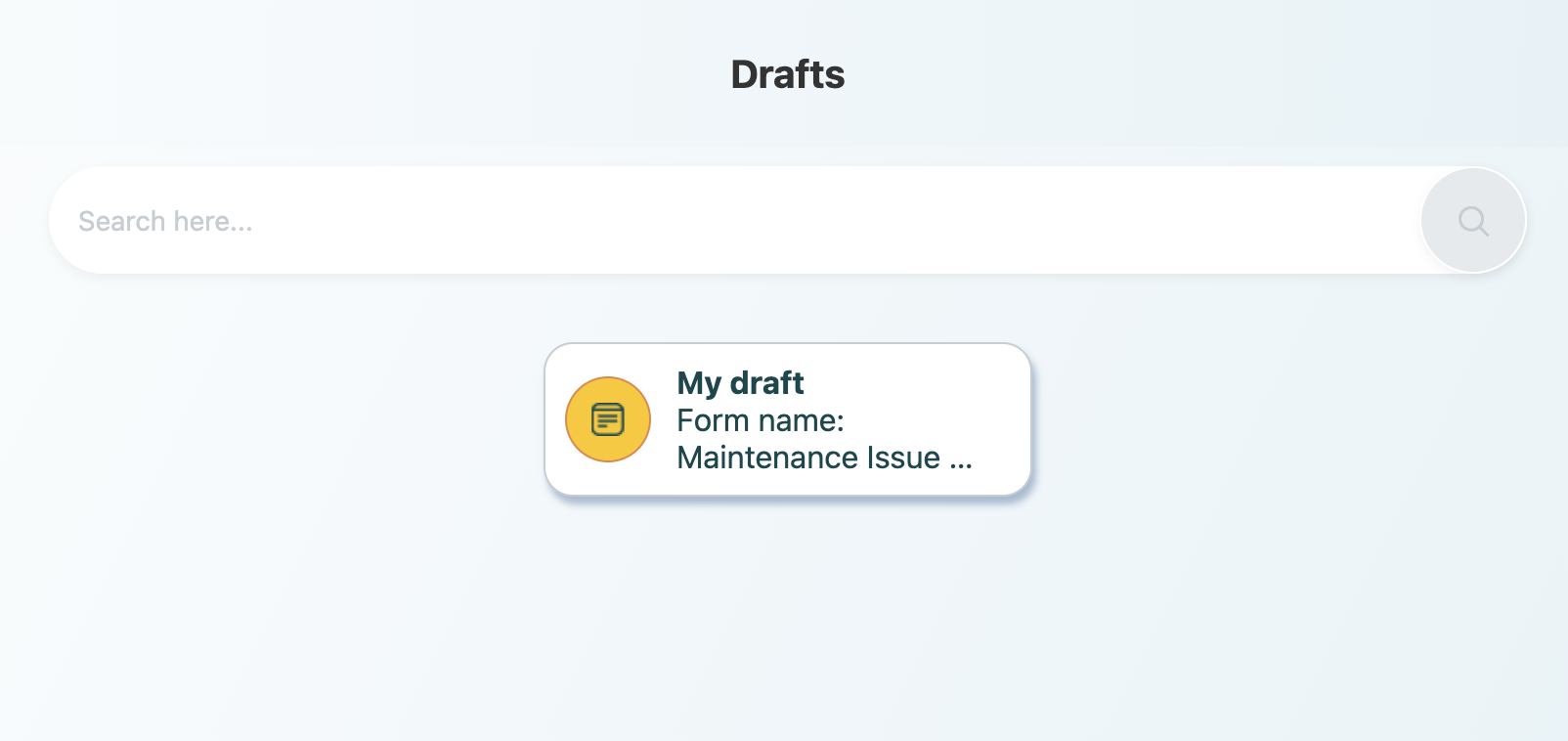
- Update or complete any info, add media, etc.
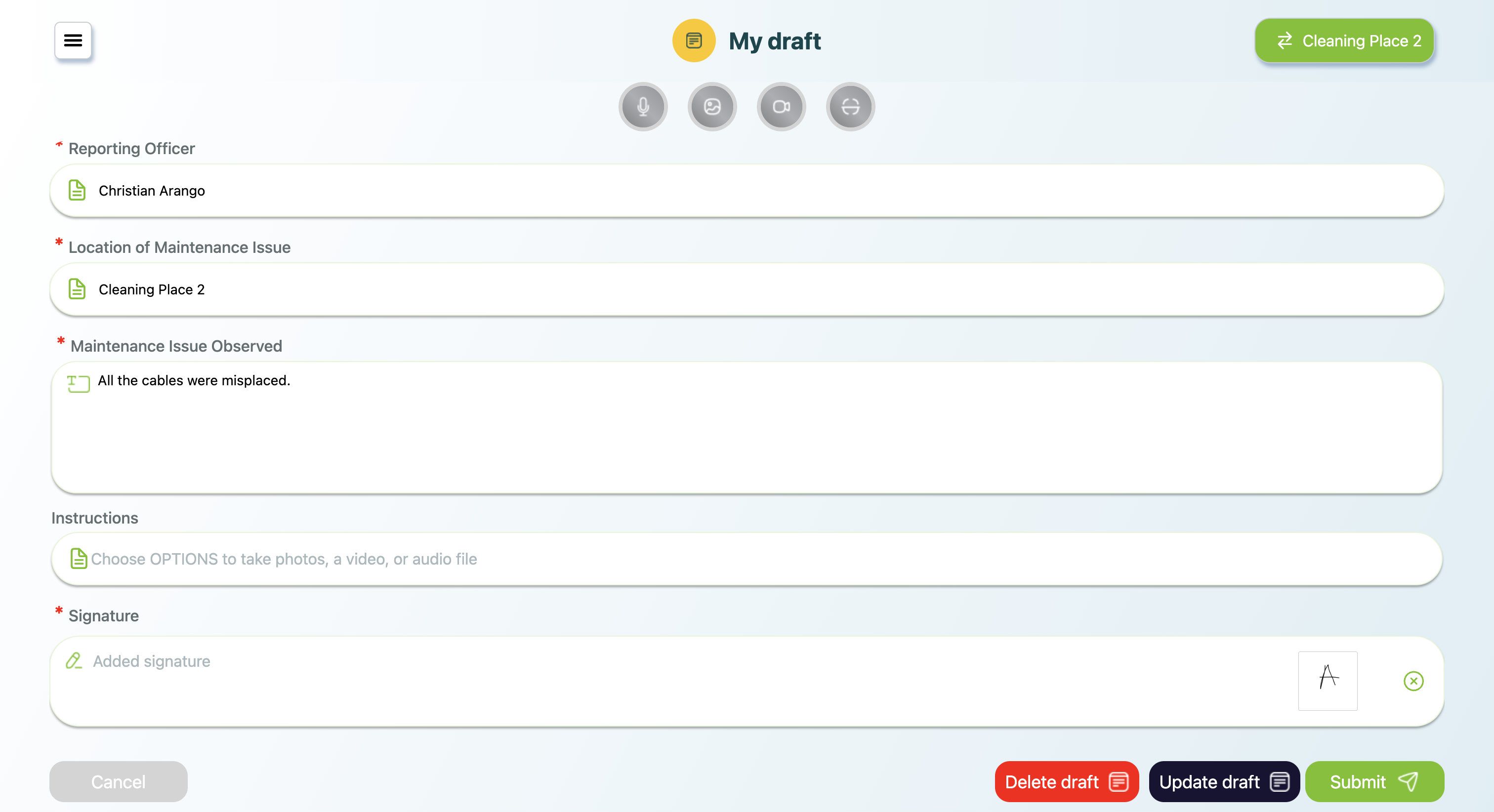
- Decide how to proceed:
- Delete Draft: Removes the draft entirely.
- Update Draft: Saves your new changes.
- Submit: Finalizes and sends the draft as a completed form.
The system will not save any media in the drafts.
That’s it! You now know the basics of using Forms and Drafts in the mobohubb Web App.
Updated 9 months ago