Kiosk: User Quick Start Guide
Learn how employees use the mobohubb Kiosk on a shared tablet or iPad for clocking in, clocking out, and managing breaks. This quick start guide covers entering PINs, taking photos, and handling rest or lunch breaks.
In this guide you'll learn
- How to clock in, clock out, and take breaks using the kiosk interface.
Clock In
- Find the designated tablet or iPad for checking in/out.
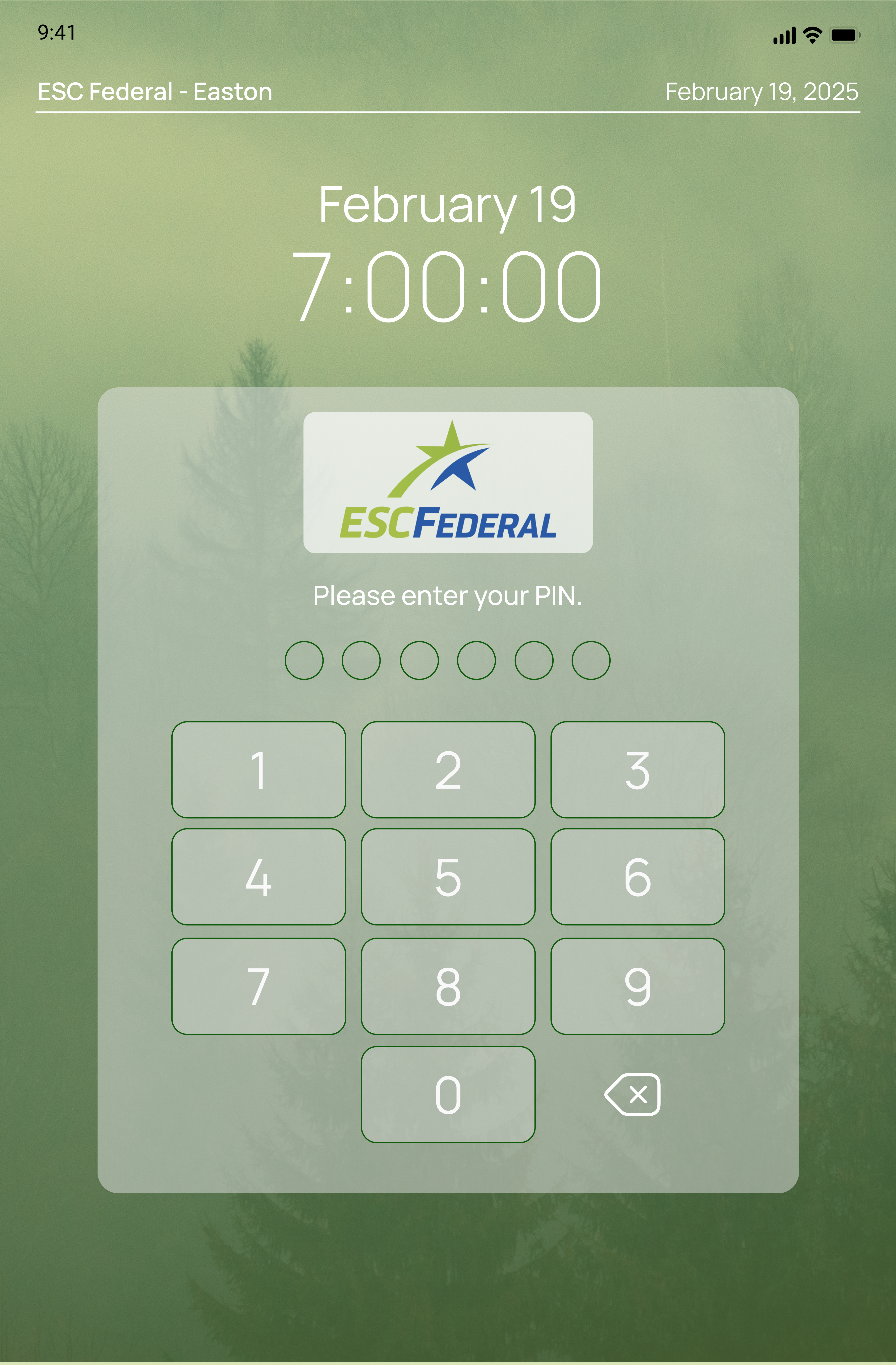
- Enter your PIN. Contact your Site Manager if you don't know it. Some sites may capture your photo automatically.
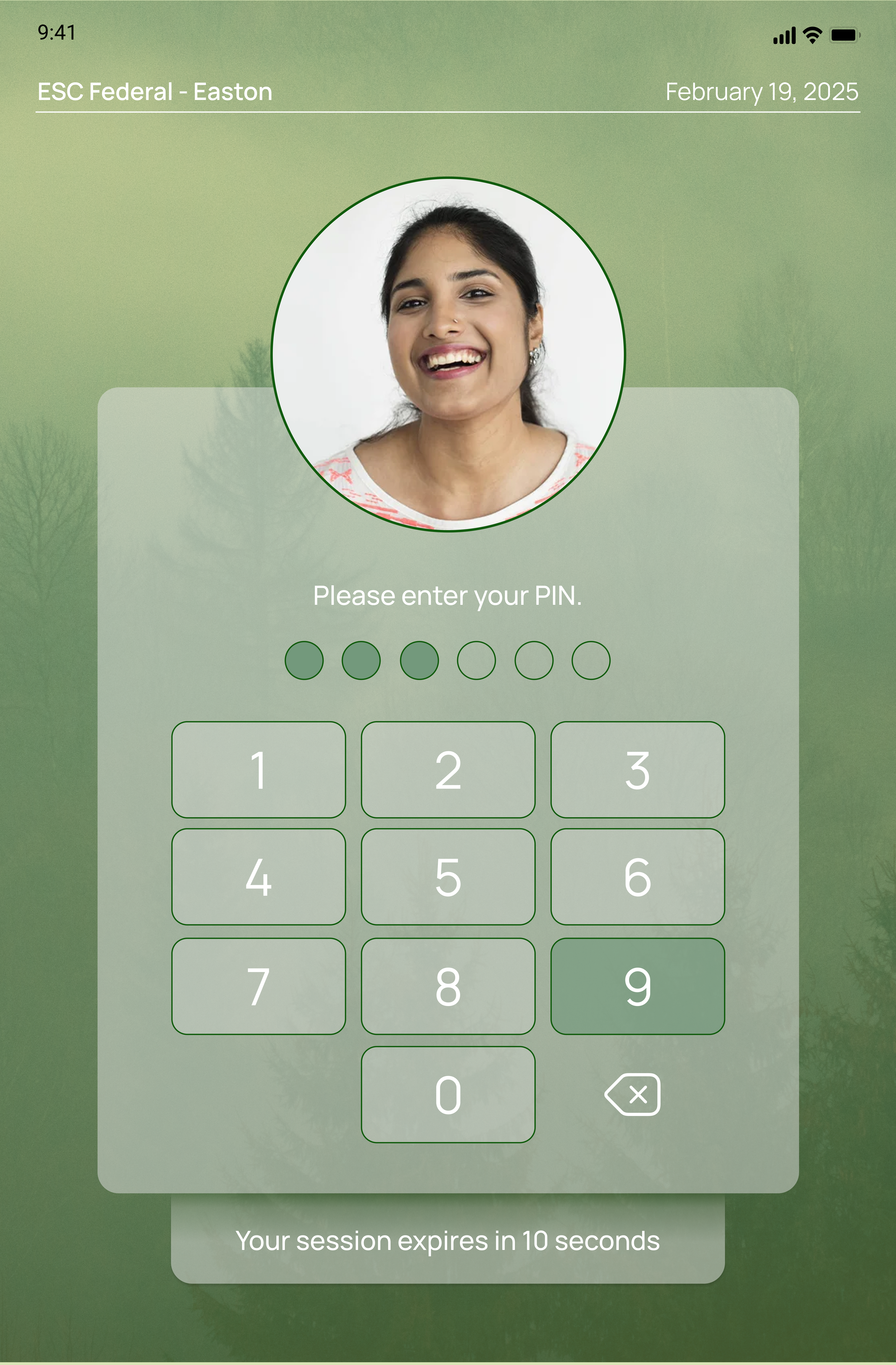
- After your confirmation, the system checks you in.
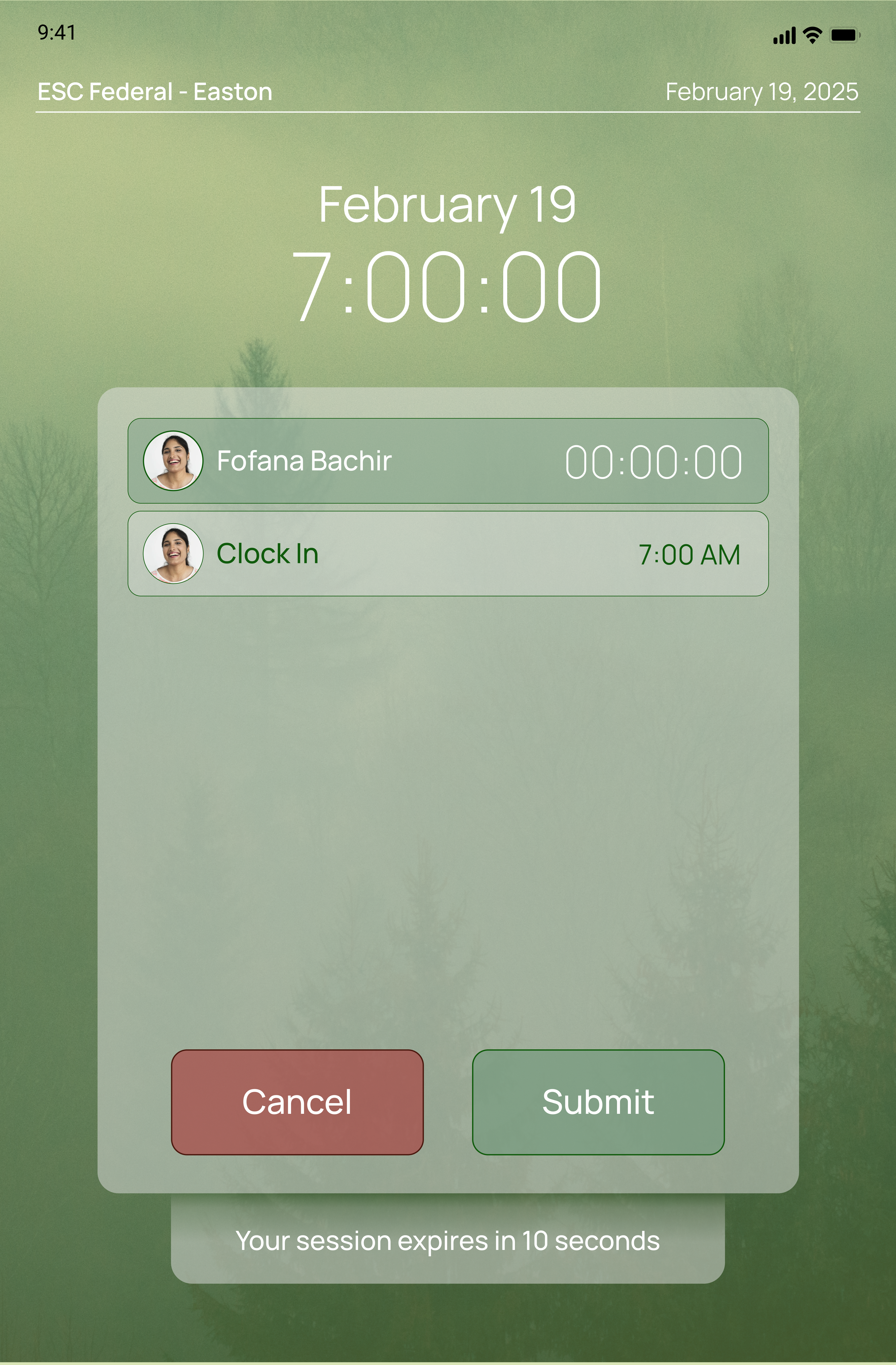
Take a Break
-
Find the kiosk tablet or iPad designated for checking in and out.
-
Enter your PIN. If you’re already clocked in, the kiosk will display options for taking a break or clocking out.
-
Select “Take a break.”
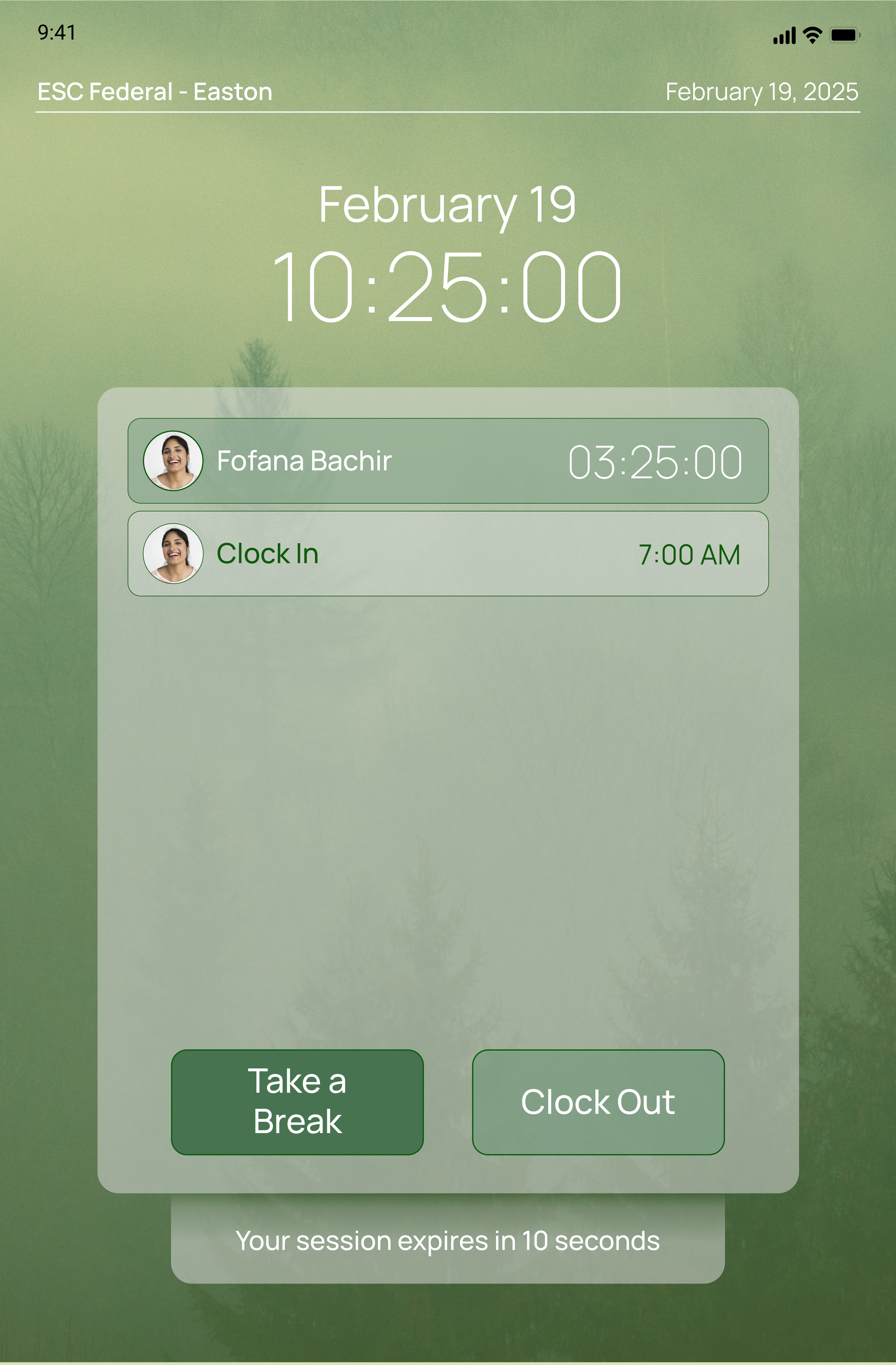
- Choose between “Rest” or “Lunch” based on the type of break you need.
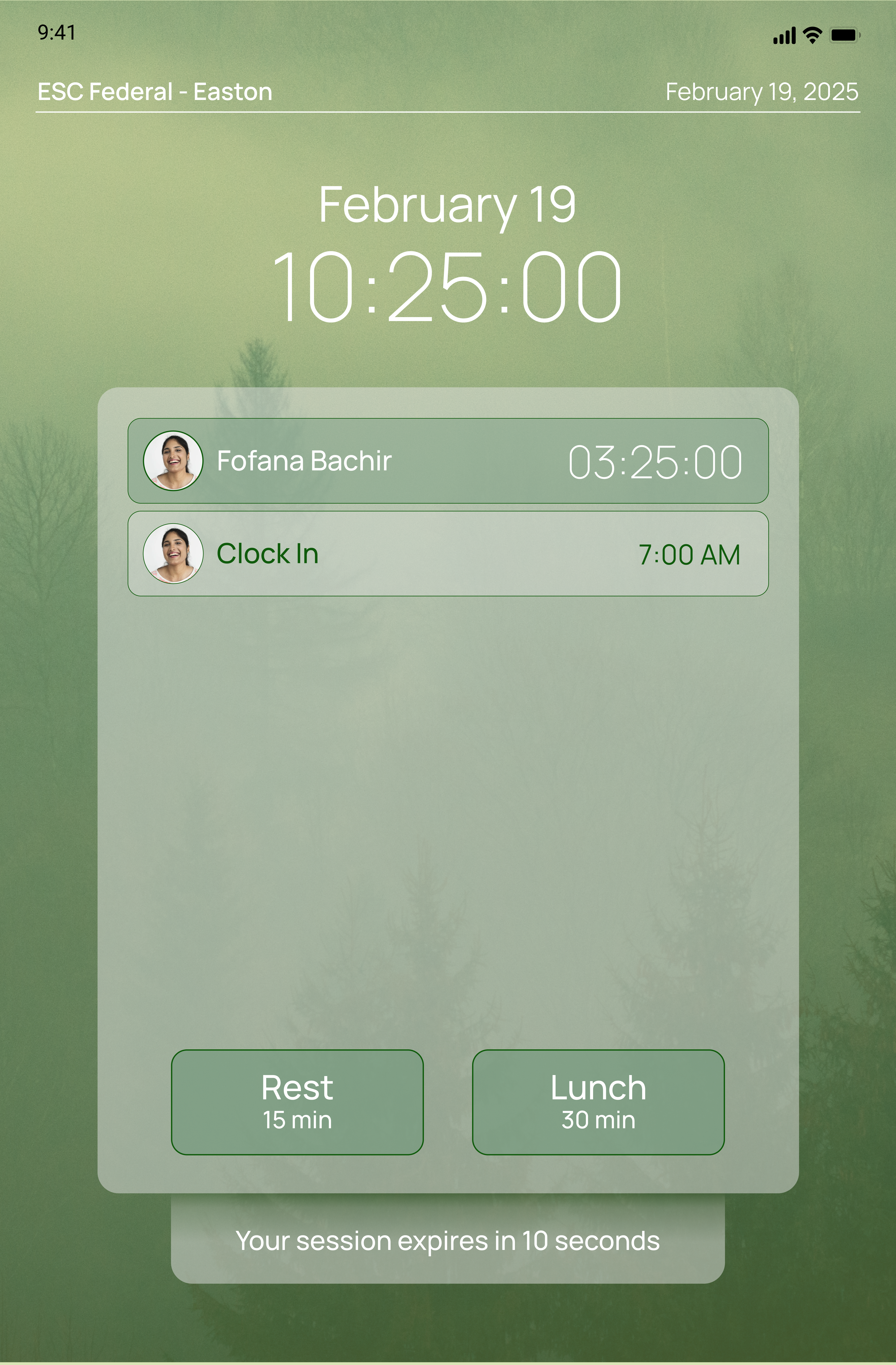
- You are now on a break. The duration of your break depends on your site’s or organization’s settings.
- To return from your break, enter your PIN again and select “End Break.”
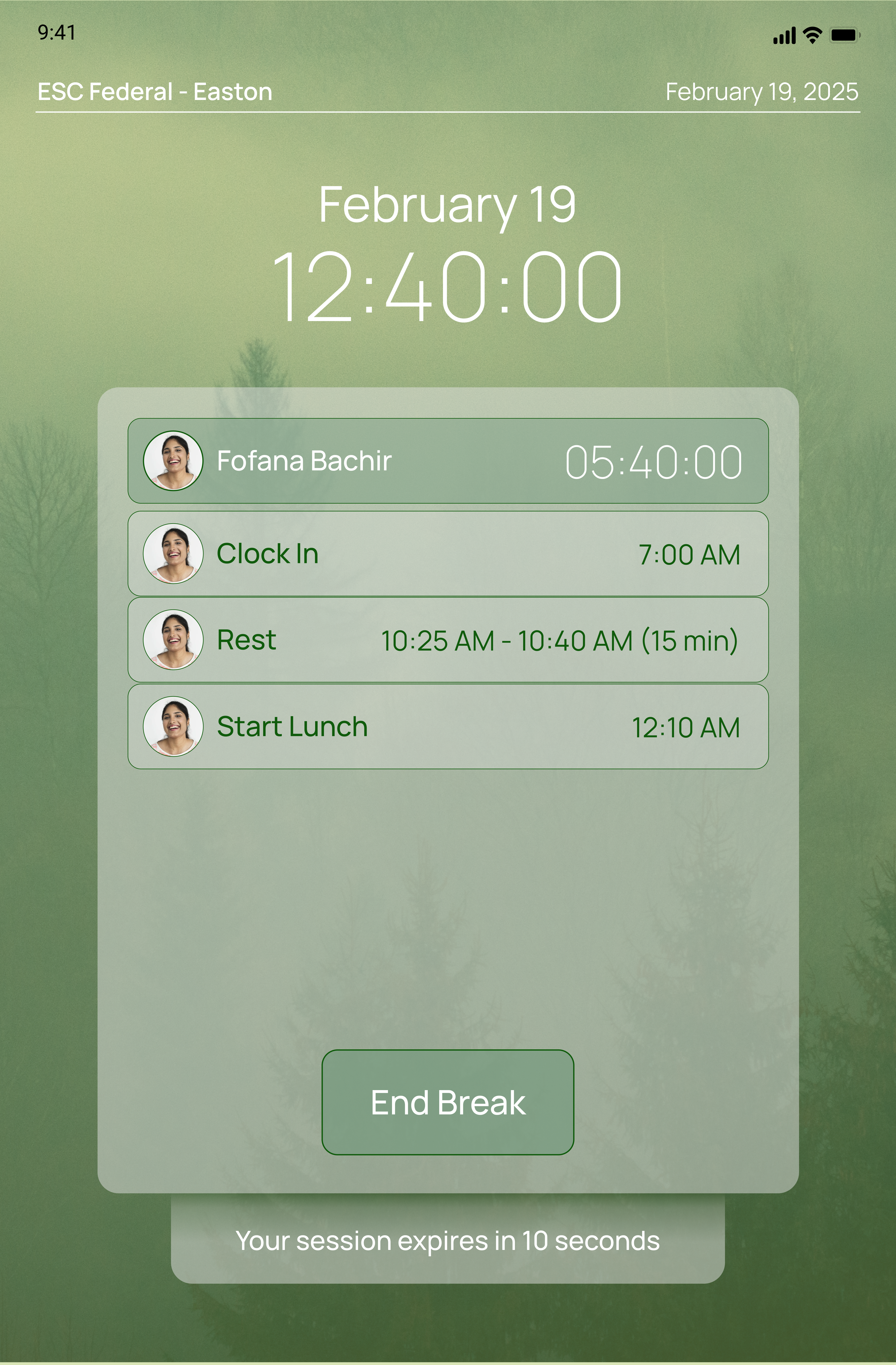
Clock Out
Once you have finished your break(s) and are ready to end your shift:
-
Find the designated kiosk device again.
-
Enter your PIN. The kiosk will now display the “Clock Out” option.
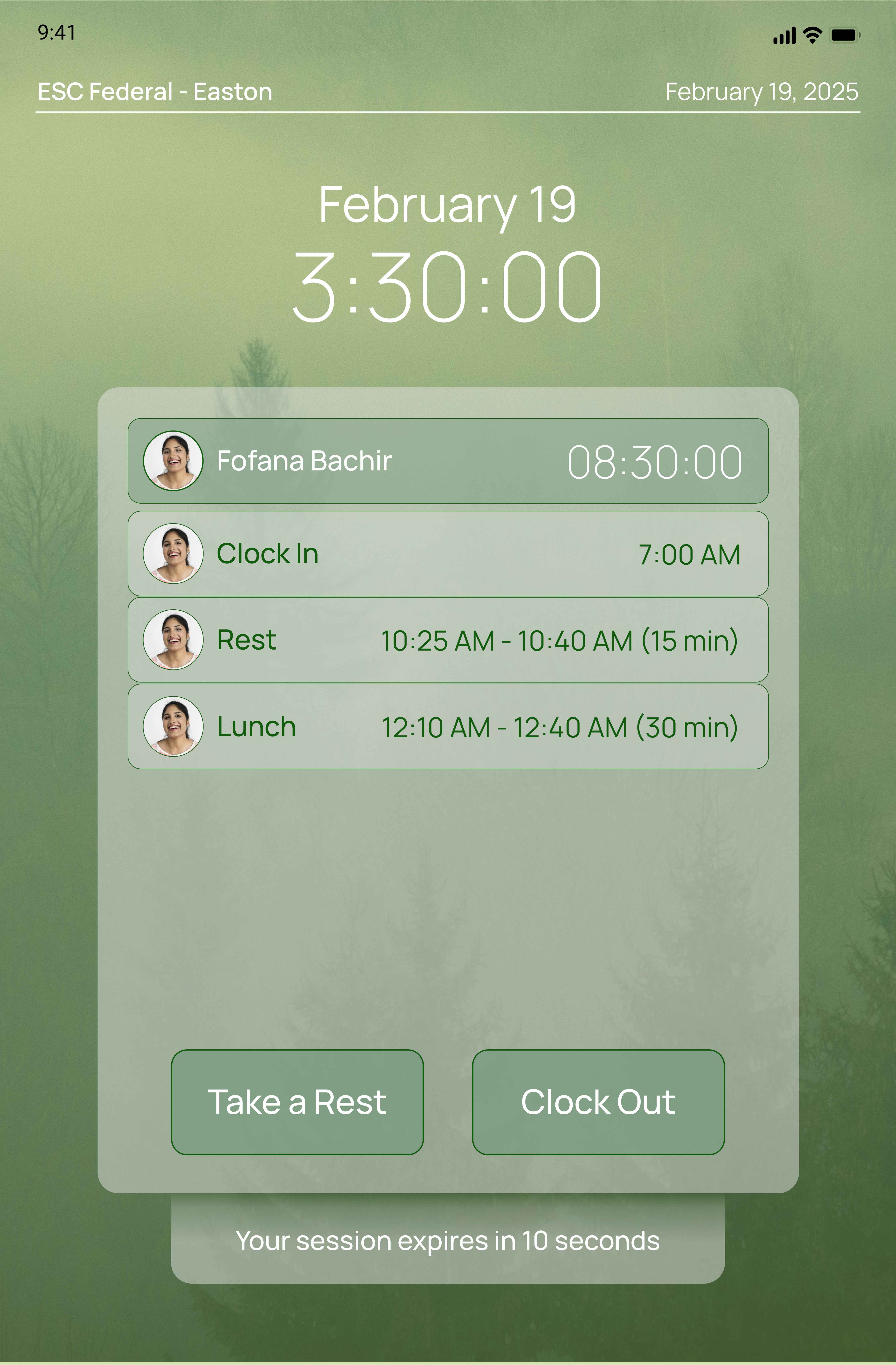
- Select “Clock Out” to log your end time.
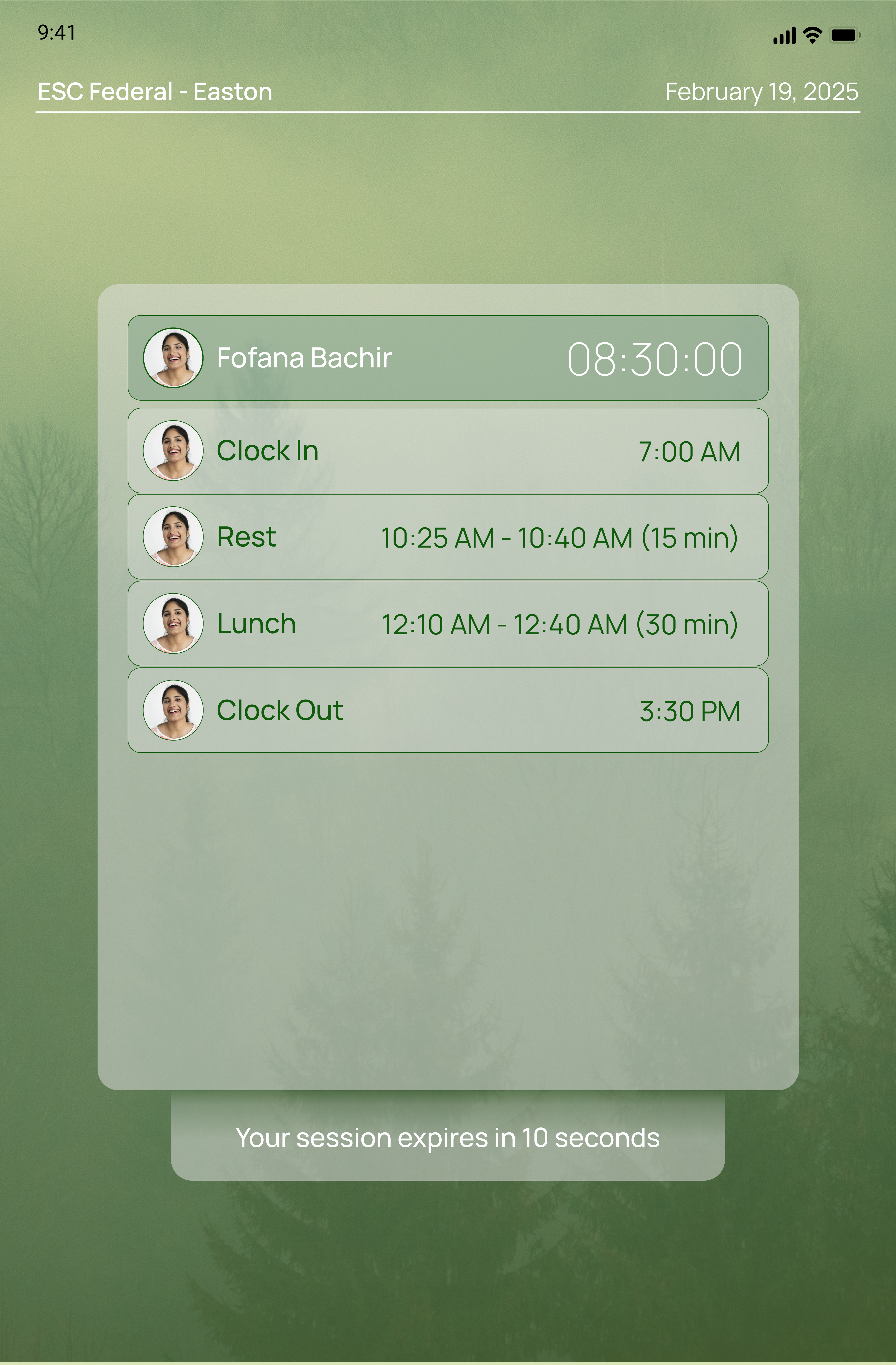
By following these steps, you can smoothly transition from taking a break back to work, and finally, clock out to complete your shift.
Updated 7 months ago