Kiosk: Site Administrator Quick Start Guide
Learn how to set up and manage the Kiosk feature in mobohubb, enabling employees to clock in/out and manage breaks on a tablet or iPad. This guide explains how to configure each site, assign user PINs/timers, and monitor timesheets for comprehensive attendance management.
In this guide you'll learn
- How to activate and configure Kiosk for each site
- How to customize Timesheet options and break settings
- How to assign user PINs and individual timers
- How Site Administrators log in to the Kiosk and switch between sites
The Kiosk app in mobohubb is used to create a physical check-in station, where employees can manually clock in, clock out, and manage their breaks using a dedicated tablet or iPad.
Configuration
Set Up the Feature
Kiosk settings are site-based, so each site must be enabled separately:
- Go to Site Administration under General Settings, and select Site Management.
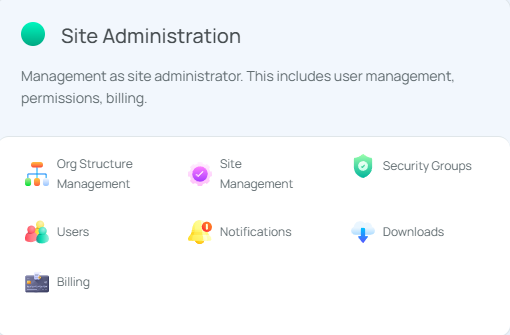
- Select the site to enable the Kiosk.
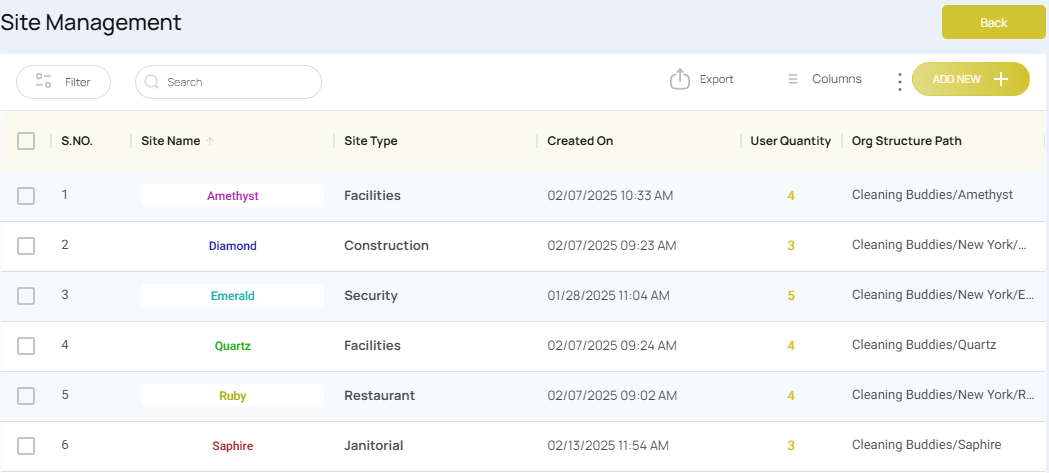
- On the Site Information screen, locate the “Kiosk” section:
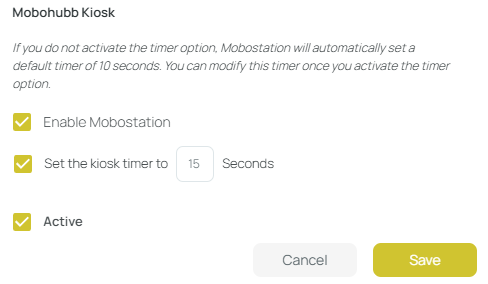
- Enable Kiosk: Activates the Kiosk for this site.
- Set the Kiosk Timer: If checked, overrides the default 10-second timer. If unmarked, it remains 10 seconds no matter what you input.
- Click Save to finalize.
- Repeat for each site you want to use with Kiosk.
Timesheet Config
If you want the Kiosk to capture an image of each user at clock in/out or break, enable “Activate personnel image in the timesheet” under Mobile Configuration in Site Management:
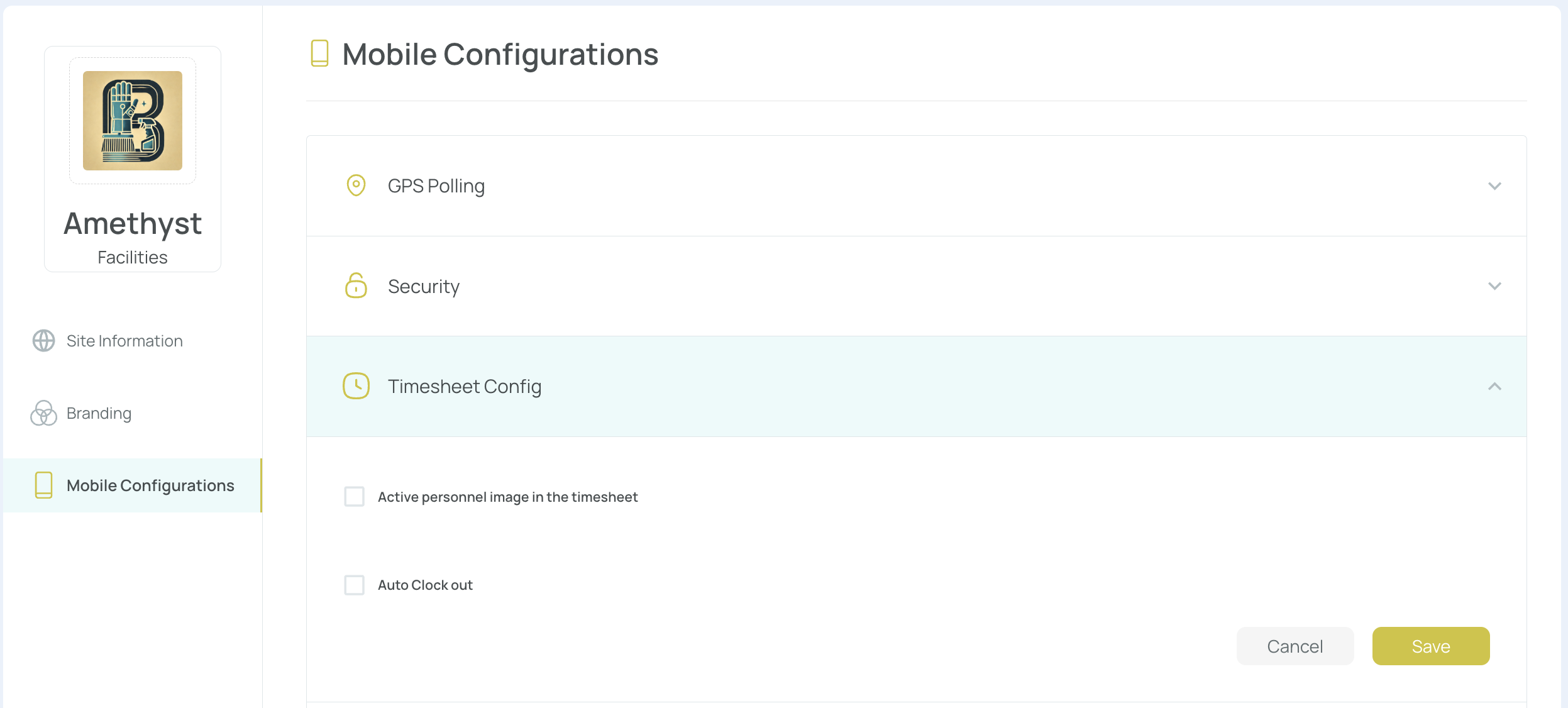
Breaks
Enable manual breaks under Mobile Configuration, deciding if Rest/Lunch breaks are paid or unpaid and setting timers for each:

Configure PIN and Timer for Each User
- Navigate to Site Administration, then Users.
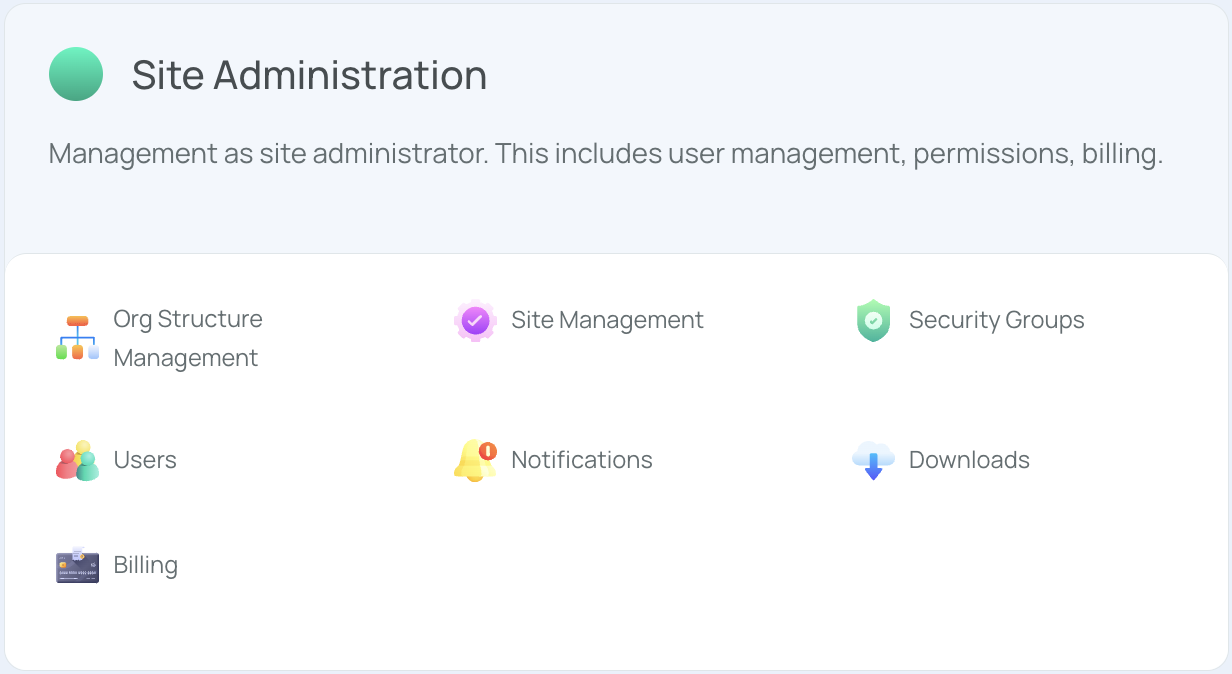
- Select a user from the list. Notice that there is a new column named "PIN". This column appears only when Kiosk is activated in this specific site.
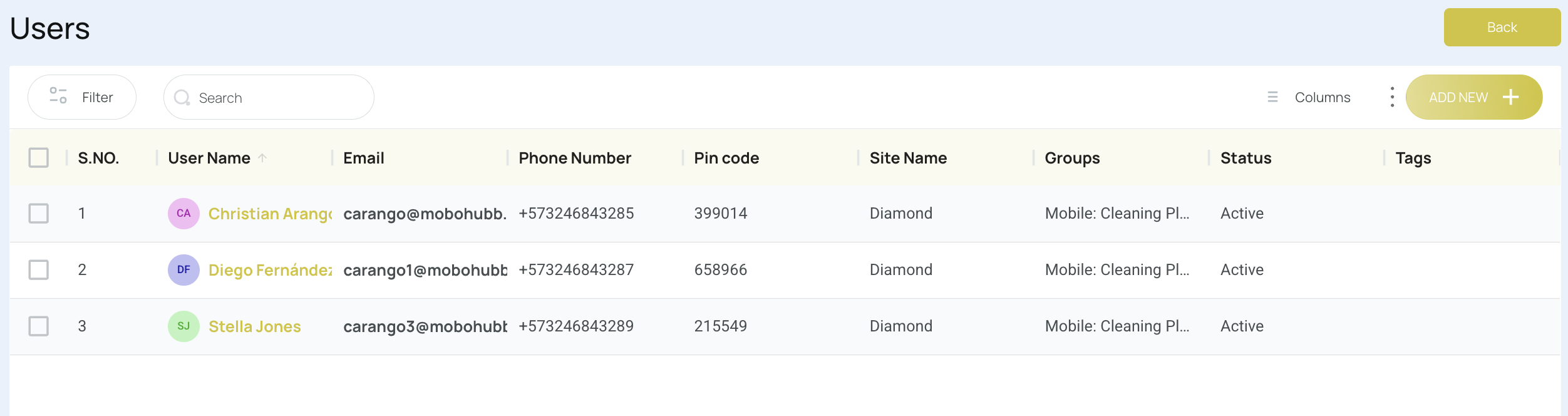
- From the user configuration menu, navigate to Security.
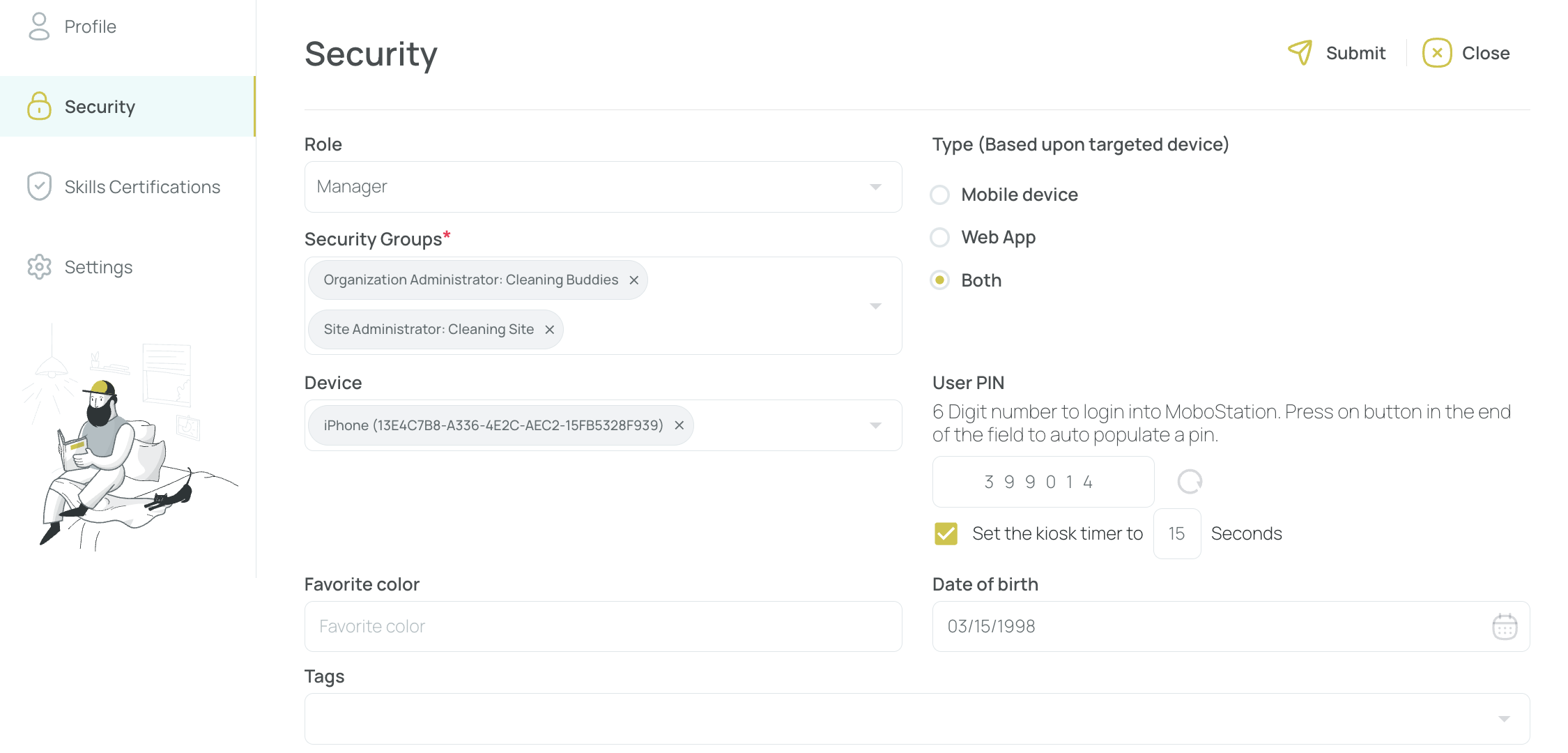
- In User PIN, choose to auto-generate or enter a PIN manually.
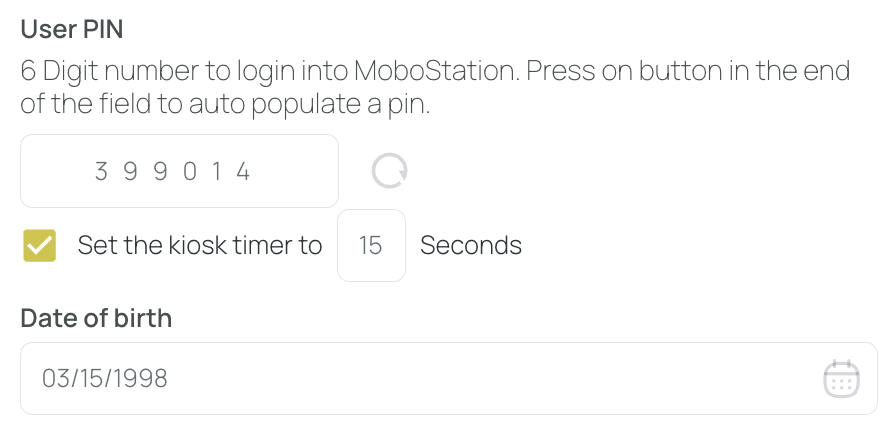
If you wish to override the default timer for that user, check the timer box and enter a value. If unmarked, the timer remains the default set for this site, ignoring any number you typed.
- Click Save. Repeat for additional users.
Timesheet & Activity Follow Up
Use Timesheet to monitor who clocked in/out and how breaks are used. For details on pay calculations or planned vs. worked hours, refer to our Timesheet Guide.
Log in and Set Up Your Site’s Kiosk
Prerequisites
The Kiosk login is intended for Site Managers, Organization Managers, and Editors only (Refer to our Security Groups management section).
Enter your Site Administrator credentials in the Kiosk app and press “Login.”
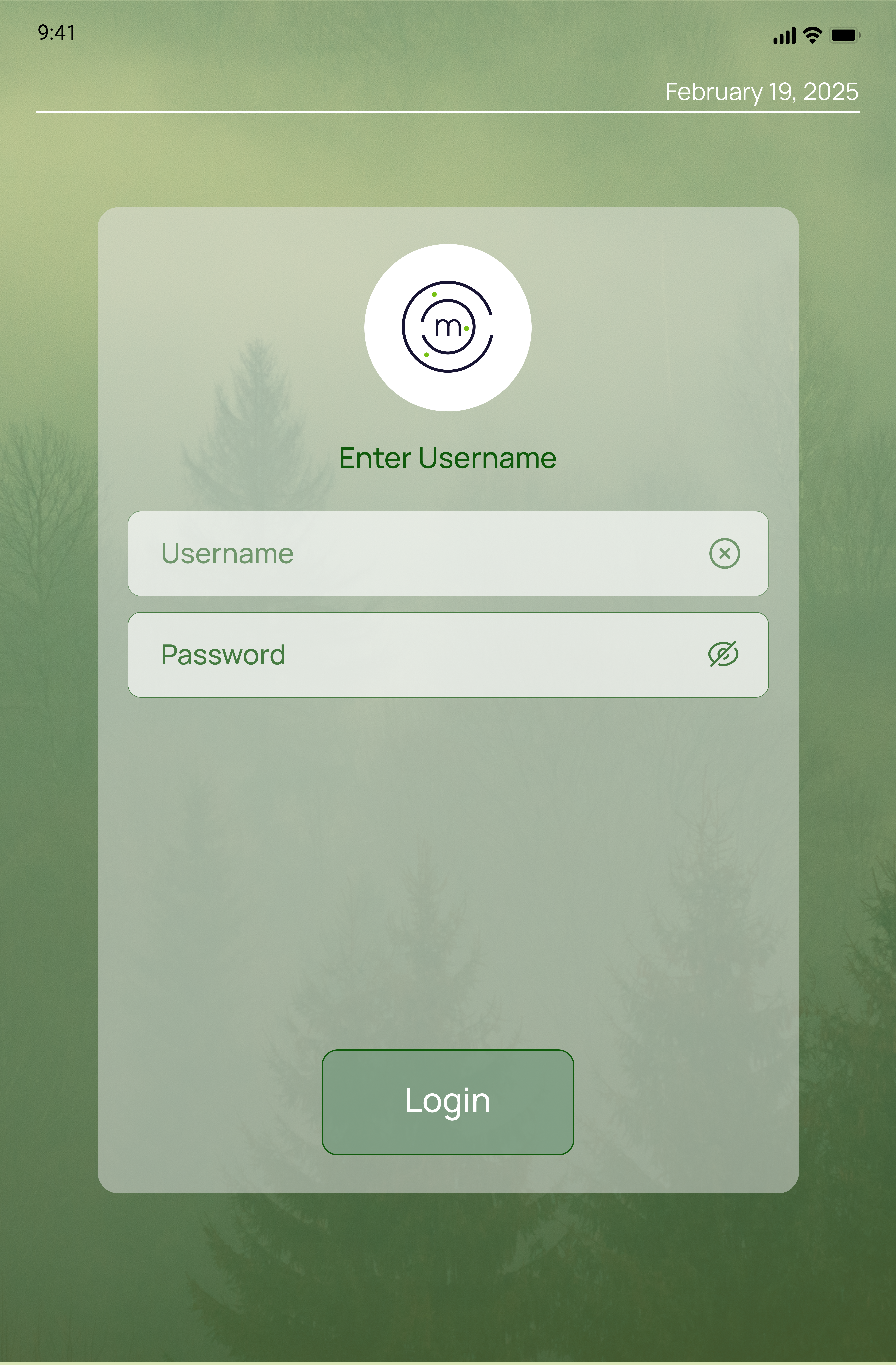
Changing Sites
After configuring kiosk mode on your device, you may need to switch between sites quickly. mobohubb makes it easy to exit the current site and select a new one, ensuring seamless management across multiple work locations. This flexibility is especially useful when your organization operates in various sites or when shifts need to be managed differently.
- Enter PIN 999999 on the kiosk to initiate the site exit process.
- Confirm the exit when prompted by the system.
- Select a new site from the displayed list.
- Employees can then continue to clock in, clock out, and manage breaks under the new site's configuration.
By following these steps, you can easily switch between sites as your operational needs change.
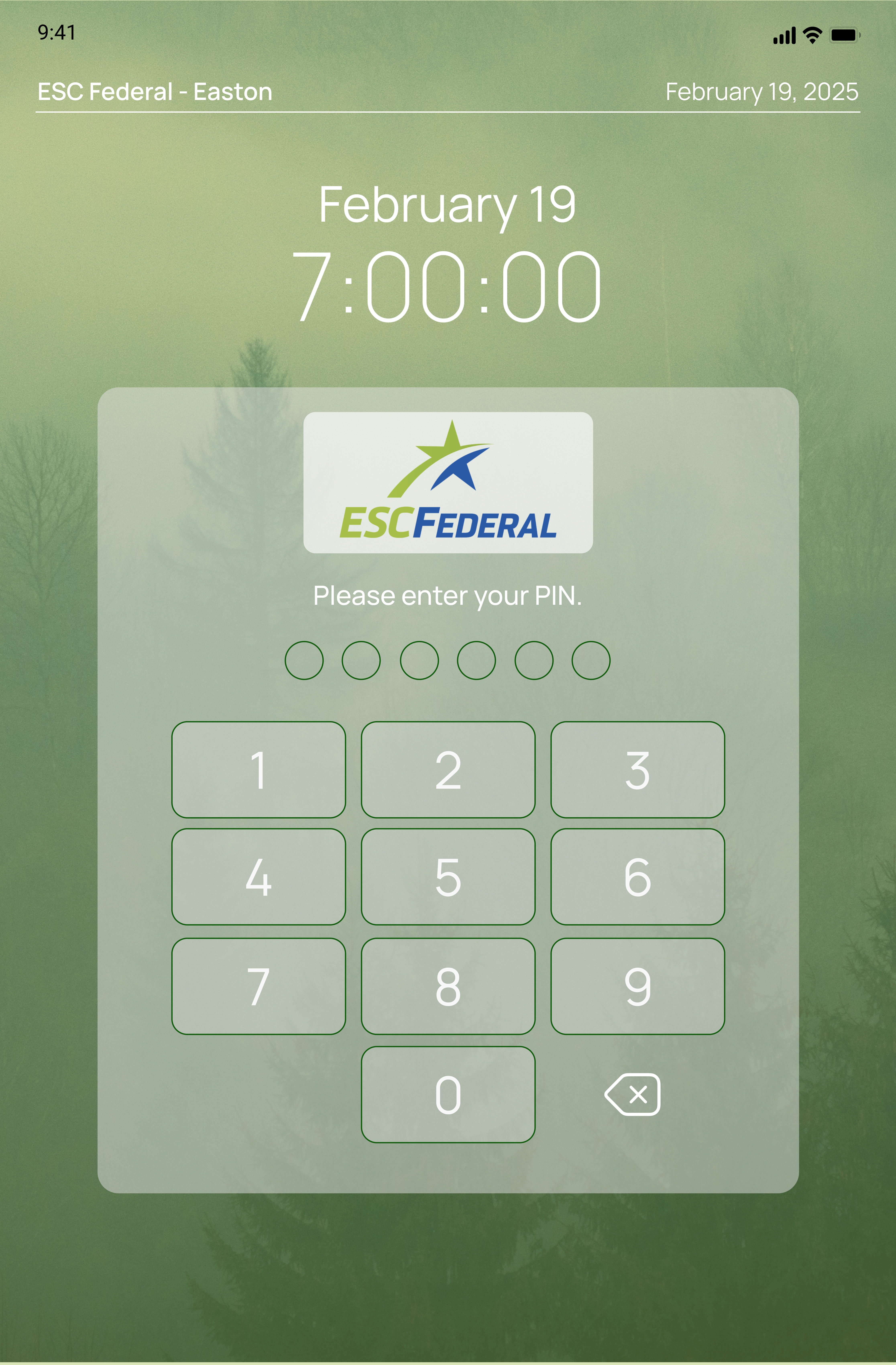
By following these steps and configurations, you ensure a smooth, secure Kiosk setup for your organization, allowing employees to manage attendance and breaks under controlled, auditable conditions.
Updated 7 months ago