Timesheet
Explore the Timesheet feature in mobohubb, which monitors employee hours, verifies clock ins/outs, calculates pay, and offers various data views for thorough oversight. This guide provides a detailed, narrative-style explanation of how to access, navigate, and manage timesheets, including shift records, paid/unpaid breaks, and advanced filtering.
In this guide you’ll learn
- Where to find the Timesheet module and which roles can access it
- How each tab—Timesheets and Payroll by Site—differs and when to use them
- How to filter, search, export, hide/show columns, and save custom views for quick auditing
- How to edit time entries, break durations, and hourly rates (and trace every change through the Audit Log)
- How Timesheet data feeds into payroll calculations and reconciles with scheduled shifts for accurate cost reporting
The Timesheet feature in mobohubb monitors employee hours, including clock-ins, clock-outs, breaks, overtime, and pay.
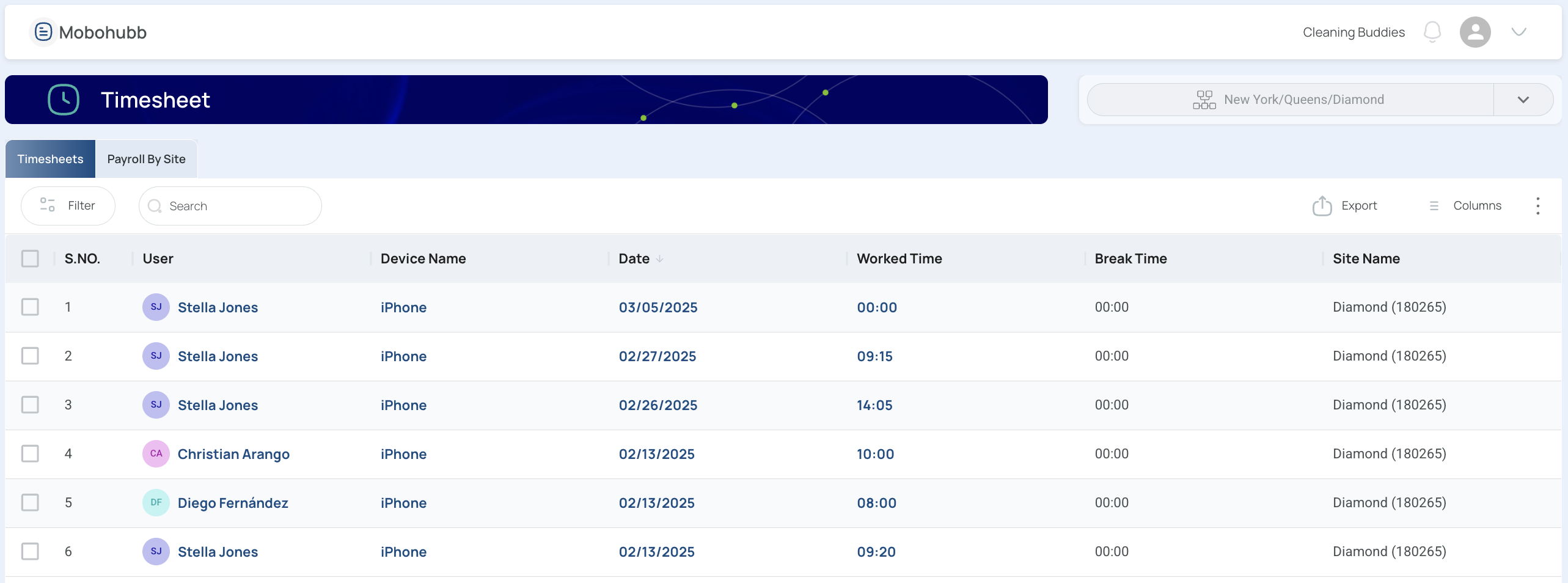
Each record is generated whenever a user clocks in or out in the mobile app—regardless of scheduling. The web portal offers filtering, searching, exporting, and column adjustments, streamlining your capacity to oversee and audit employee time.
Accessing and Navigating Timesheet
From the left-side menu, under the Productivity section, select Timesheet. Only Site Administrators, Organization Managers, or Editors can manage this tool.
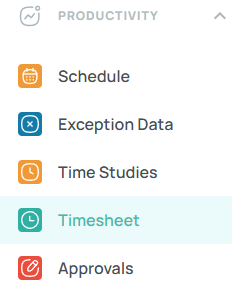
Make sure to select a site from the site selector:

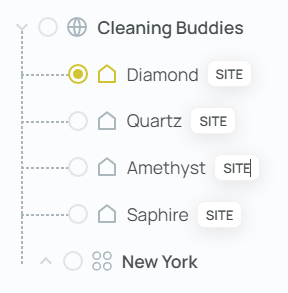
Once inside, you’ll see:
- A Tab Bar for switching between Timesheets and Payroll by Site.
- A Tool Bar for filters, search, export, column customization, saving views, and restoring defaults.
- The Main Content area displaying records for whichever tab you have open.
Tab Bar Overview
The tab bar lets you move between different sections:
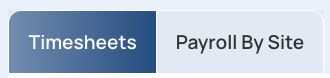
Timesheets: Displays all data in chronological order, including pay rates, hours worked, breaks, and site names.
Payroll by Site: Presents costs at the site level, covering multiple users.
Tool Bar Functions
Located at the top, the toolbar includes:

Filter: Choose quick or advanced filters to refine data by user, date, and role.
Search Bar: Enter text to find records by name or description.
Export Button: Saves your view into an Excel file.
Columns: Toggle columns on or off for the displayed table.
Three-Dots Menu: Access additional options like “Restore View,” which resets everything to default.
Timesheet Tab
Upon opening Timesheet, you land on the Timesheets tab. This section merges all time logs:
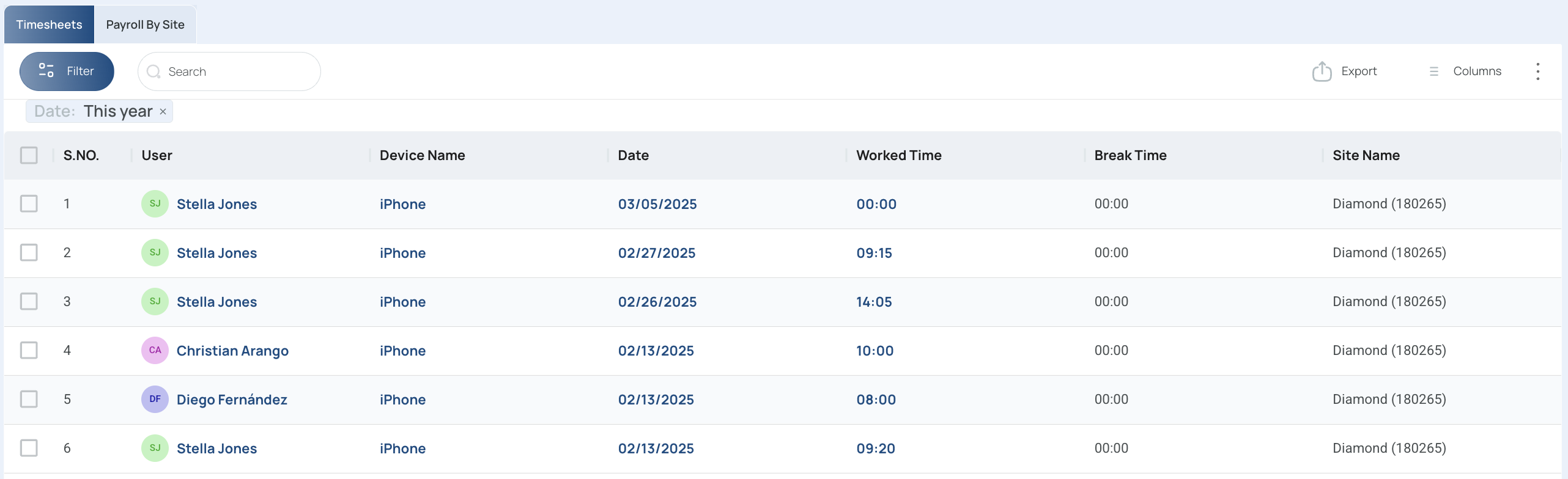
It may show:
- A checkbox to select multiple rows.
- S/NO for sequential indexing.
- User for who logged the hours.
- Device Name to identify device used.
- Date of the log.
- Worked Time minus unpaid breaks.
- Break Time distinguishing paid and unpaid breaks.
- Paid Break time.
- Audit Log offering visibility into modifications.
- Site Name indicating the site name.
Click or hover over colored fields to view or edit data.
Payroll by Site Tab
This tab extends time records into direct cost data.
- Payroll by Site: Summarizes how much time was logged across an entire location, multiple users, and their pay rates. You can edit clock in/out times, hourly rates, and approval statuses, with any changes documented in the audit log.
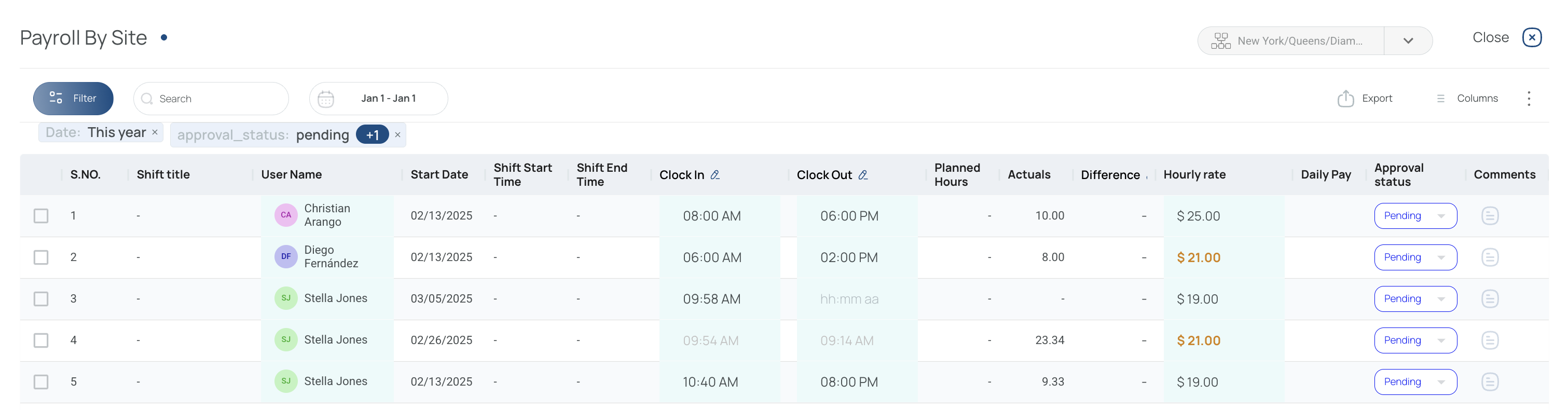
For deeper info on merging hours worked with pay details, refer to the dedicated Payroll guide.
Timesheet Filtering and Searching
Refining your timesheet data often involves filtering or searching:
- Quick Filters: Provide straightforward segmentation (e.g., by specific user or device).
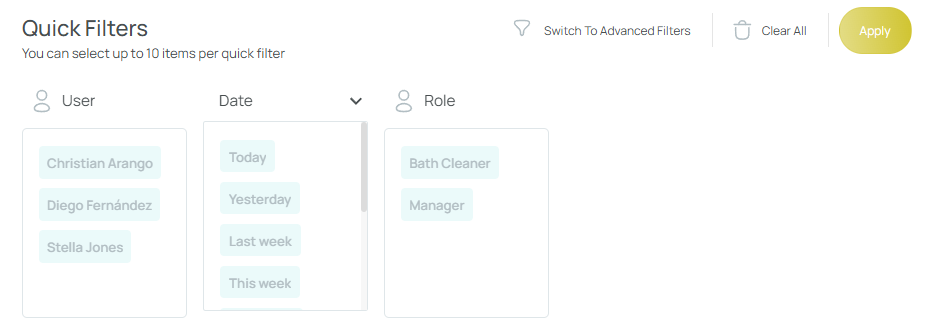
- Advanced Filters: Let you build multi-logic conditions, combining multiple rules like “equals,” “not equals,” or “contains”.
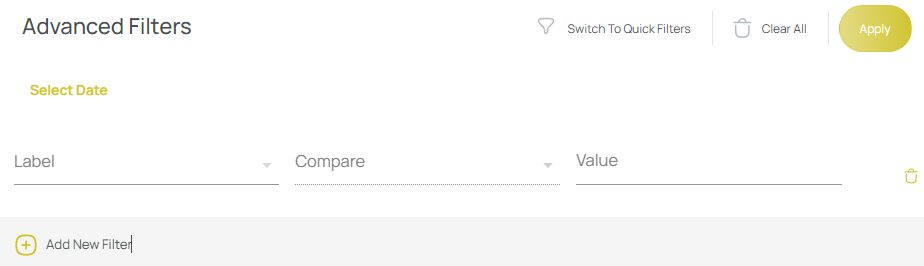
- Search Bar sits at the top for keyword-based record lookups.
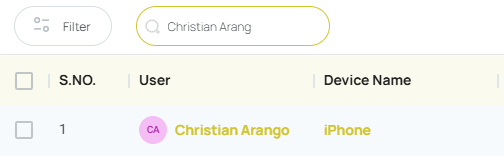
Exporting, Column Customization, and Saving Views
After adjusting filters or searching, you may export your refined dataset to Excel via the Export button.
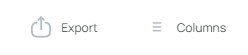
This allows you to share or review timesheet data offline. If you’d rather see fewer or more columns, open the Columns option to toggle each one.
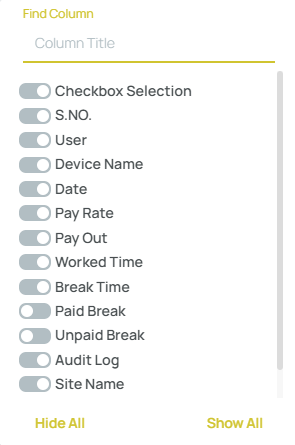
Editing Records and Using Audit Logs
Certain fields are editable within Timesheet and Payroll by Site tabs, such as worked time or break durations. Changing these may affect computed pay.
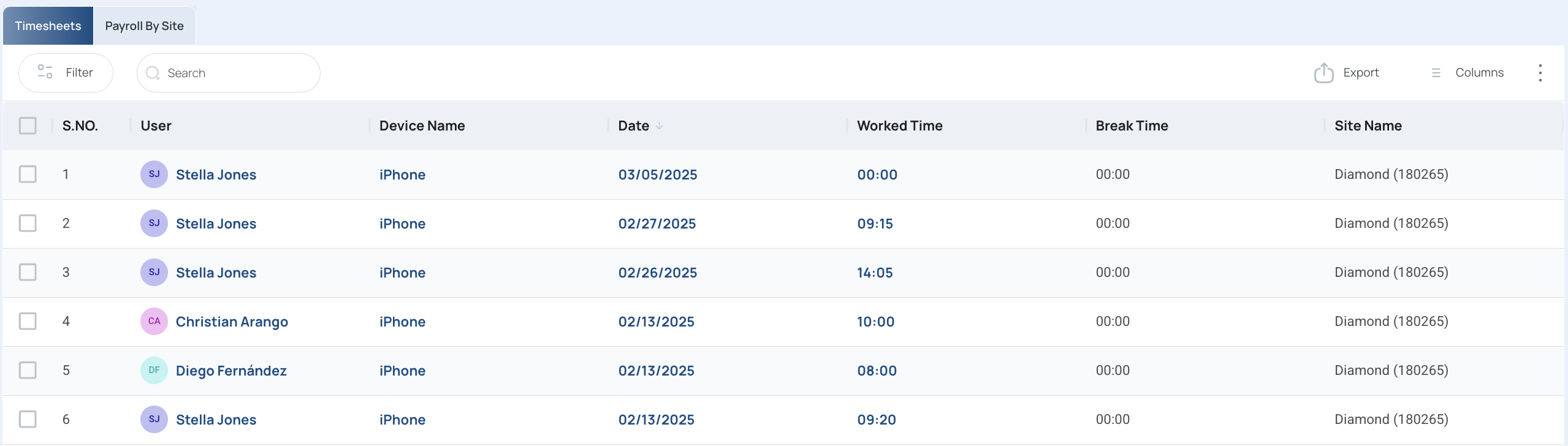
Timesheets tab
Editing an Entry
- From the Timesheets tab, you can easily modify the Worked time by clicking on the specific row you want to edit, or hover over the cell, change its contents, and press Enter.

- For Entry Time, you can directly edit the field by writing in it and pressing "Enter".
- For a detailed edition, press the Pencil button under the Actions column.
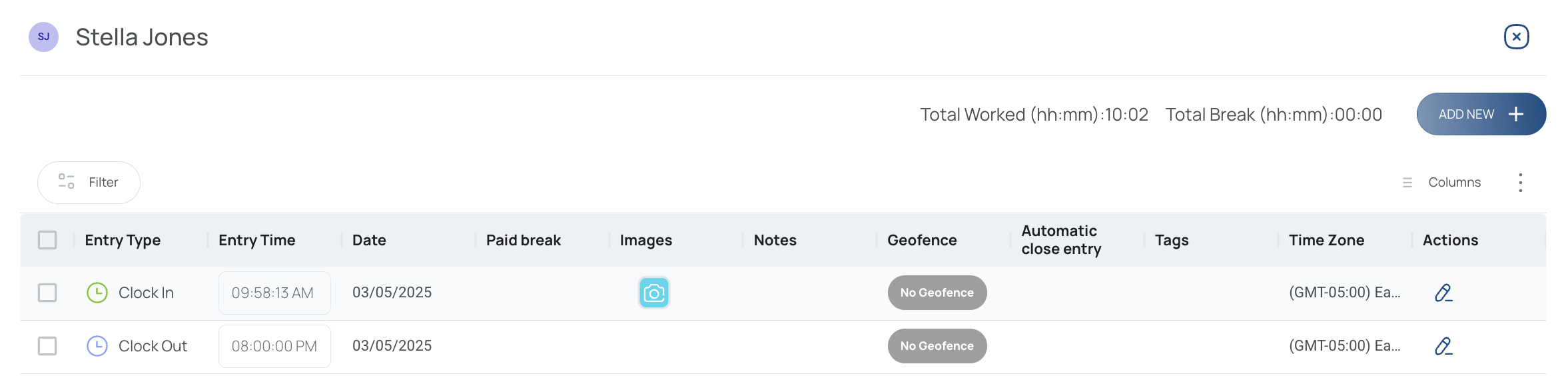
- Modify the fields as needed.
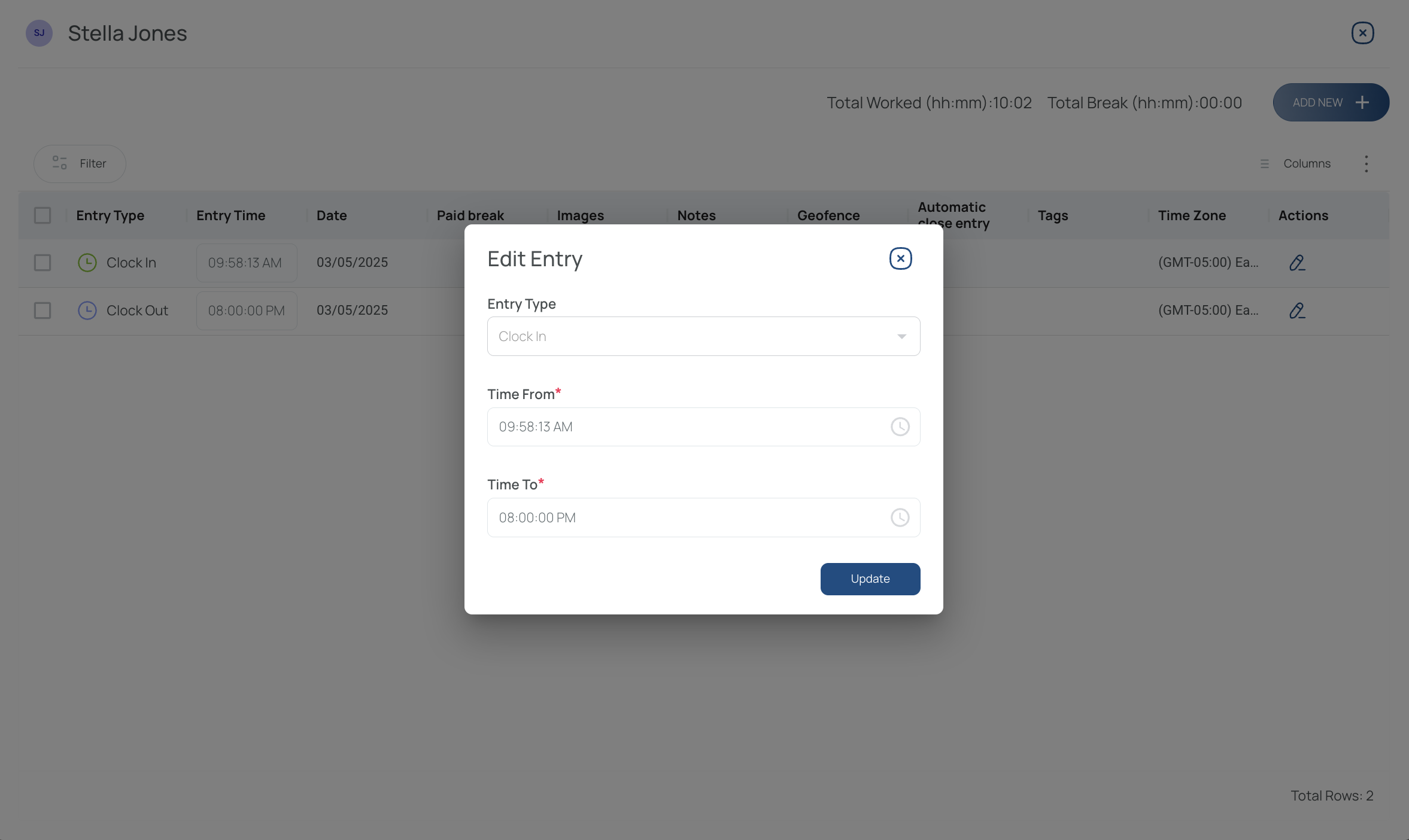
- Press Update to save your changes.
Adding an Entry
- Press the Add New button.
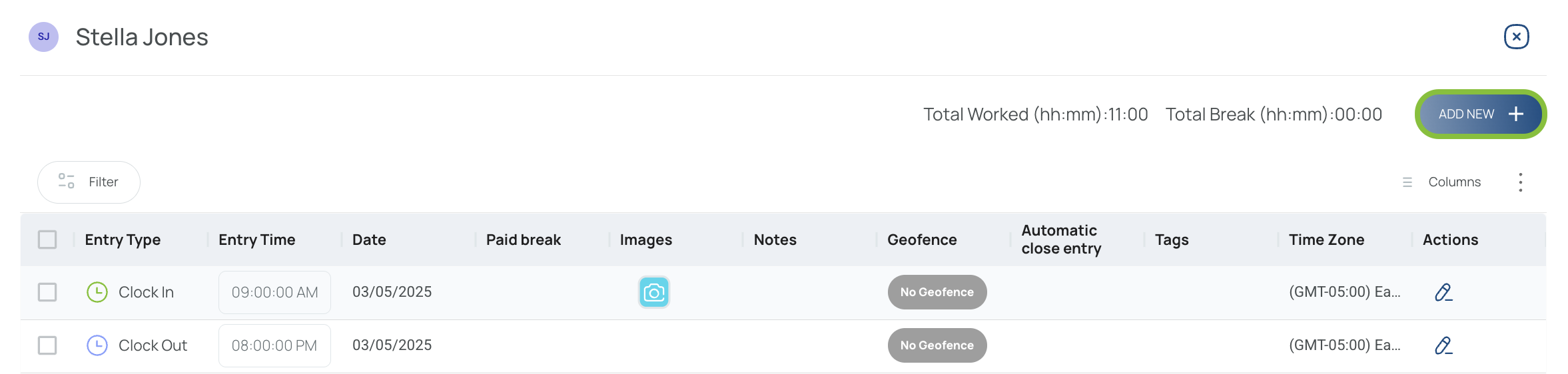
- Fill in the information. In this example, we are adding a paid break from 11:00:00 AM to 11:30:00 AM.
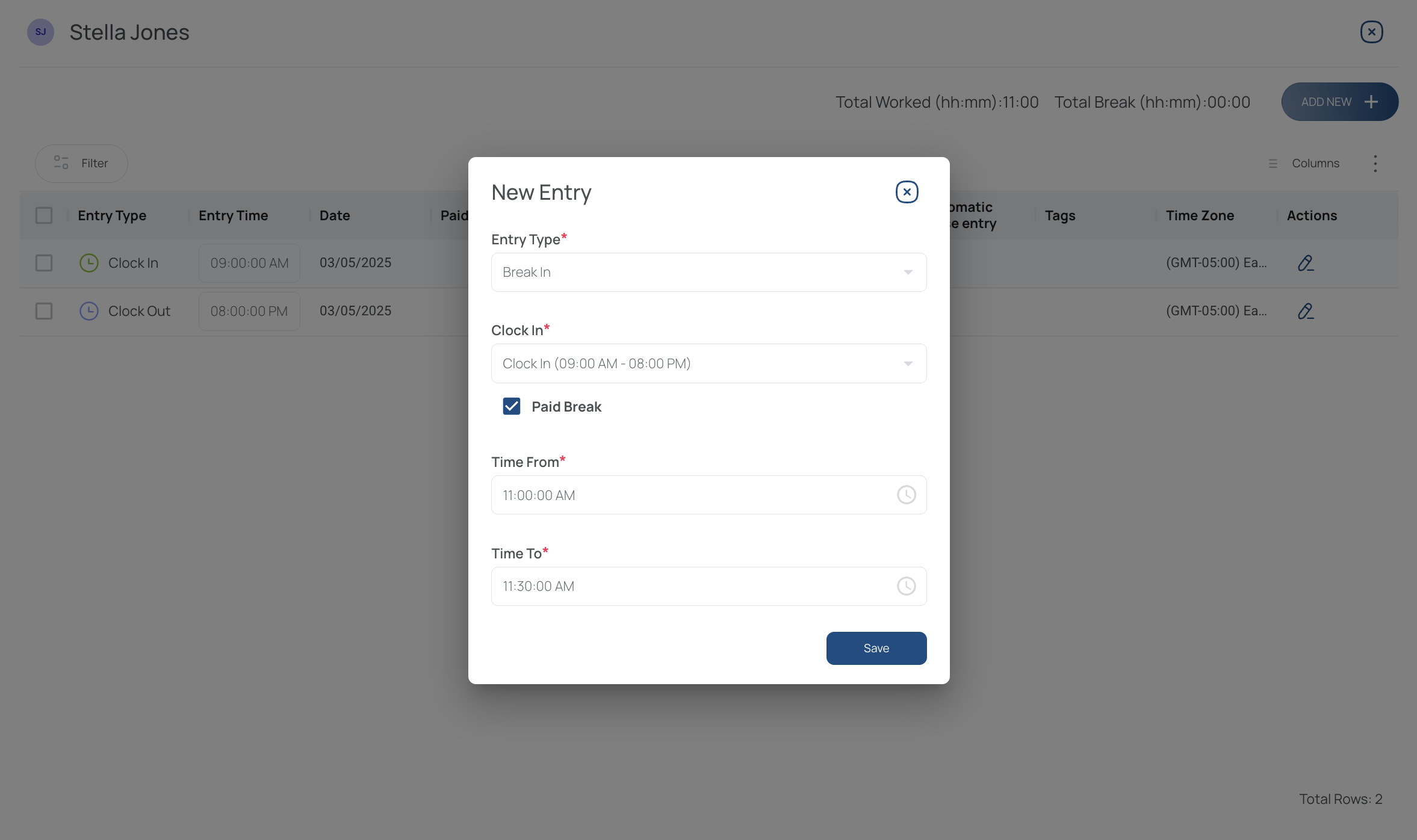
- Save your entry. It will appear on the entries list.
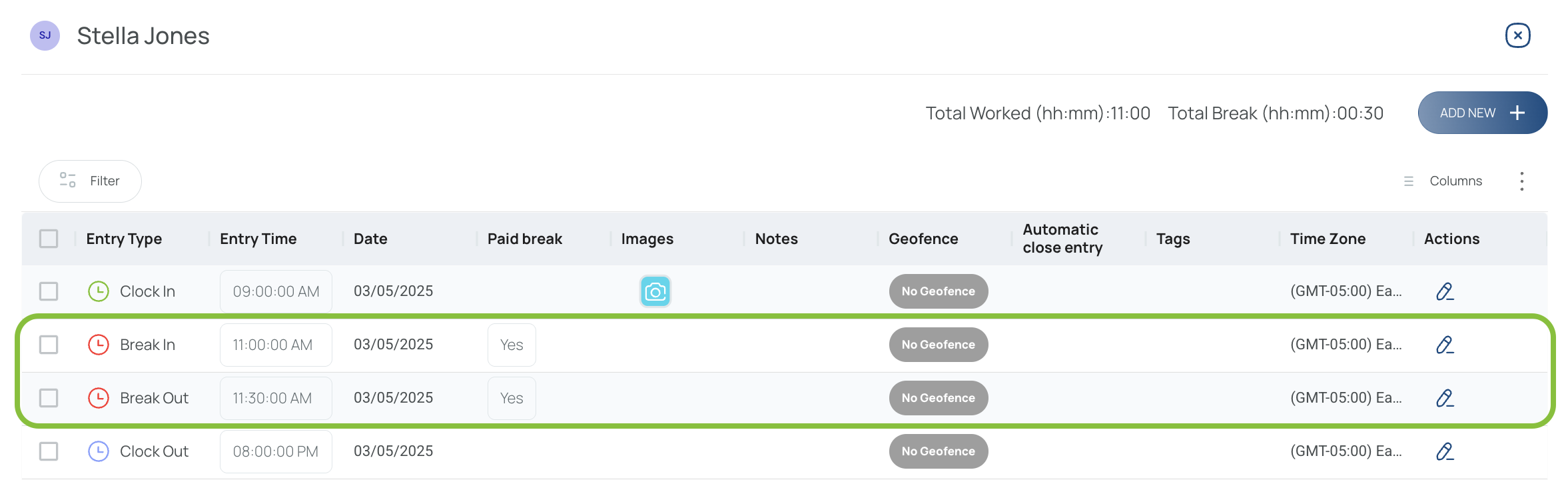
Payroll by Site
Editing an Entry
From the Payroll by Site tab you can easily modify the records by clicking over Clock-in, Clock-out, and Hourly Rate (hourly pay will only affect this specific shift. If you want to modify the hourly pay at a general level, please visit our Roles guide, where you can learn how to do it).
- You can edit Clock-in, Clock-out, and Hourly Rate by overwriting their contents and pressing Enter.
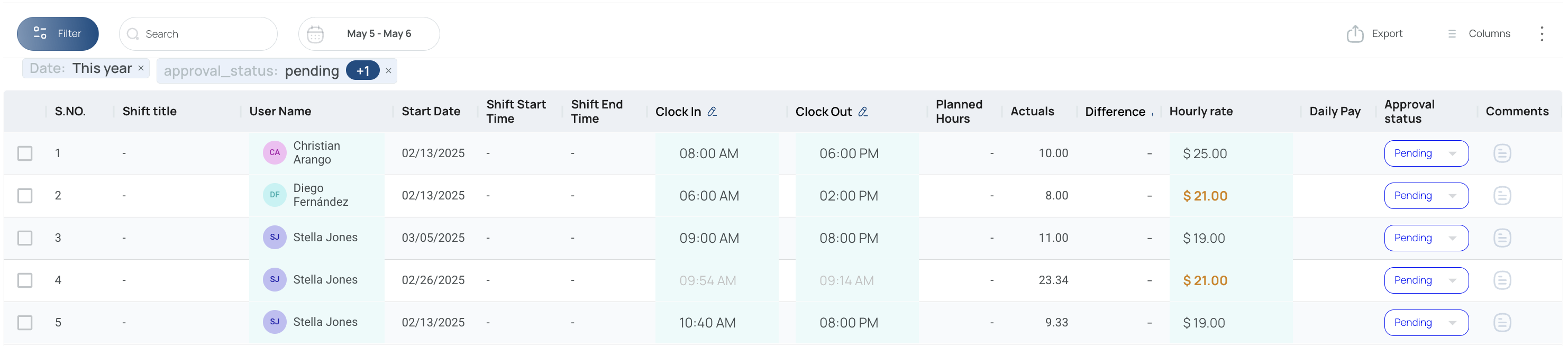
- You can change the Approval Status by selecting the appropiate option from the drop-down menu under that column.
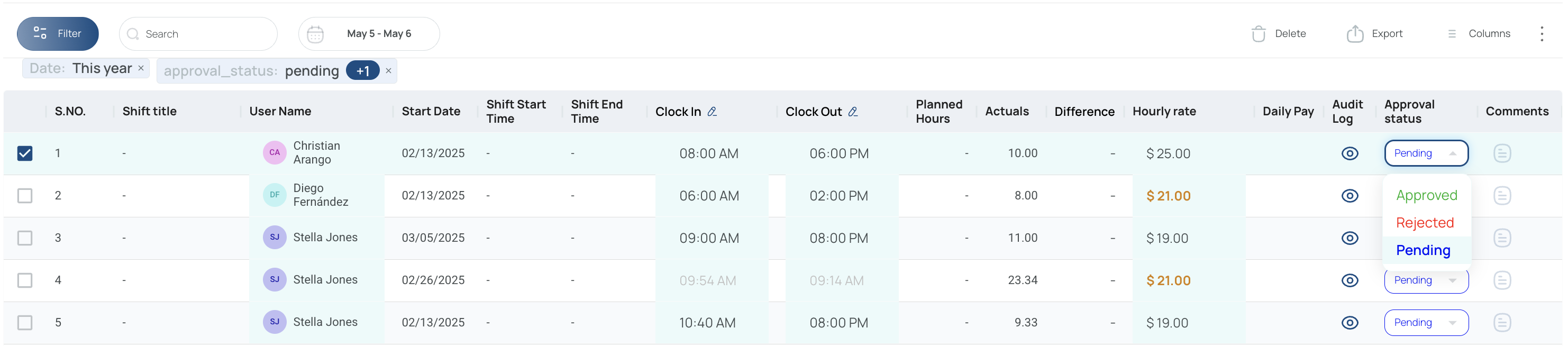
Revising Audit Logs
Toggle “Audit log” in the “Columns” menu to track edits:

You’ll see what changed, who made it, and when.
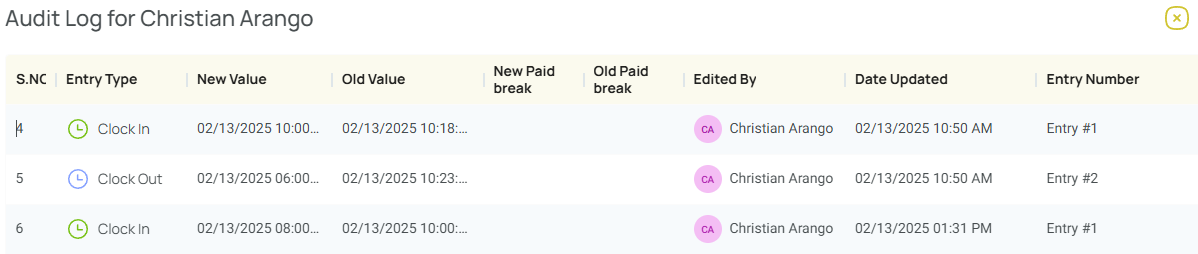
Integrations with Schedules, Shifts, and Payroll
Timesheet automatically reconciles user activity with any shifts assigned or schedules set up for employees. This means you can see a direct comparison between planned hours versus actual hours. Coupled with the Payroll tabs and user profiles, time tracking extends to cost calculations, overtime, and other financial considerations. As employees clock in/out, timesheet data merges seamlessly to reflect both scheduling and budgeting in a single system.
Timesheet as a Foundational Tool
Timesheet stands at the center of mobohubb’s workforce management, providing a unified record of labor hours, breaks, pay rates, and site details. By incorporating advanced filters, search tools, exports, and an audit log, Timesheet fosters transparency and efficiency in managing employee attendance and compensation.
Use Timesheet alongside shifts, schedules, device logs, or the payroll feature to build a comprehensive and customizable workflow, from clock in to final payout. Any manual adjustments or anomalies remain traceable through the audit log, ensuring confidence in your data. With Timesheet, you ensure every hour is logged, verified, and paid accurately.
Updated 7 months ago