Change Site
Learn how to switch between different sites in mobohubb if you have permissions for multiple locations. This guide explains how to access profile identification and choose the site you need for each action.
In this guide you'll learn
- Where to find the Change Site Account option
- How to select a site when you have permissions for multiple locations
- How this process ensures you're performing actions under the correct site context
Change Site
Each user can belong to one or more sites in mobohubb, depending on the permissions granted by the administrator. You can switch sites at any time if you have access to more than one location.
From the Name Initials
- To change sites quickly, tap on the user initials at the top-right corner of the screen.
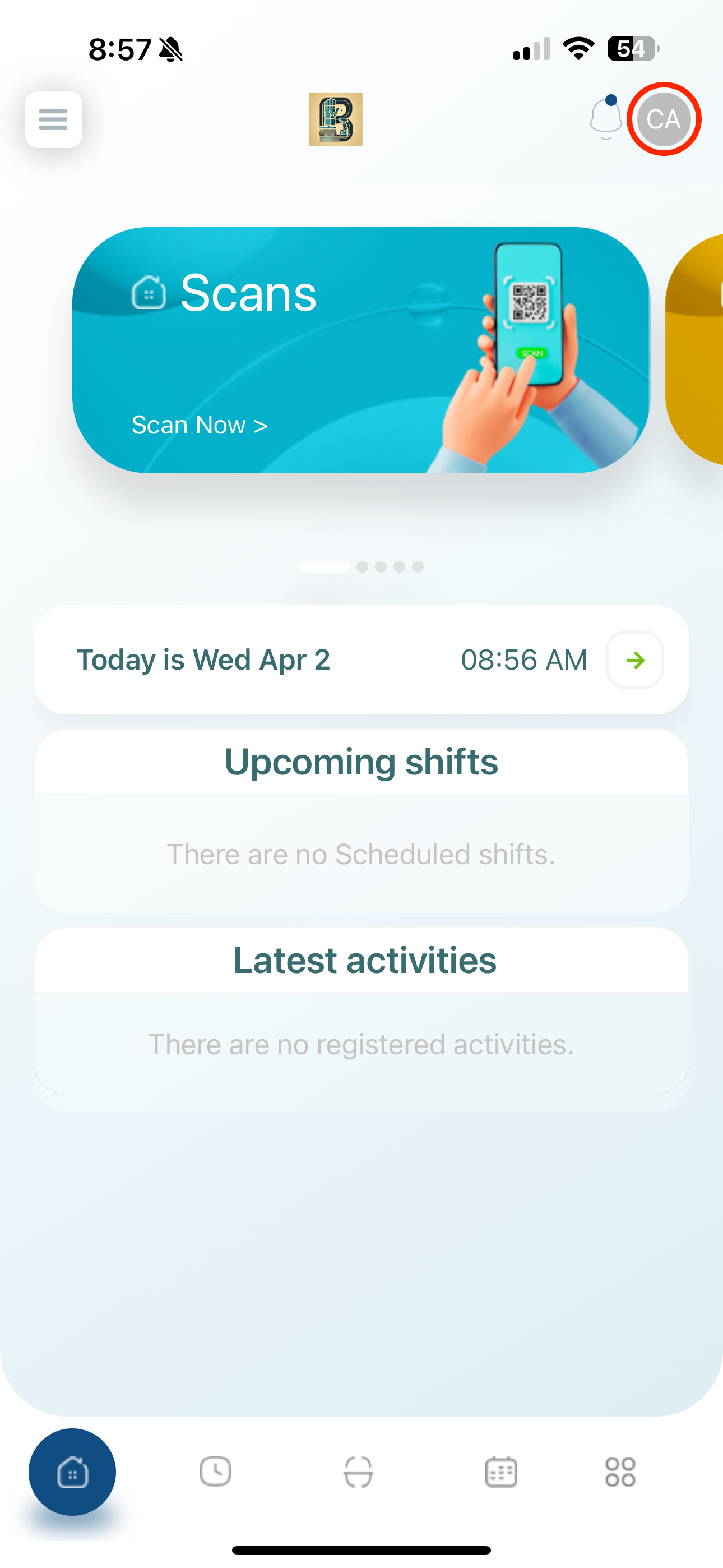
- Tap “Change Site Account.”
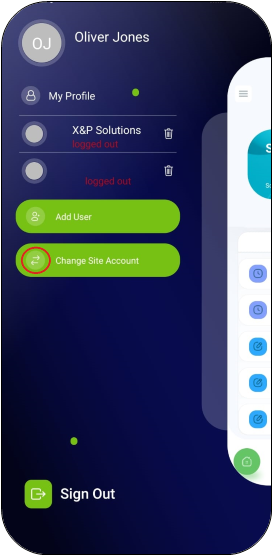
- Choose the site you want to work with: Mobohubb will update and display all data relevant to the selected site.
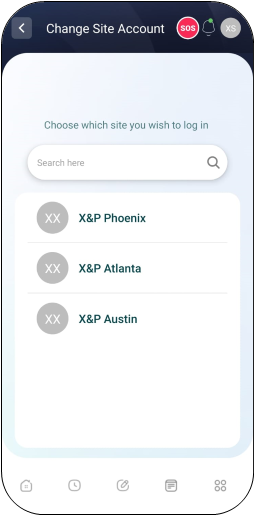
From the Side Menu
- Open the side menu: Tap the hamburger button at the top-left corner of the app.
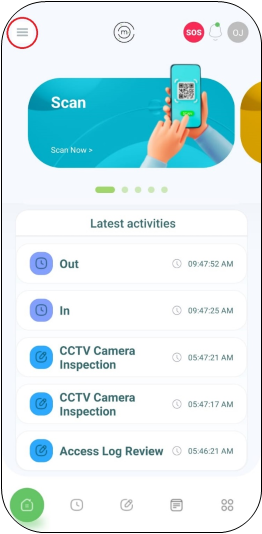
- Select your profile: Tap on your profile picture or name in the side menu to enter Profile Identification.
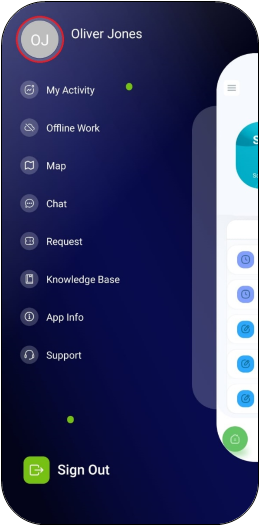
- Tap “Change Site Account.”
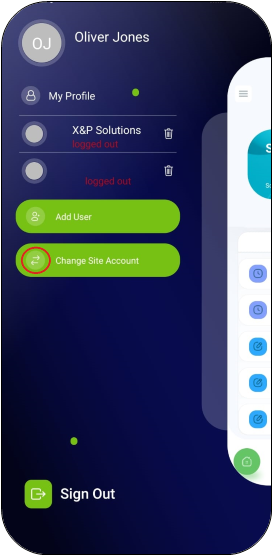
- Choose the site you want to work with: Mobohubb will update and display all data relevant to the selected site.
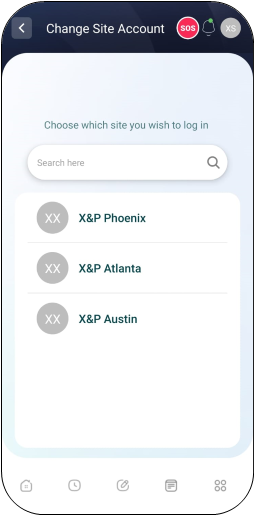
Note: Make sure to choose the site that aligns with your current tasks or responsibilities, ensuring that your actions are properly recorded under the correct location.
Updated 7 months ago