Notifications
Learn how to manage notifications in the mobohubb Mobile App, including checking, marking as read, and deleting notifications. This guide walks you through the steps to access the notification panel, interact with alerts, and confirm your actions.
In this guide you'll learn
- How to check notifications by opening the notification panel and marking alerts as read.
- How to delete unwanted notifications from the panel.
- How to confirm actions to ensure notifications are properly updated.
Notifications in mobohubb serve various purposes, such as informing you about new updates, reminding you of tasks, and alerting you to important events. They are grouped by function (e.g., report, tasks, schedule, portal, and device) to help you quickly locate and manage the information.
Check Notifications
-
Verify that the bell icon at the top of the app shows an indicator.
-
Tap the bell icon to open the notification panel.
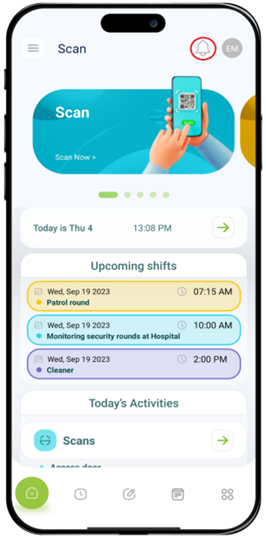
-
Locate the new notification within its corresponding section.
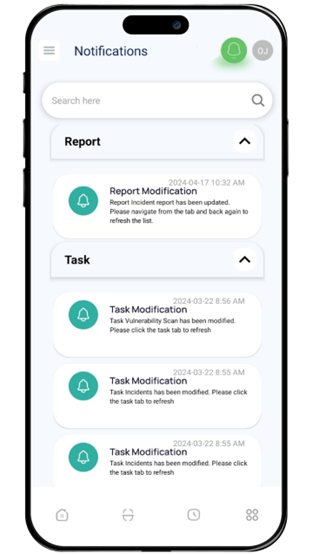
-
Swipe right on the notification to mark it as read.
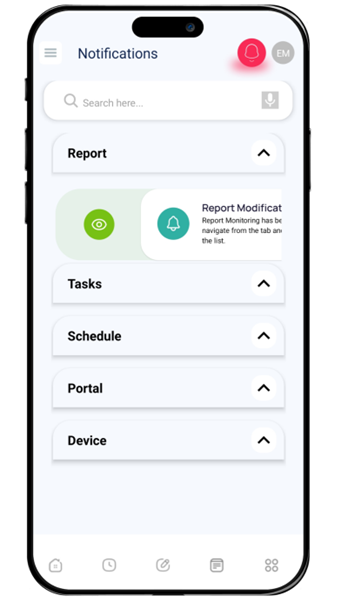
-
Confirm the action by tapping the confirmation button.
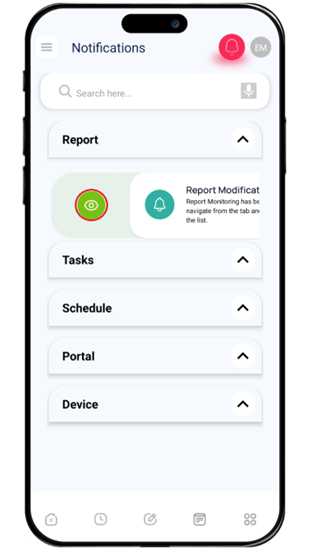
-
Close the notification interface.
Delete Notifications
-
Verify that the bell icon at the top of the app shows an indicator for new notifications.
-
Tap the bell icon to open the notification panel.
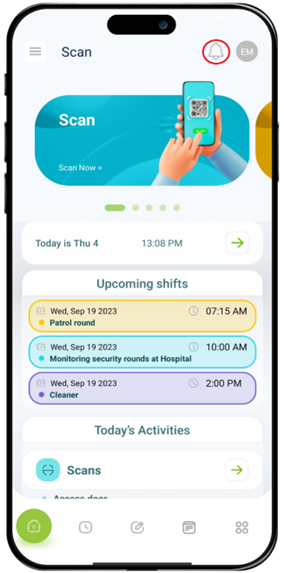
-
Locate the notification you wish to delete.
-
Swipe left on the notification to initiate deletion.
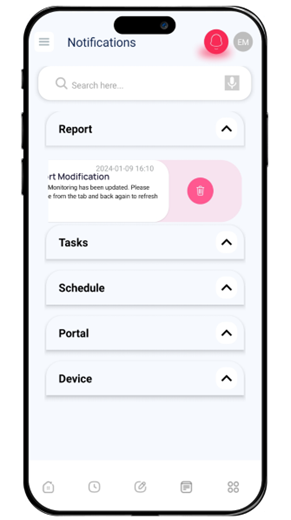
-
Confirm the deletion by tapping the confirmation button.
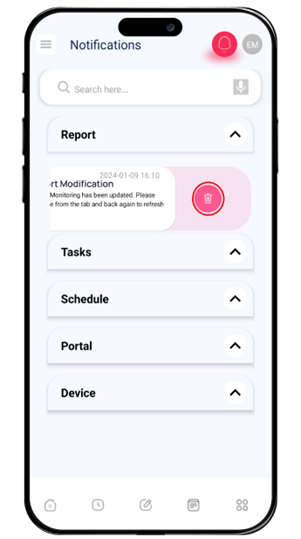
-
Close the notification interface.
Updated 9 months ago