Schedule Mobile: Shift Details
Learn how to view detailed information about specific shifts in the mobohubb mobile app. This guide explains how to find a shift, open its details, view attachments, check team members, and see any tasks, scans, or forms associated with the shift.
In this guide you'll learn
- How to open shift details
- Which fields (role, date, time, attachments) you can see in each shift
- How to view team members and activity items (tasks, forms, scans) tied to the shift
Use this section of the mobohubb schedule to review the full details of each shift. You can scroll to see future shifts and tap on any shift to open its details.
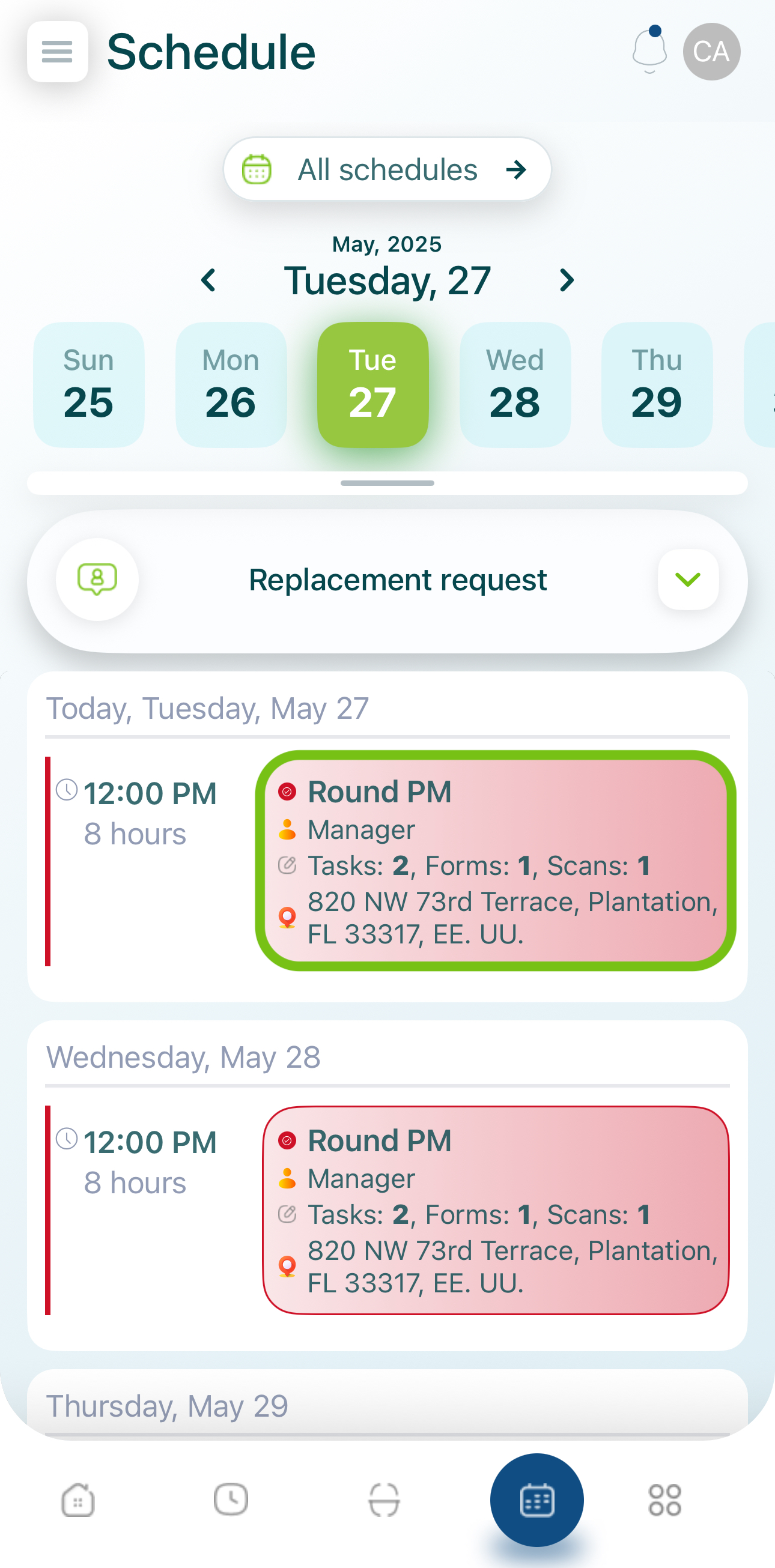
Description
Once you tap a shift, you’ll see its key information in a detailed list:
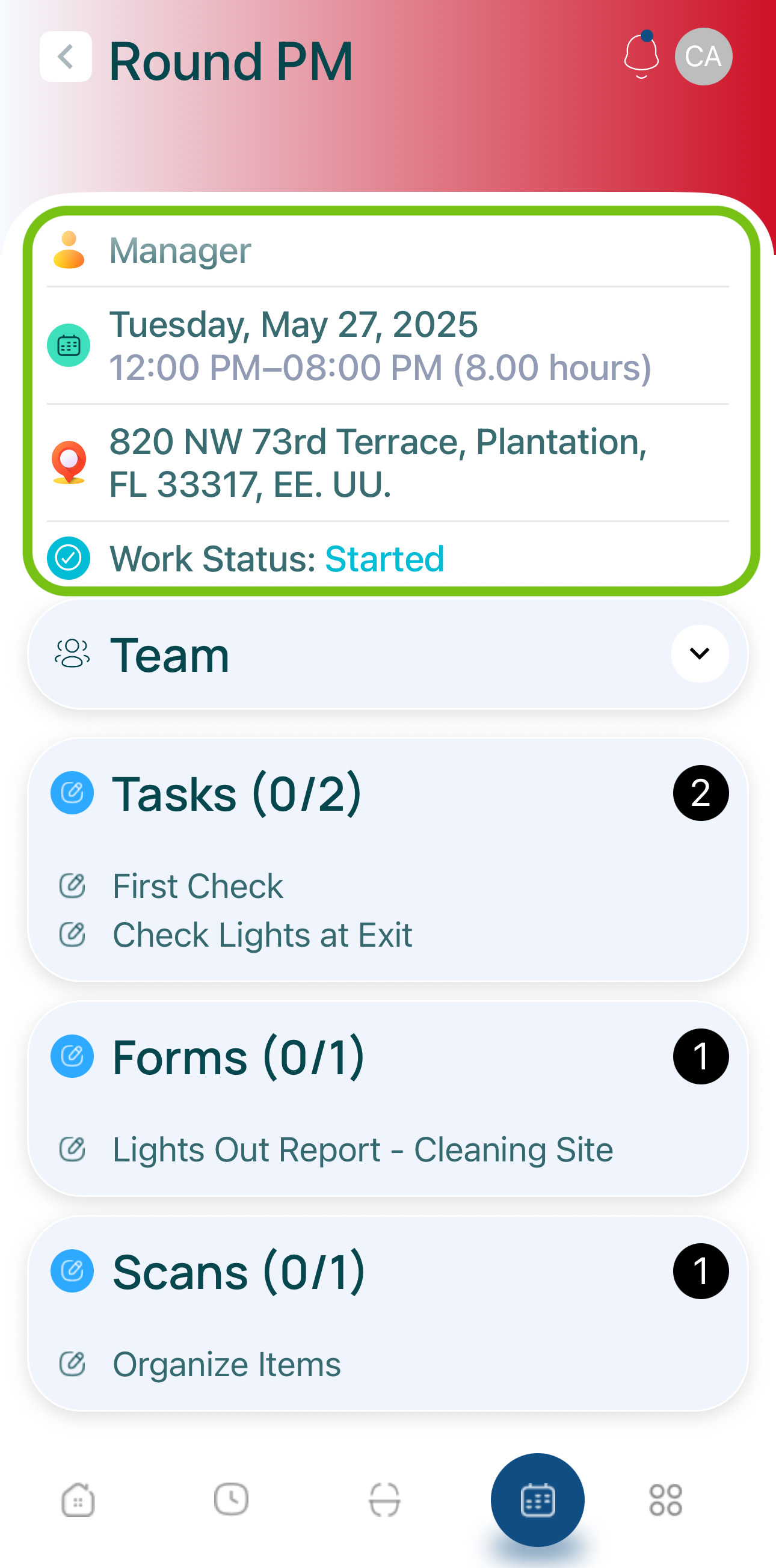
These are the possible items you can find:
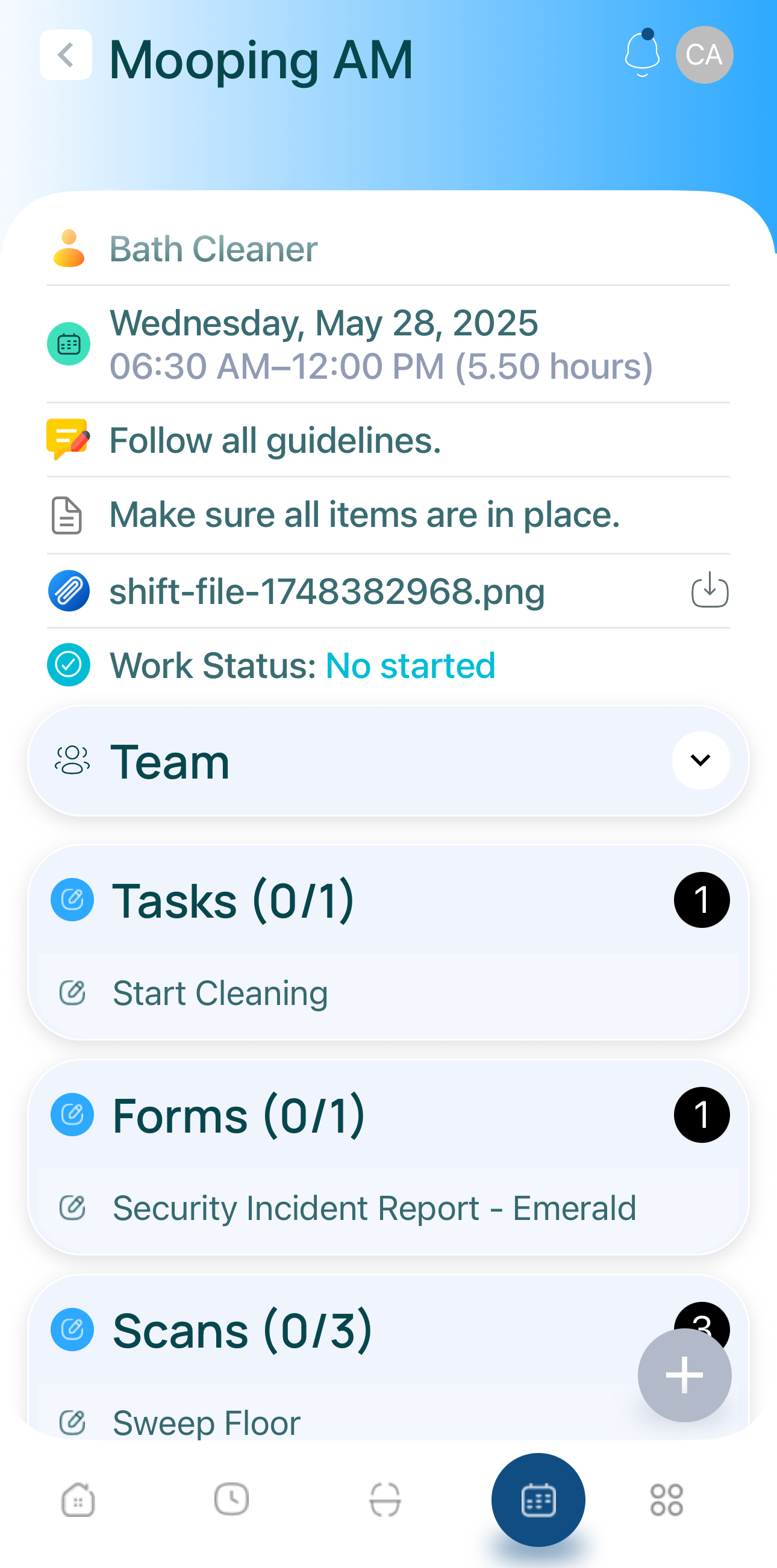
- Role: The assigned role for the shift (e.g., Security, Driver, Technician).
- Start Day: The calendar date on which the shift begins.
- Start Hour: The specific start time of the shift.
- Total Hours: The length of the shift in hours.
- Description: Administrator-provided details about the shift.
- Note: Any additional instructions or clarifications.
- Location: Where the shift will be performed.
- Attachments: Any files linked to the shift (PDFs, images, etc.).
- Shift Status: (Approved, Pending Approval, Request a Replacement, Overlapping, etc.).
- Work Status: (Started, Not Started, etc.).
Download Attachments
If the shift includes file attachments, tap the download button to save them to your device.
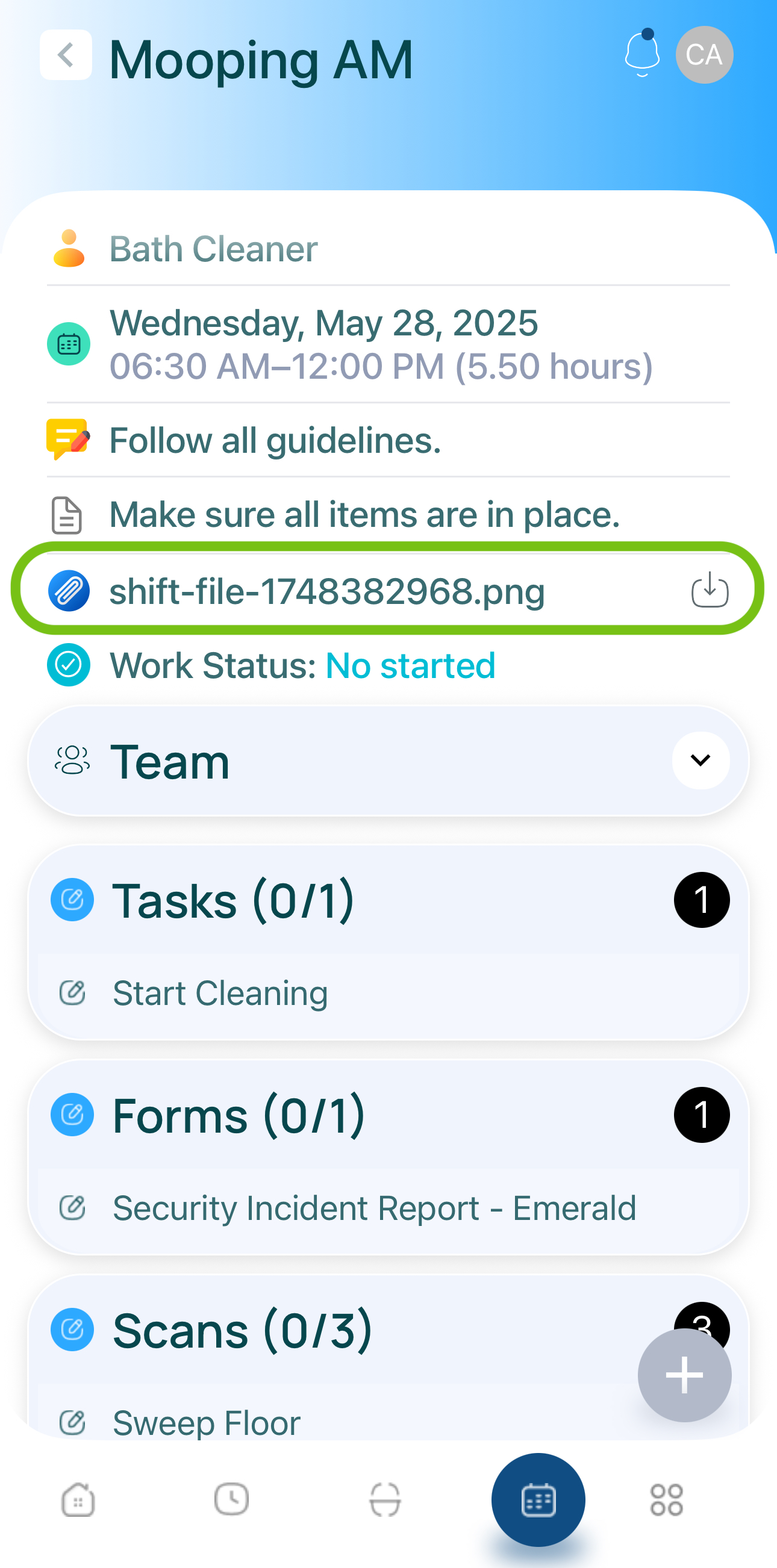
Note: If there are no attachments, the download button will be disabled.
Teams
Tap the Team section to see who else is assigned to this shift. You can view:
- Name
- Role
Scroll down to see additional team members if there are many.
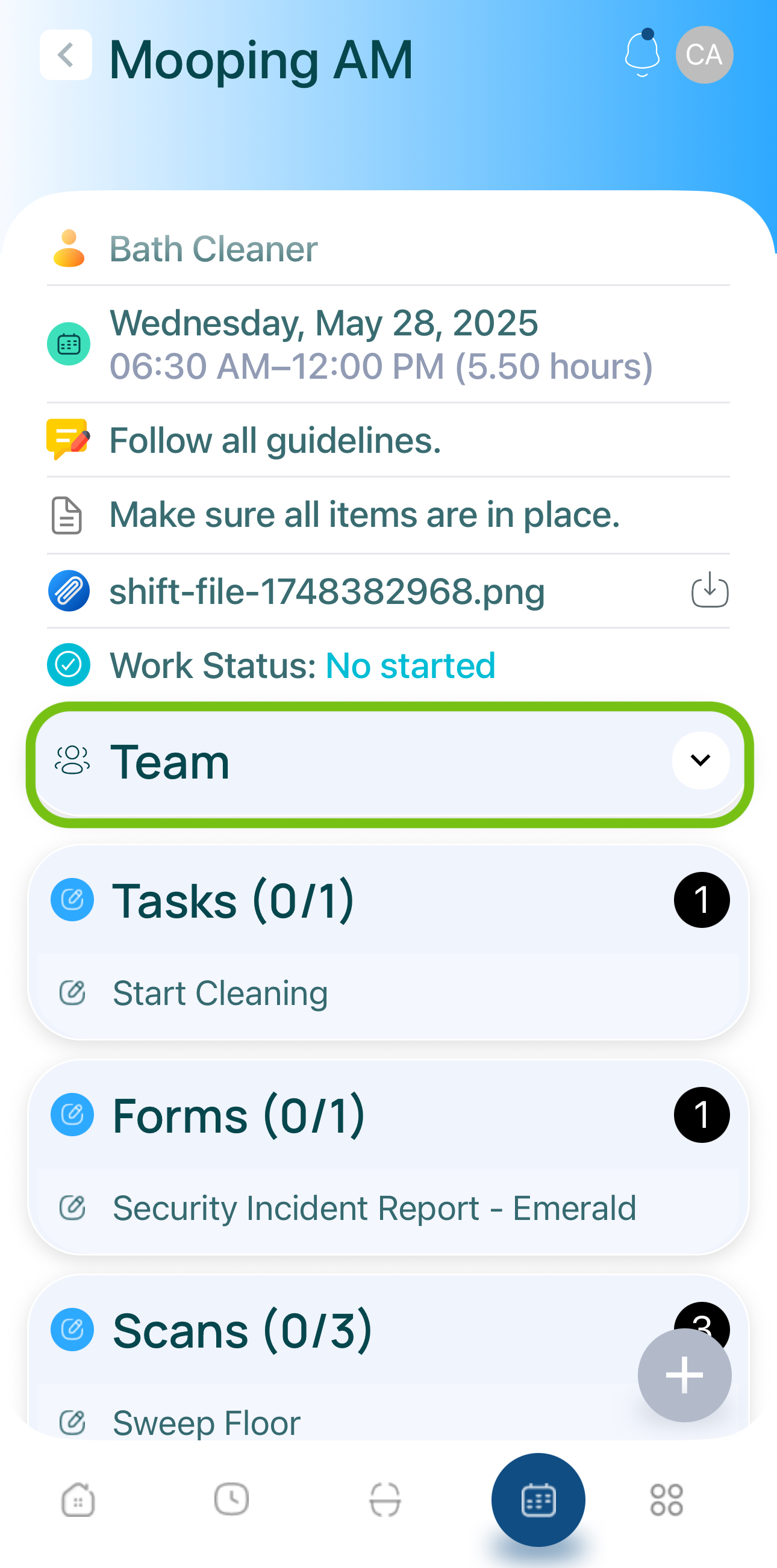
Activity (Tasks, Scans, Forms)
In the Activity section, you’ll find any tasks, scans, or forms related to completing the shift. Each activity category might be required for a successful shift completion.
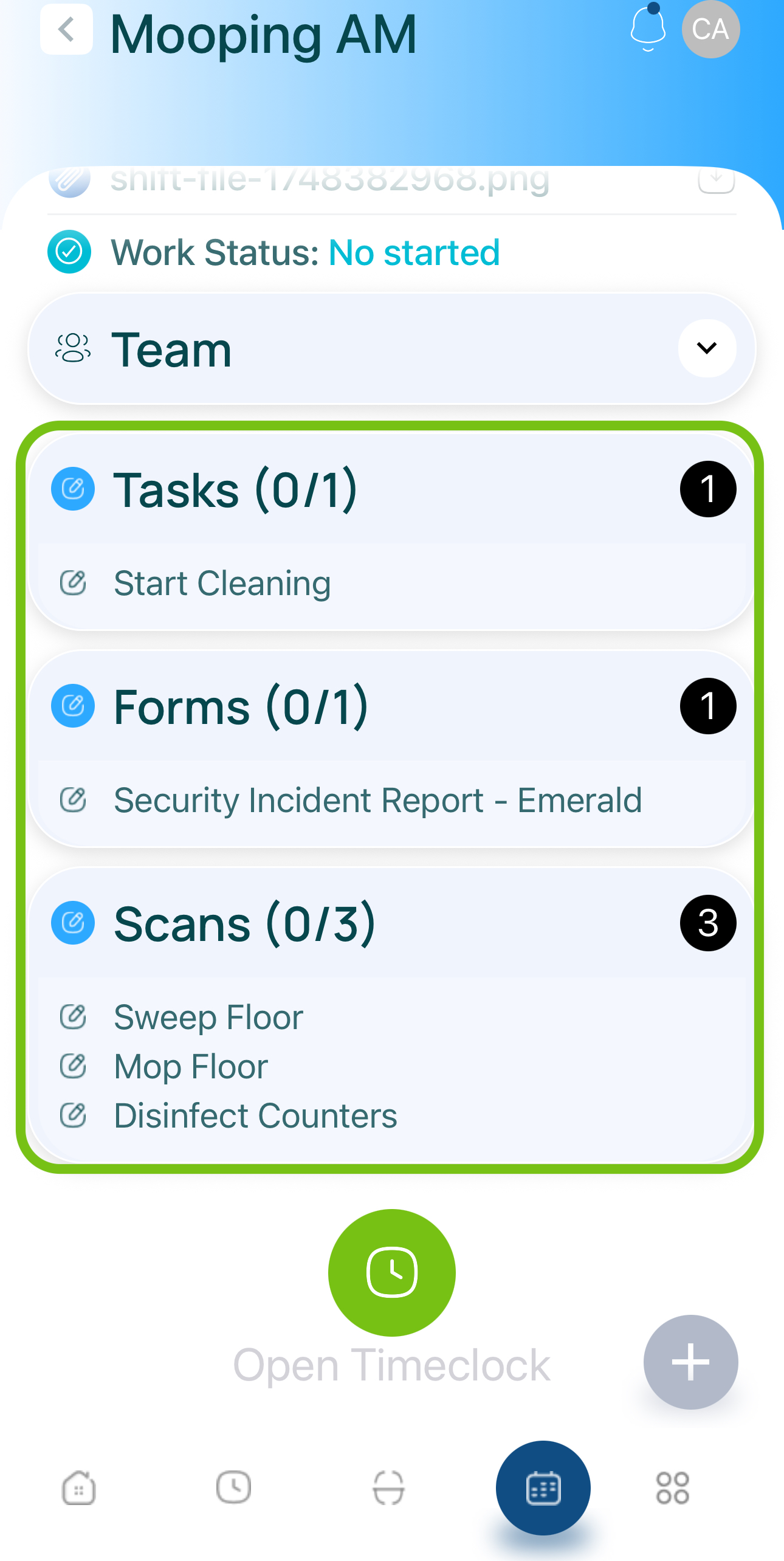
Updated 7 months ago