My Activity
Learn how to view and filter your activity logs in the mobohubb mobile app. This guide explains how to navigate to My Activity, apply date filters, and view detailed information about each activity across tasks, forms, scans, and the timesheet.
In this guide you'll learn
- How to open My Activity from the side menu
- How to scroll through logs grouped by Task, Forms, Scans, and Timesheet
- How to filter activities by date and view details like location and submission times
My Activity
My Activity is a log registry that lists everything you've verified or registered within the app. Entries are grouped by feature (Task, Forms, Scans, Timesheet) so you can quickly see the name of the activity along with the date and time it was submitted.
Viewing My Activity
-
Open the side menu:
- Tap the hamburger button at the top-left corner of the app.
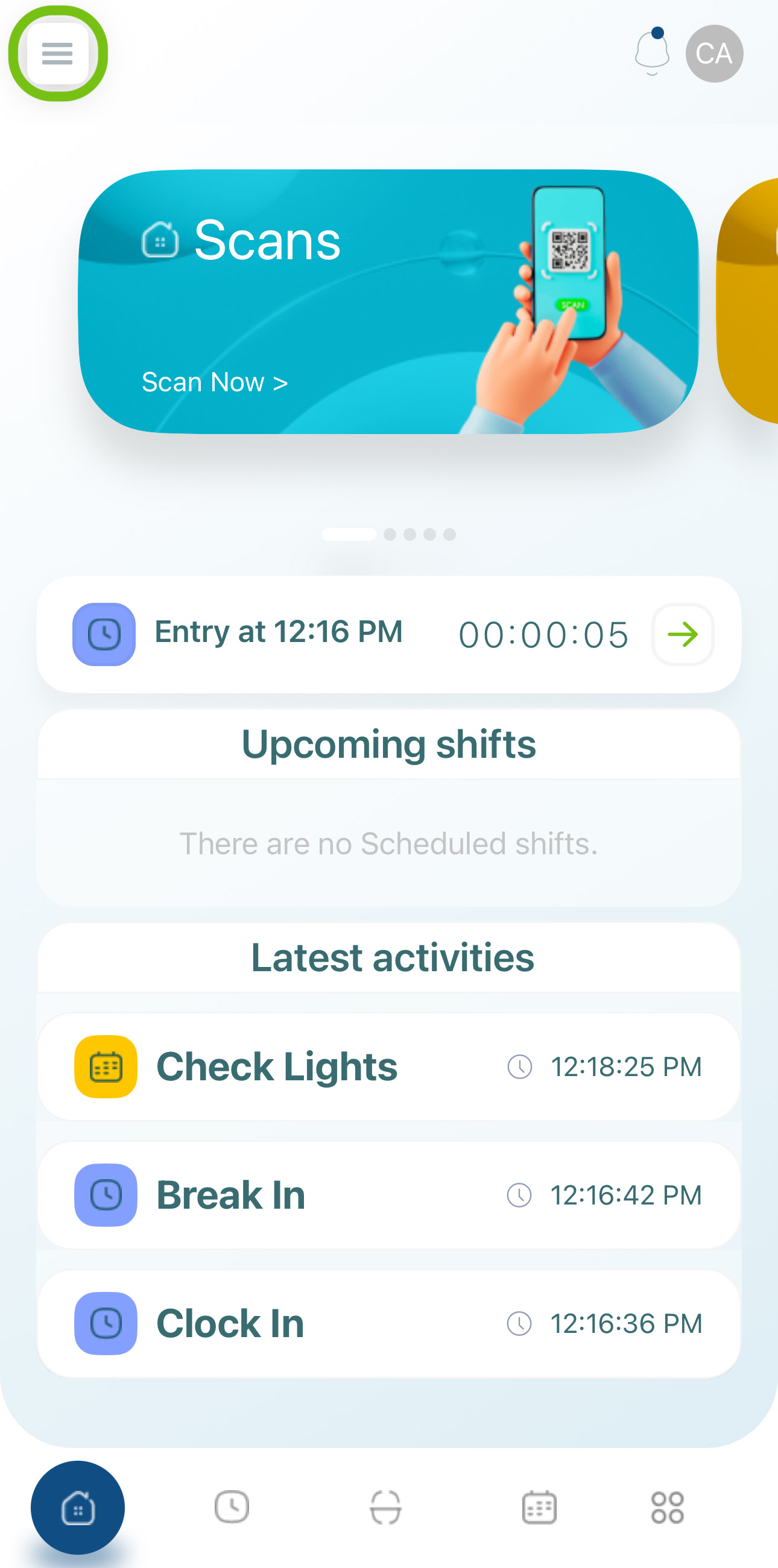
-
Select “My Activity.”
- You’ll see a chronological list of your recent logs.
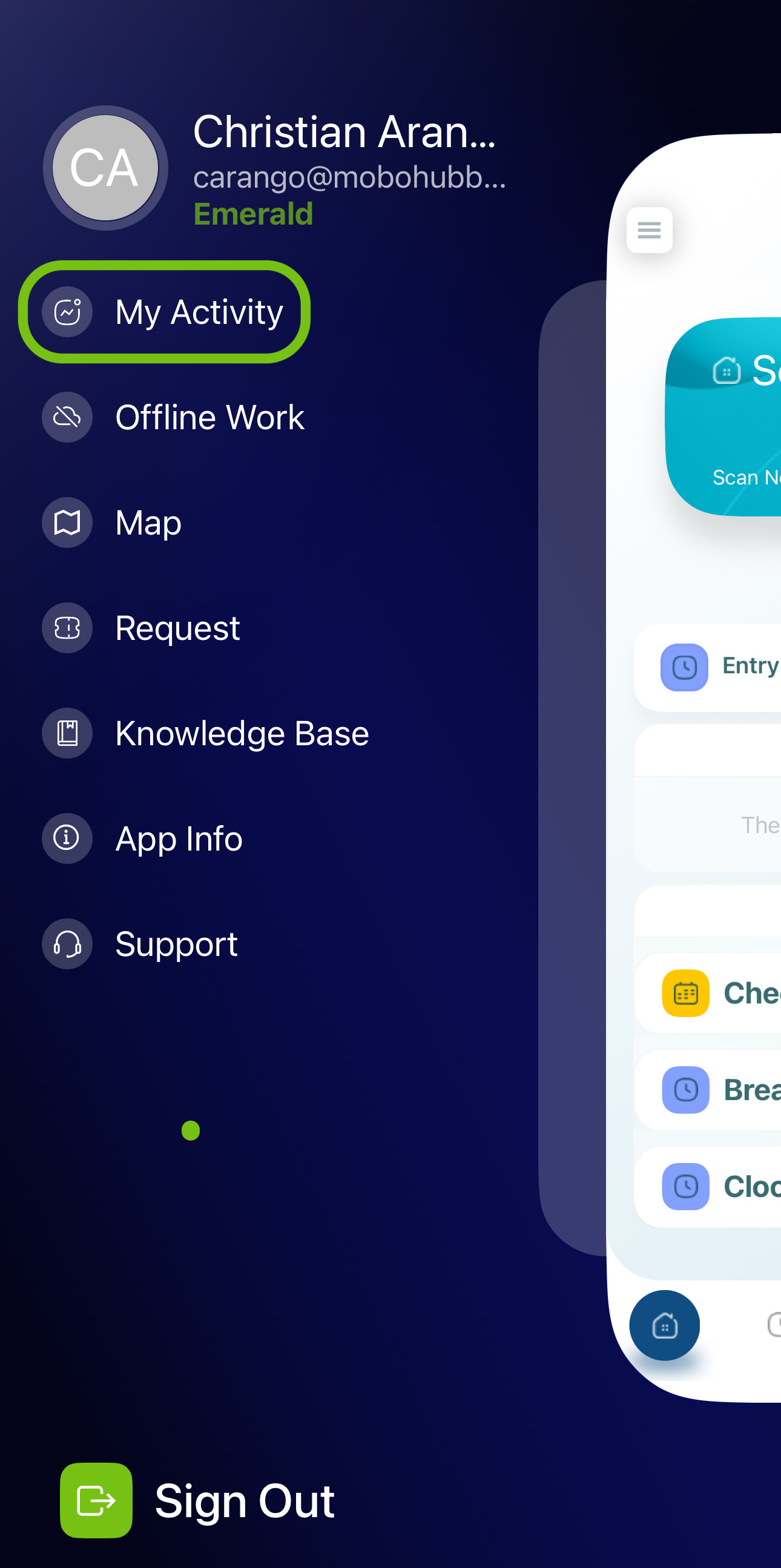
-
Scroll through the logs:
- Activities are grouped by Task, Forms, Scans, and Timesheet.
- Each entry shows the name of the activity and the date/time you submitted it.
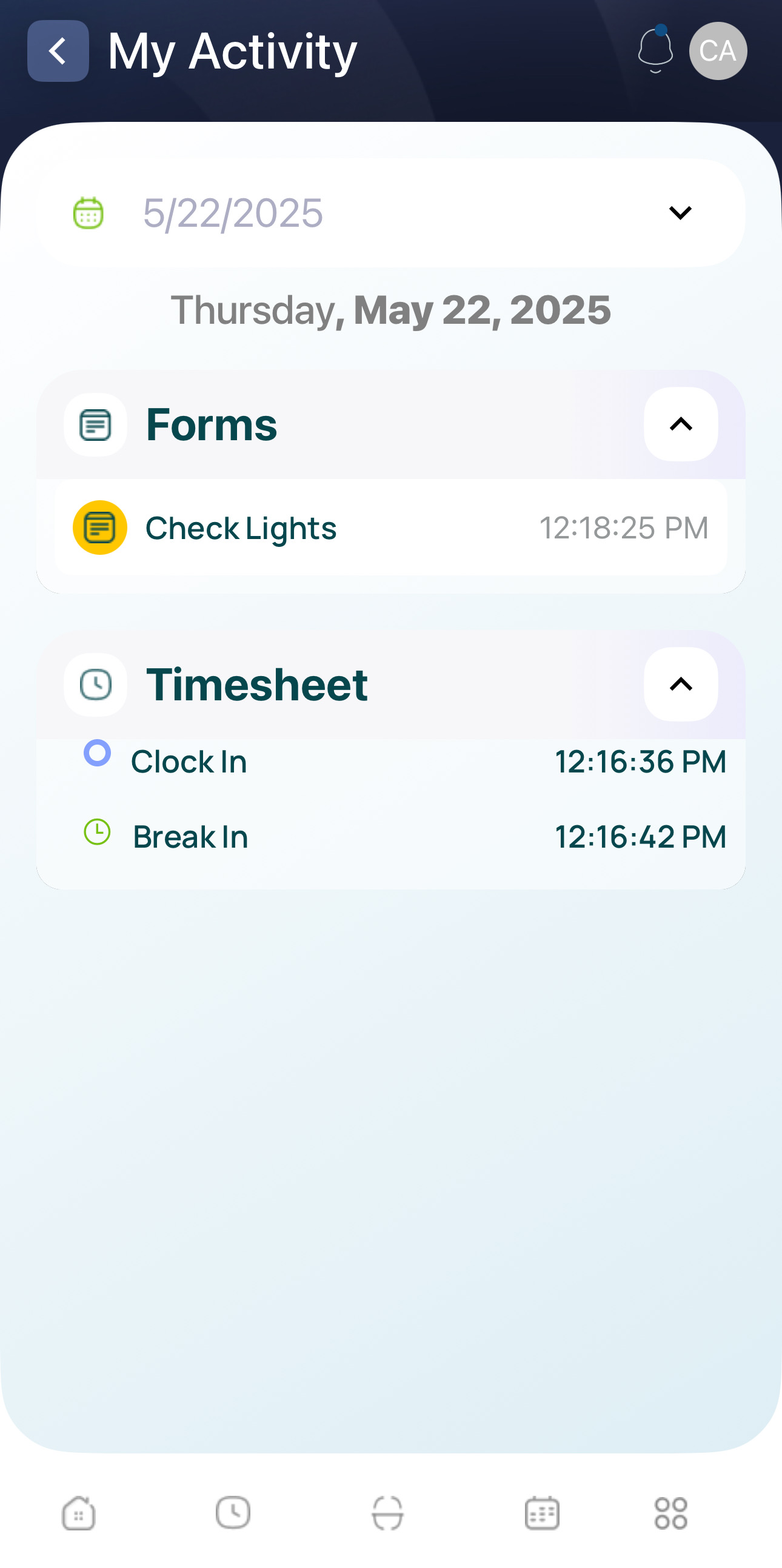
Filters
You can filter your logs by date to find specific records more easily:
- Tap the calendar icon in My Activity.
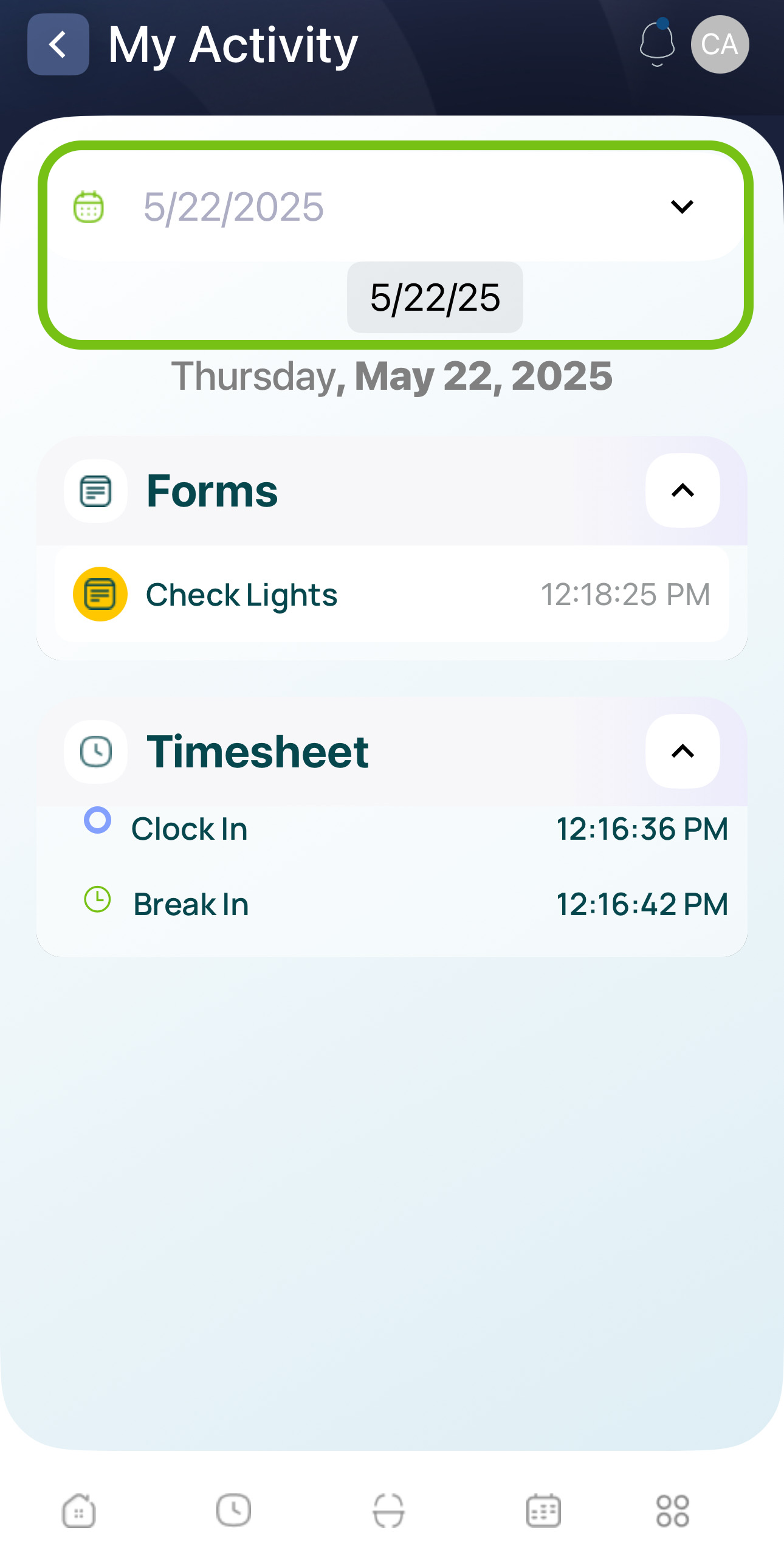
- Select the date using the interactive calendar.
- Activities from that day will be displayed.
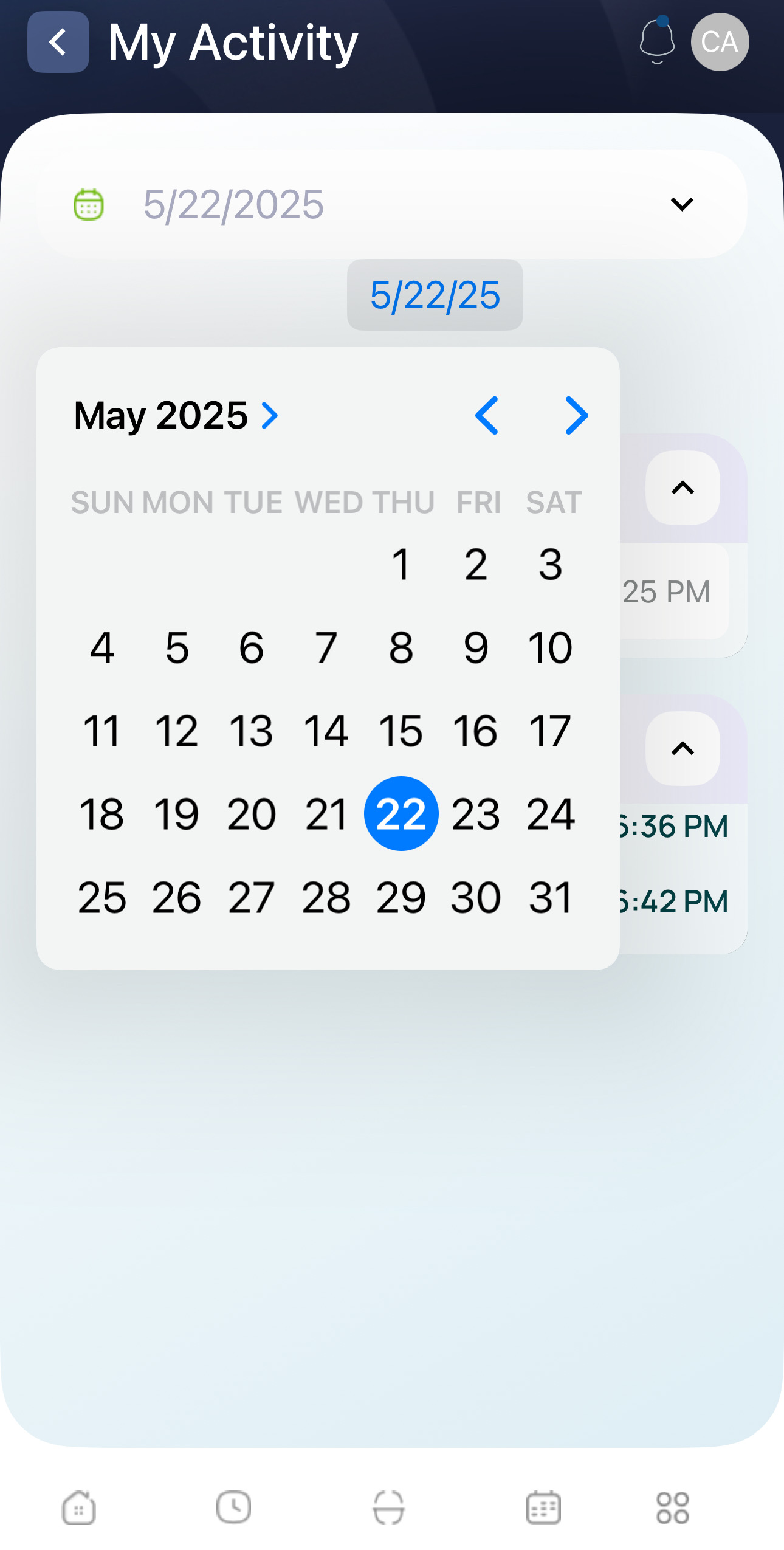
- Review the filtered results.
- If no activities exist on the selected date, you’ll see “There are no activities registered on the selected date.”
- Tap “Delete filter” to remove the filter and view all logs again.
Details
To see more information about a specific activity:
-
Tap any log entry in My Activity.
-
View additional details:
- Exact date/time of the action vs. the submission time (especially relevant if you used offline functions and synced later).
- A map location for the log, if provided.
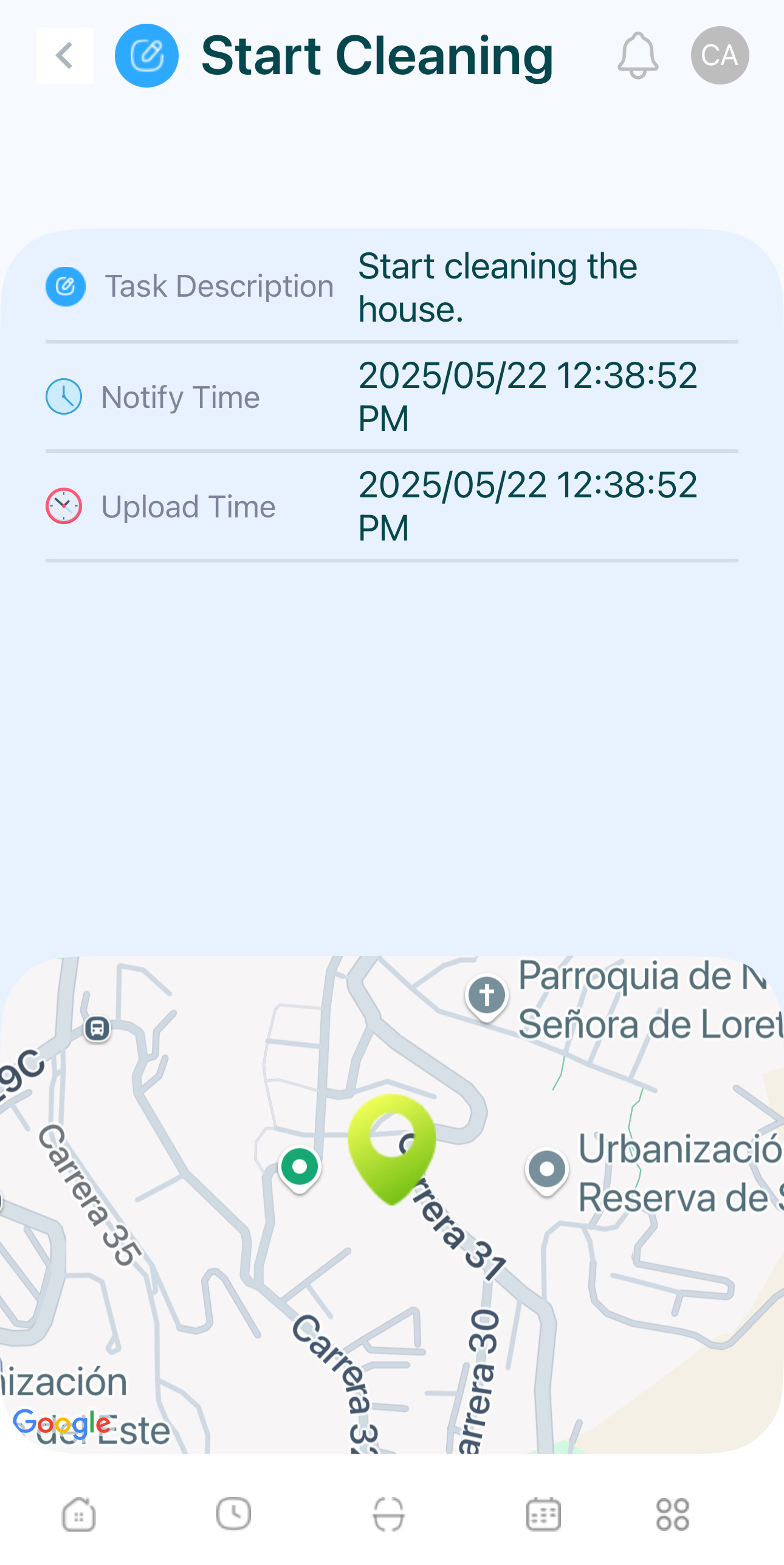
By checking My Activity, you can quickly confirm that your tasks, forms, scans, and timesheet entries have been properly recorded.
Updated 7 months ago