Profile
Learn how to use the Profile Selection feature in the mobohubb mobile app. This guide explains how to access your profile, add or view users logged in on the device, and switch between sites if you have access to multiple locations.
In this guide you'll learn:
- Add Users: Include new users for the device.
- View Logged-In Users: See which users are currently active on the device.
- Change Site: Switch the site if the same user has access to more than one site.
Profile
- Open the side menu: Tap the hamburger button at the upper left corner of the app.
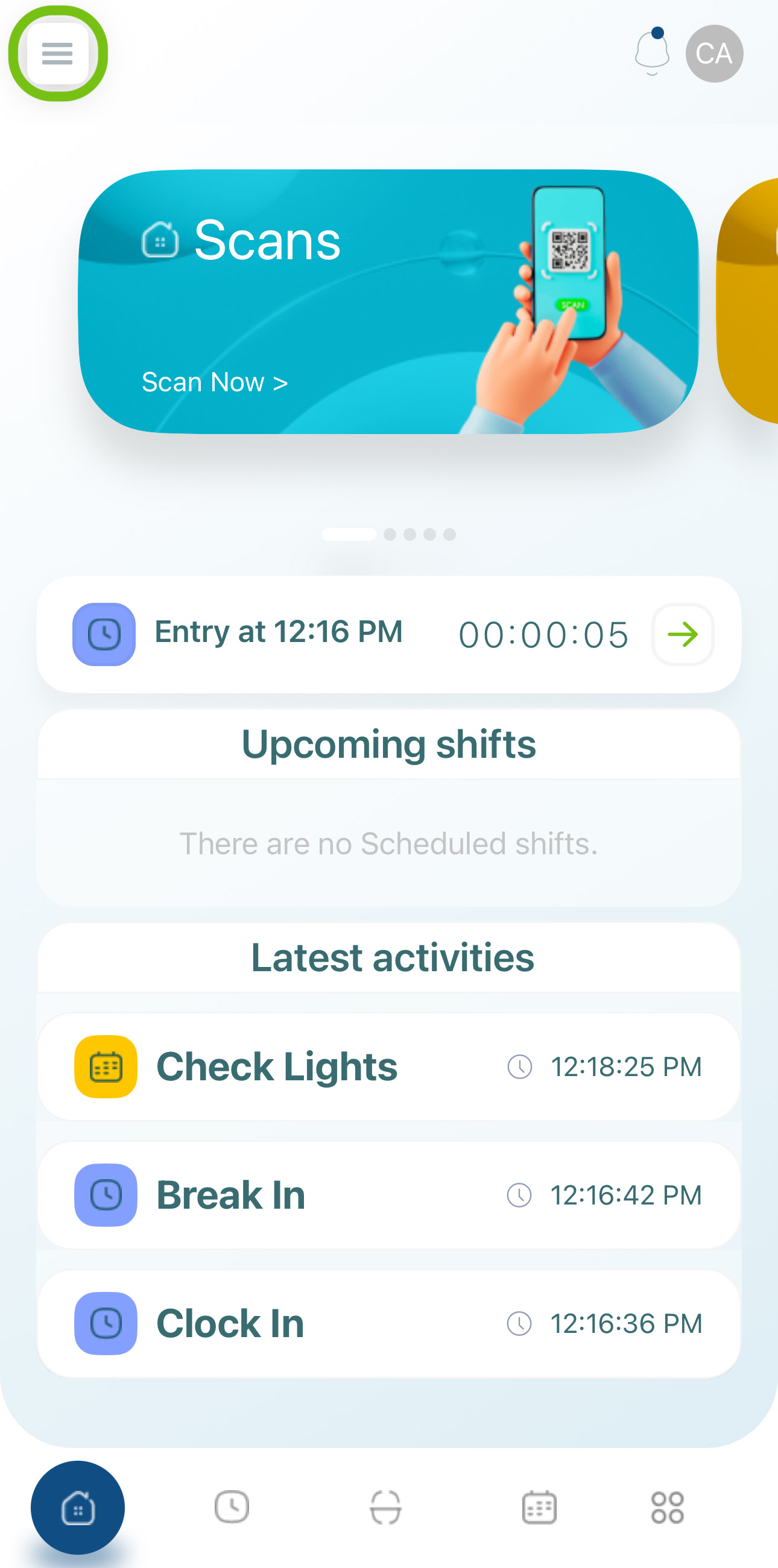
- This will open the side menu. Click the name section to open the profile selection menu.
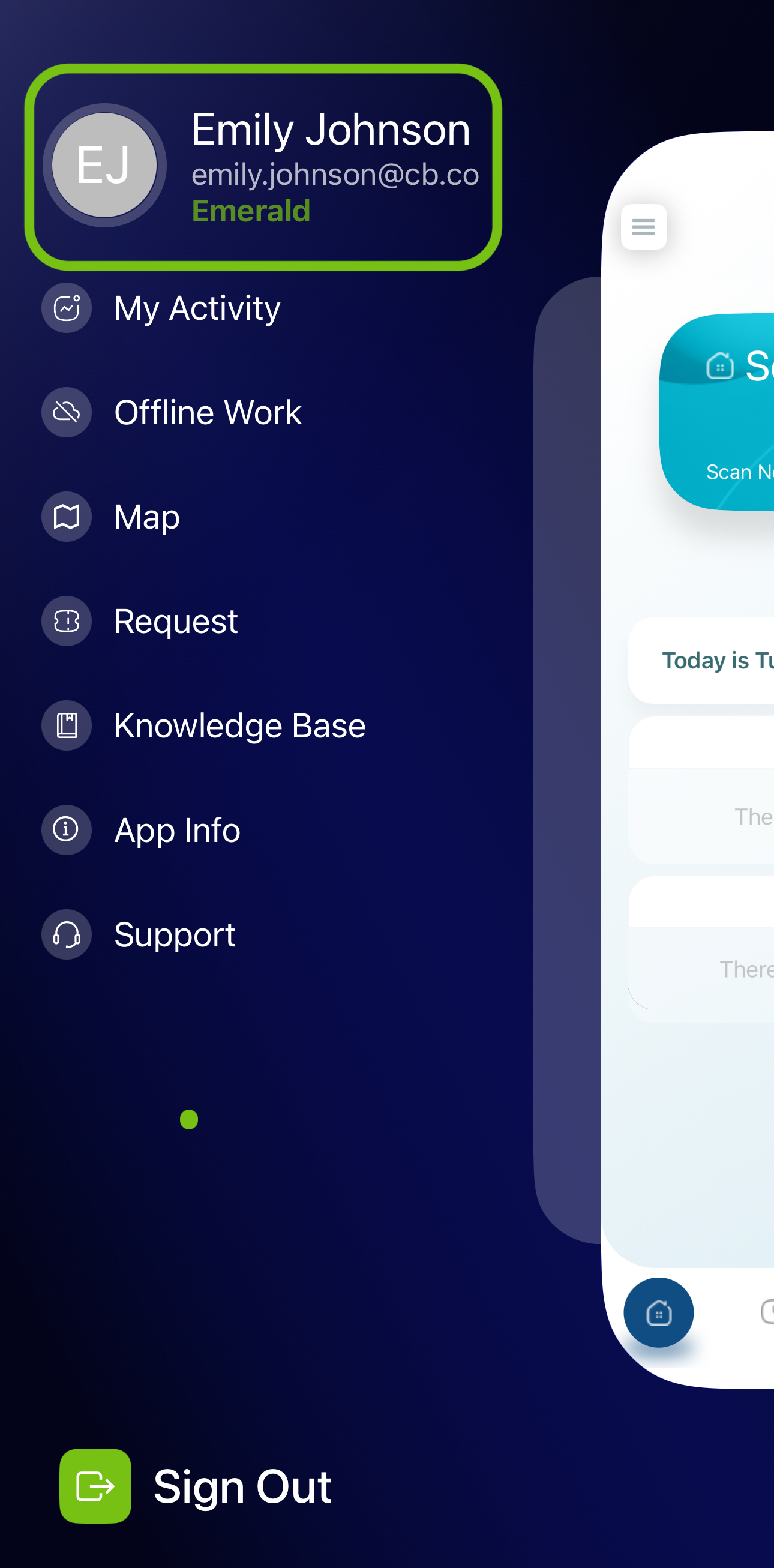
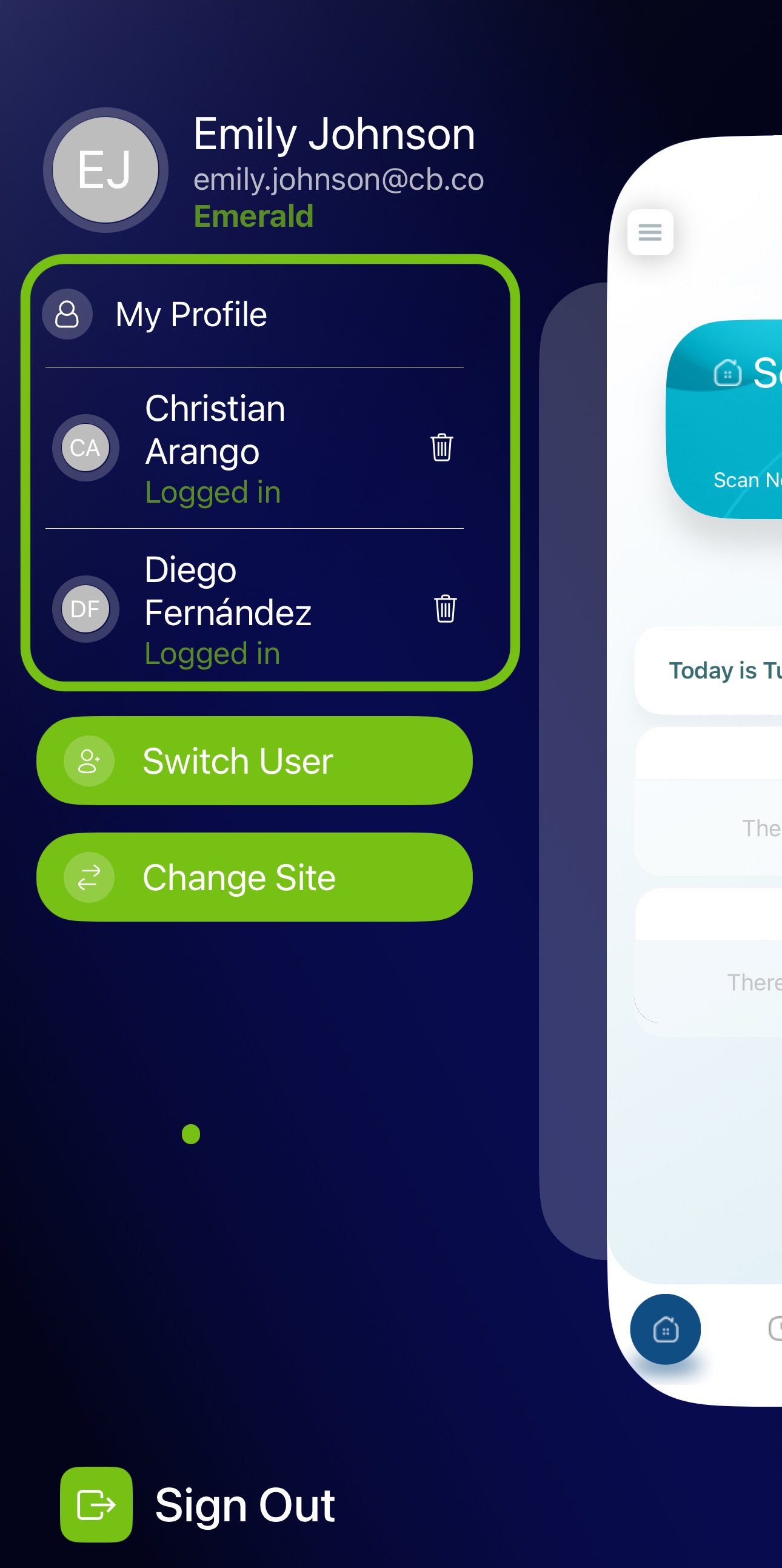
You can also open this menu by clicking on your profile picture/initials.
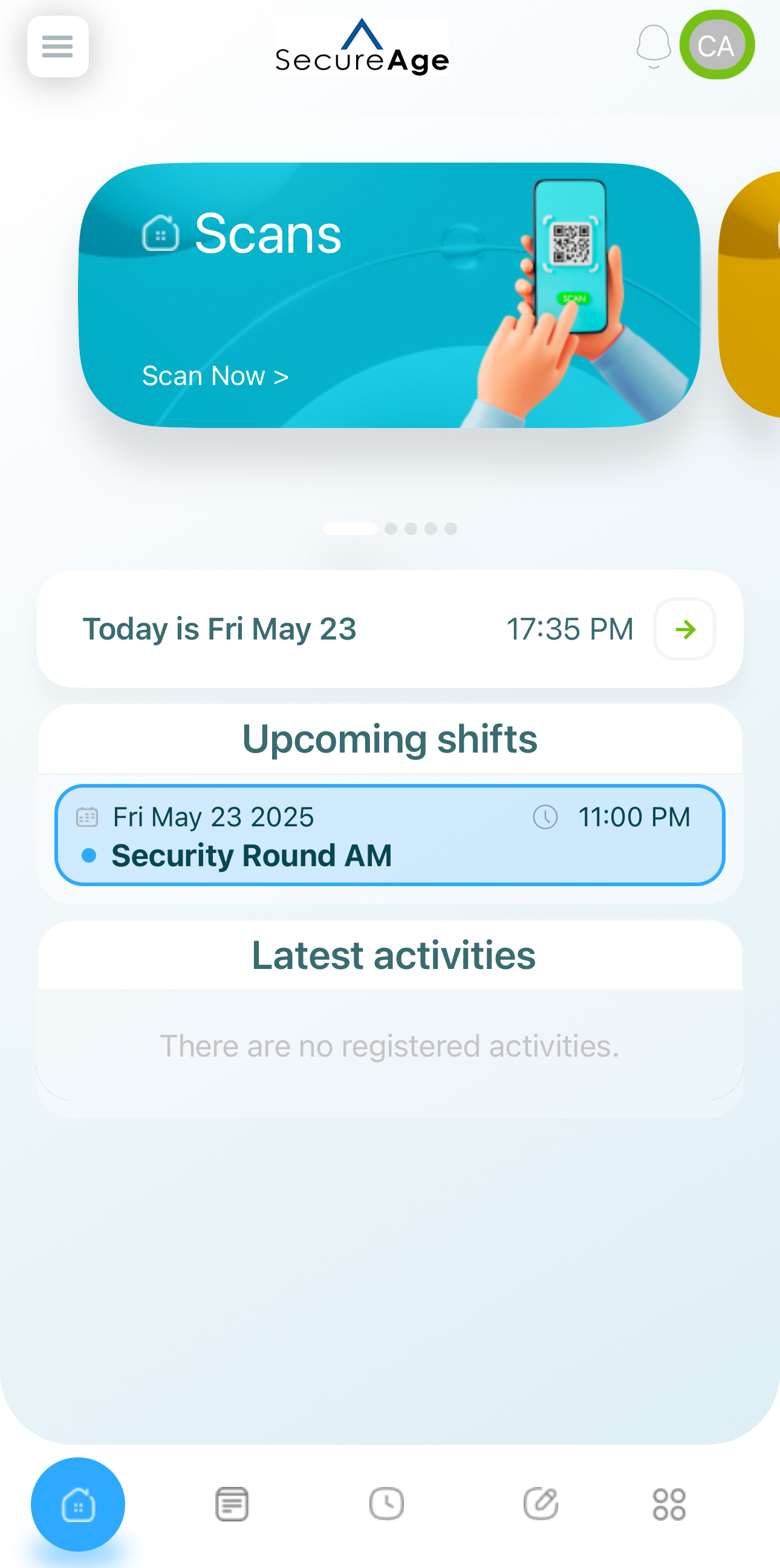
View Profile Details
You can see your profile details.
- Tap My Profile.
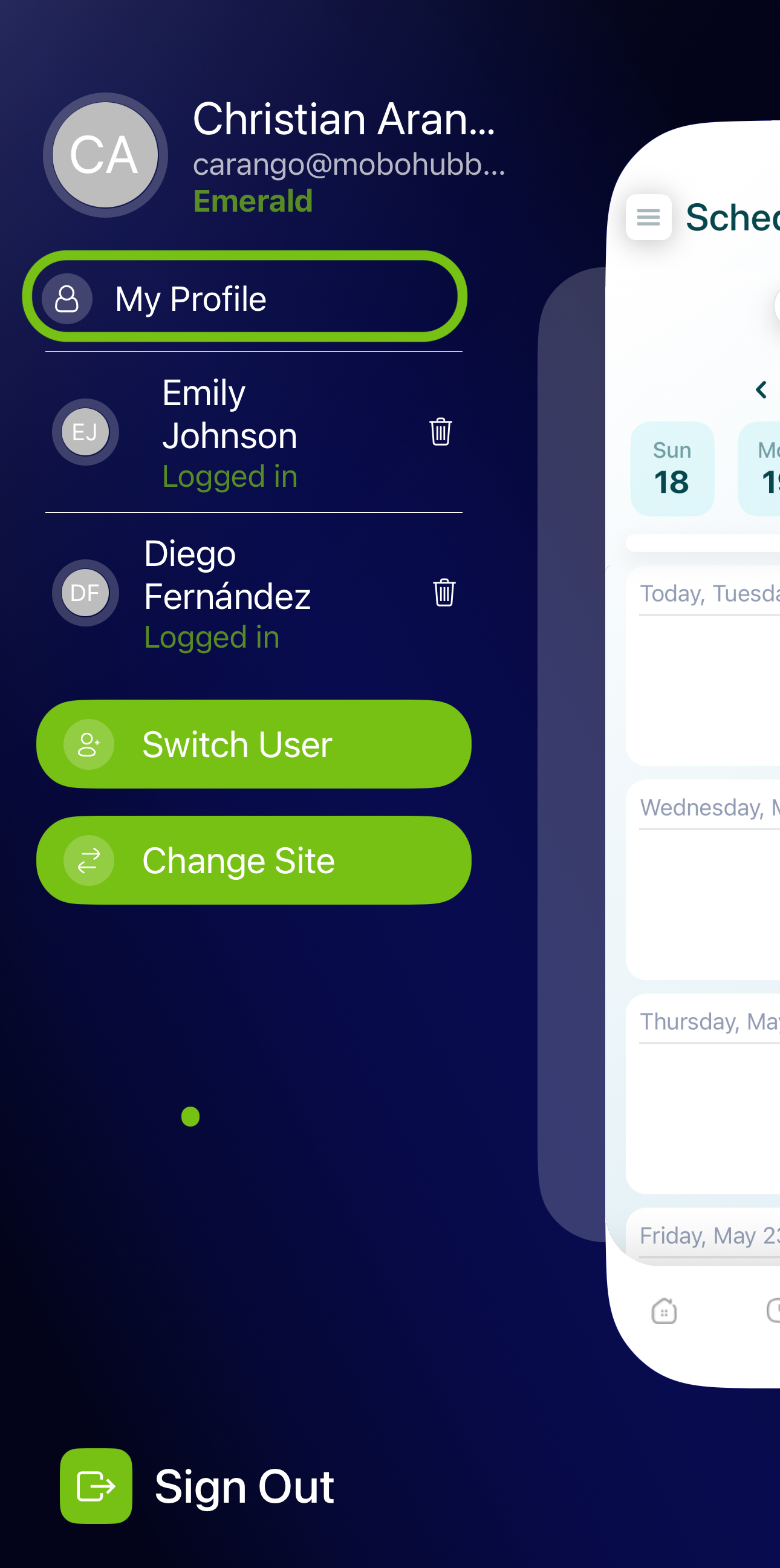
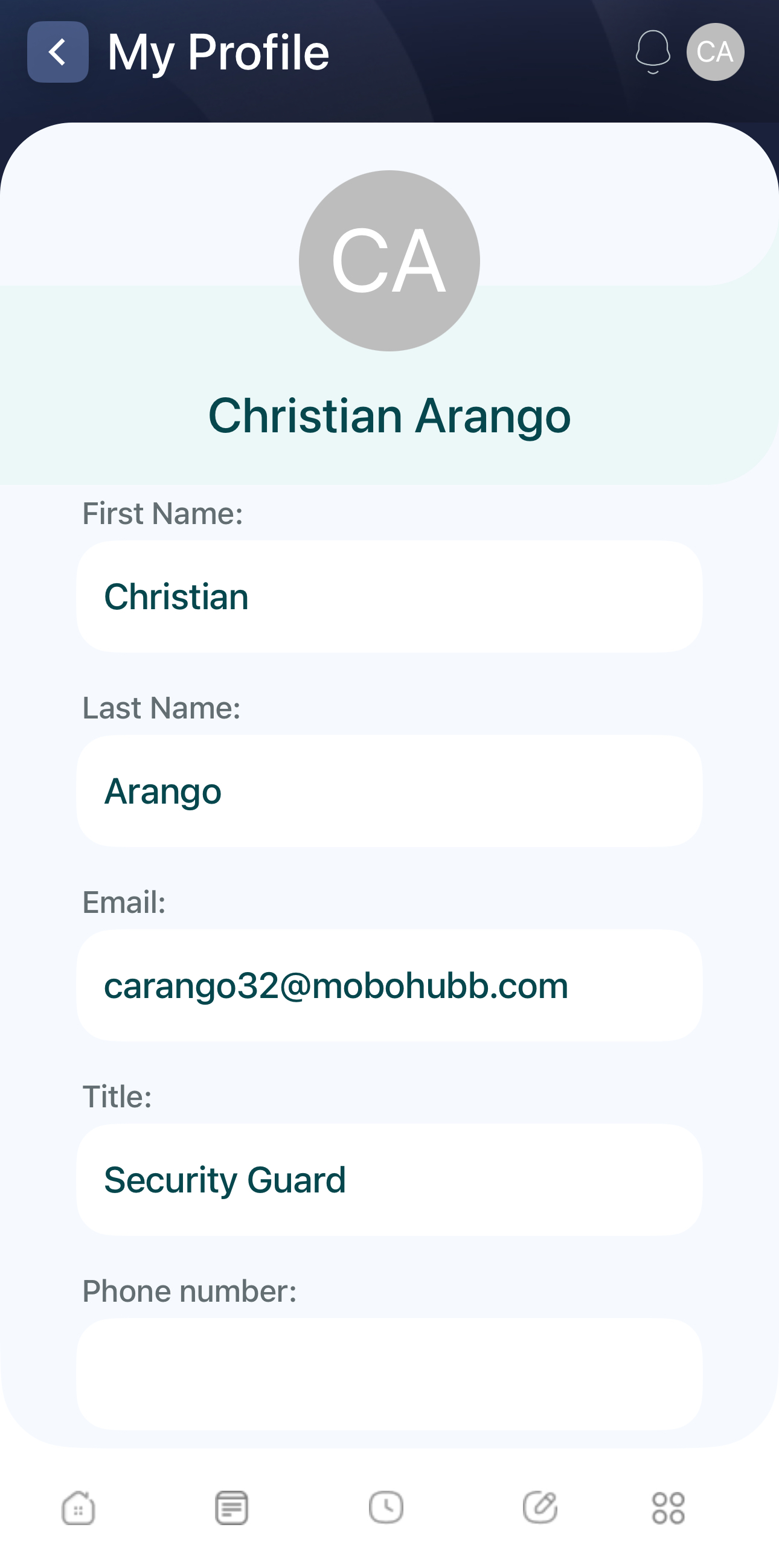
Profile details
Add Profile
To add a new profile:
- Tap Switch User.
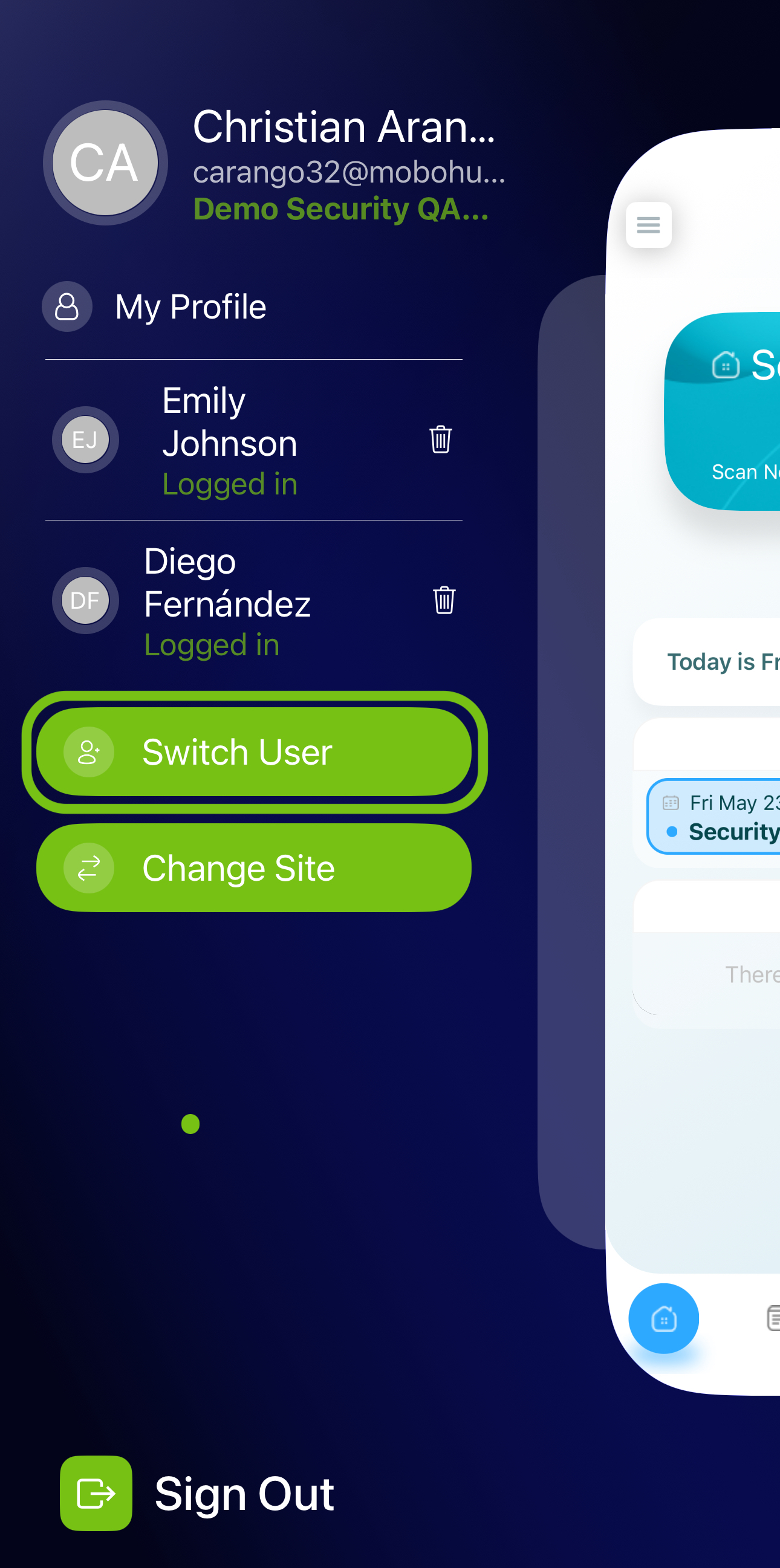
- Log into the new profile.
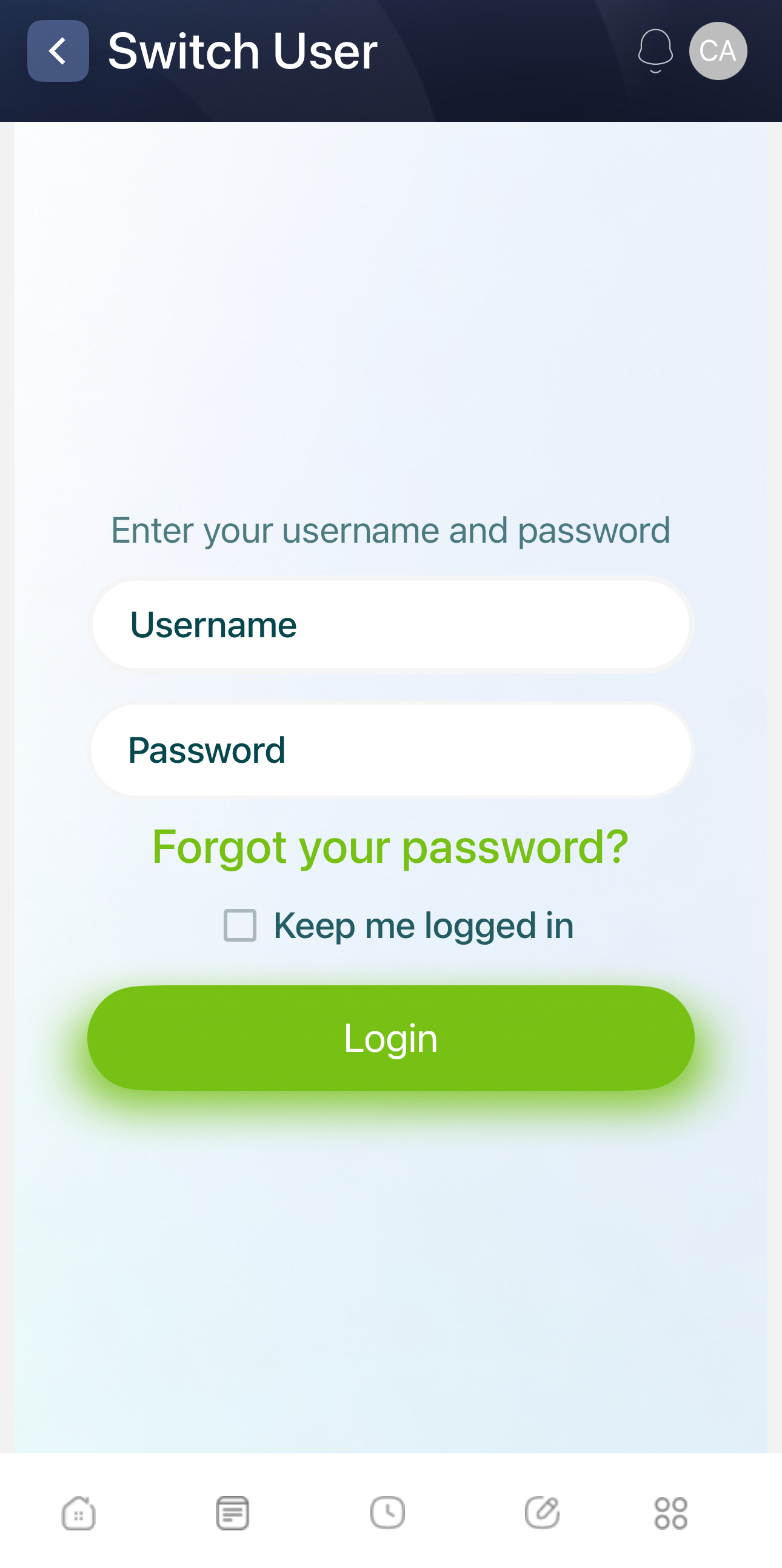
Change Profile
- Tap on the name area.
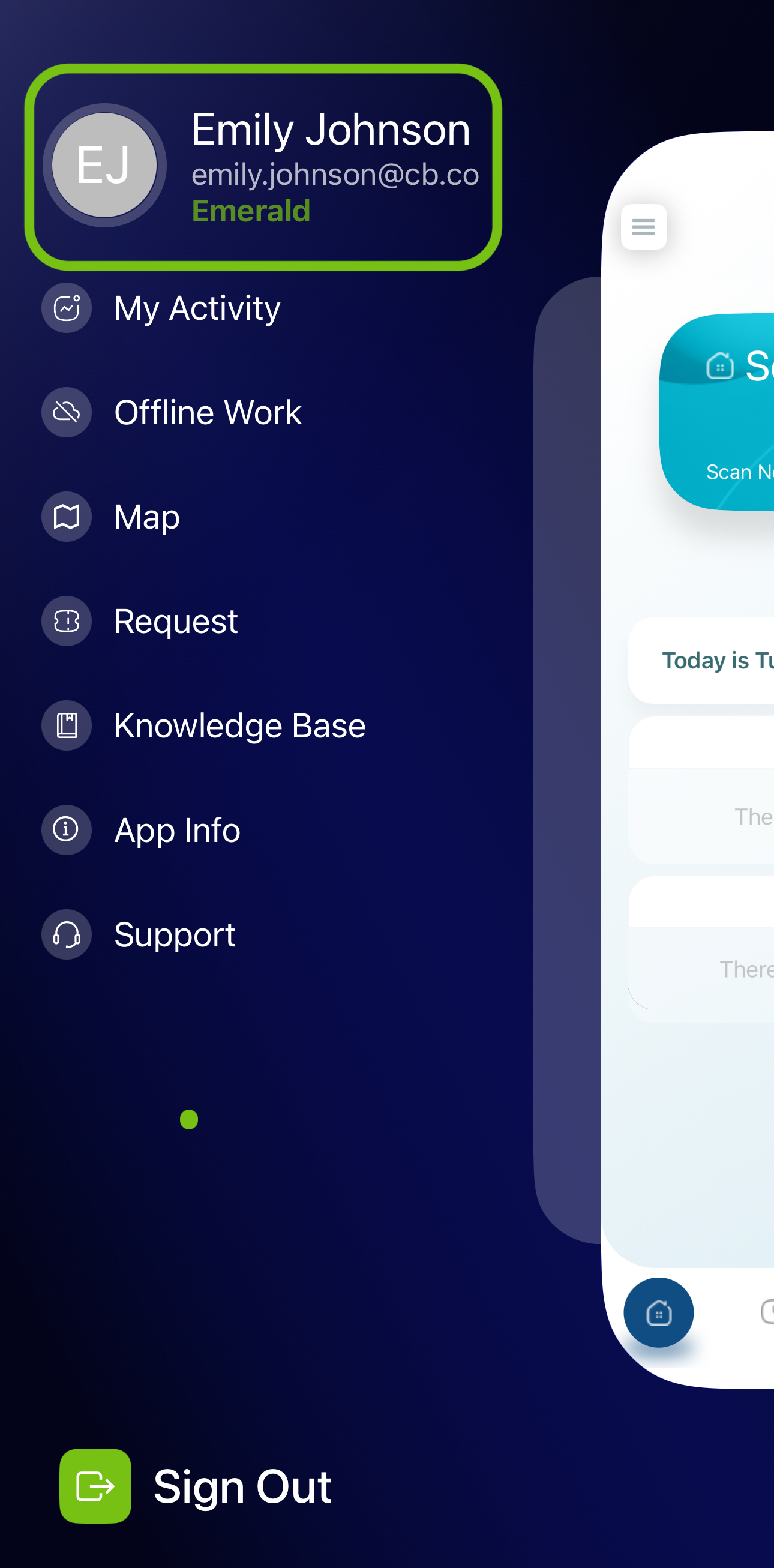
- Select other profile.
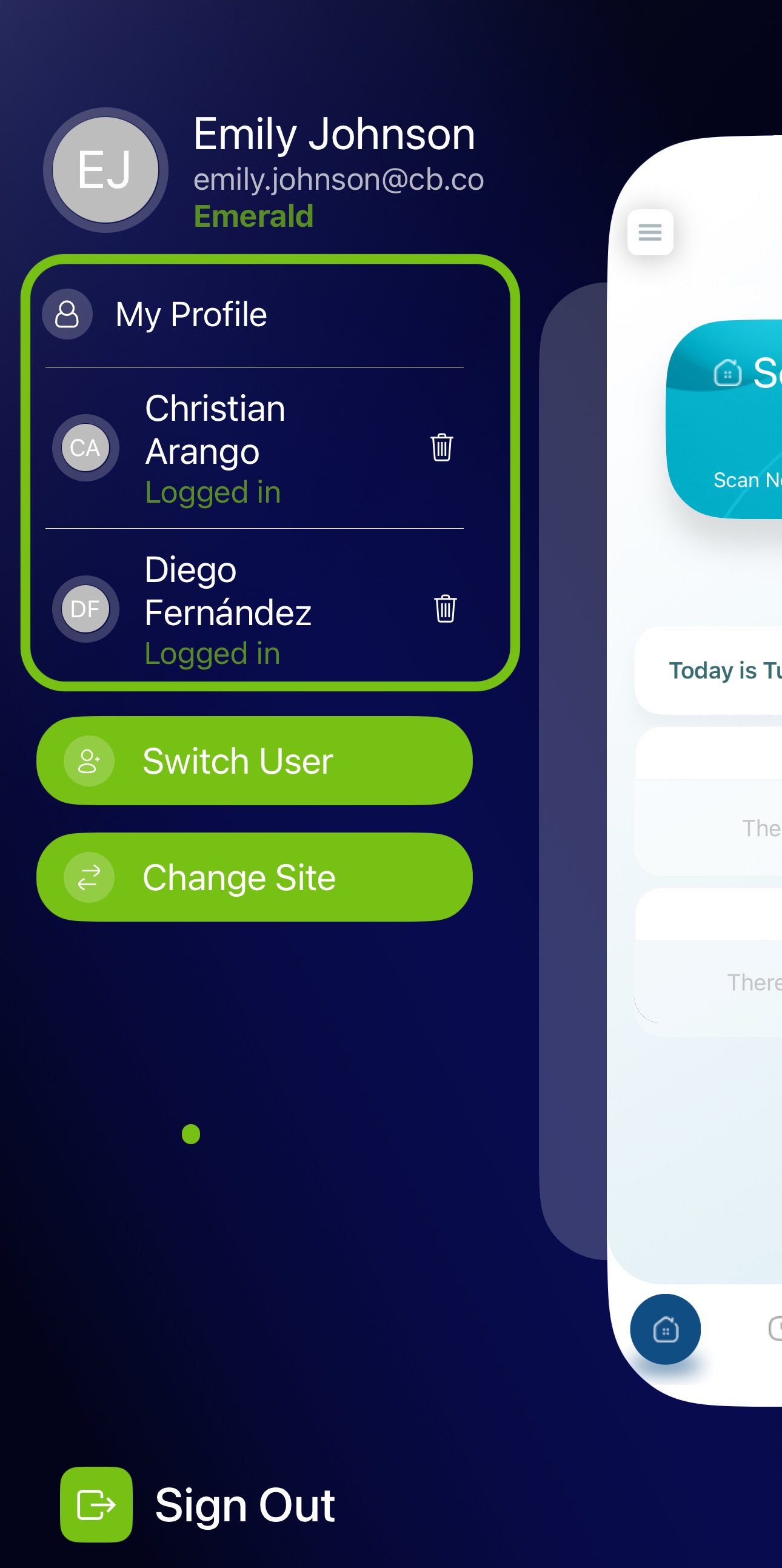
- You're now logged in to the other profile.
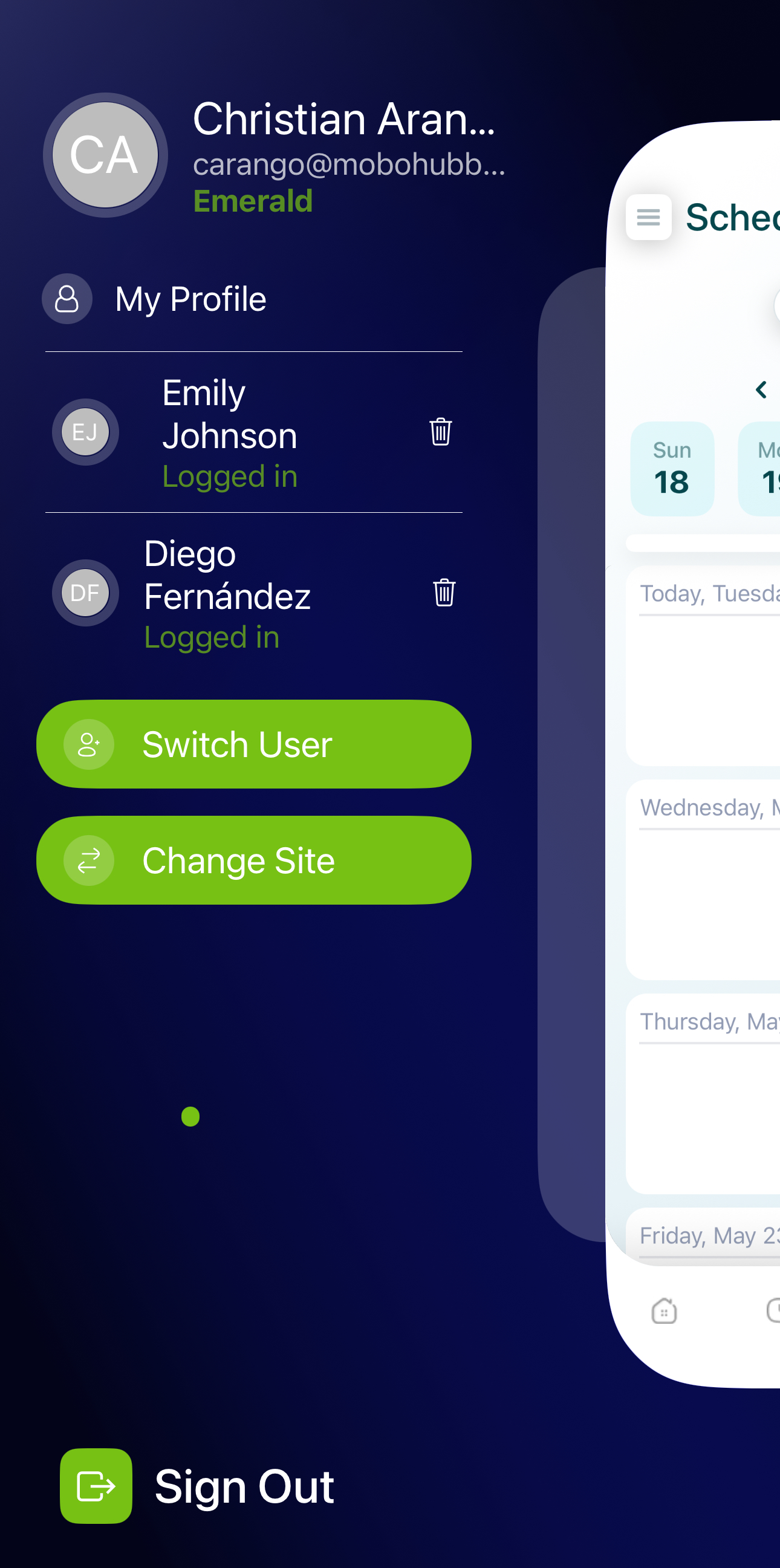
Remove Profile
- Tap the trash button for any of the profiles.
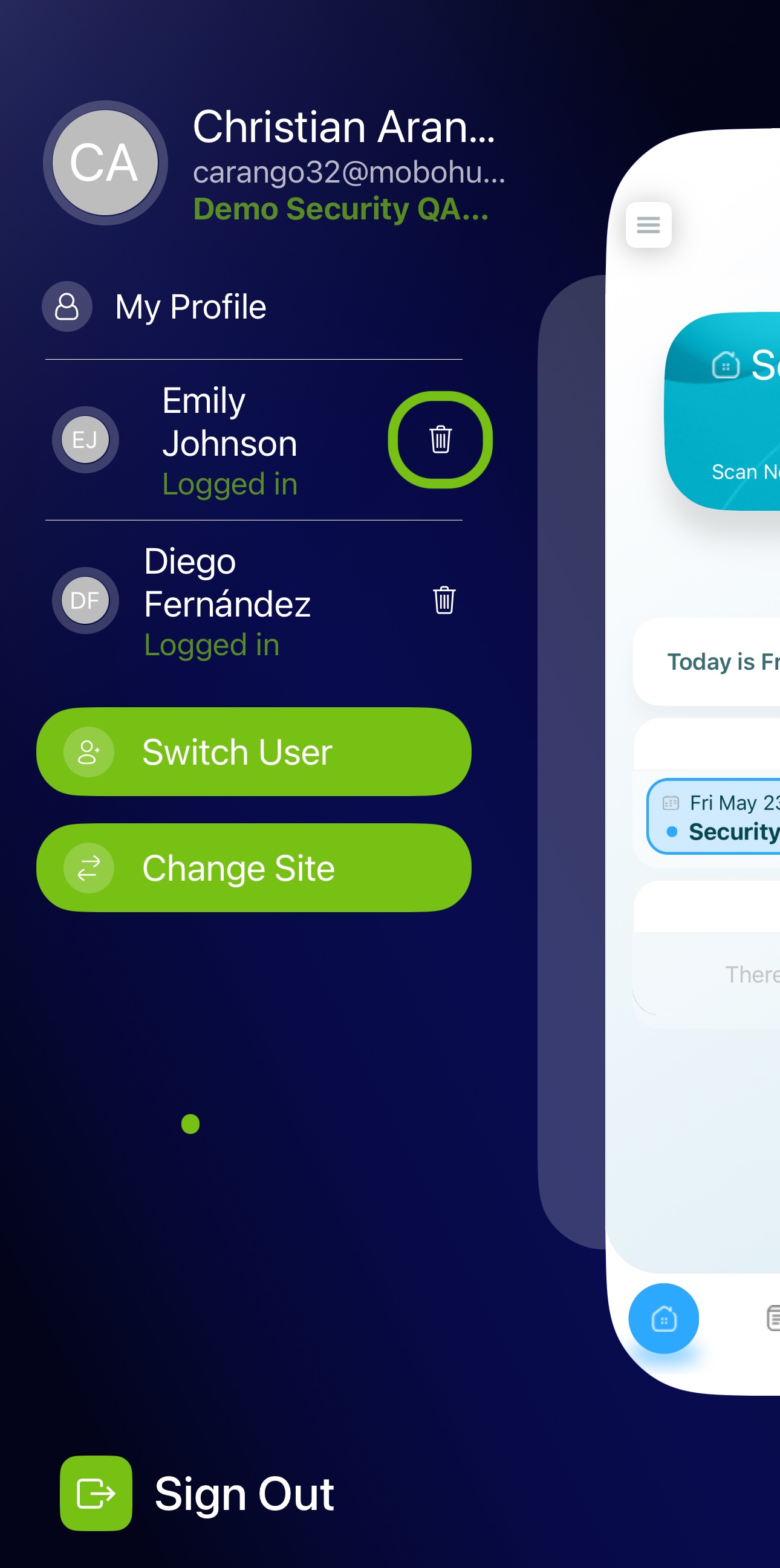
- Confirm by pressing Remove.
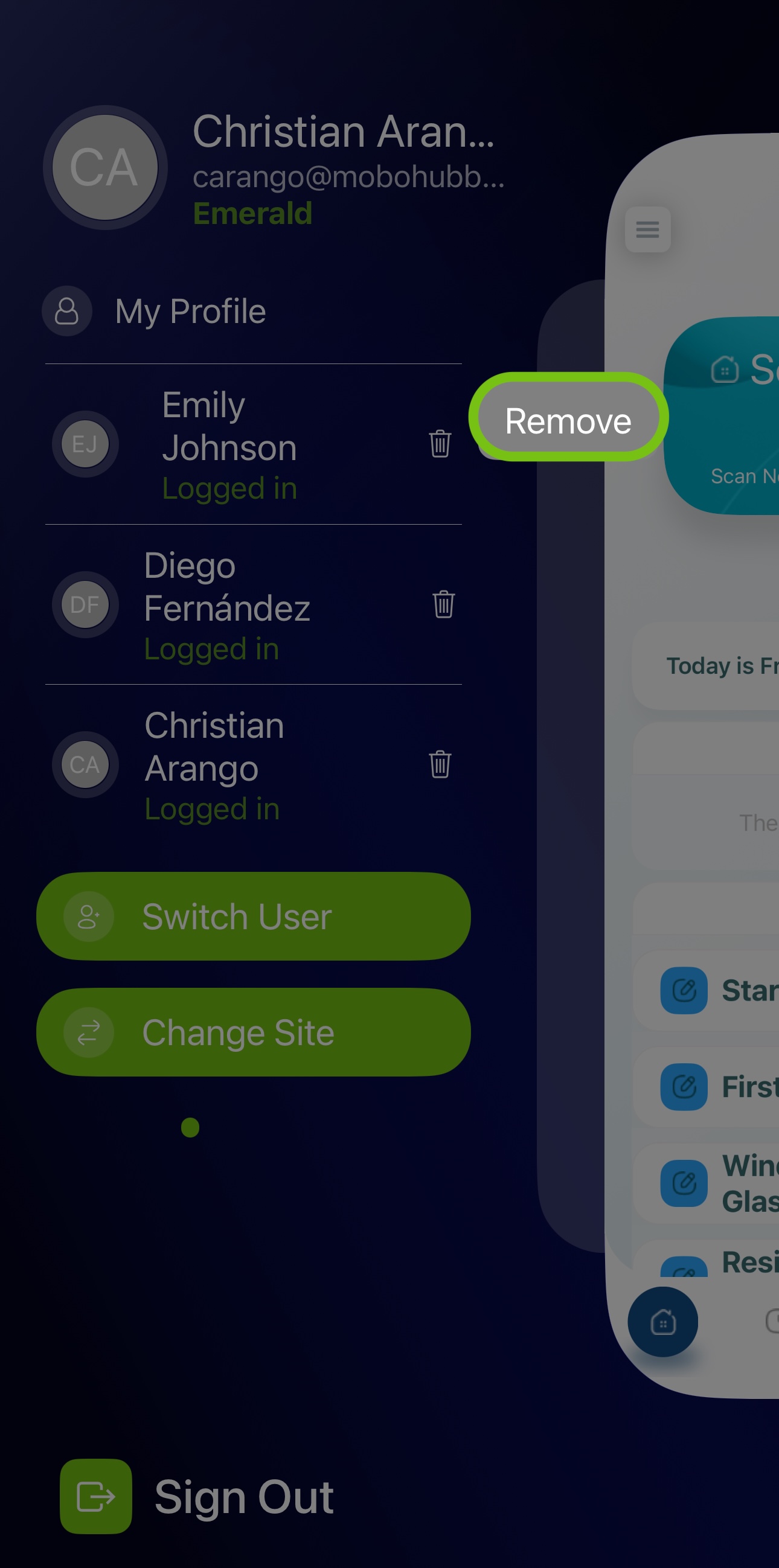
Updated 7 months ago