Mobile App: Quick Start Guide
Welcome to your Mobile App: Quick Start Guide guide. Here, we’ll walk you through the essentials of logging in, scanning QR codes, managing the time clock, completing tasks, and using forms or checklists—all from both mobile and web platforms.
In this guide, you'll learn
- Scanning QR codes
- Managing the time clock and breaks
- Completing tasks
- Filling out forms or checklists
- Saving and retrieving drafts
Scan QR Codes
- Locate the landing screen.
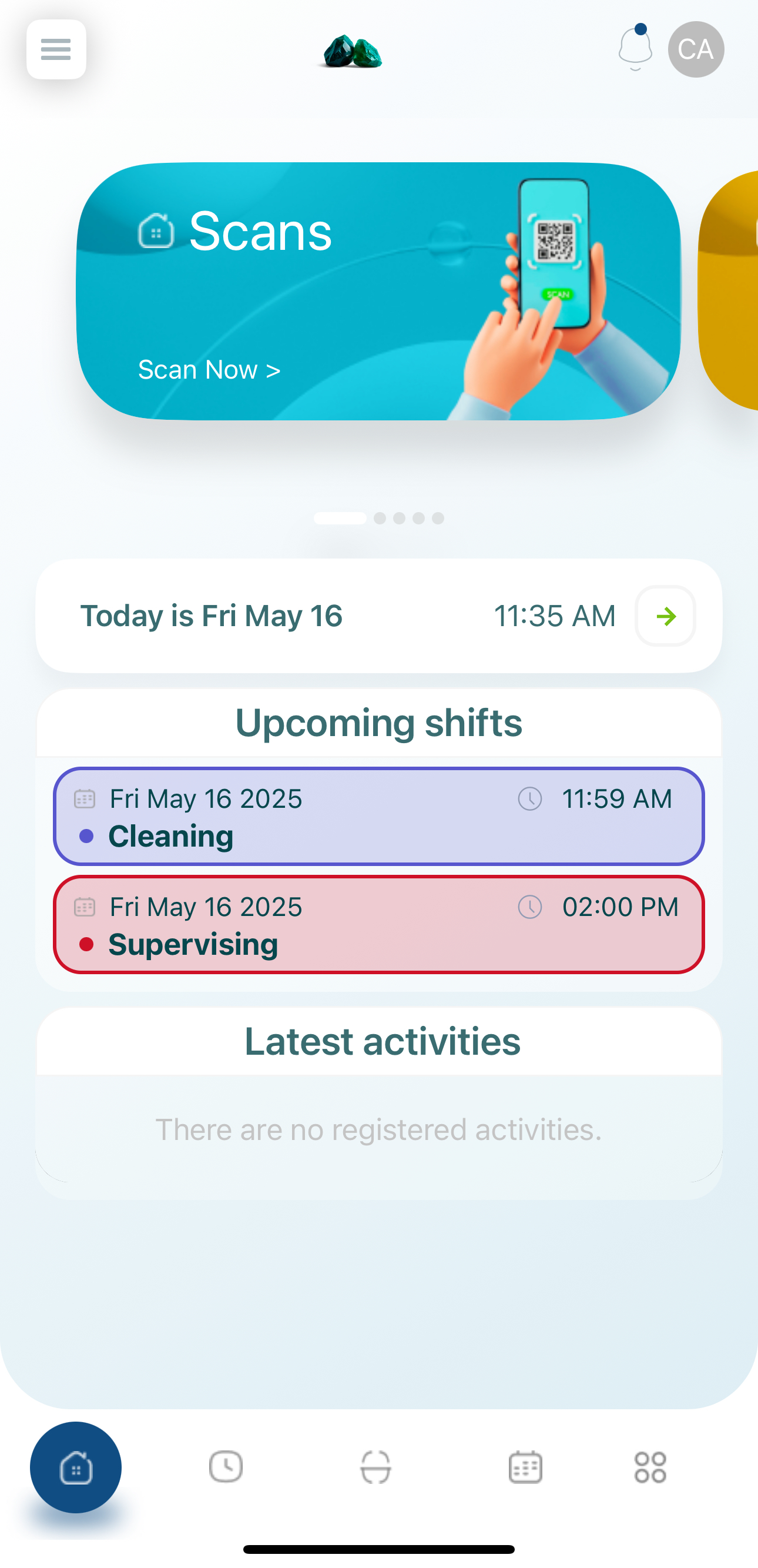
- Use the bottom menu and select the Scan option.
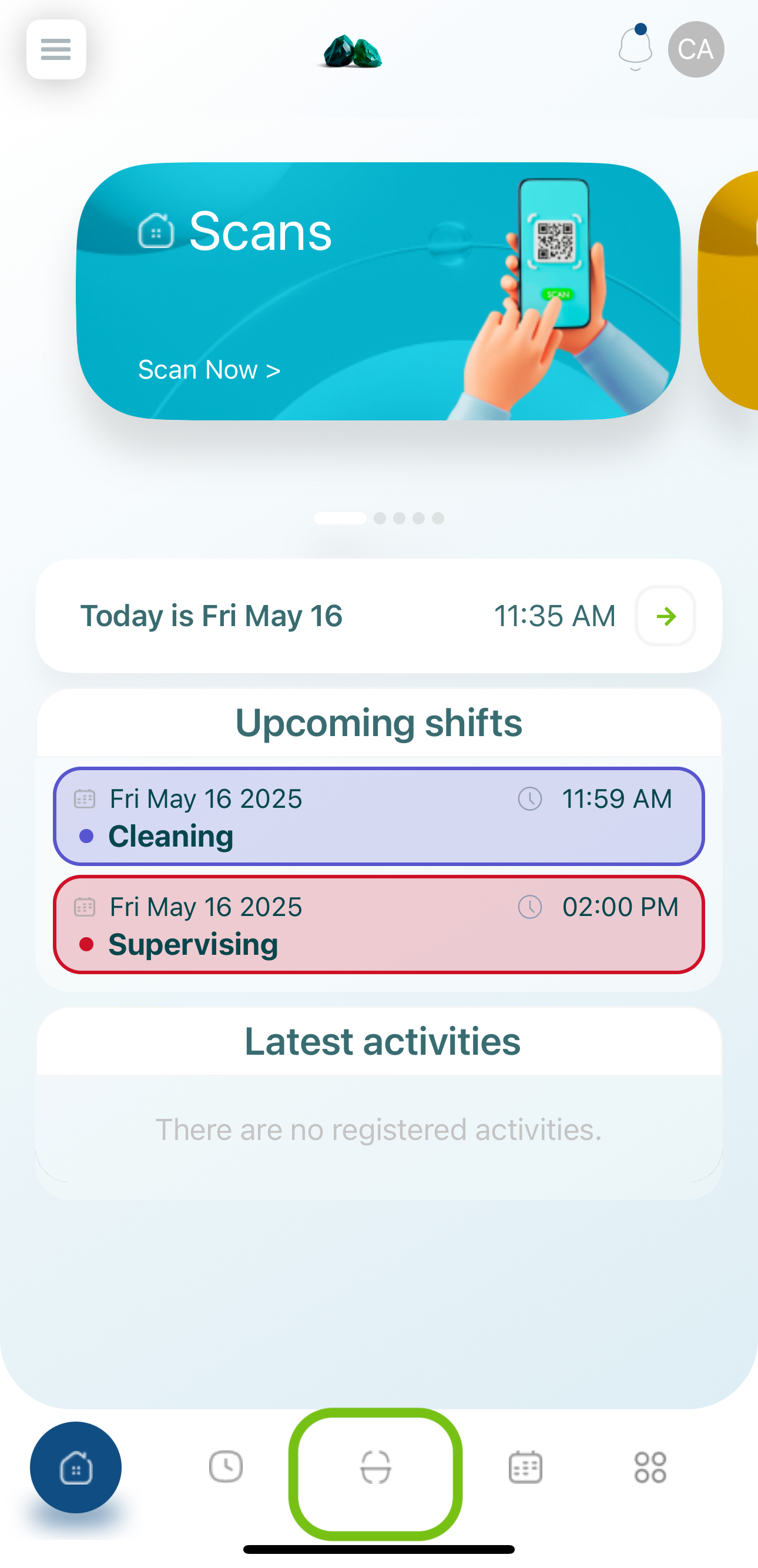
- The camera will activate and scan the QR code.
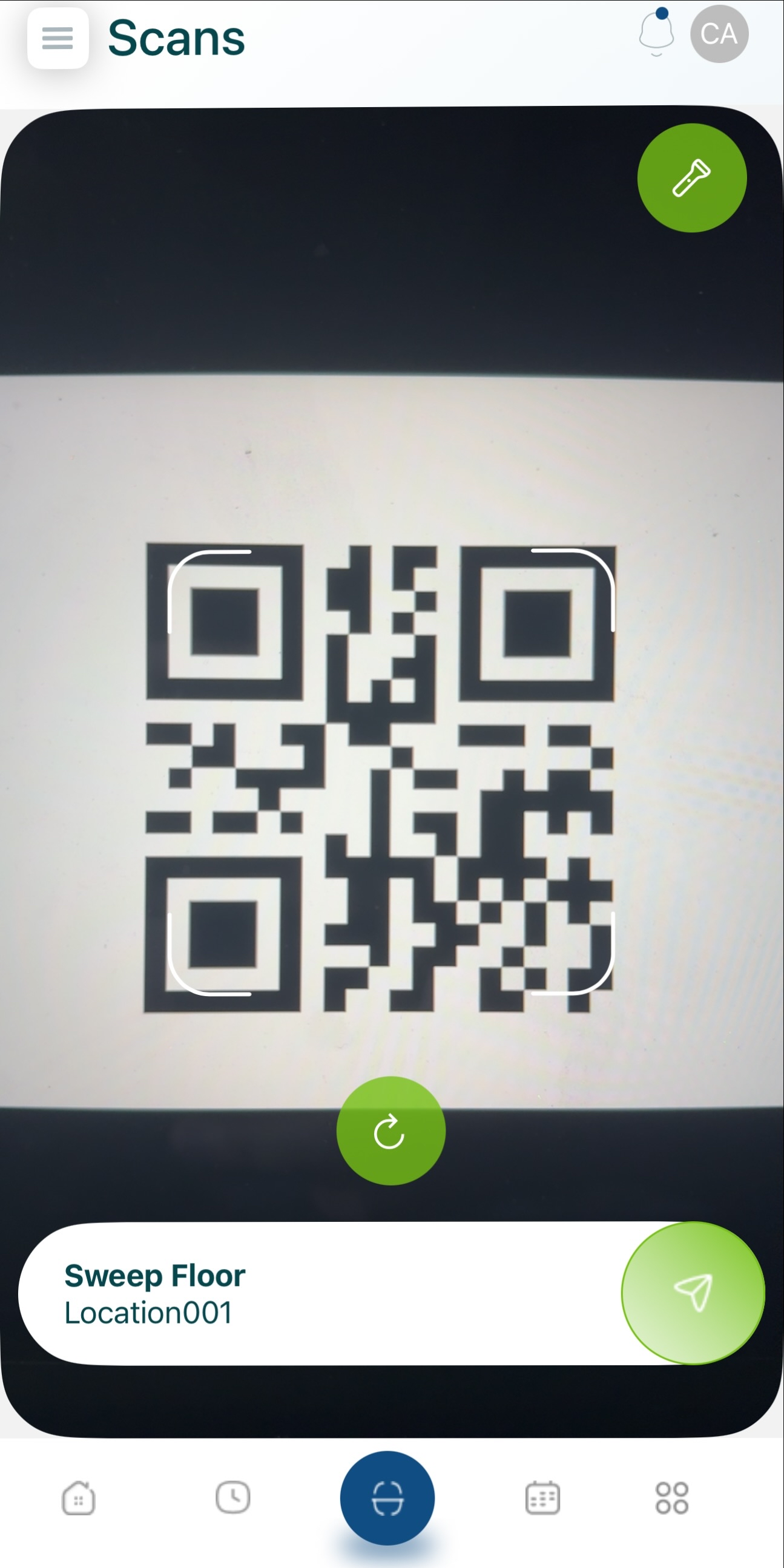
- Submit the QR code.
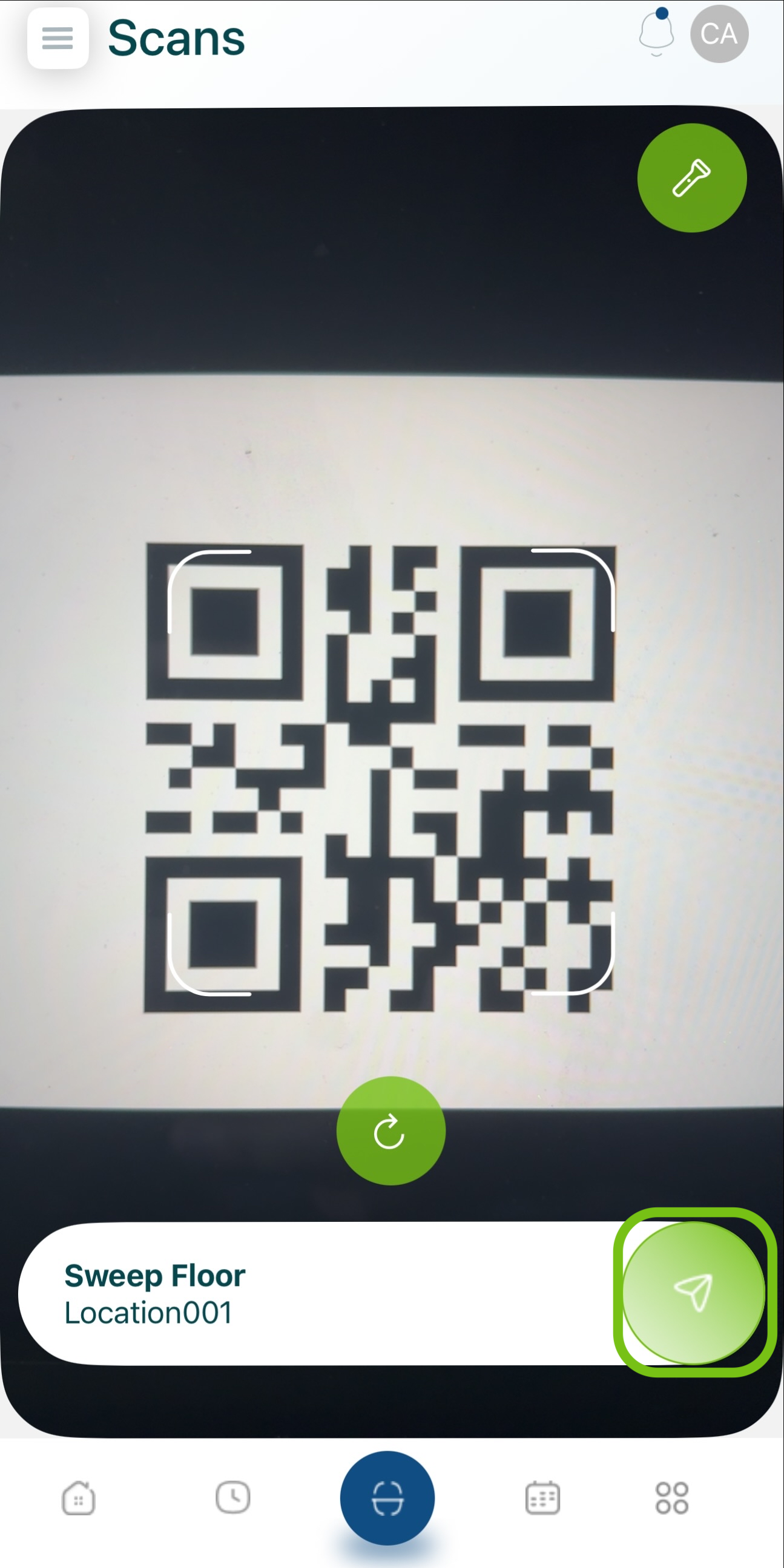
- Close and validate. You can track your logs in My Activity.
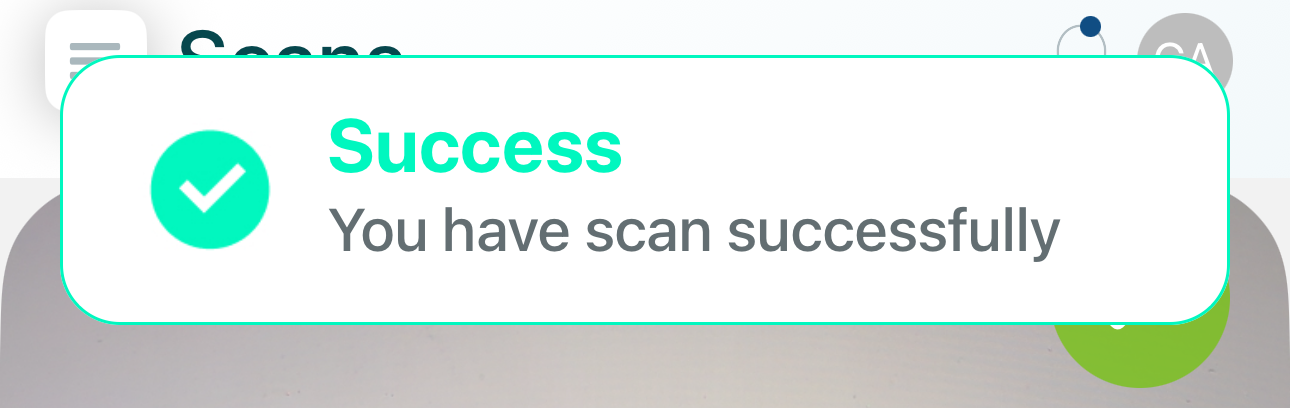
Manage the Time Clock
- Access the footer menu and tap on the Time Clock icon.
- Add a note for your check-in (optional).
- Hold down the clock button until the green indicator completes (about 5 seconds).
- Verify that the stopwatch is running.
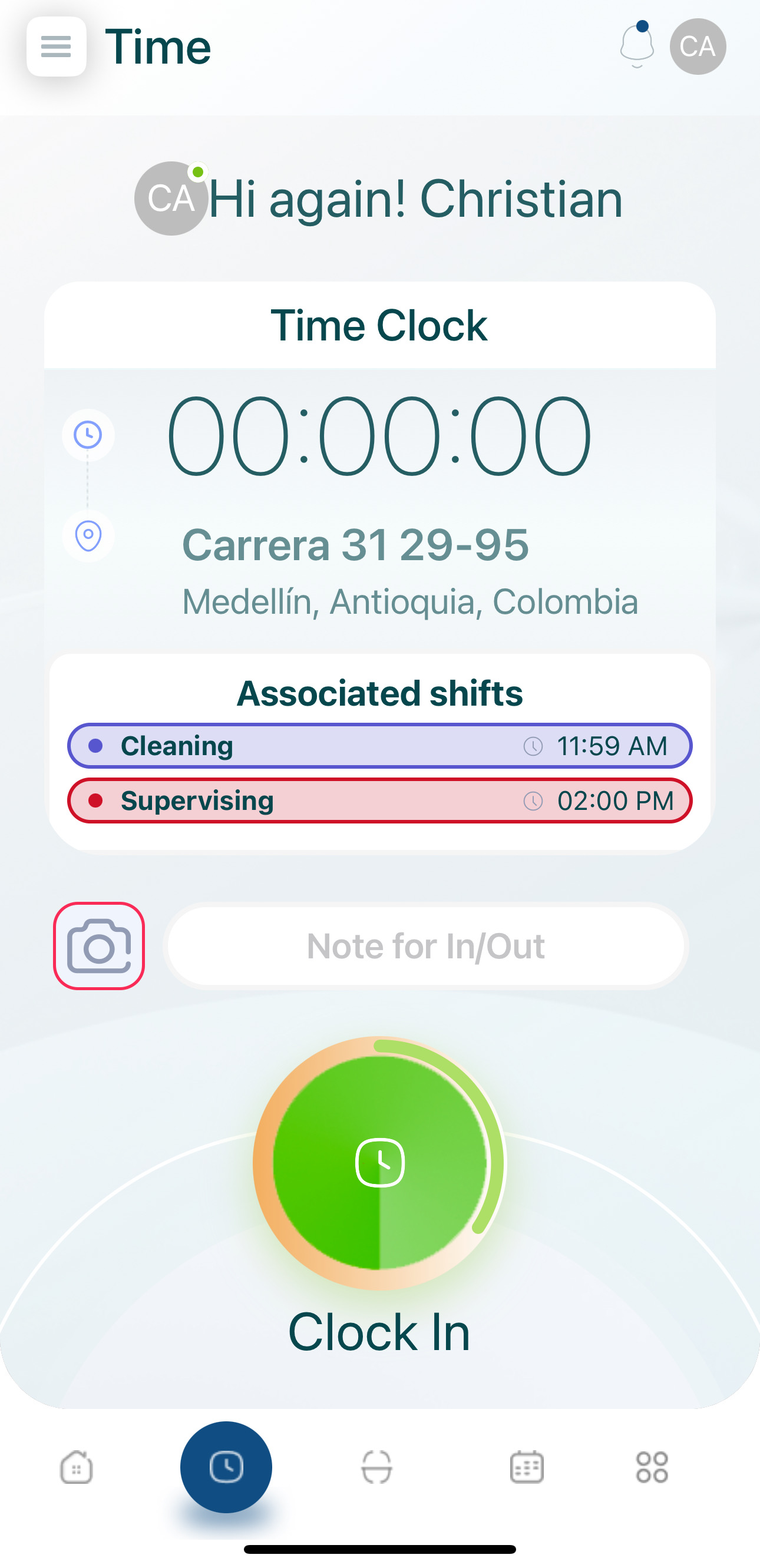
To check out of the Time Clock:
- Go back to the Time Clock section in the footer menu.
- Add a note for your check-out (optional).
- Hold down the clock button until the green indicator completes (5 seconds).
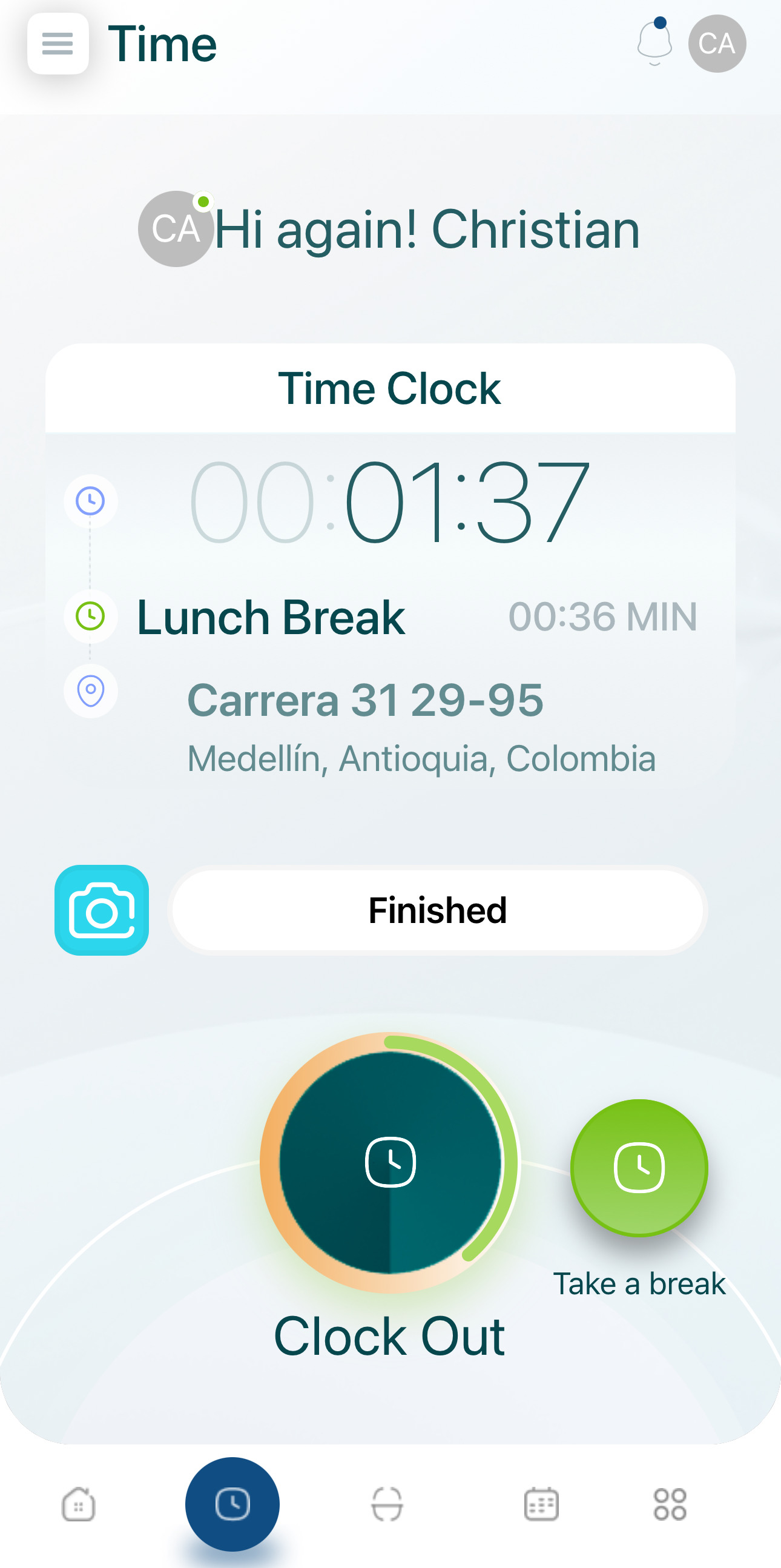
- Close the time summary, where you can see the total hours worked.
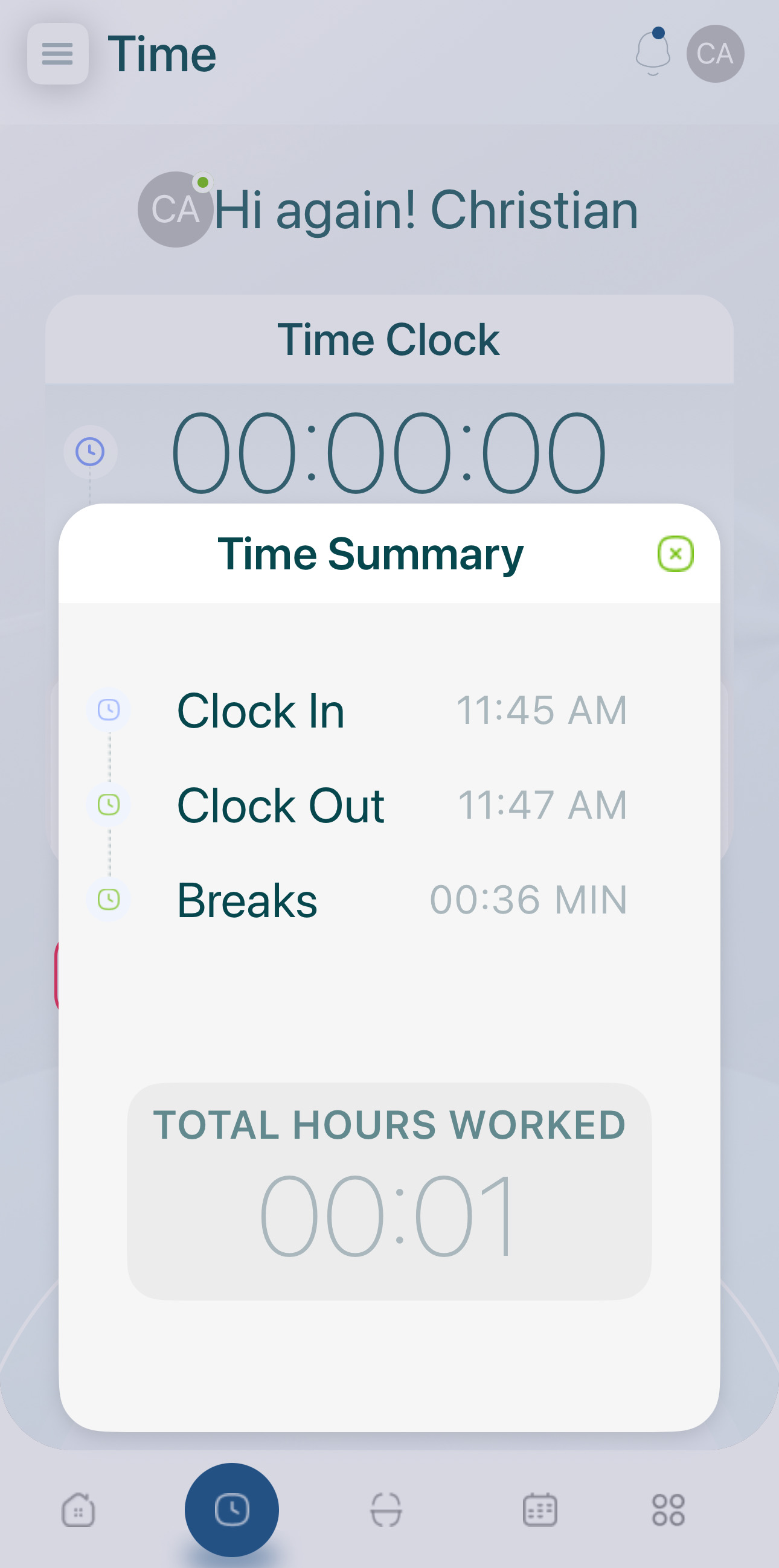
Breaks
If the administrator configured breaks to be manual, you will see a Take a break button on the time clock.
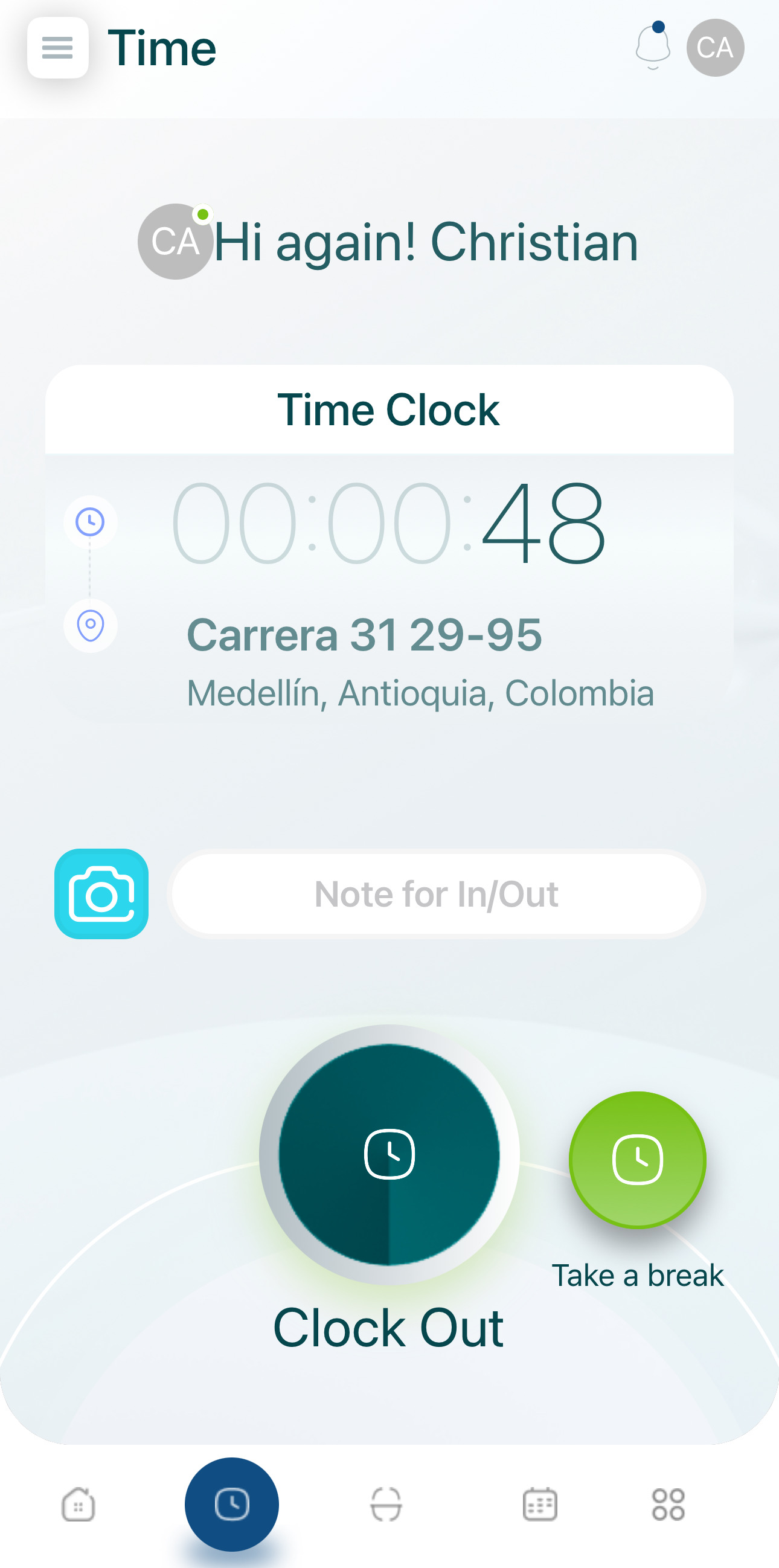
Tap it to choose from the break options configured by the admin (paid or unpaid).
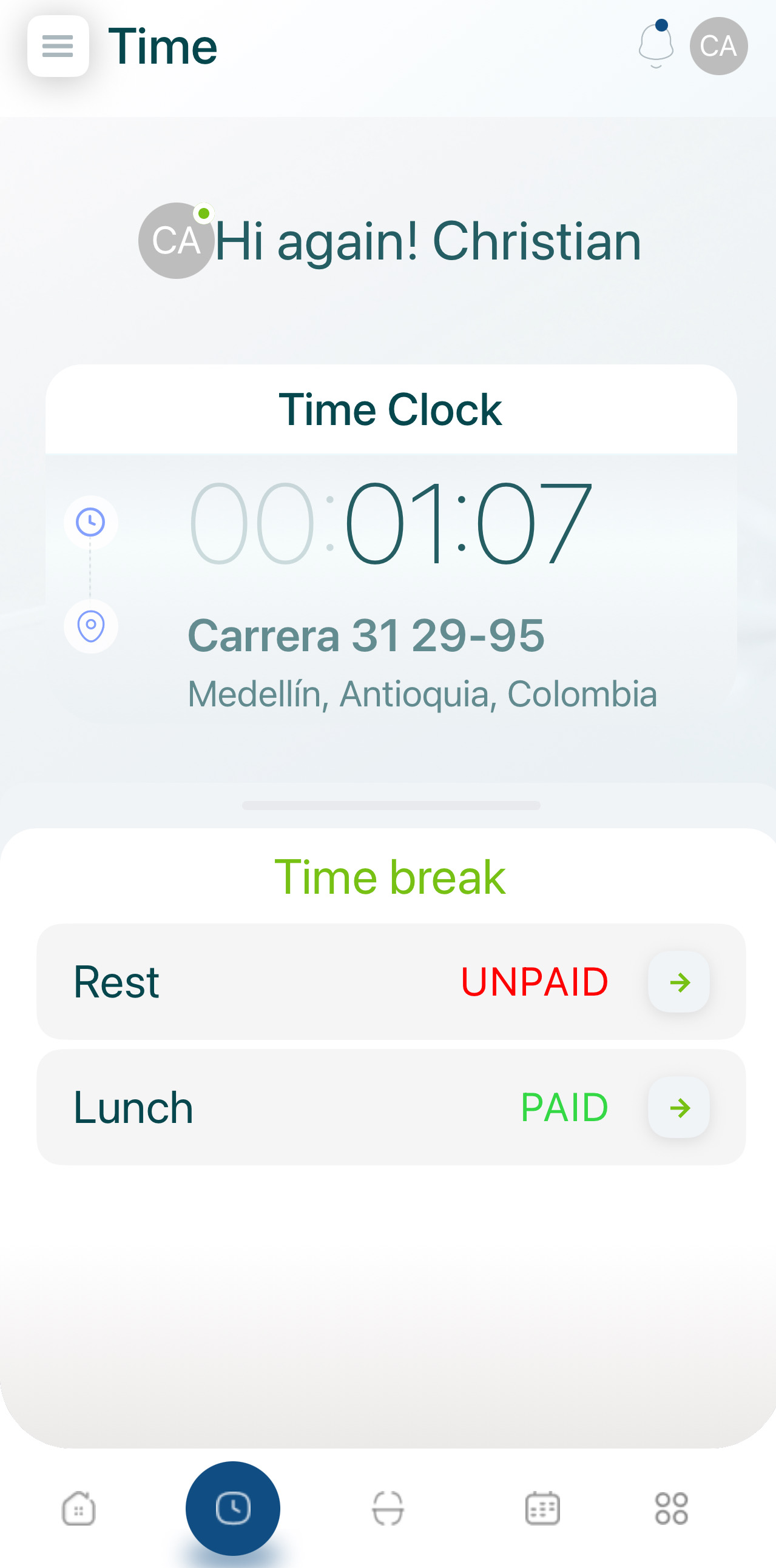
Complete Tasks
- Tap the Tasks icon.
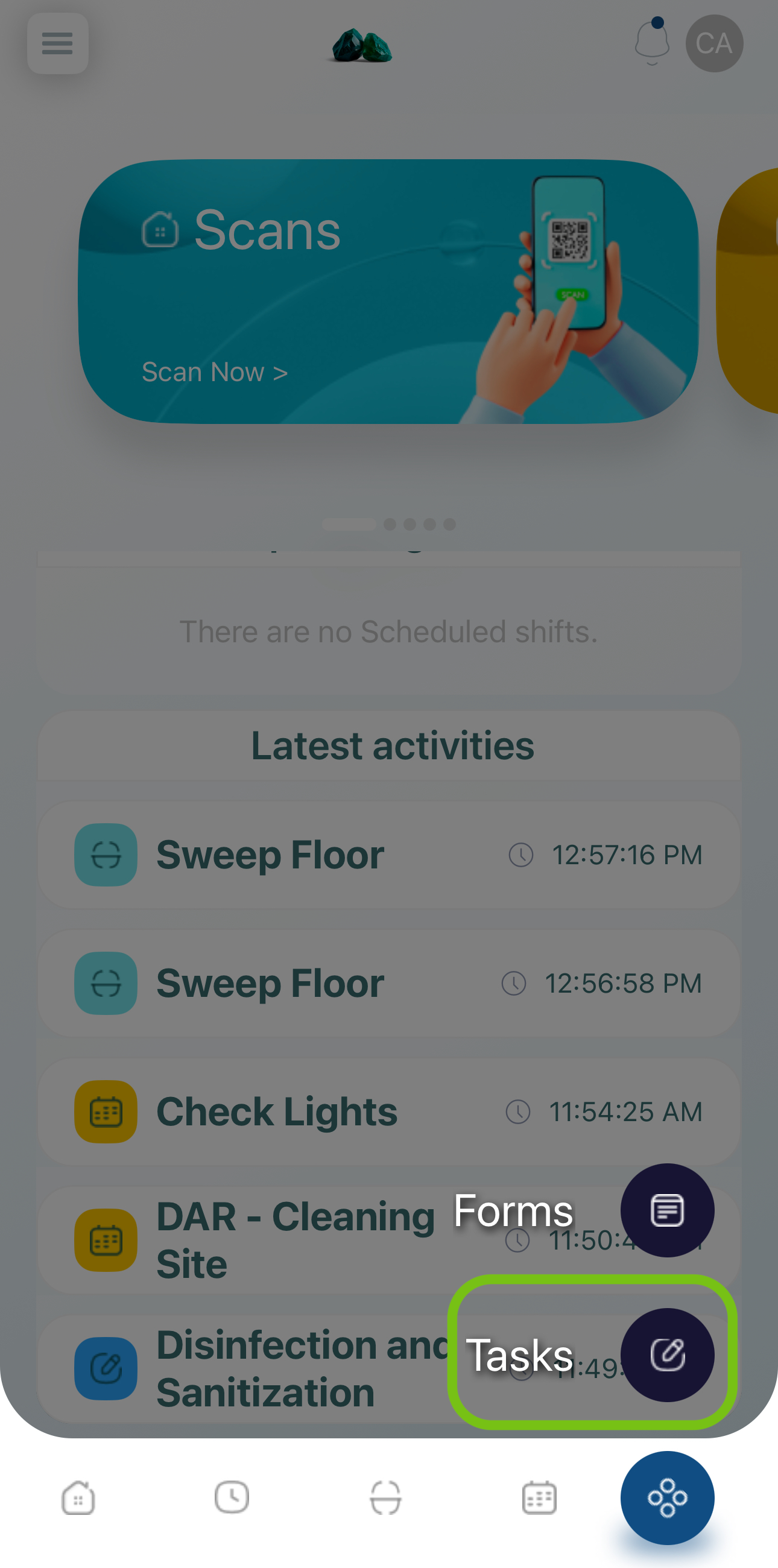
- Select the task.
- You can use the search bar at the top of the tasks section to easily find it.
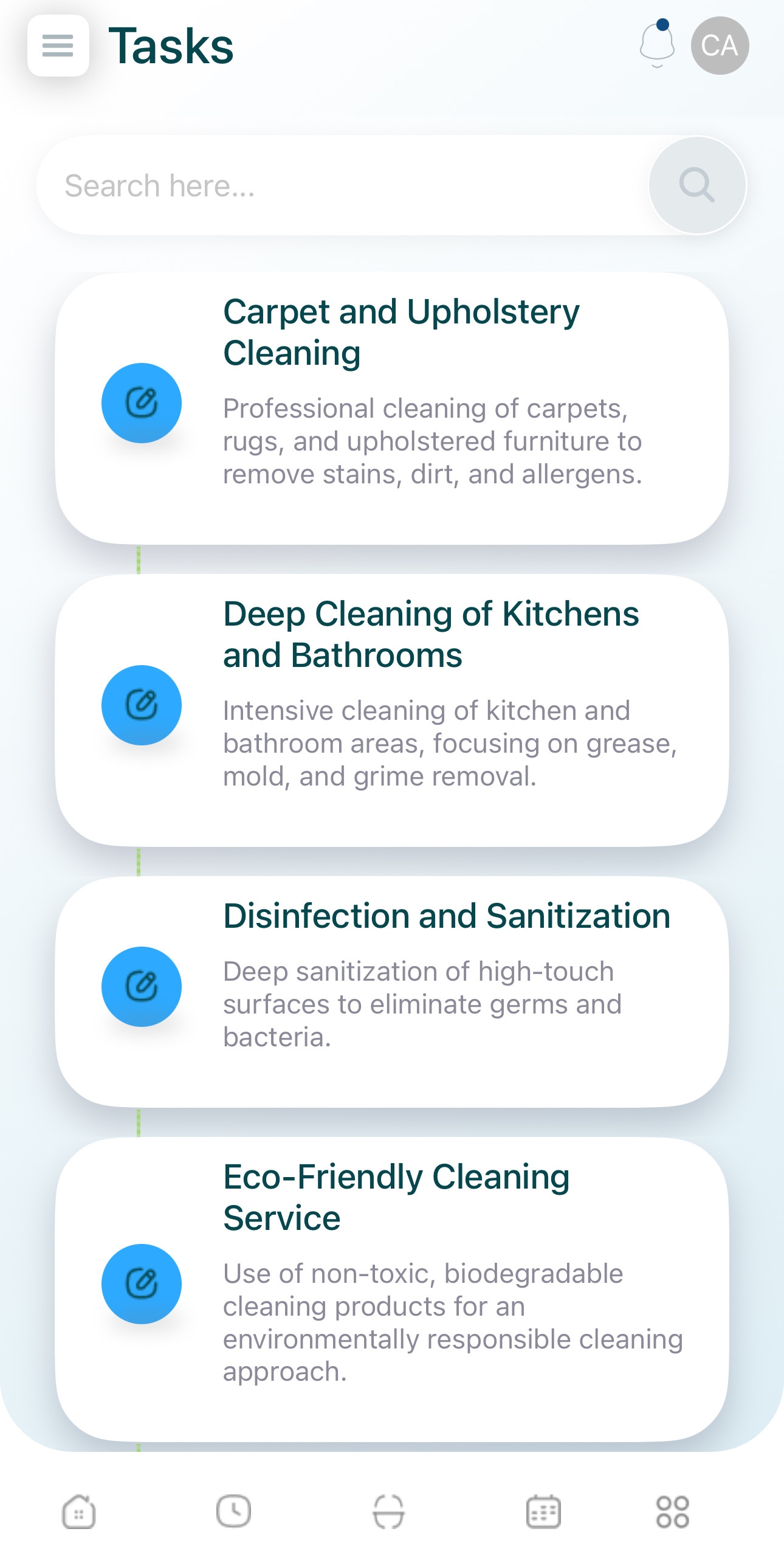
- Swipe right to mark it as done.
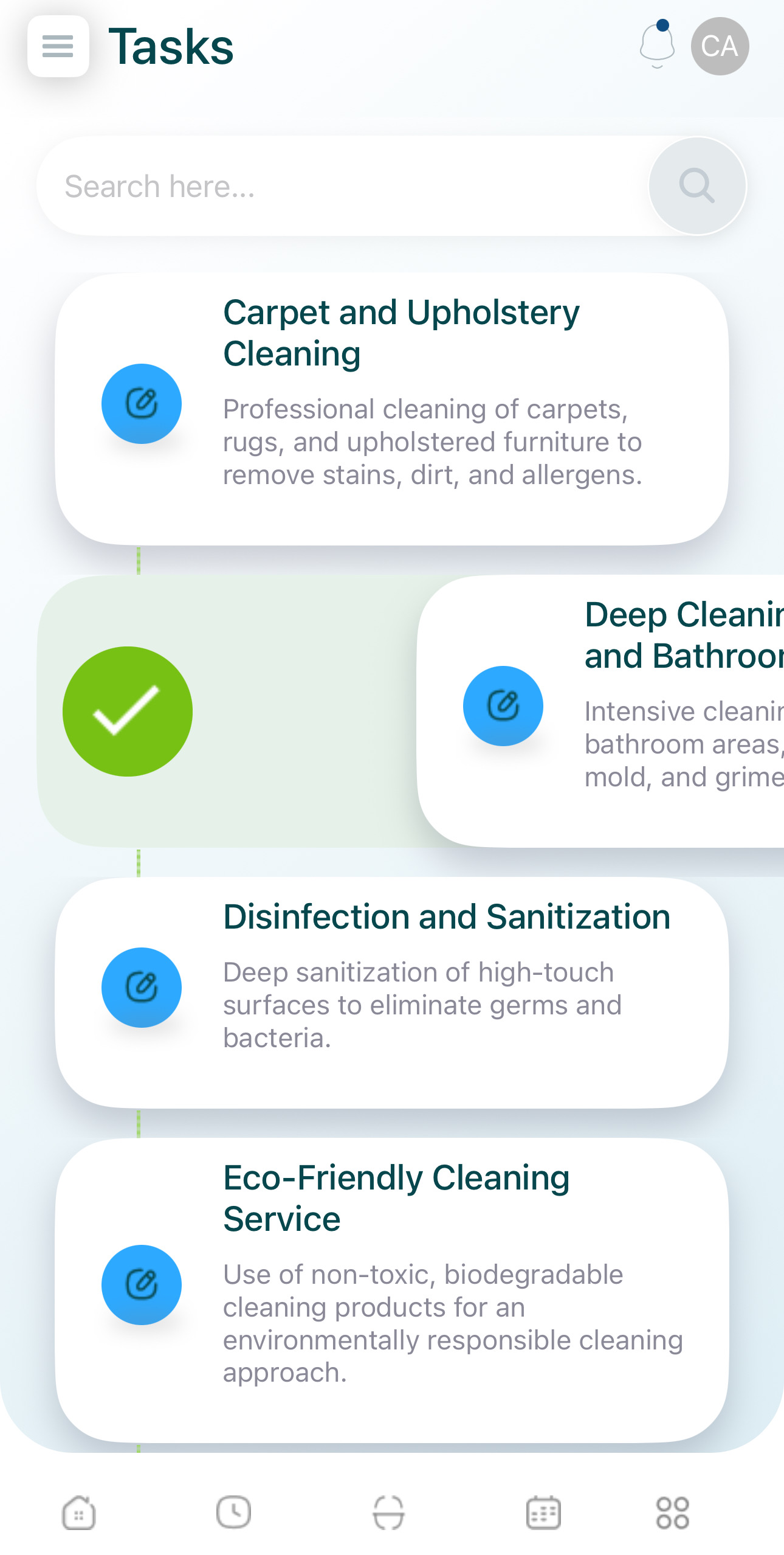
- Confirm using the check button.
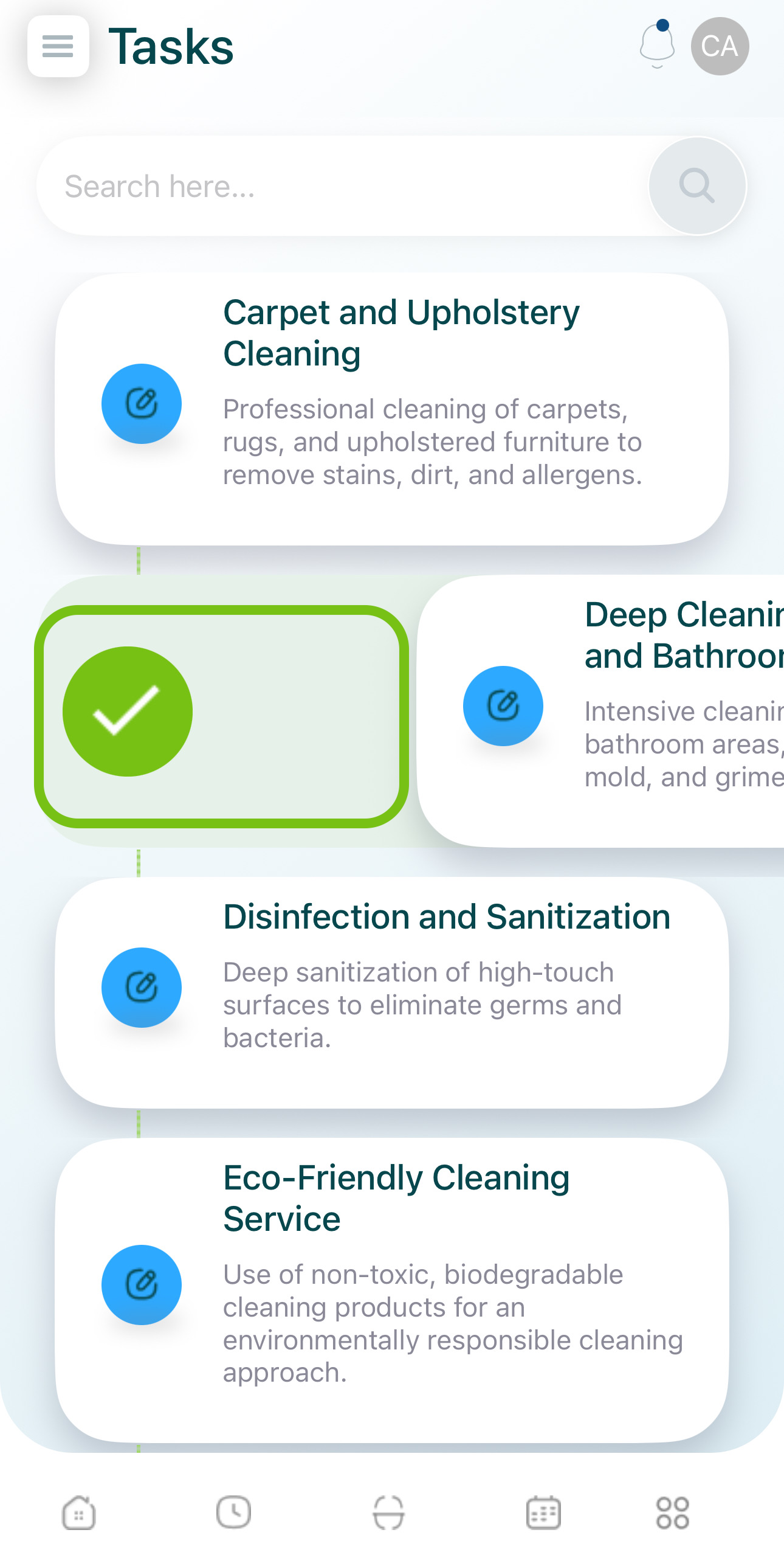
- Scan task: Prompts you to scan a QR code or NFC with your device.
- Report task: Redirects you to a form.
- Manual task: Appears as a checkbox with no redirects.
- You'll receive a confirmation.
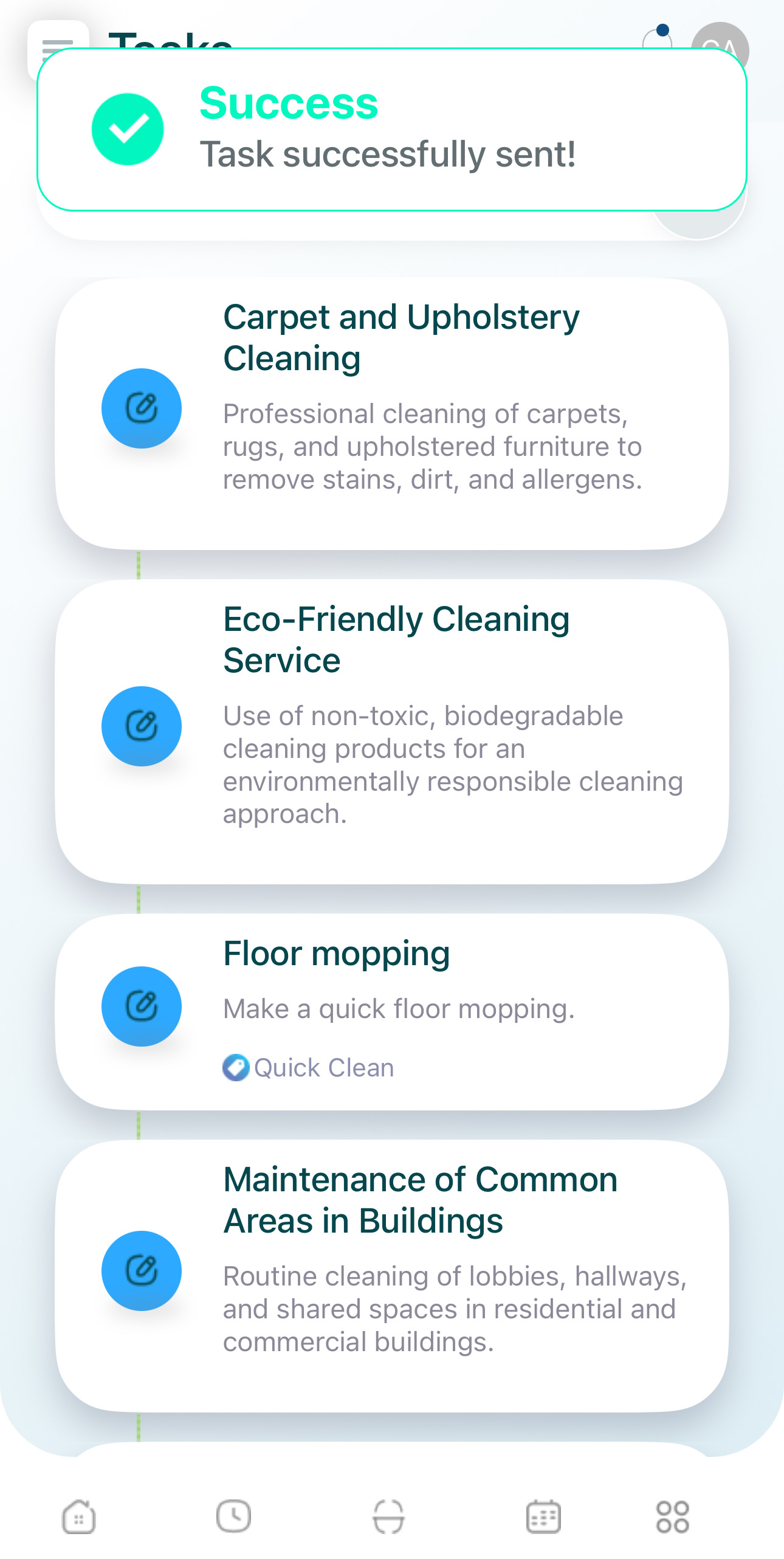
Forms or Checklists
- Tap the Forms icon.
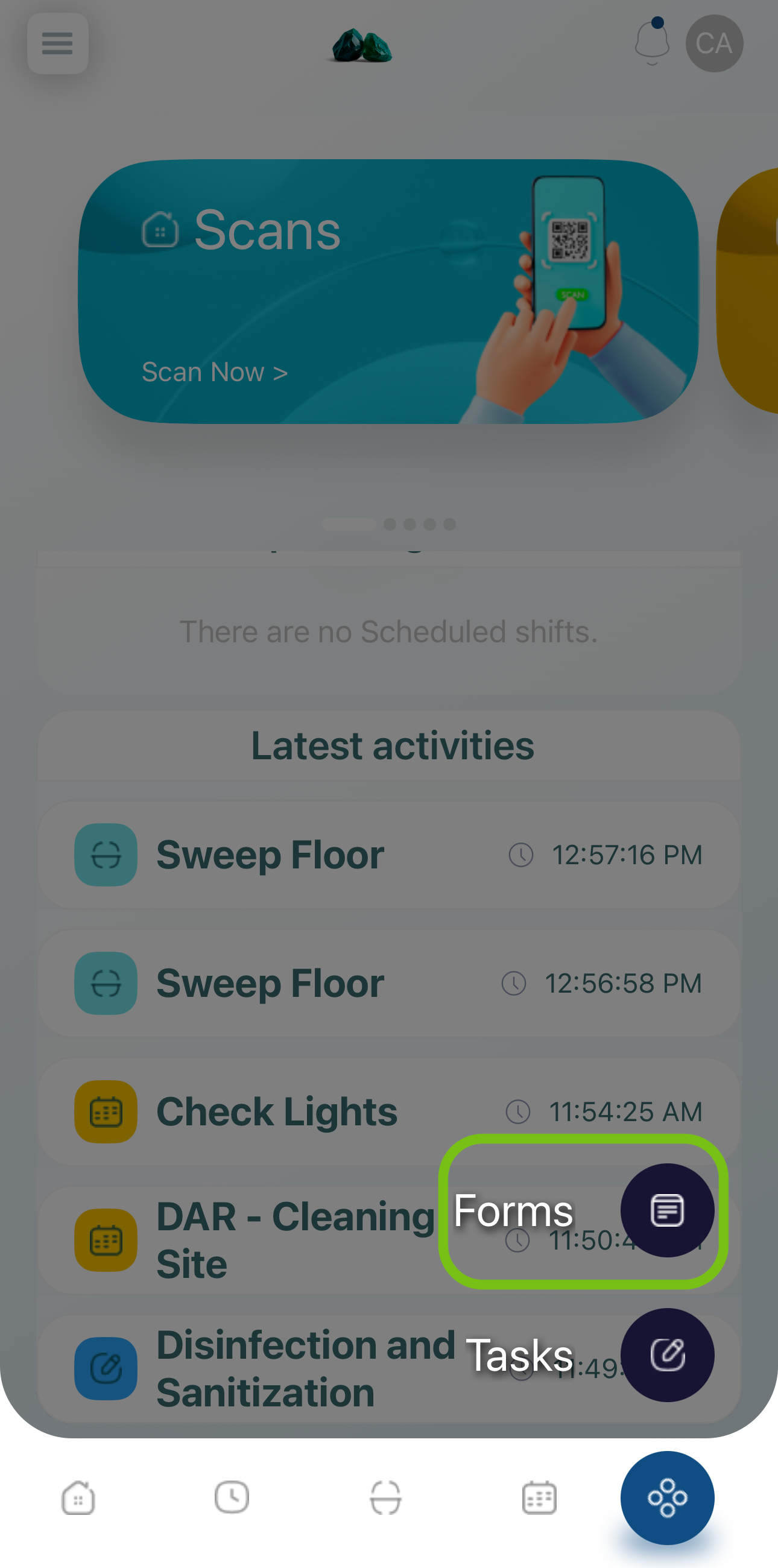
- Select the form or checklist.
- Use the search bar at the top to find it quickly.
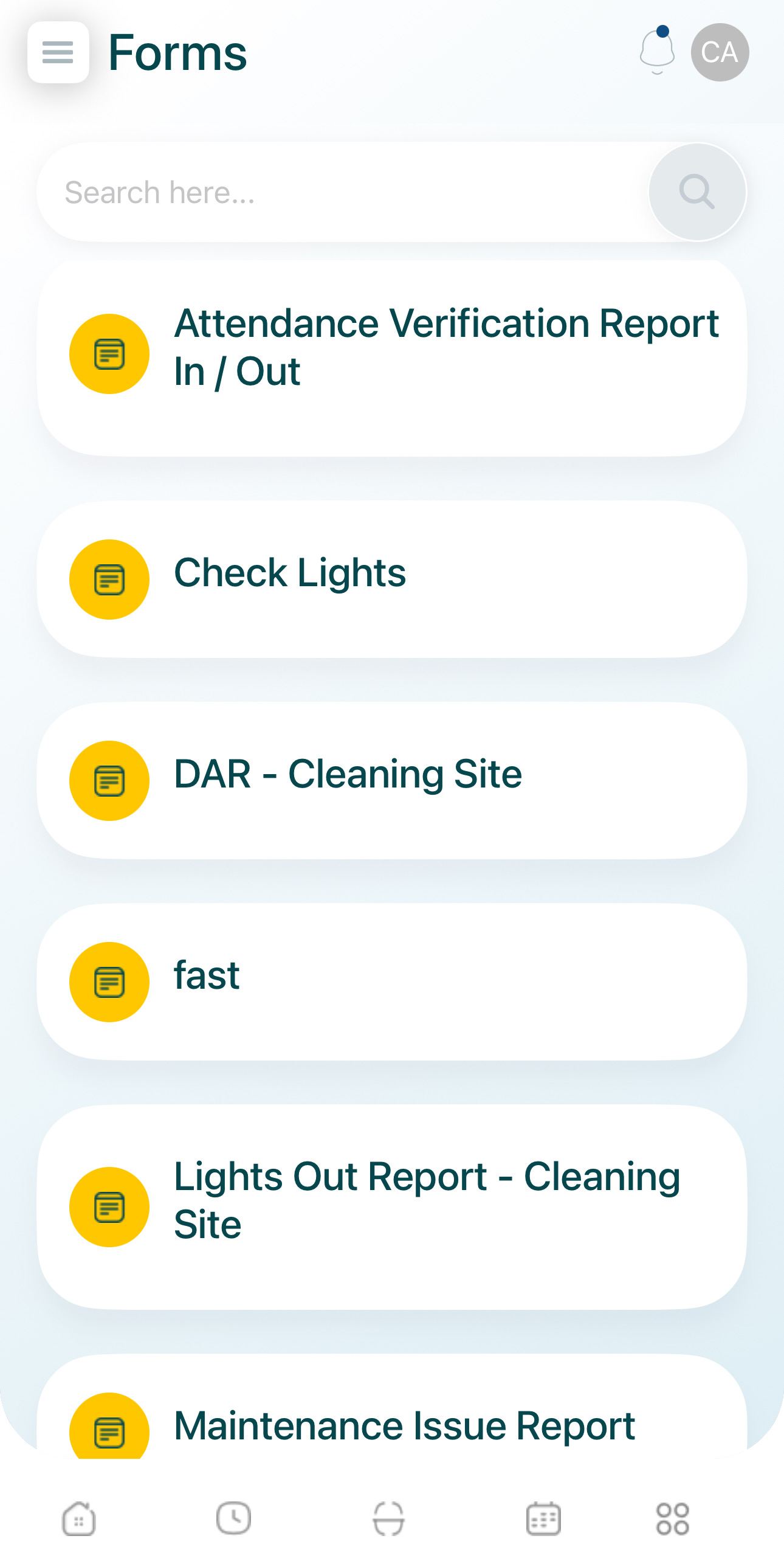
- Fill in the form, noting the fields marked with an asterisk.
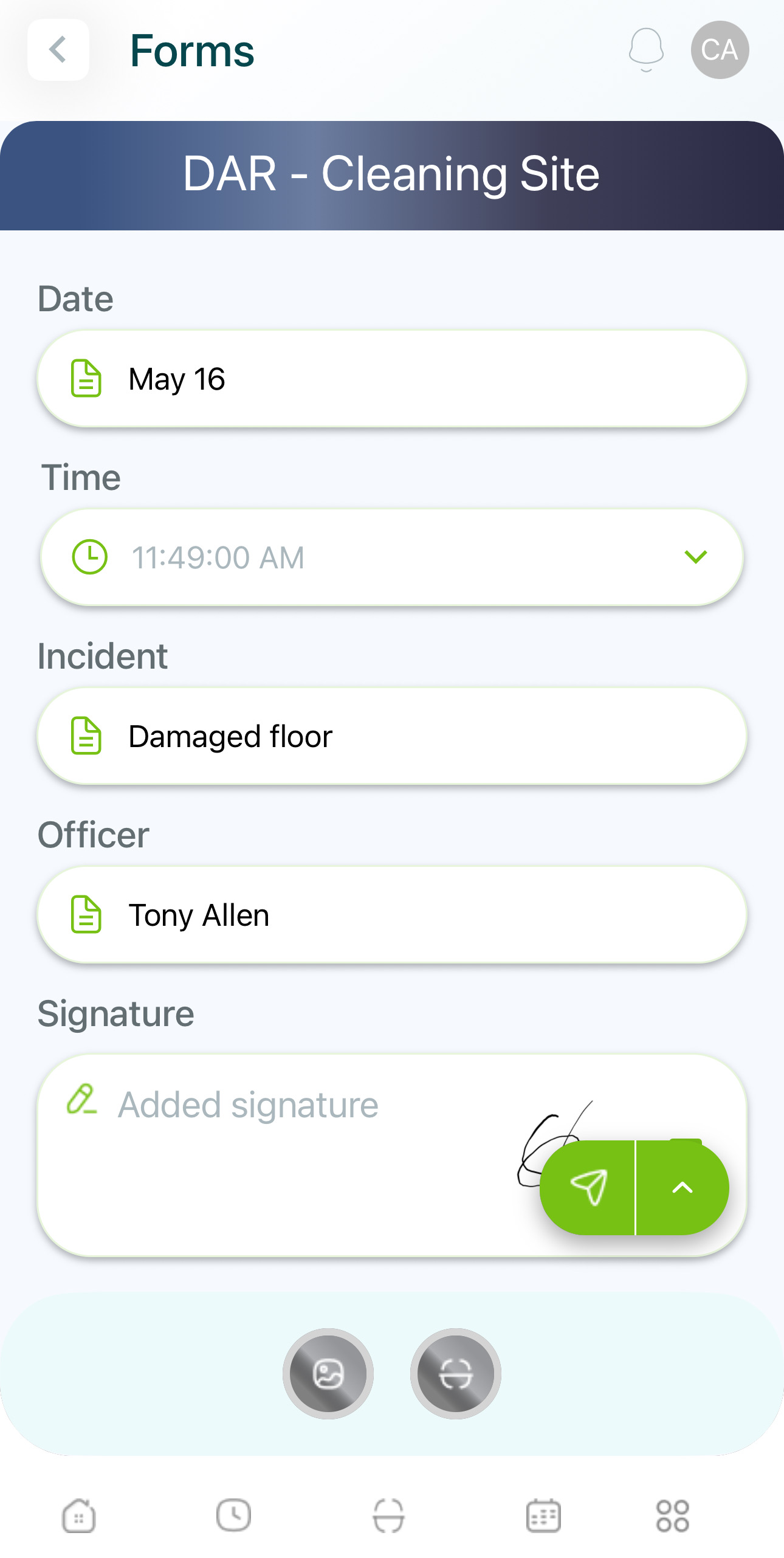
- Submit the form or checklist.
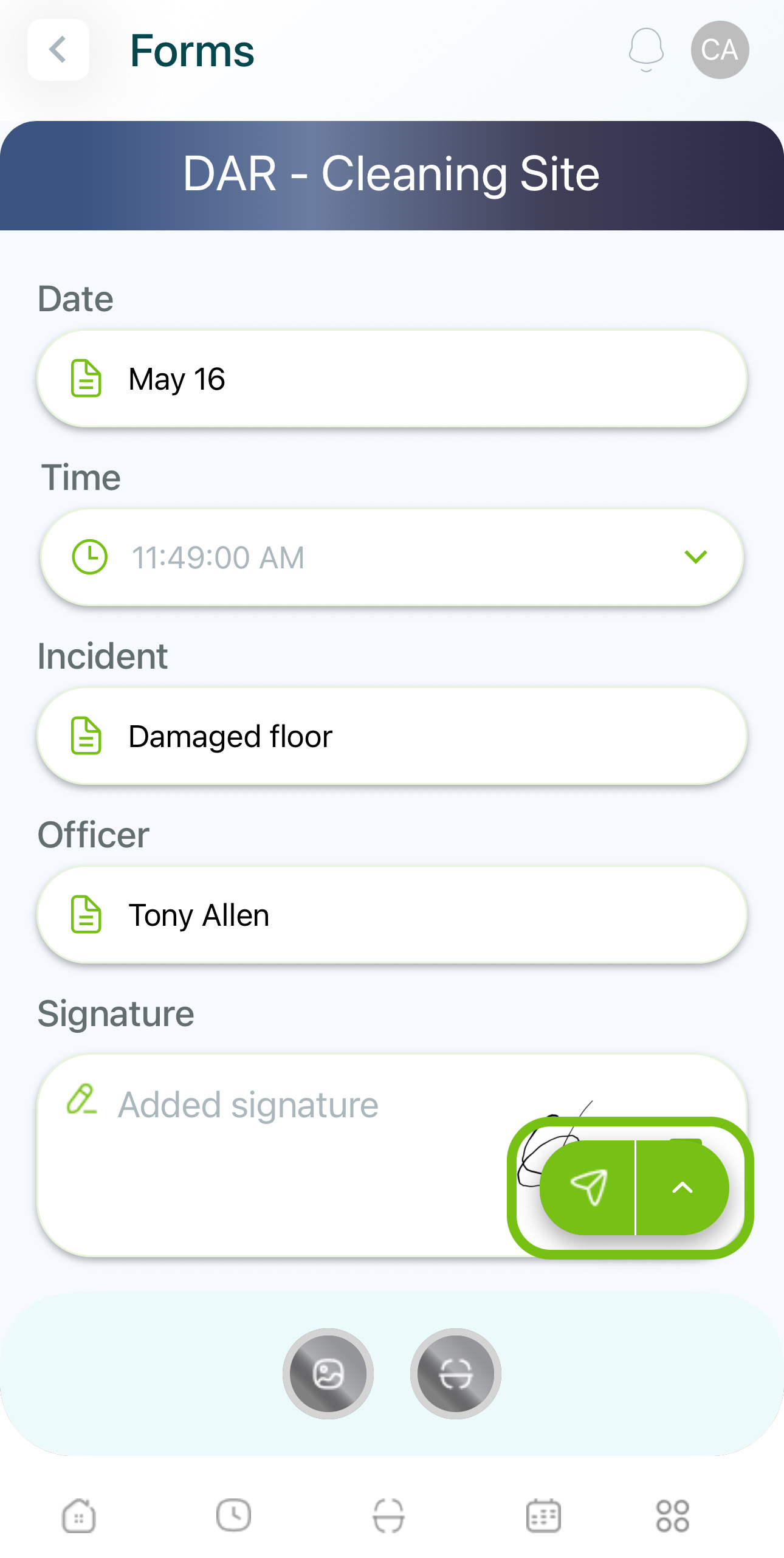
- You'll receive a confirmation.
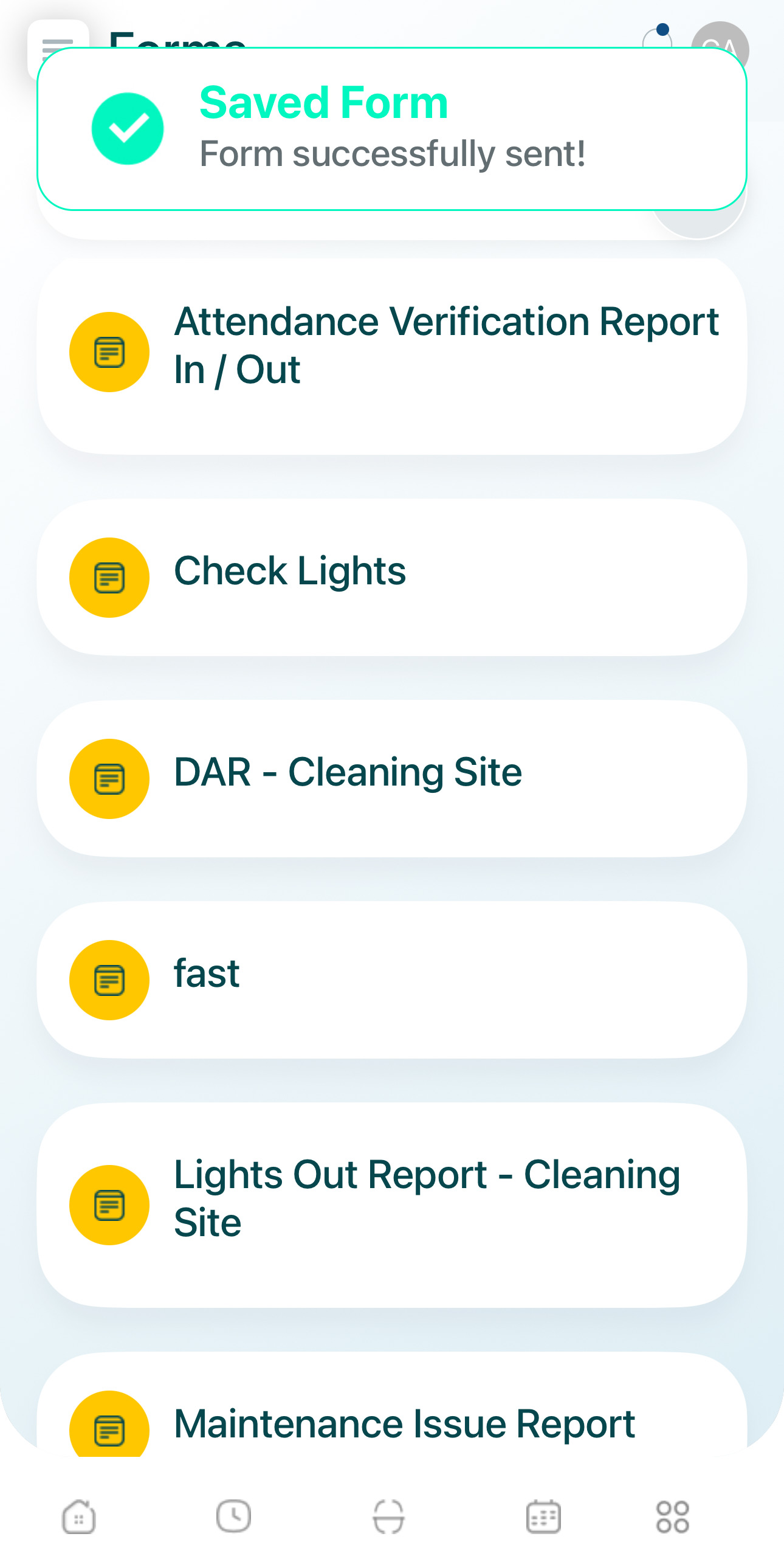
Drafts
Saving a Draft
-
Select the form or checklist.
- Use the search bar at the top to find it.
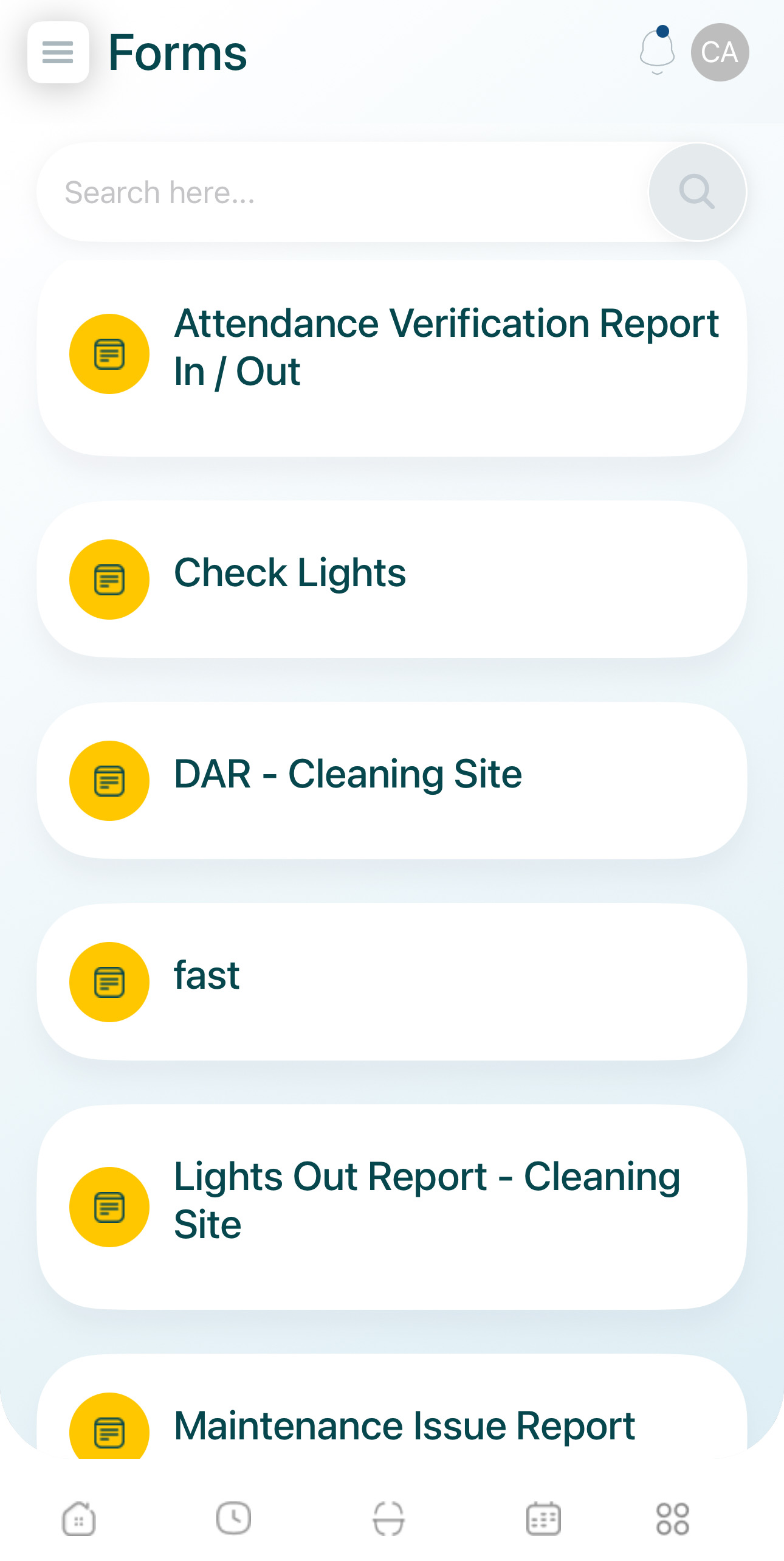
-
Fill in the form, keeping in mind required fields.
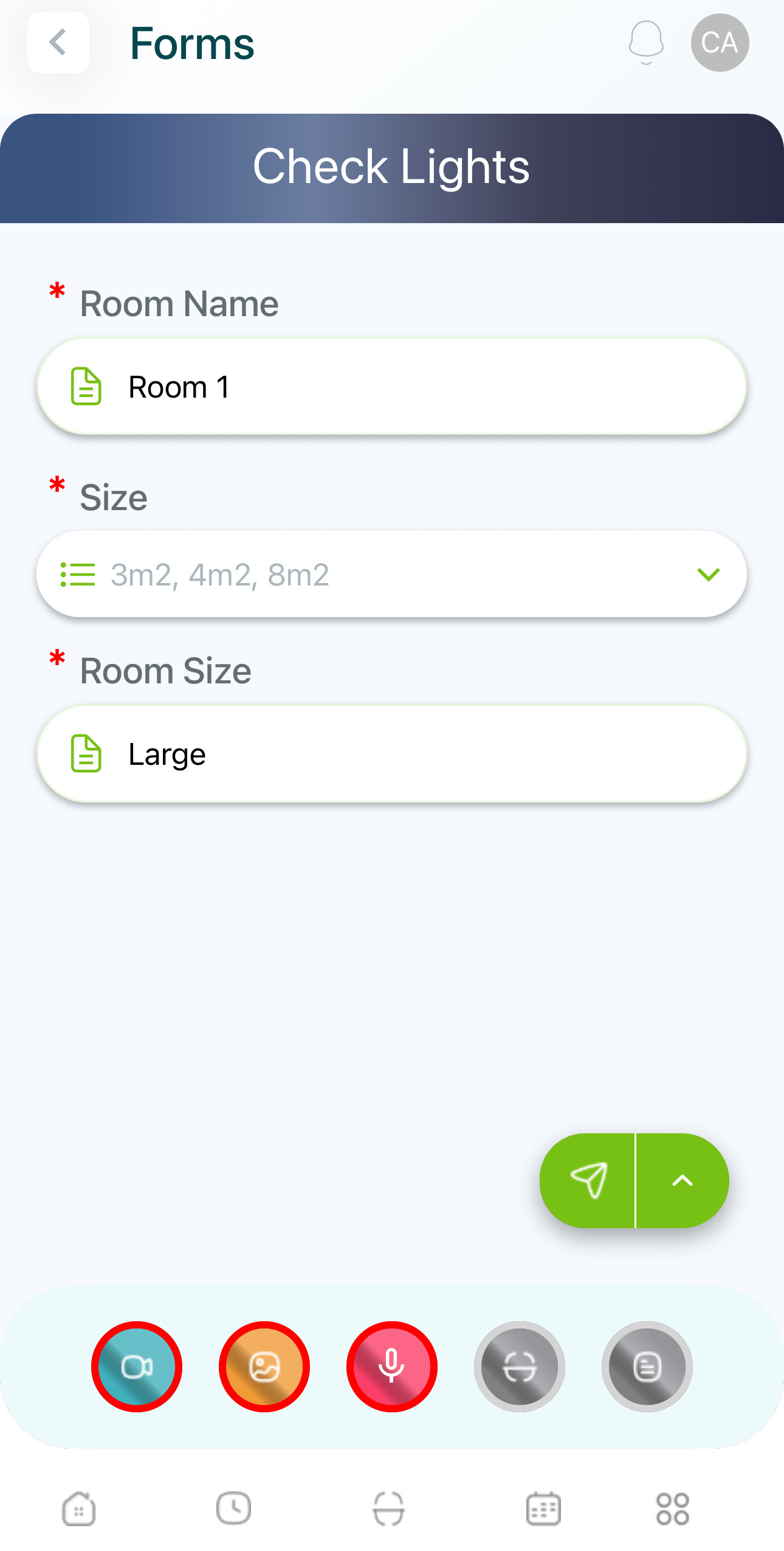
- Tap the drop menu, and select Save Draft.
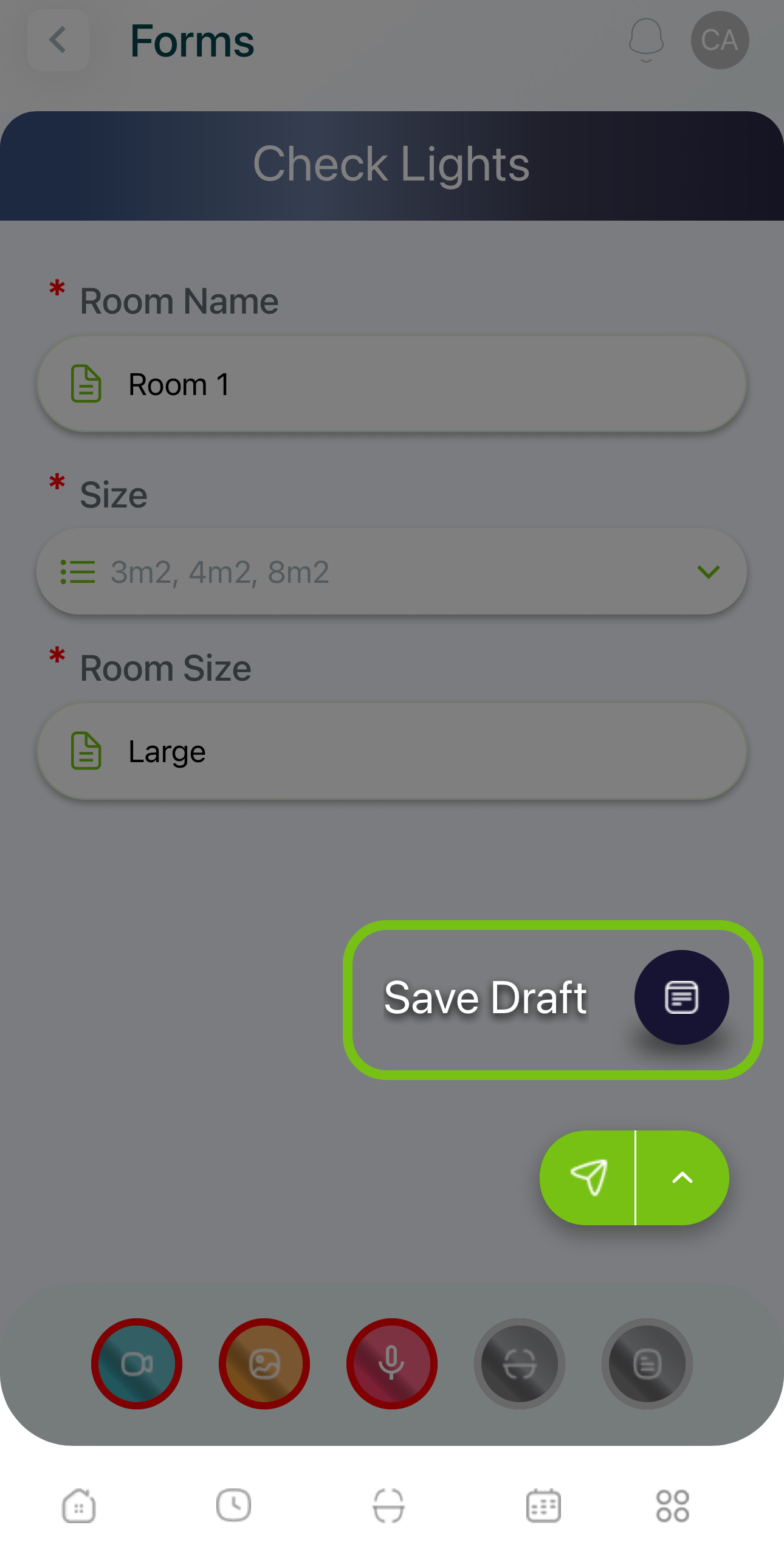
- Provide a name for the draft and press Done.
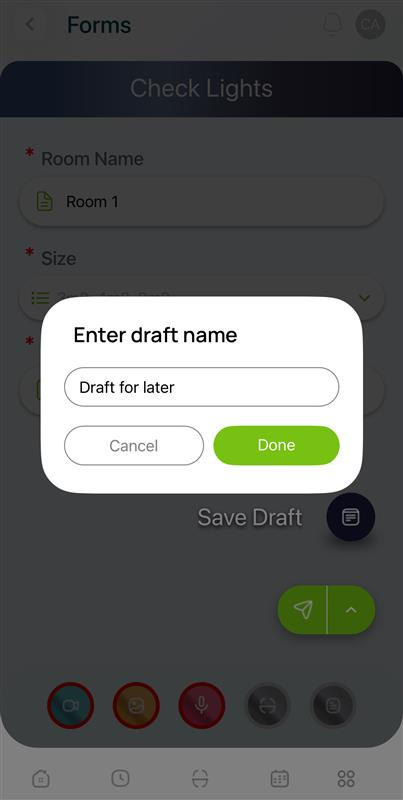
- You'll get a confirmation.
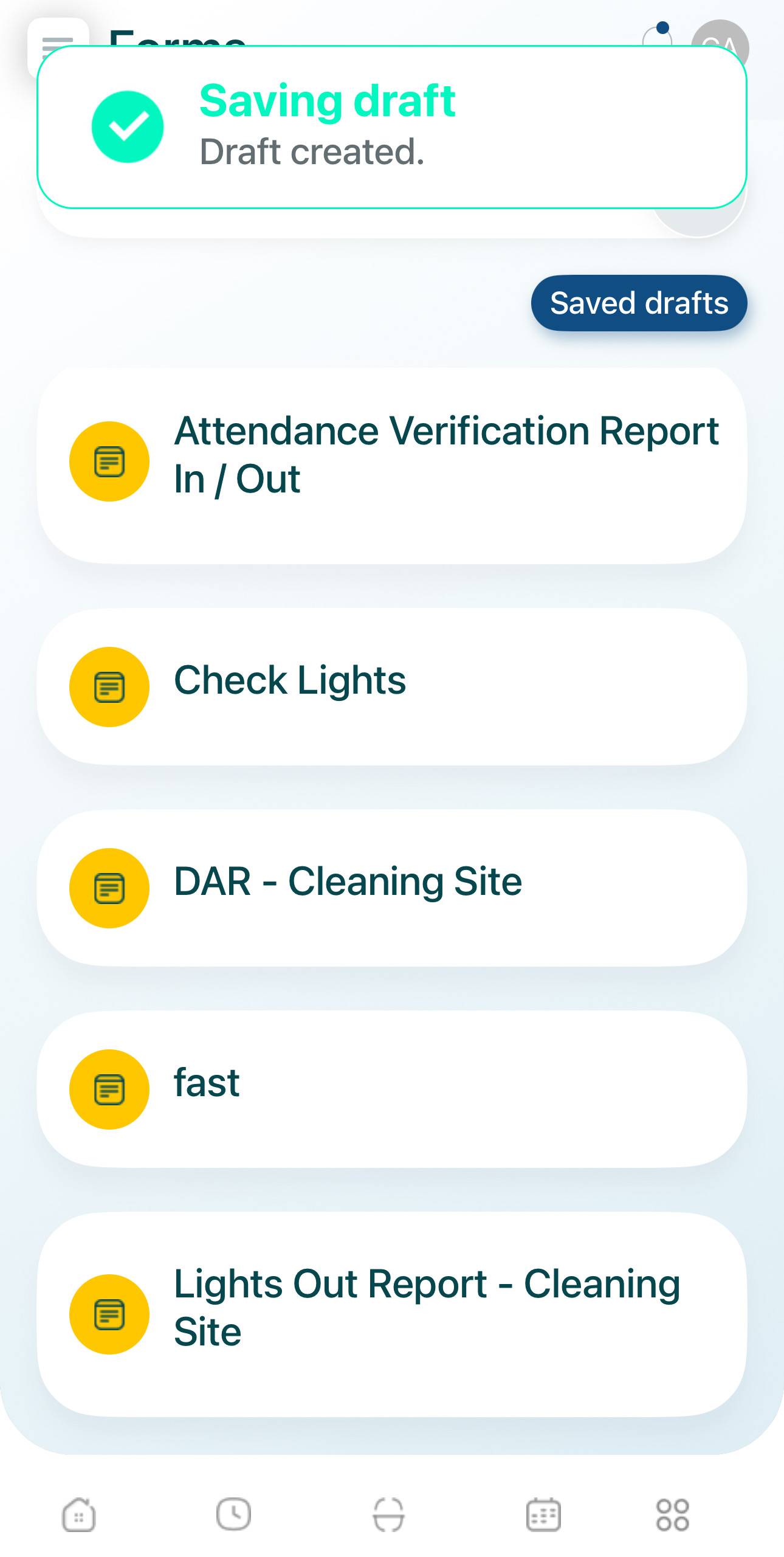
Completing a Draft
- Tap on Saved Drafts.
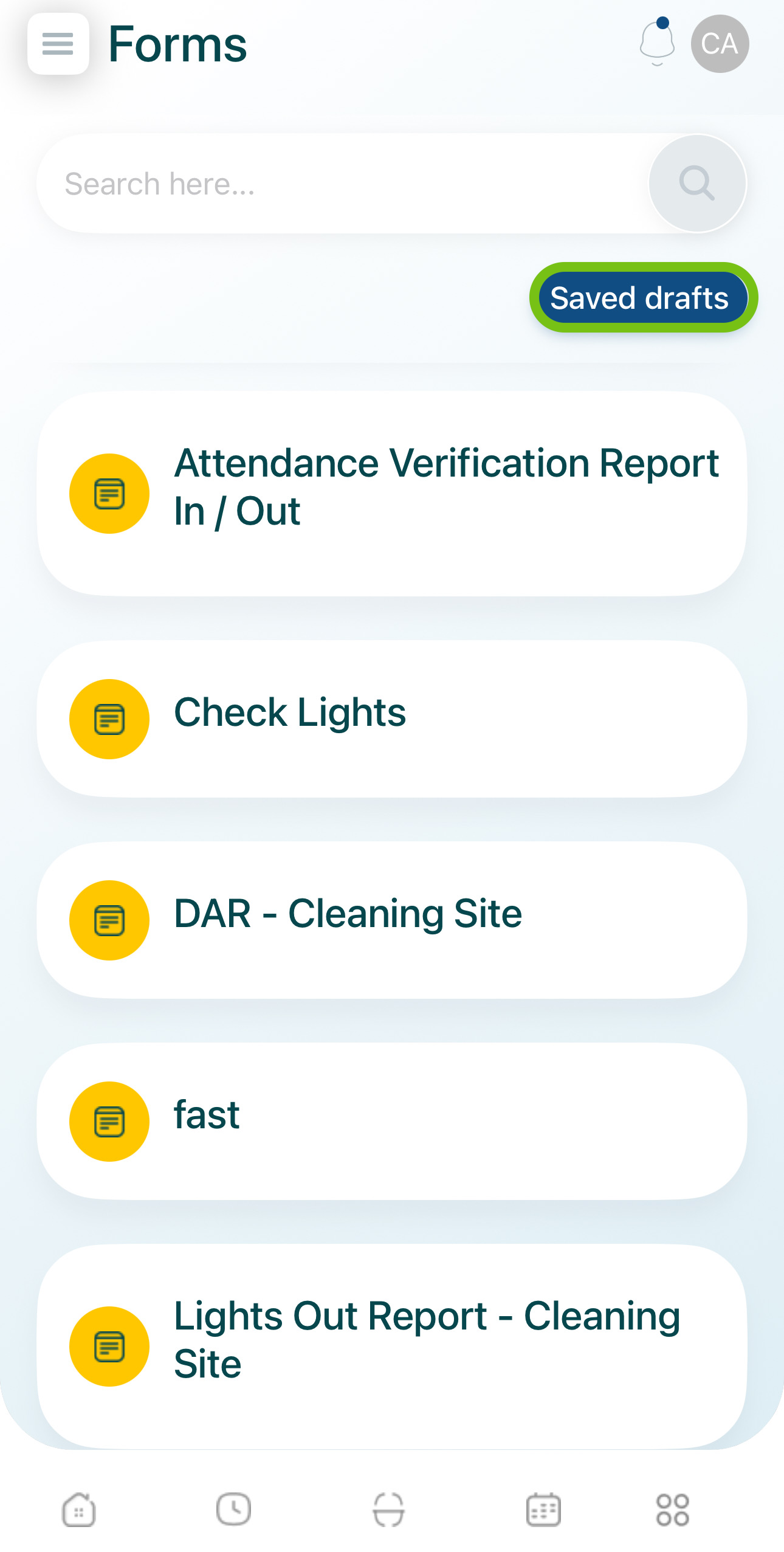
- Select the draft form.
- You can use the search bar to find it by the name assigned.
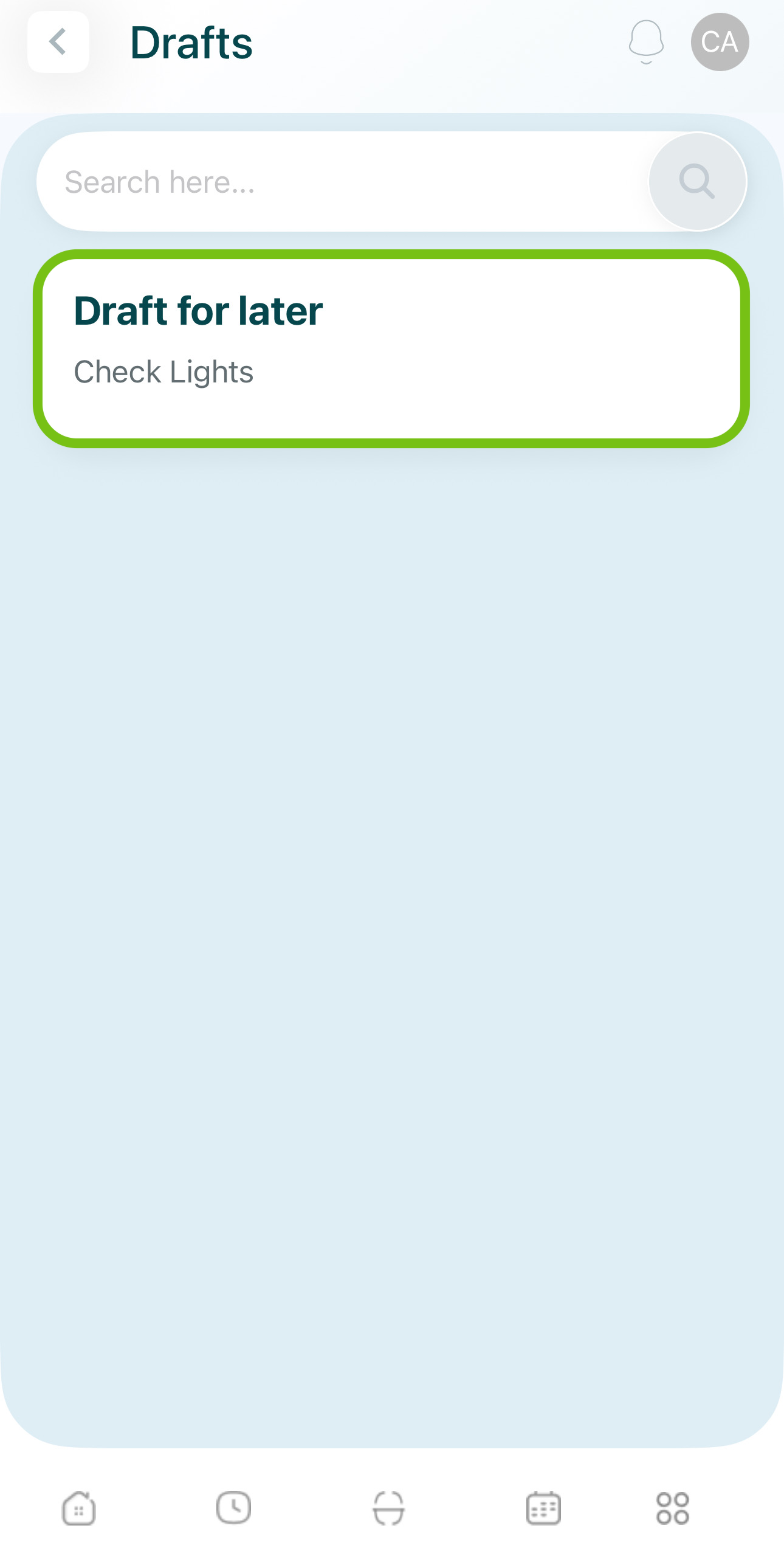
- Fill in or complete the draft and submit it.
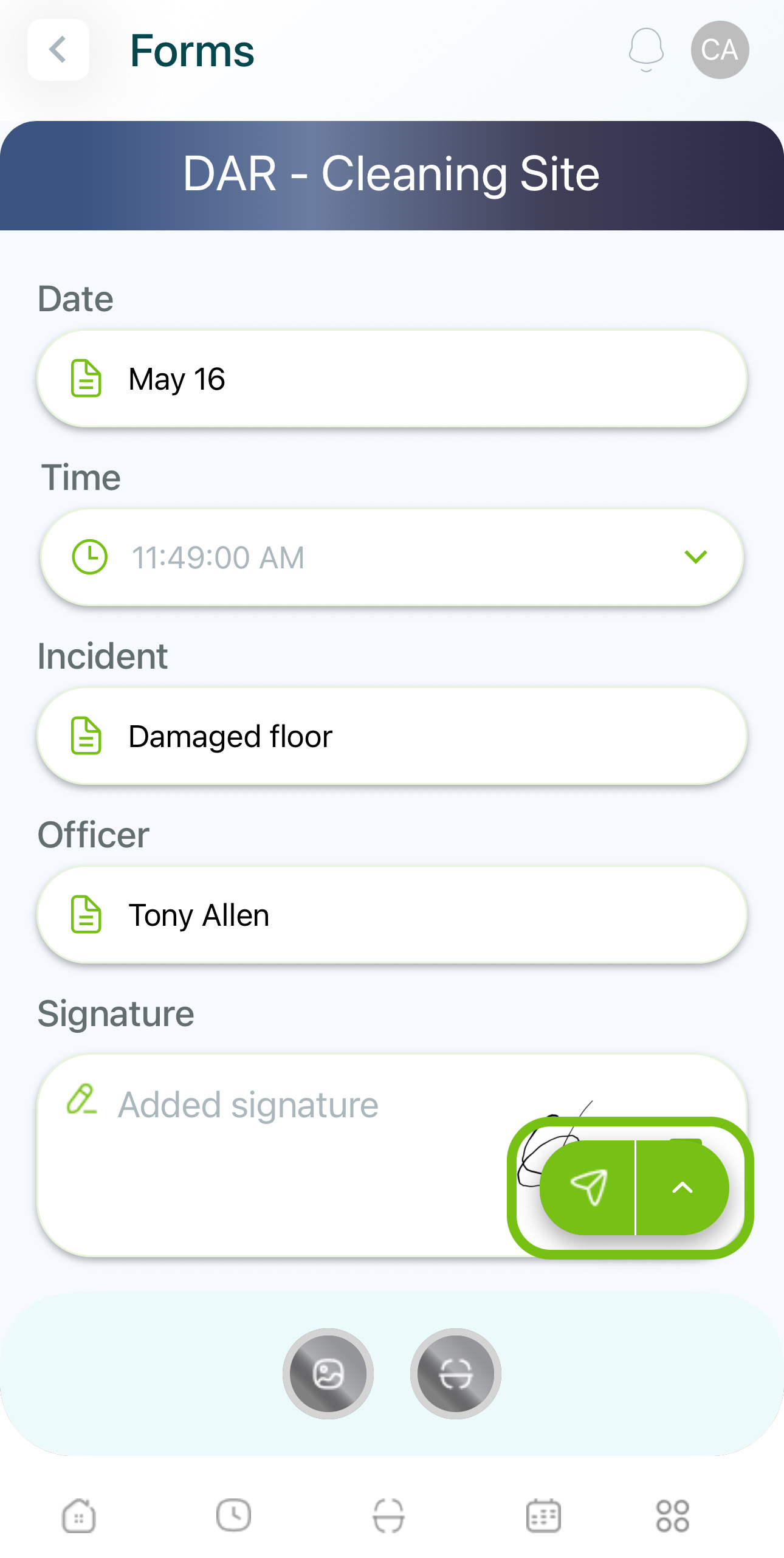
- You'll get a confirmation.
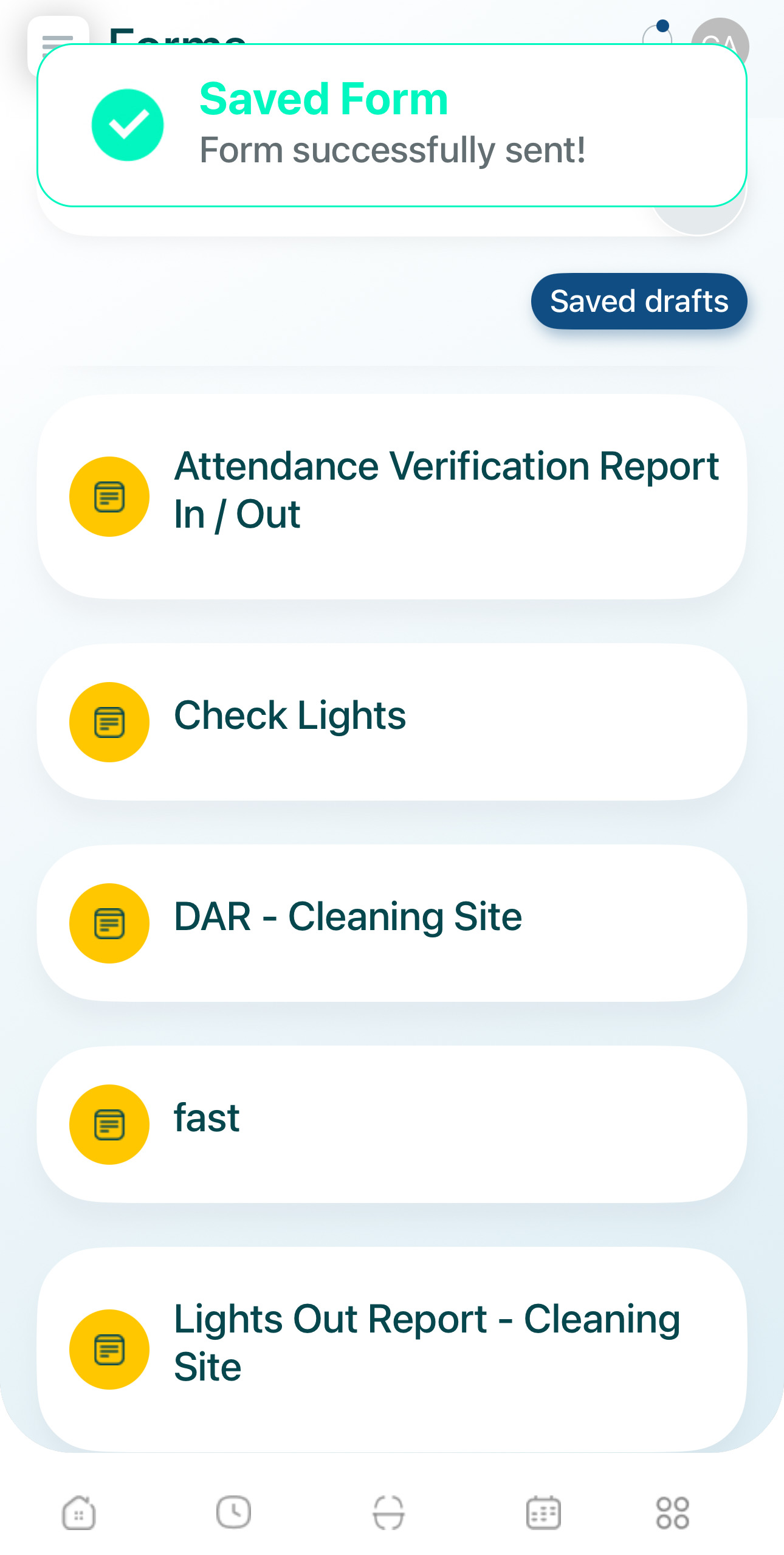
- You can track your logs in My Activity.
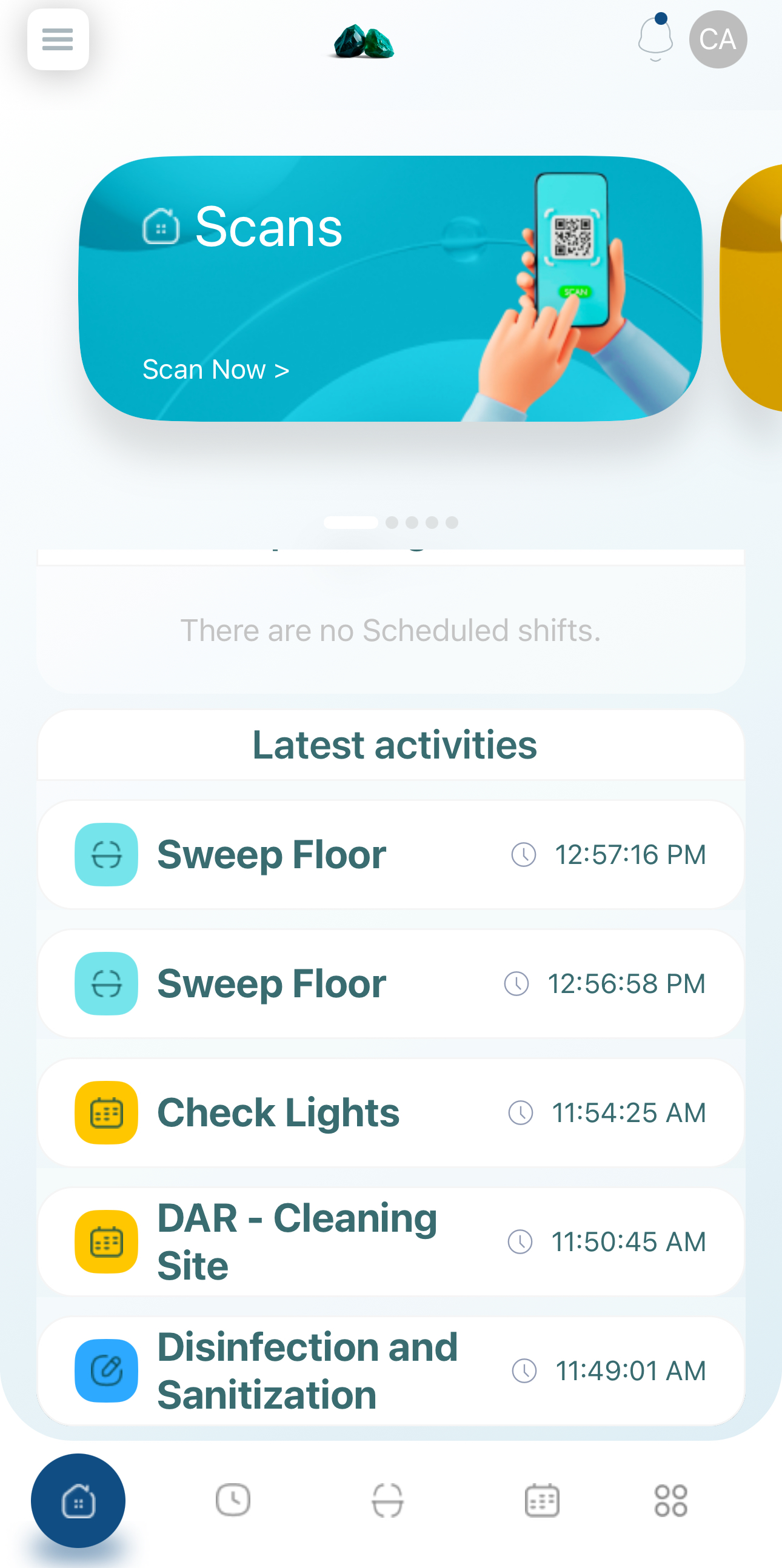
This is everything you need for a quick start. Please, don't hesitate on asking questions or contact support.
Updated 7 months ago