Schedule Mobile: Start and End Shifts
Learn how to start and end shifts in the mobohubb mobile app. This guide covers two scenarios: shifts without an integrated time clock (checked in/out manually) and shifts with an integrated time clock (clock in/out with the Timesheet feature).
In this guide you'll learn
- How to start a shift manually with no integrated clock
- How to start a shift using integrated clock (Time feature)
- How to end a shift manually or let the integrated clock end it automatically
- Where to complete tasks and activities during your shift
Shifts in mobohubb may be configured with or without an integrated clock. Depending on your organization’s setup, you can start and end your shift either by Check-in/Check-out or Clock in/Clock out.
Start Shifts Without Integrated Clock
If your shift does not have the integrated clock feature:
-
Open the Schedule in the footer menu:
- You can also reach it through the upcoming shifts section or the sliders on the dashboard.
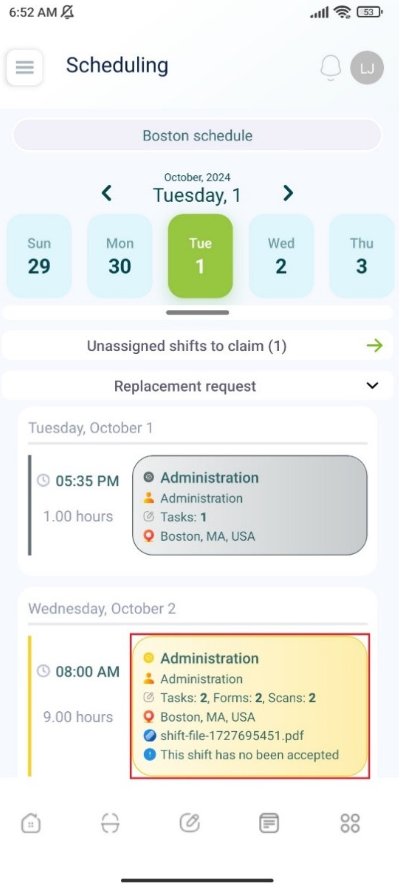
-
Access “Shift Details” via the Planner:
-
Tap “Check in” to start your shift:
- Ensure you have already accepted the shift.
- The work status changes from “Not Started” to “Started”.
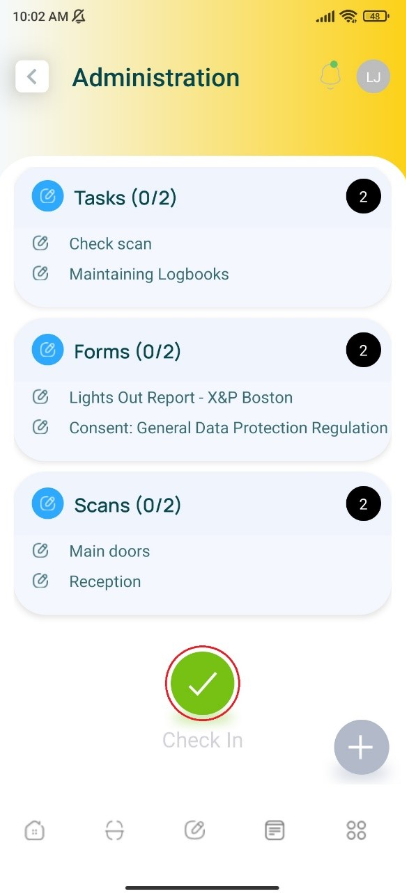
-
Complete any assigned activities during your shift:
- Tasks, forms, or scans as defined by your administrator.
Start Shifts with Integrated Clock
When your shift does have the integrated clock feature:
-
Open the Schedule in the footer menu.
-
Access the “Shift Details” via the Planner:
- Scroll down to view future shifts.
- Tap on a shift to see its info.
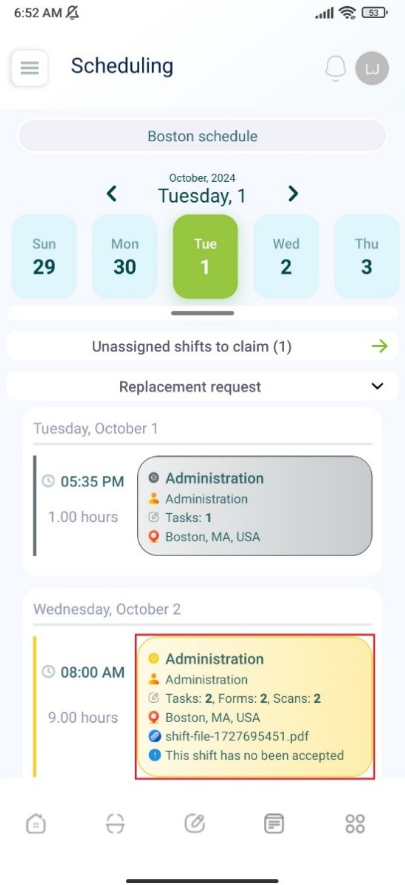
-
Tap “Open timeclock.”
- Ensure you have already accepted the shift.
- You’ll be redirected to the Time feature.
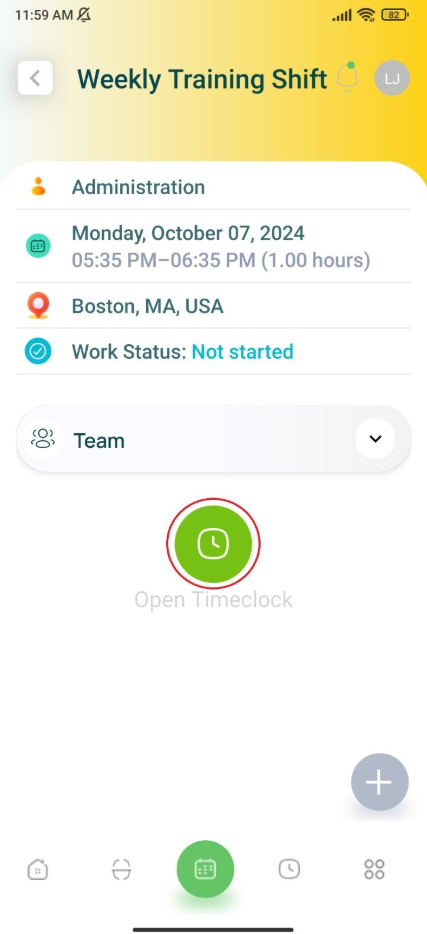
-
Clock In:
- The Time screen shows your shift details (start hour, shift name, color).
- After clocking in, the shift’s work status changes from “Not Started” to “Started.”
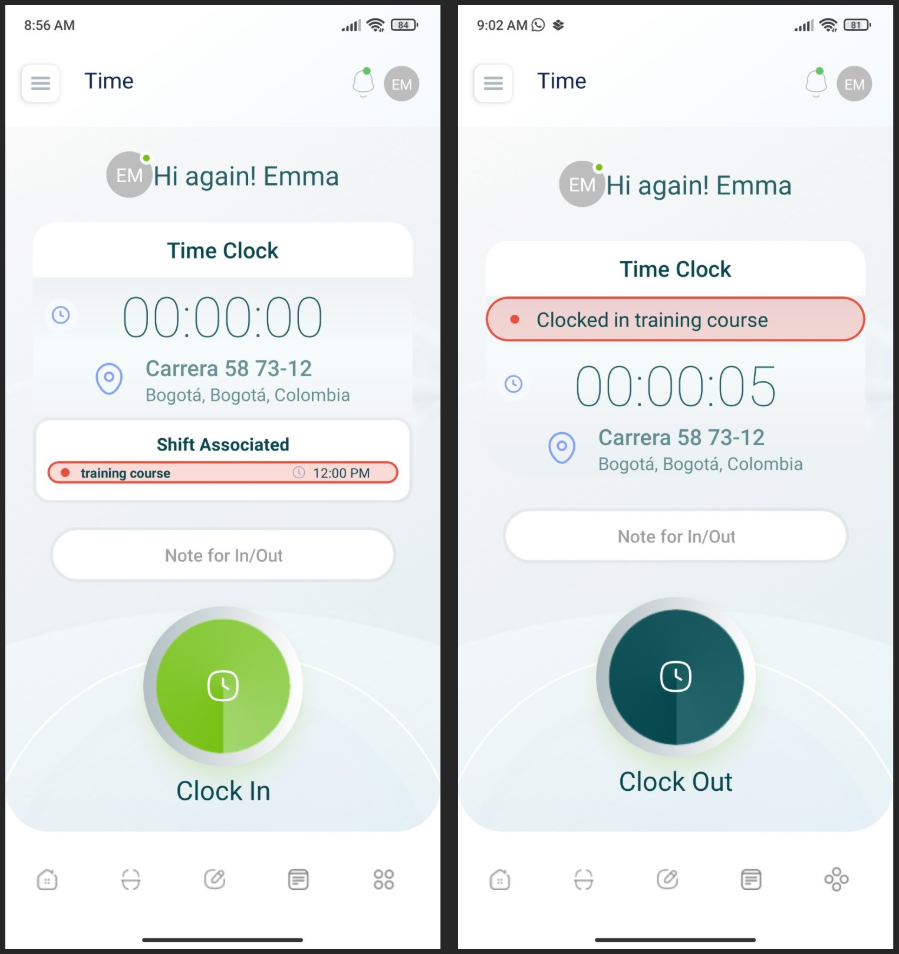
-
Perform any associated activities (tasks, scans, forms) during the shift.
End Shifts Without Integrated Clock
If your shift does not have an integrated clock:
-
Open the Schedule in the footer menu and select “Shift Details.”
-
Tap “Check out” when the shift ends:
- The work status changes from “Started” to “Completed.”
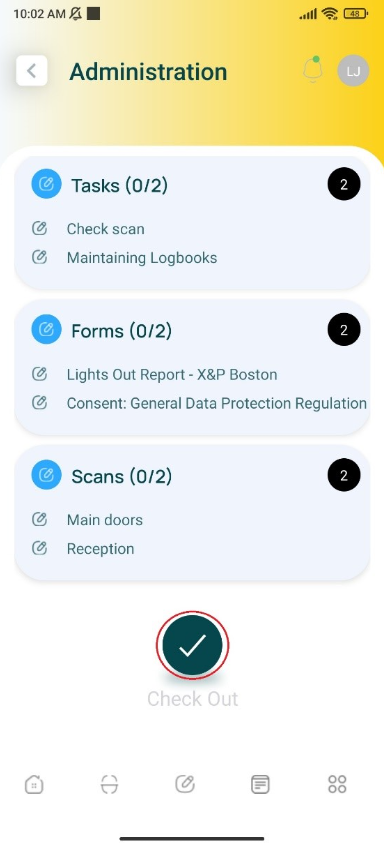
End Shifts with Integrated Clock
If your shift is integrated with the clock, it may end automatically at the designated finish time, marking it “Completed.”
- Open the Schedule → “Shift Details” to end the shift early if needed:
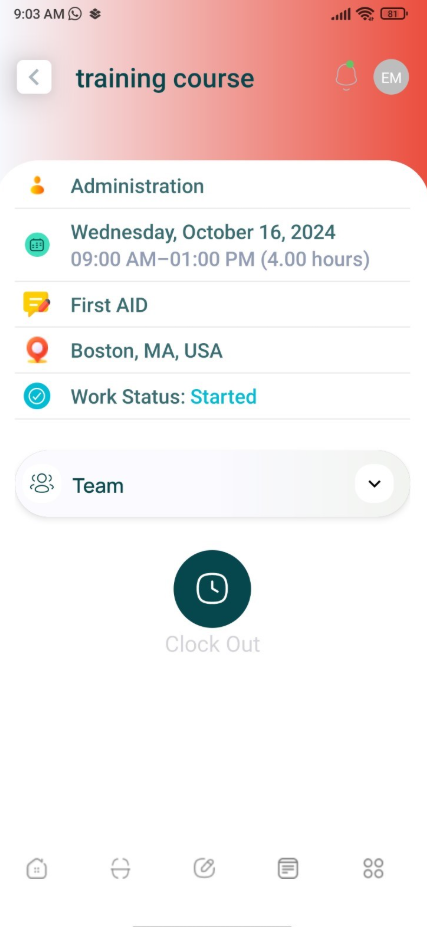
-
Tap “Clock out.”
- This finalizes the shift manually before the set end time.
- The work status changes from “Started” to “Completed.”
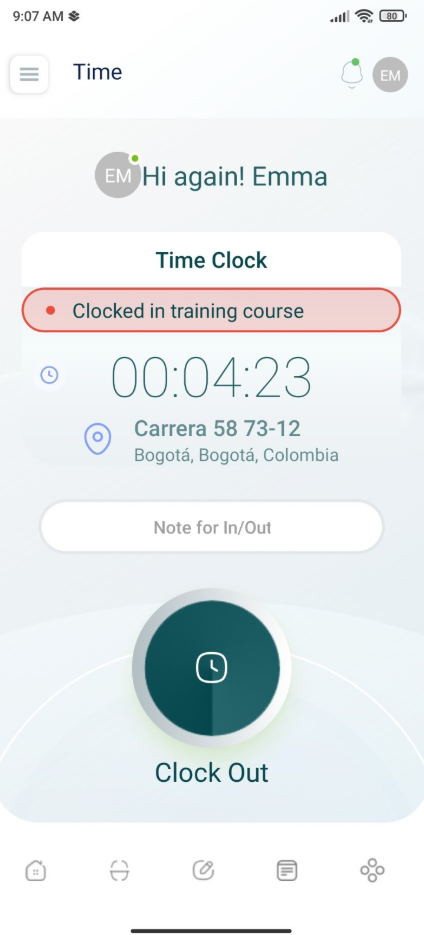
Note: Once you’re clocked out (manually or automatically), the shift no longer appears as active. This ensures accurate logging of your work hours and status.
Updated 9 months ago