Schedule Mobile: Overview
Learn how to manage and view your schedule in the mobohubb mobile app. This guide explains how to access upcoming shifts, navigate the Schedule feature via the footer menu or dashboard sliders, and use date selectors. It also covers unassigned shifts, replacement requests, and how to view shift details in the Planner.
In this guide you'll learn
- How to check upcoming shifts from the dashboard
- Where to find the Schedule feature in the footer menu
- How to navigate through days, months, and years using the date selector
- How to manage unassigned shifts and replacement requests
- How to view detailed shift information in the Planner
The mobohubb schedule helps deskless workers track when and where they work. You can access your upcoming shifts, claim unassigned shifts, handle replacement requests, and review each shift’s details.
Upcoming Shifts
You can see an overview of your scheduled shifts in the Upcoming Shifts section on the dashboard. If you have no shifts assigned, the message “There are no scheduled shifts” will appear. Tapping on this section takes you directly to the Schedule feature.
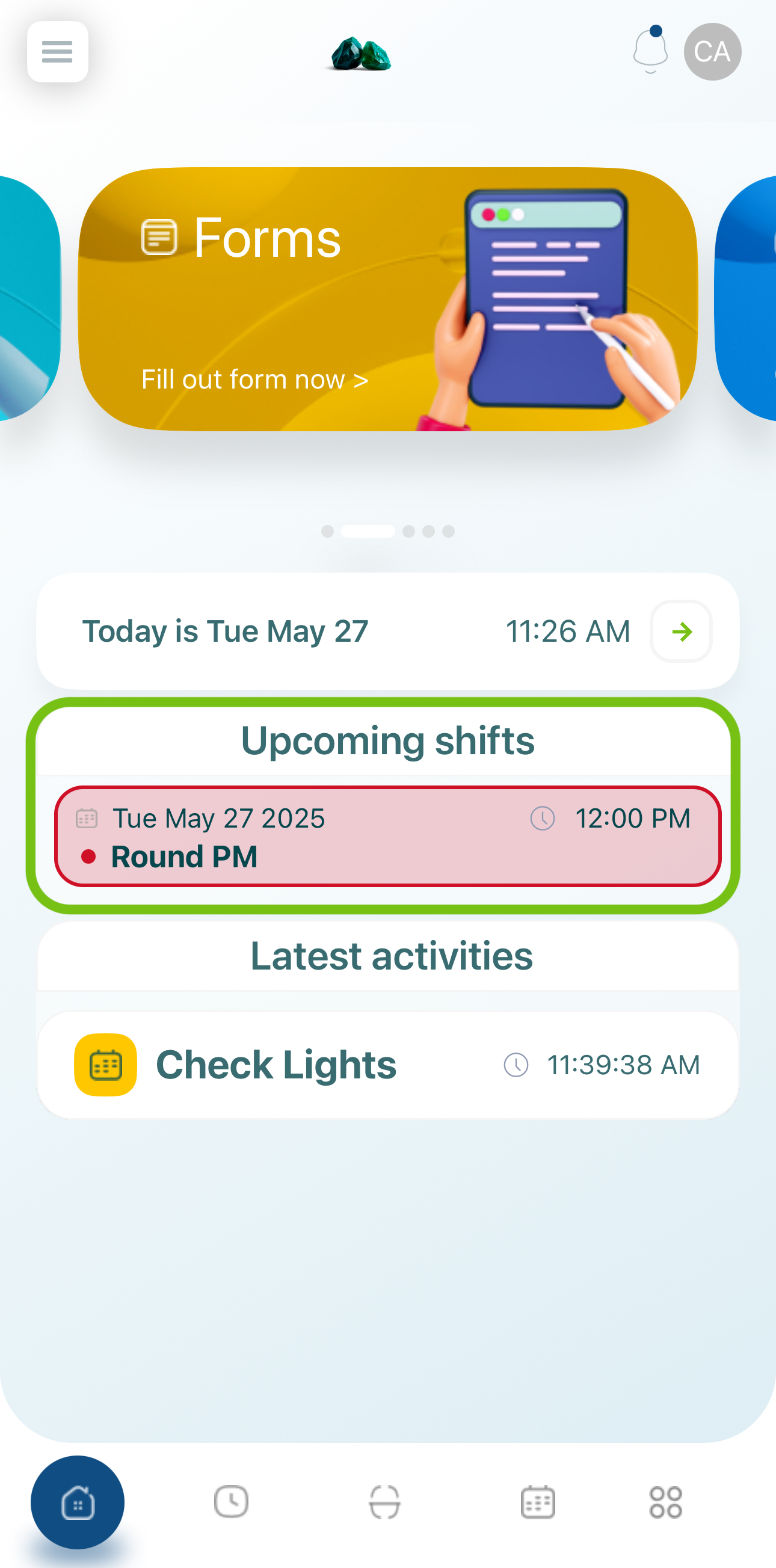
Accessing the Schedule
To enter the schedule details, tap the date section on the screen, a schedule, or the Schedule button at the bottom.
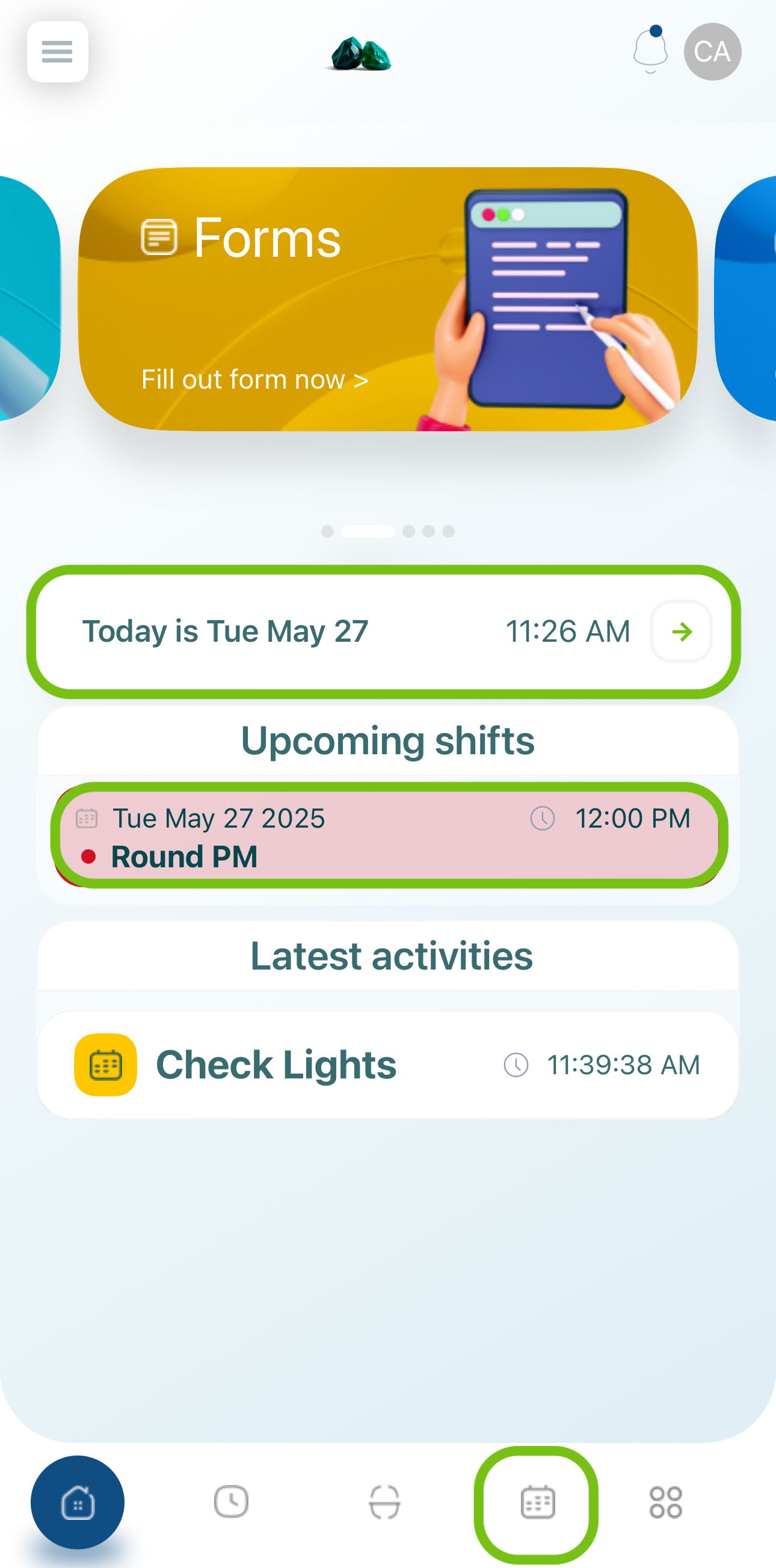
Note: If the schedule icon isn’t visible, look for it under “additional apps menu”.
Schedule in the Dashboard Sliders
In the dashboard, you’ll see sliders that include different features. One of these is Schedule. Swipe to reach the Schedule slider and tap it to open.
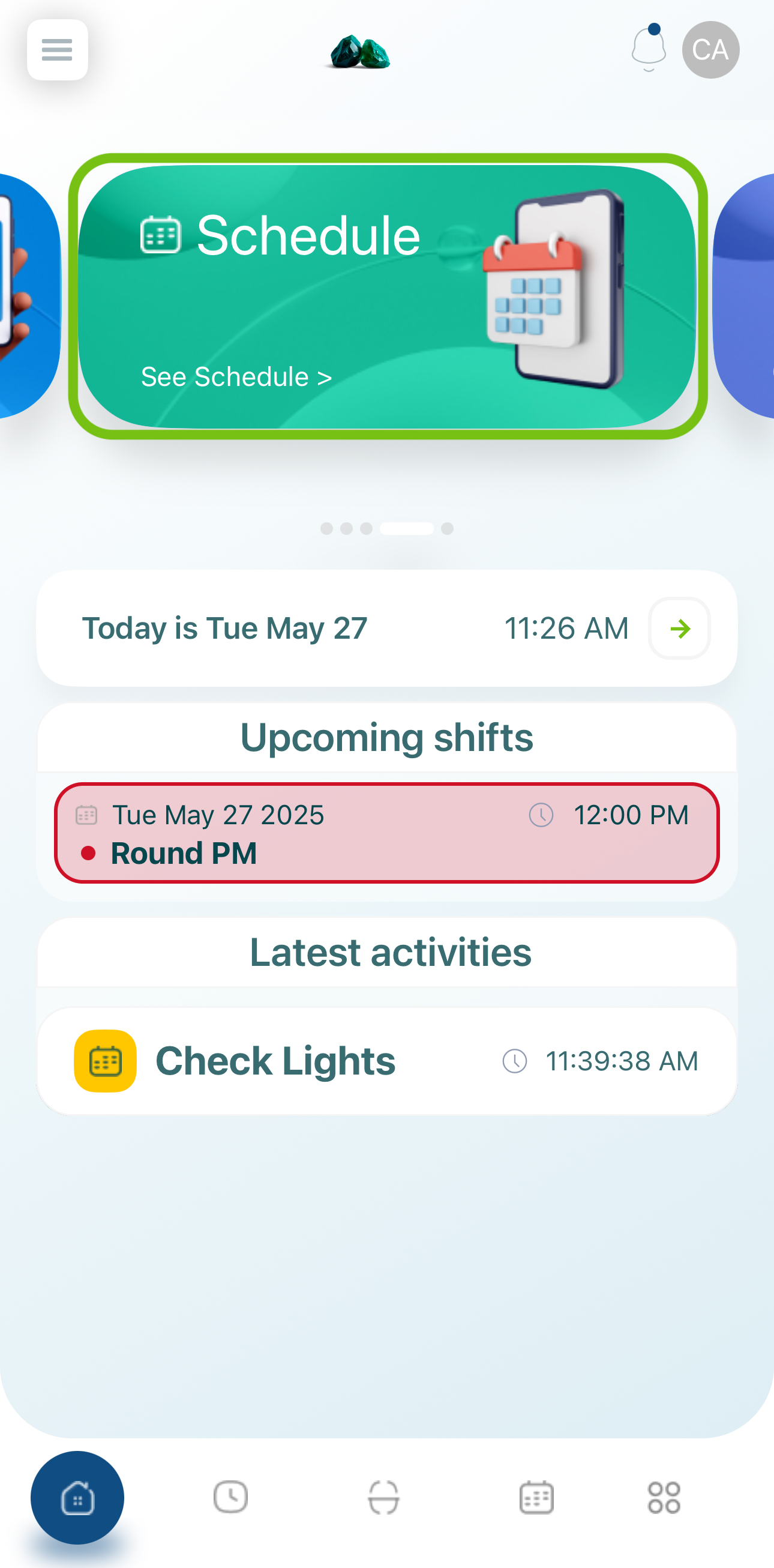
Schedule Details
The schedule is divided into several sections:
- Schedule Selector
- Date Selector
- Unassigned Shifts
- Replacement Request
- Planner
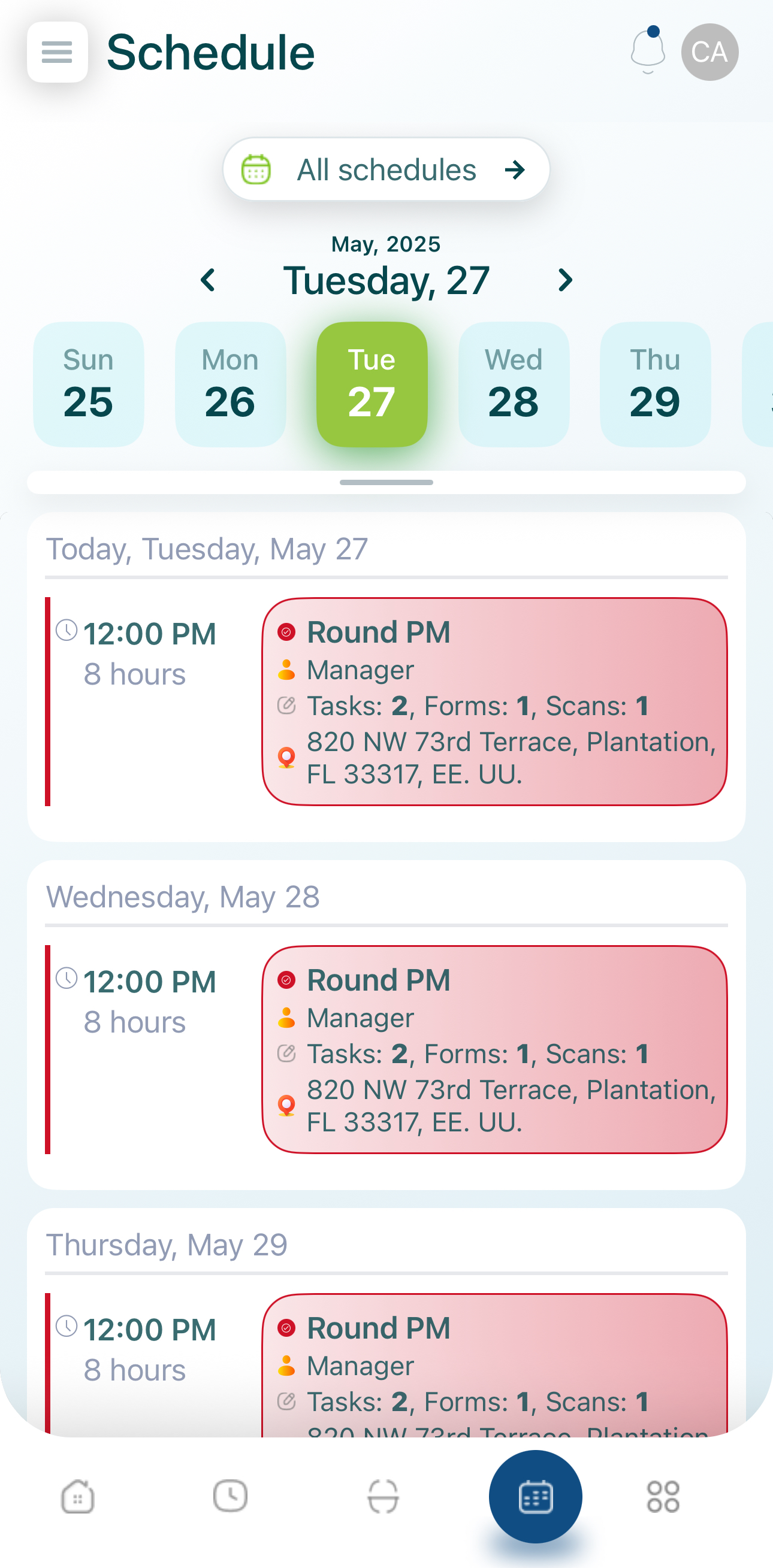
1. Schedule Selector
By default, it might say “All Schedules.” Tap it to switch between different schedules if your organization has more than one configured.
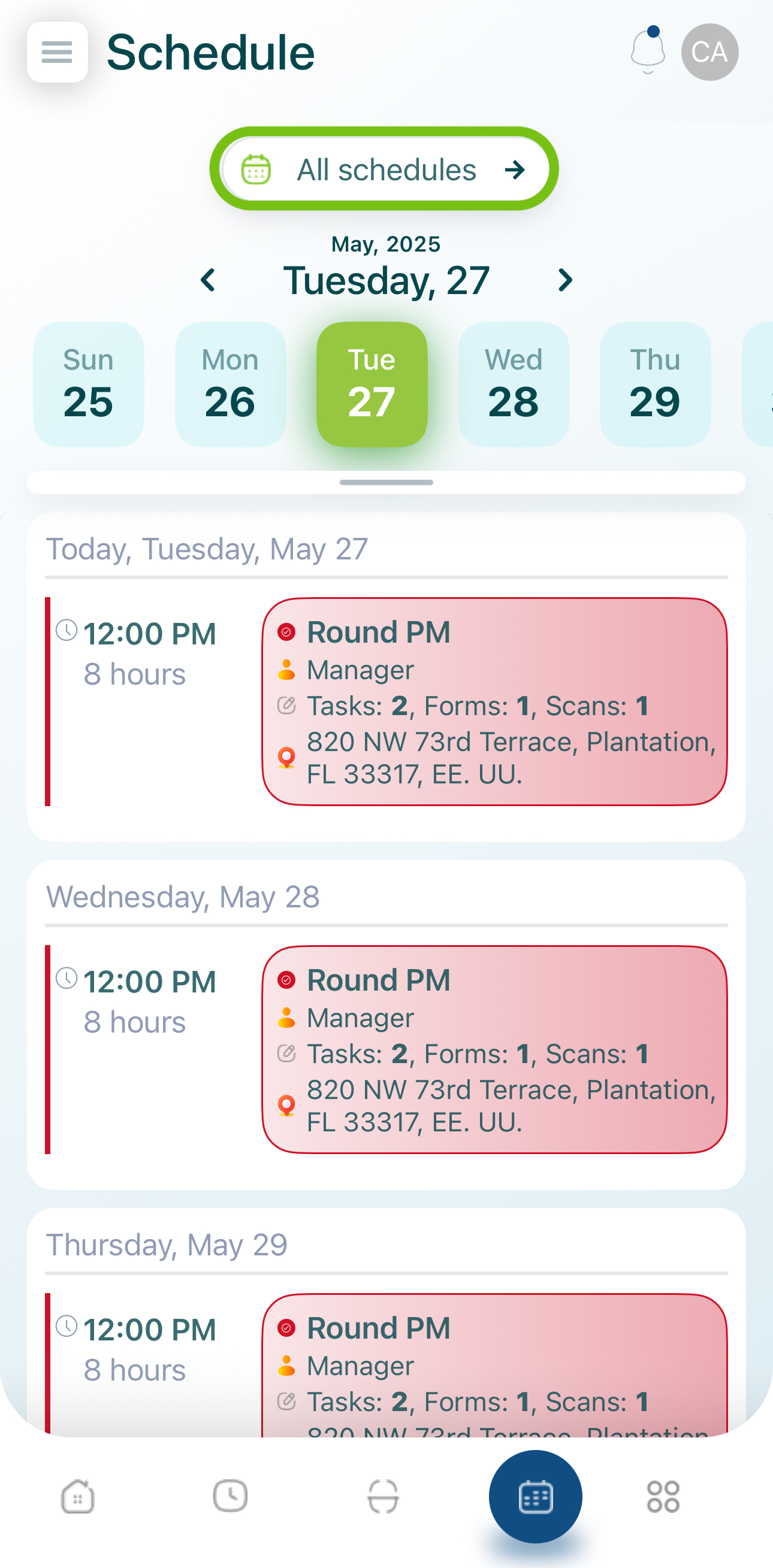
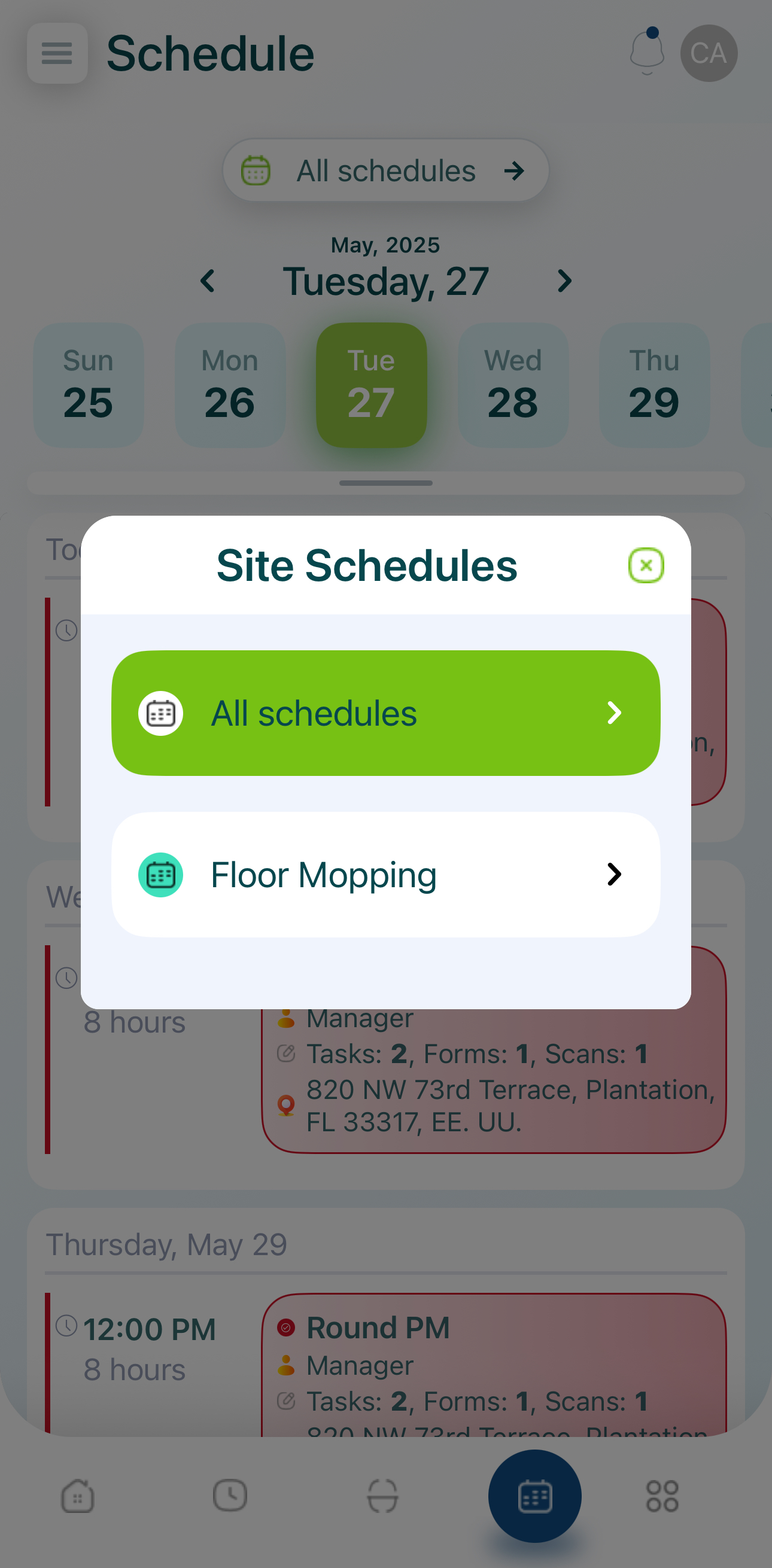
2. Date Selector
This interactive calendar helps you quickly navigate through days, months, or even years to find and manage your scheduled shifts. The current calendar displays shifts by day, while additional navigation tools allow you to look at past or future schedules:
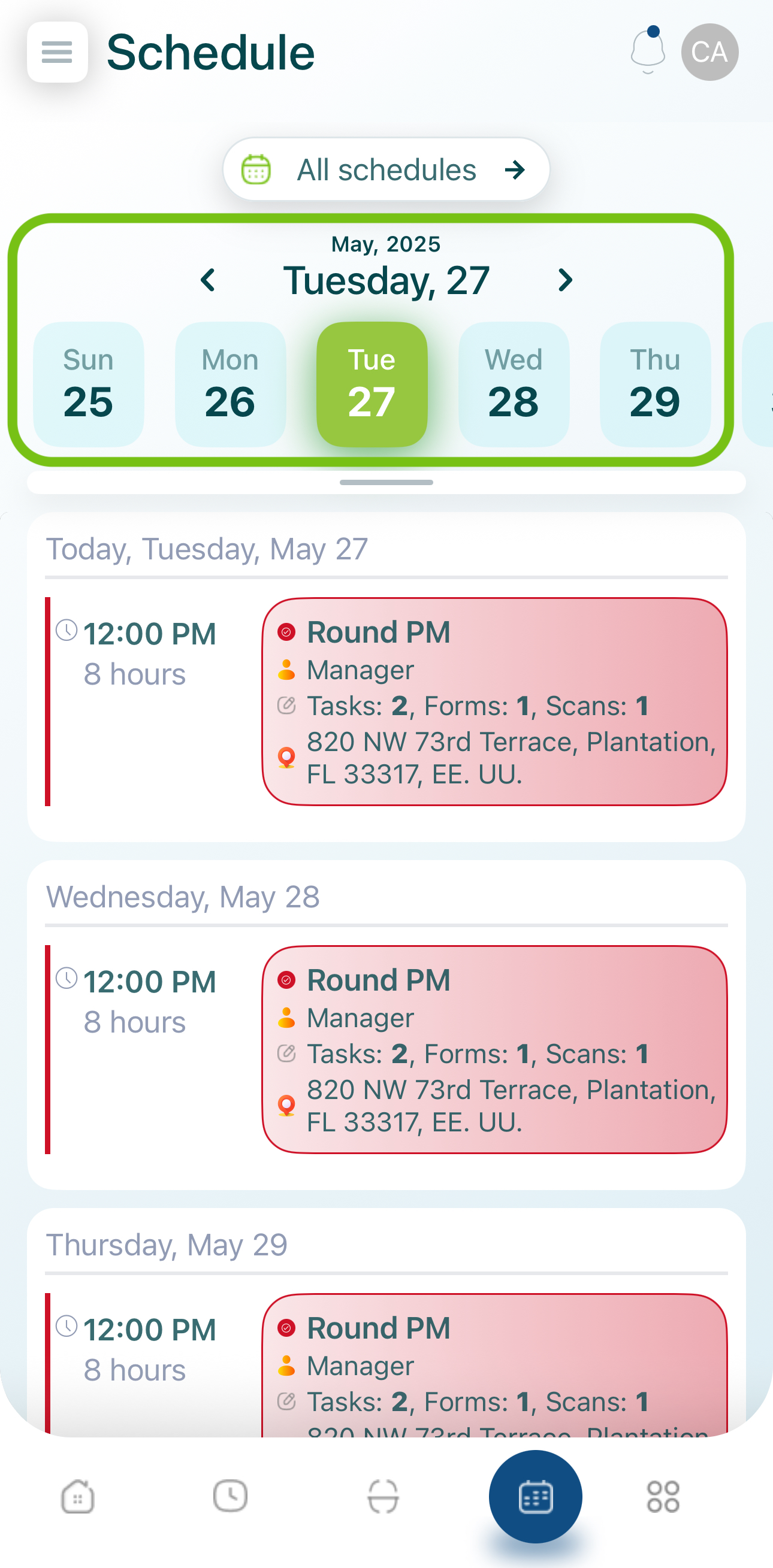
- Use the left and right arrows to move to the previous or next day.
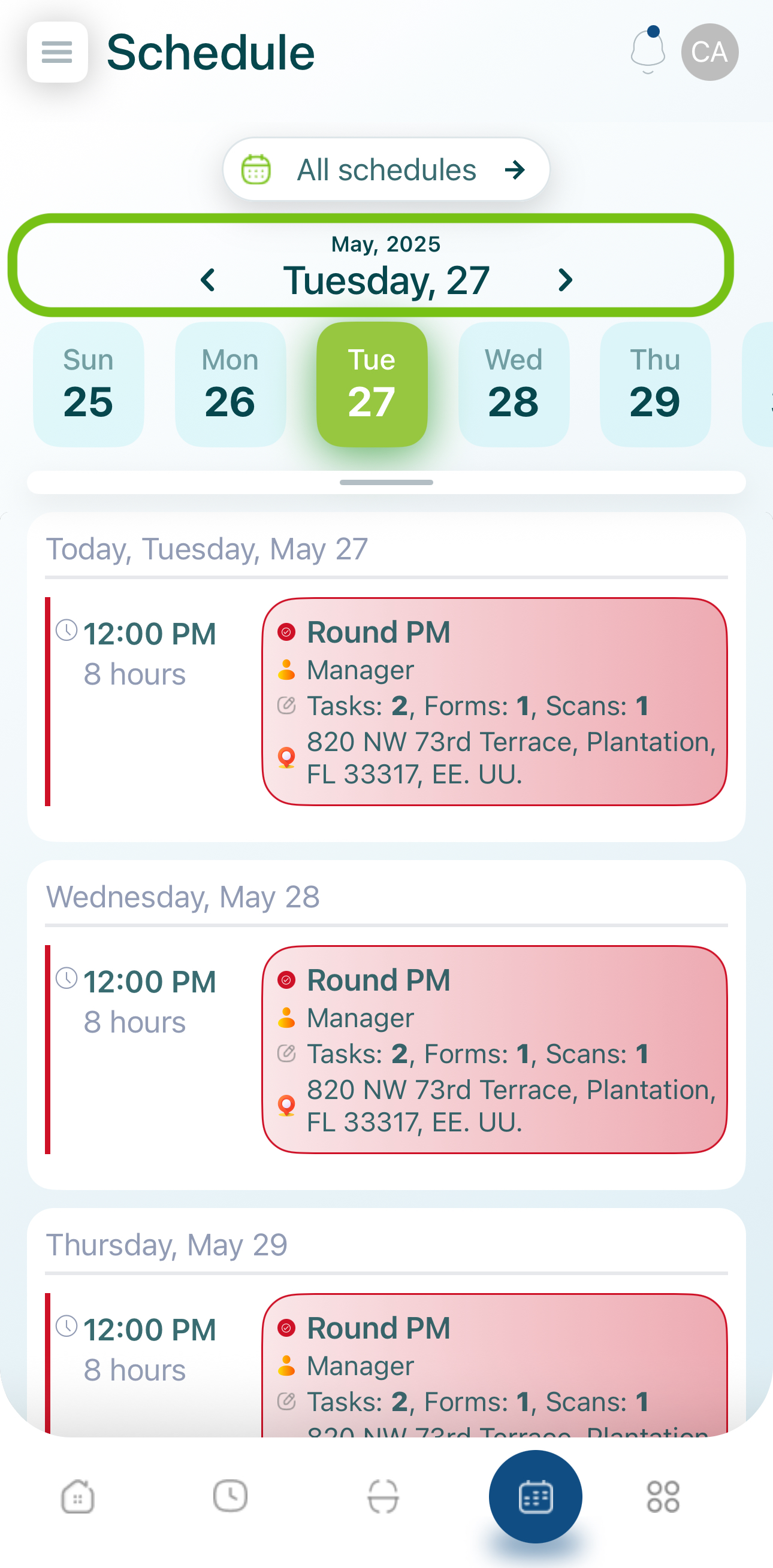
- Tap and slide horizontally through the day selector to jump to a specific date:
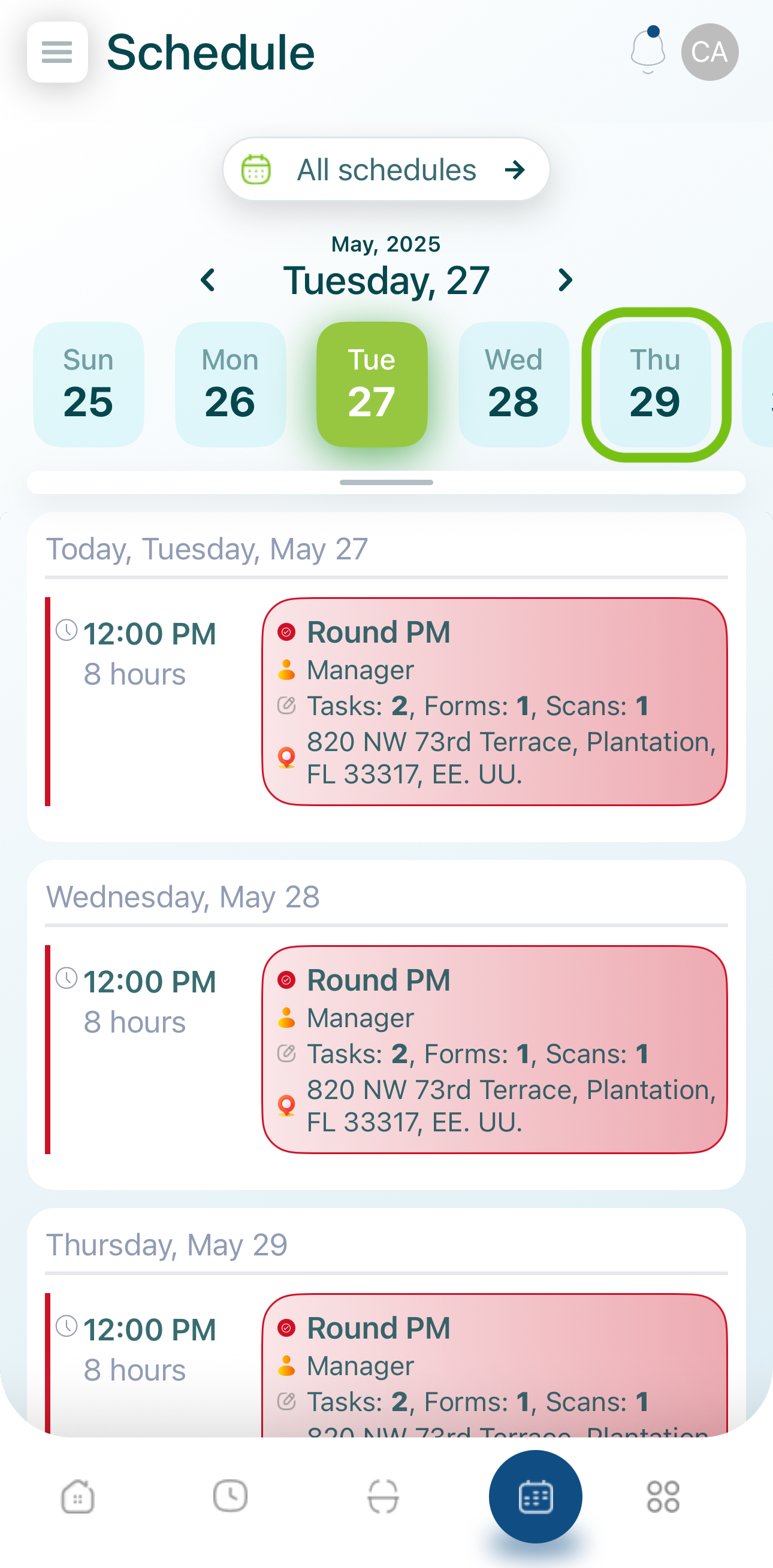
- Tap the grey bar at the top of the calendar to open a pop-up with more detailed navigation options for days, months, or years:
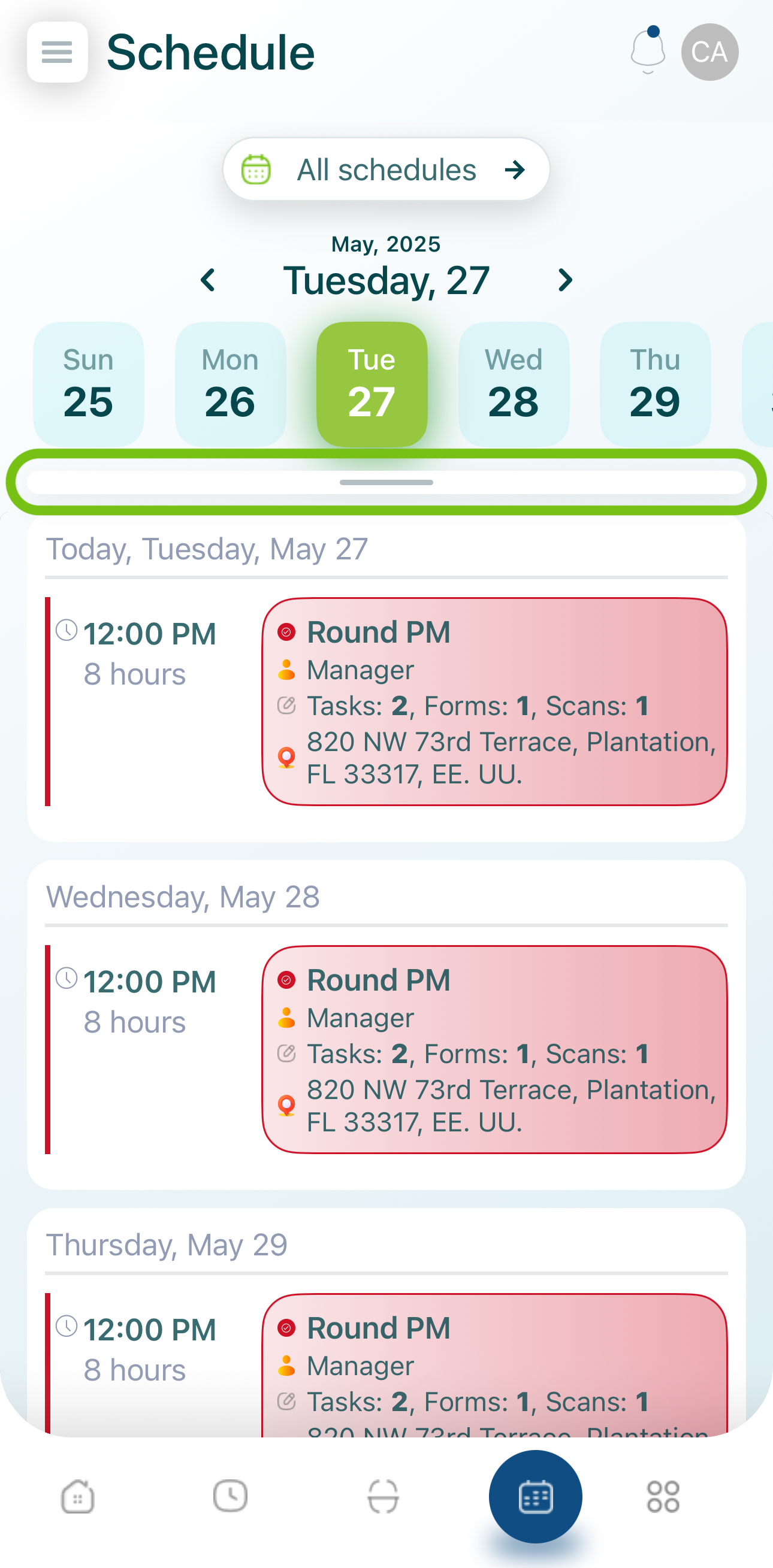
- You can filter dates by day, month, or year. Tap over the months' names or years' numbers to modify the data.
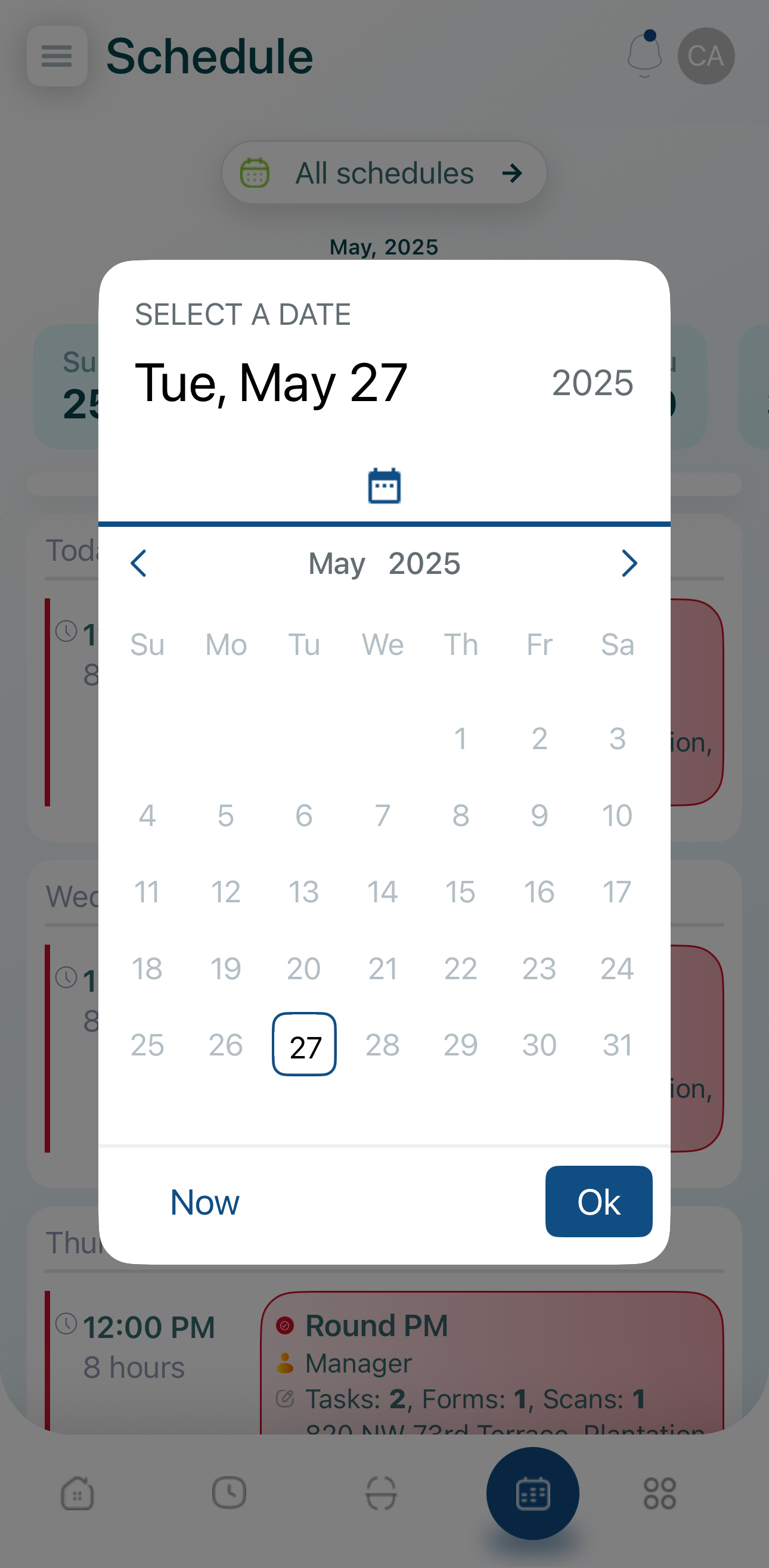
3. Unassigned Shifts
If you see a section labeled Unassigned Shifts, it indicates how many open shifts you can claim. Tapping it directs you to the Unassigned Shifts feature. If you don’t have unassigned shifts to claim, this section may not appear.
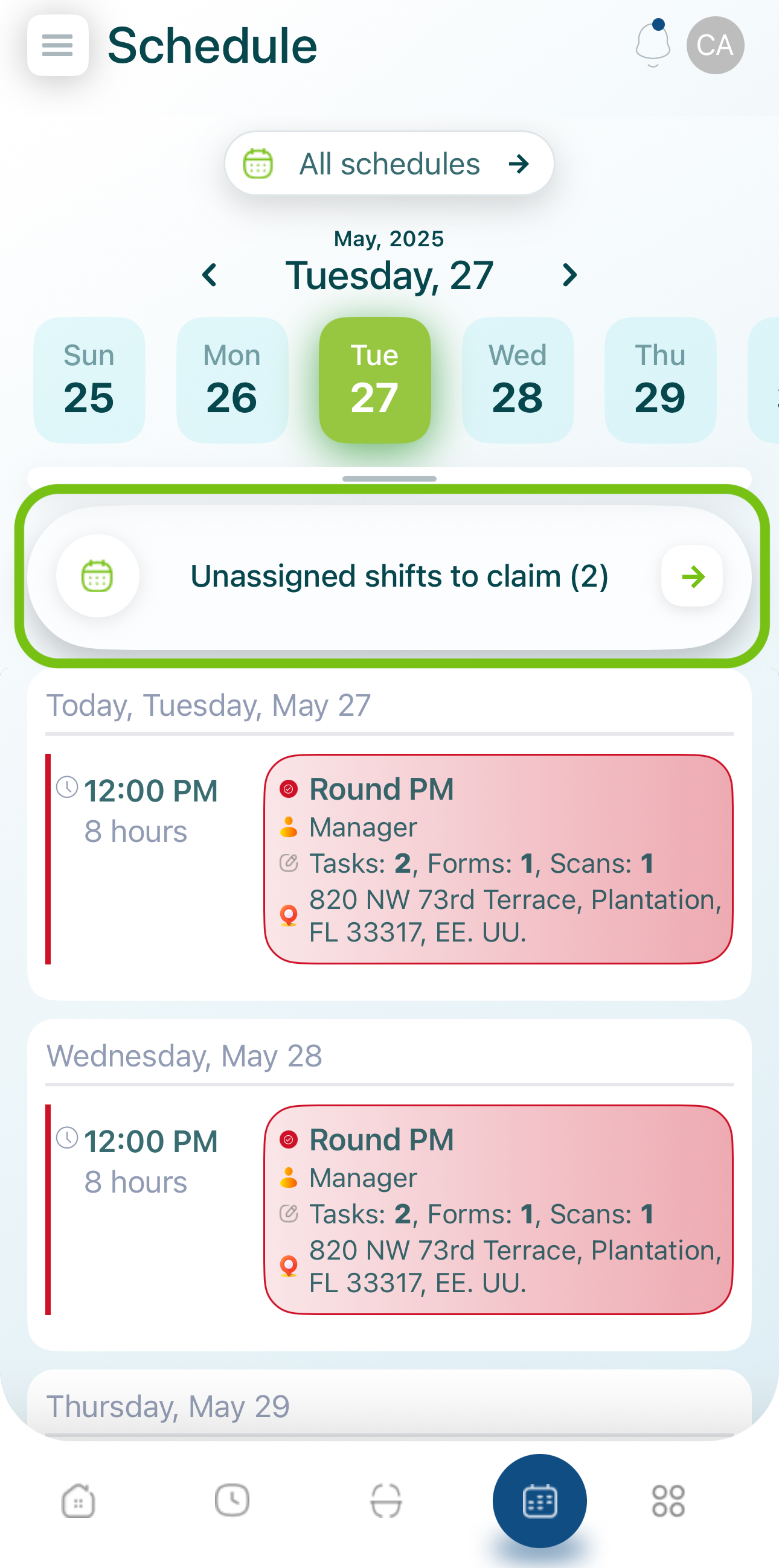
Note: Visit Unassigned Shifts for details on how to claim them.
4. Replacement Request
Shows the total number of shifts where others have asked you to replace them. Tapping this section opens the Replacement Request feature, where you can accept or reject these requests.
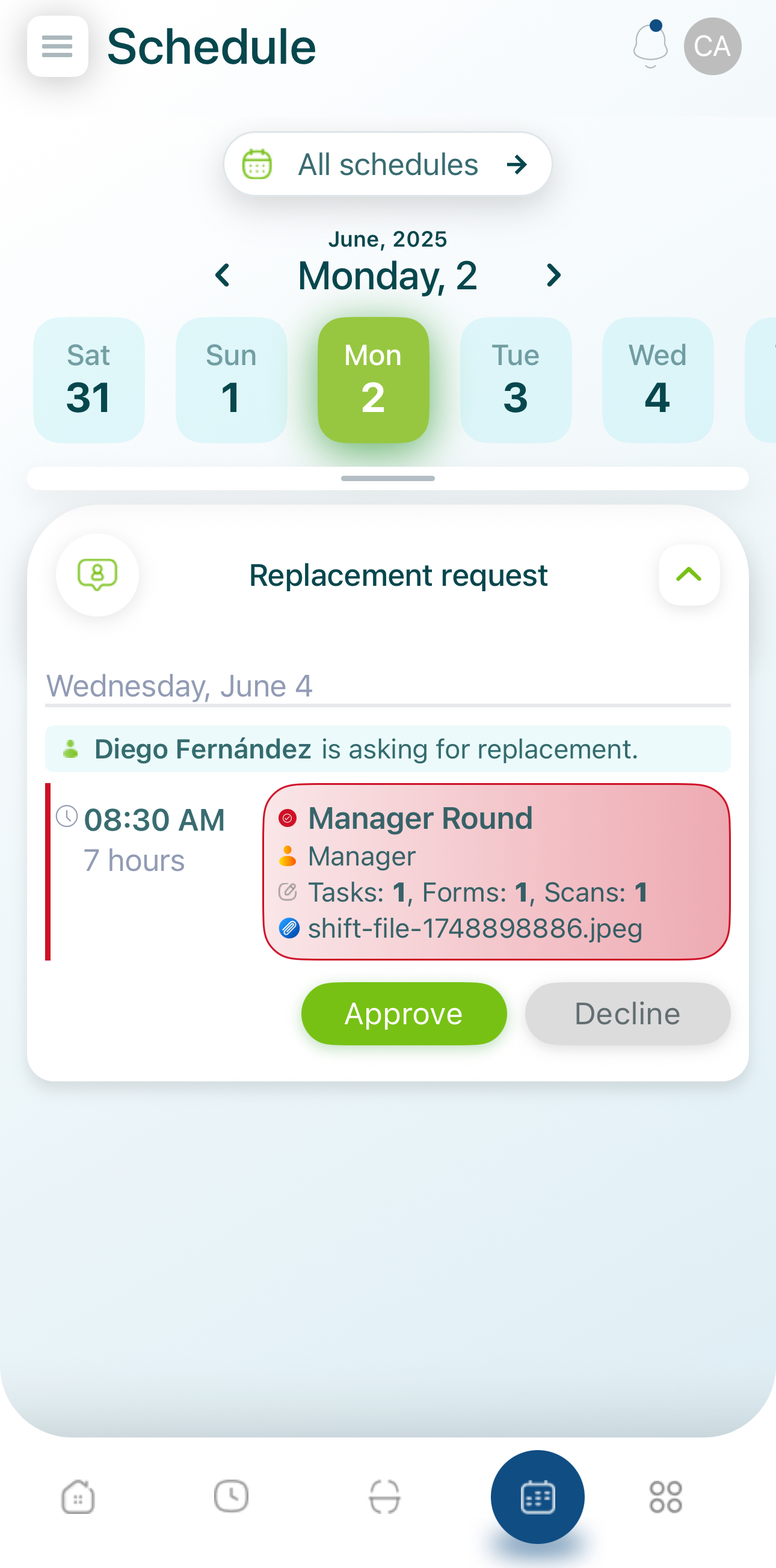
Note: See Replacement Request for more information.
5. Planner
The Planner section displays shifts in a list format with details such as:
- Start Hour: The shift’s beginning time.
- Total Hours: How long the shift lasts.
- Shift Name: A title describing the shift’s purpose or activities.
- Role: The role assigned to the shift.
- Number of Task/Scan/Forms: The count of tasks, scan points, or forms linked to this shift.
- Location: Where the shift is to be performed.
- Attachments: Any files attached to the shift.
- Shift Status: Whether you’ve accepted the shift or not.
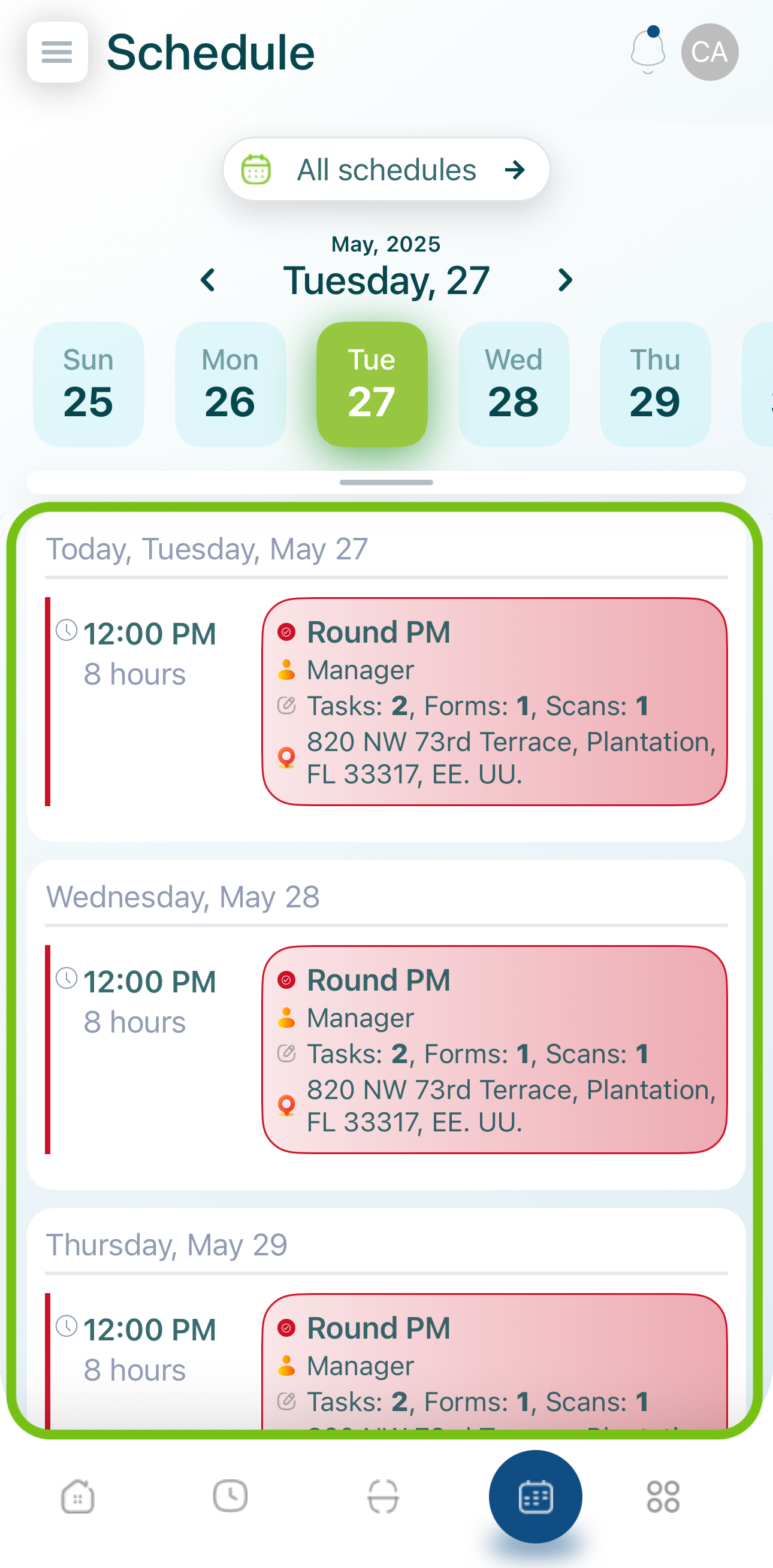
Scroll through the list to see future shifts. Tap any shift to view additional details.
Note: For in-depth shift data, visit the Shift Details section.
By understanding these schedule options—upcoming shifts, unassigned shifts, replacement requests, and the planner—you’ll be able to navigate and manage your work schedule effectively through the mobohubb mobile app.
Updated 7 months ago