Schedule Mobile: Replacement Requests
Learn how to request and accept shift replacements in the mobohubb mobile app. This guide explains when to request a replacement for your own shift, how another user can accept your shift, and what happens if administrator approval is required for the process.
In this guide you'll learn
- How to request a replacement for a shift you cannot complete
- How to accept a replacement request from another user
- The difference between no-approval and admin-approval replacements
- How shifts appear in your schedule after you claim or replace them
If you need someone else to cover your shift, you can submit a replacement request before the shift’s start time. Other users can then accept this replacement, and administrators may need to approve the change, depending on your schedule settings.
Make a Replacement Request
You can request someone else to fill in if you have a shift but later can’t work it. You can only have one active replacement request for a shift at a time.
-
Open the Schedule from the footer menu.
- Or use the Upcoming Shifts section or dashboard sliders.
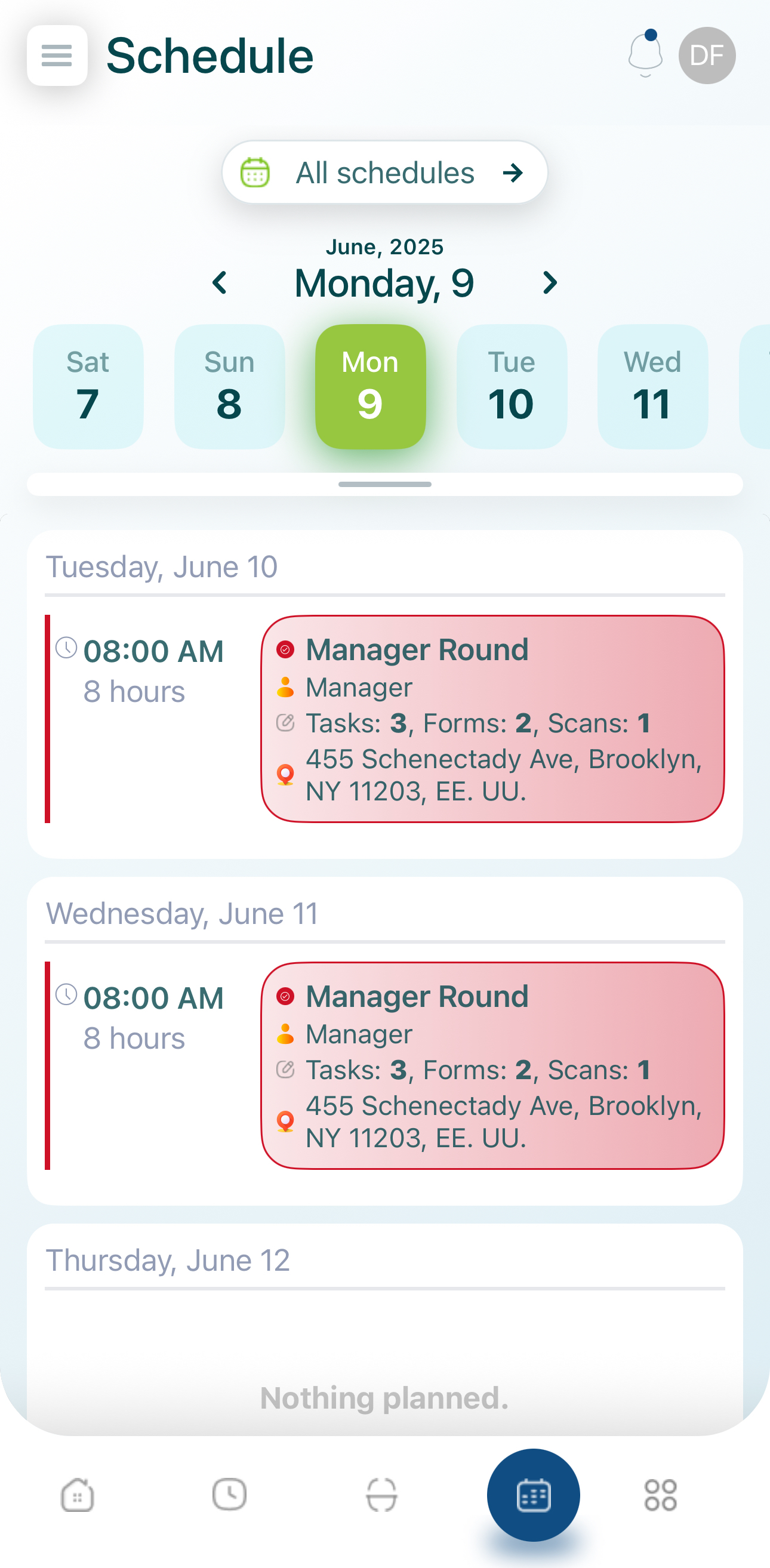
-
Tap on your shift to open Shift Details.
-
Tap the “+” button and select “Replacement request.”

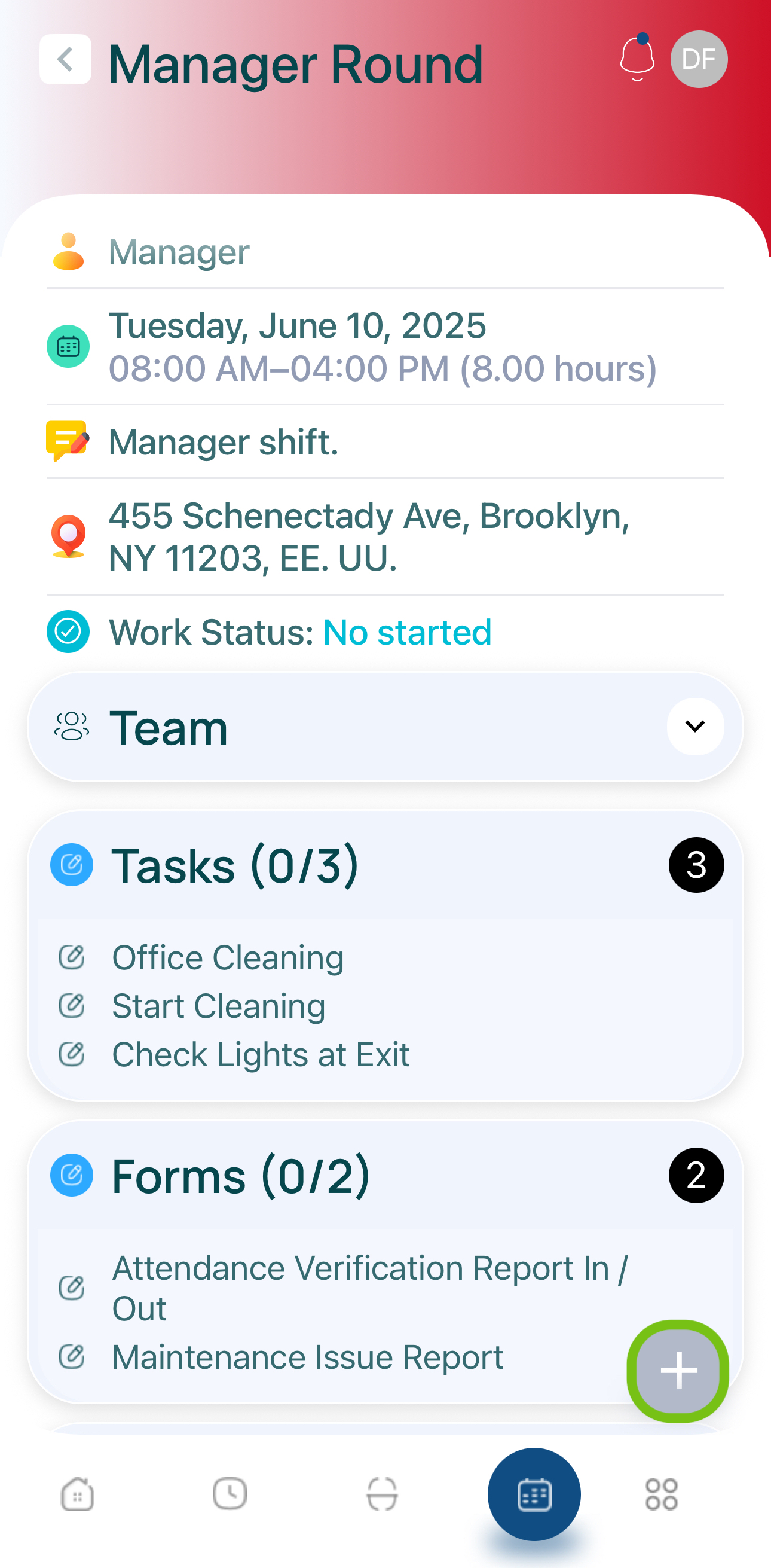
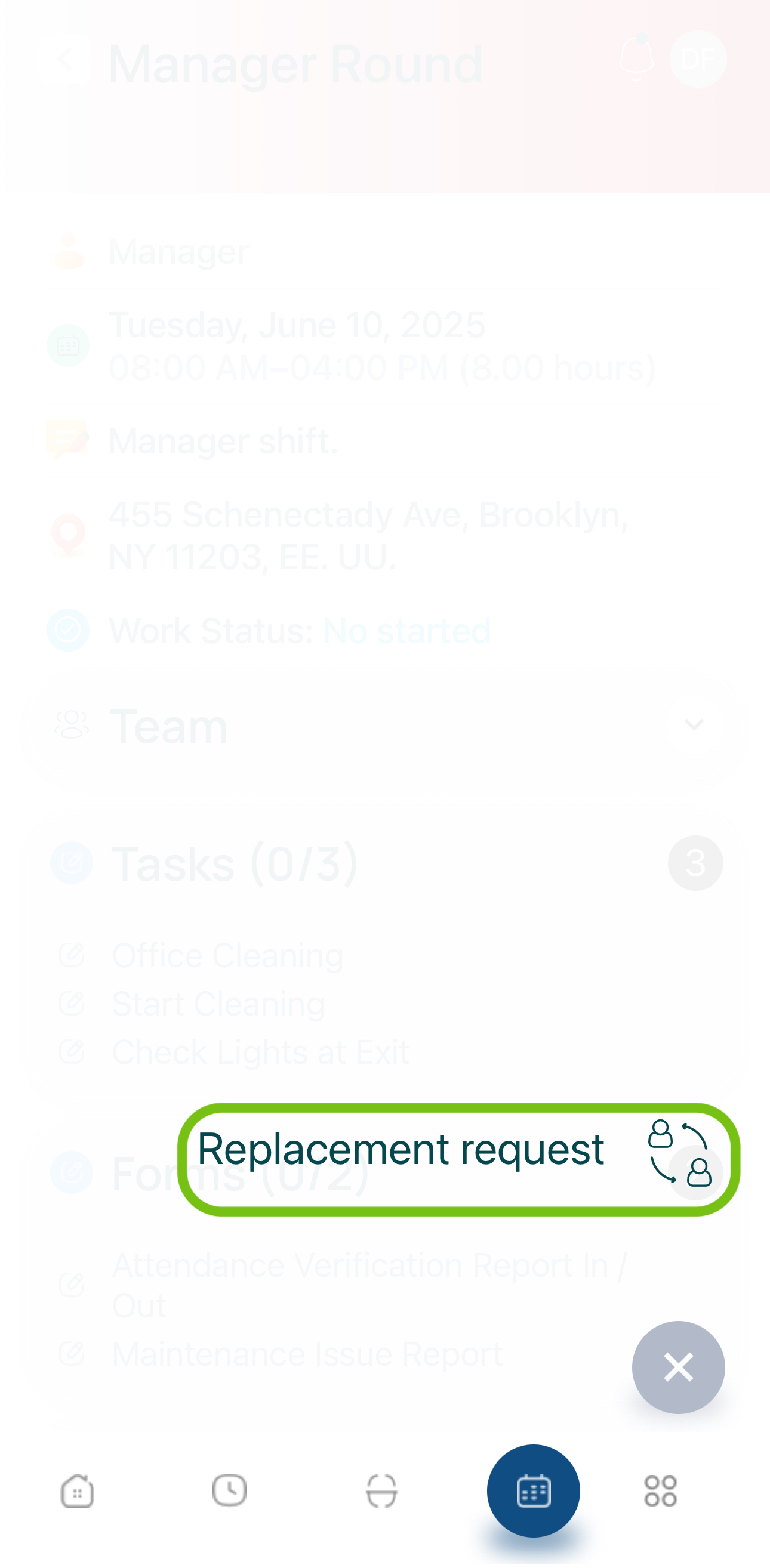
- Choose the user(s) who could take over your shift.
- The list is filtered by users with the same role as the shift.
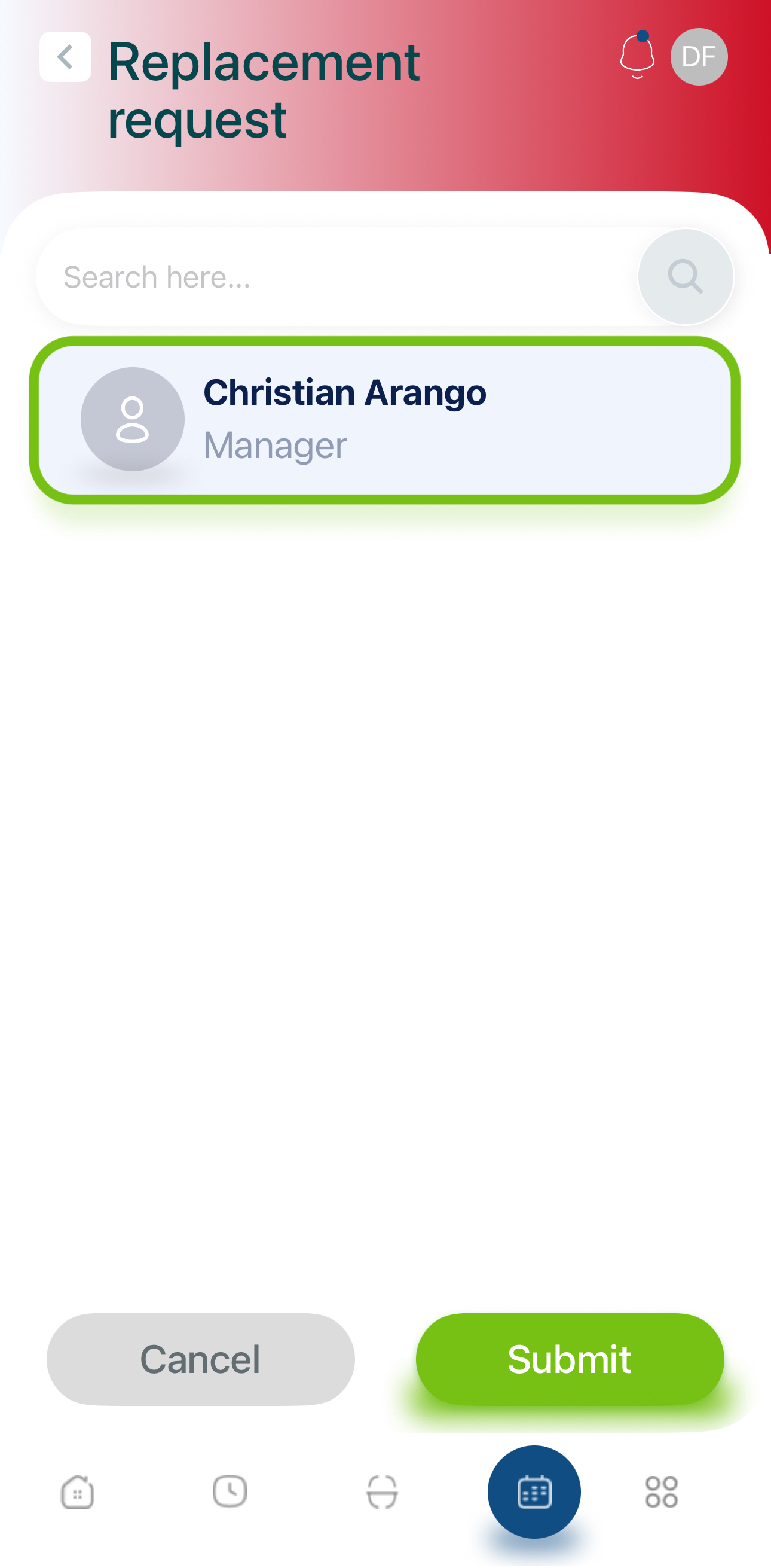
- Submit your request to those users.
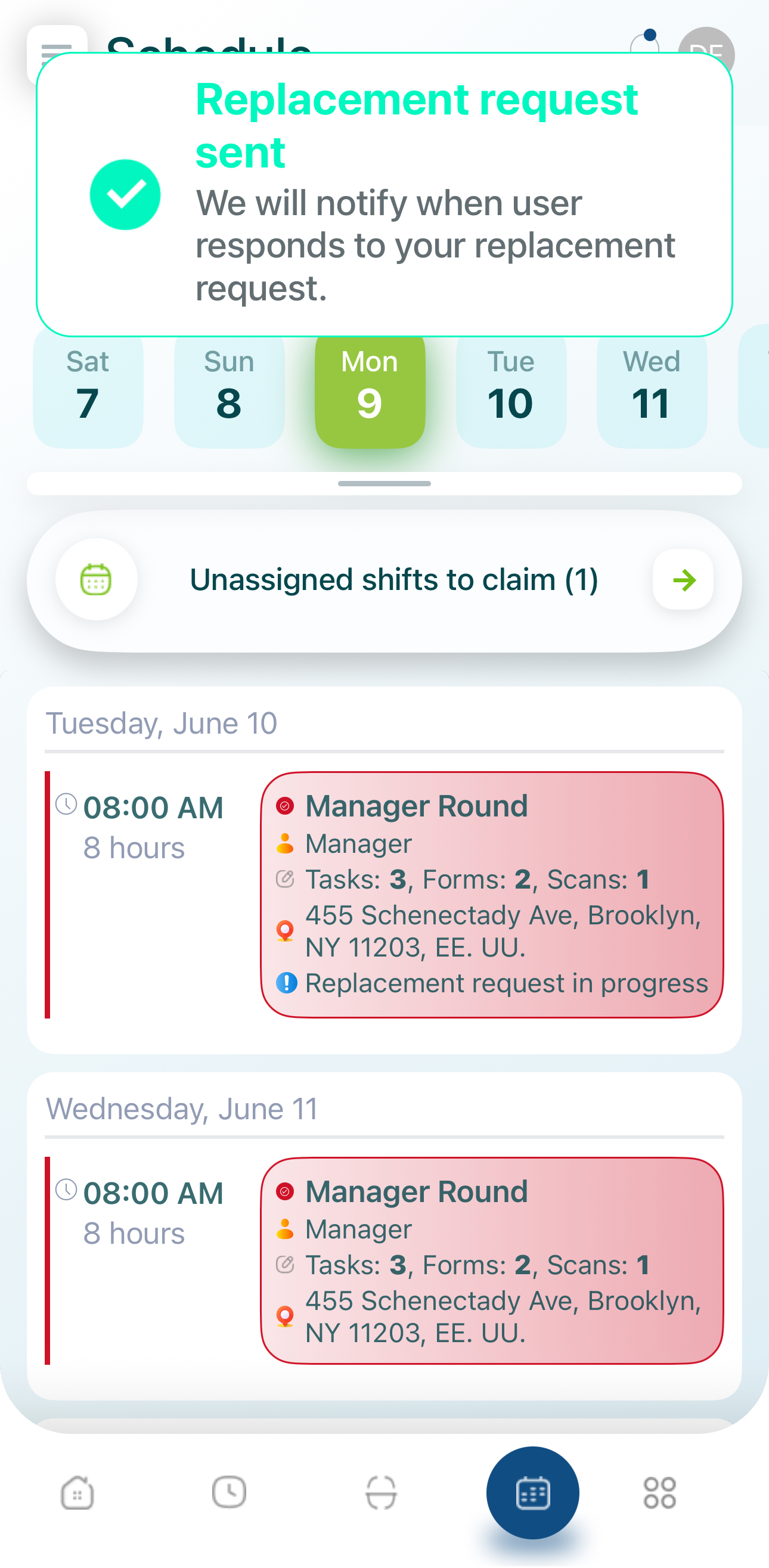
- They’ll see the shift request on their end.
- Wait for a user to accept or decline.
- You’ll get a notification when your request is resolved.
Accepting a Replacement Request Without Approval
If your organization’s settings do not require admin approval:
- Open the Schedule in the footer menu.
- You can see the user who requests the replacement, shift start hour, duration, name, role, and location.
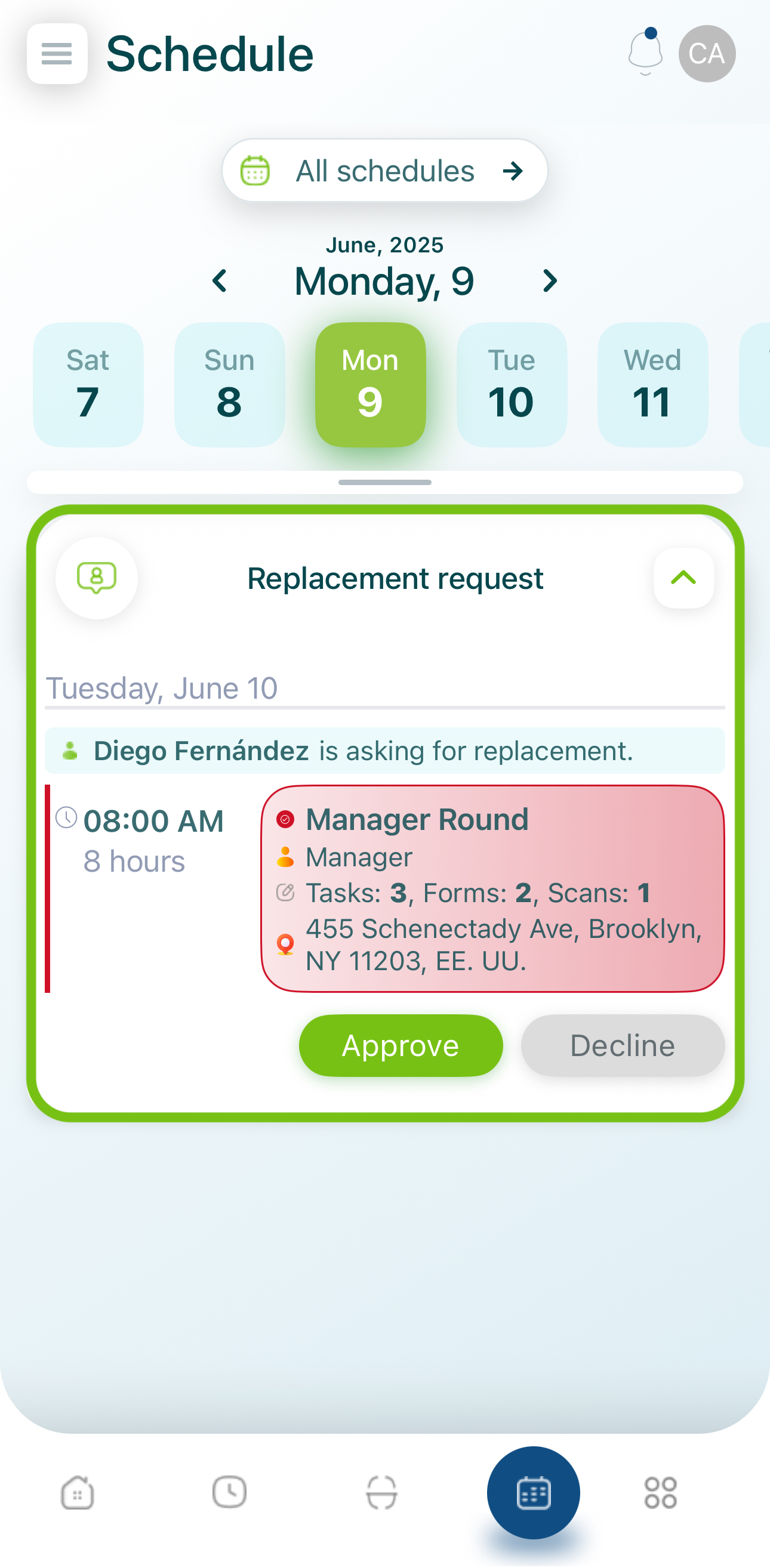
- Approve or Decline:
- Tap “Accept” or “Decline.”
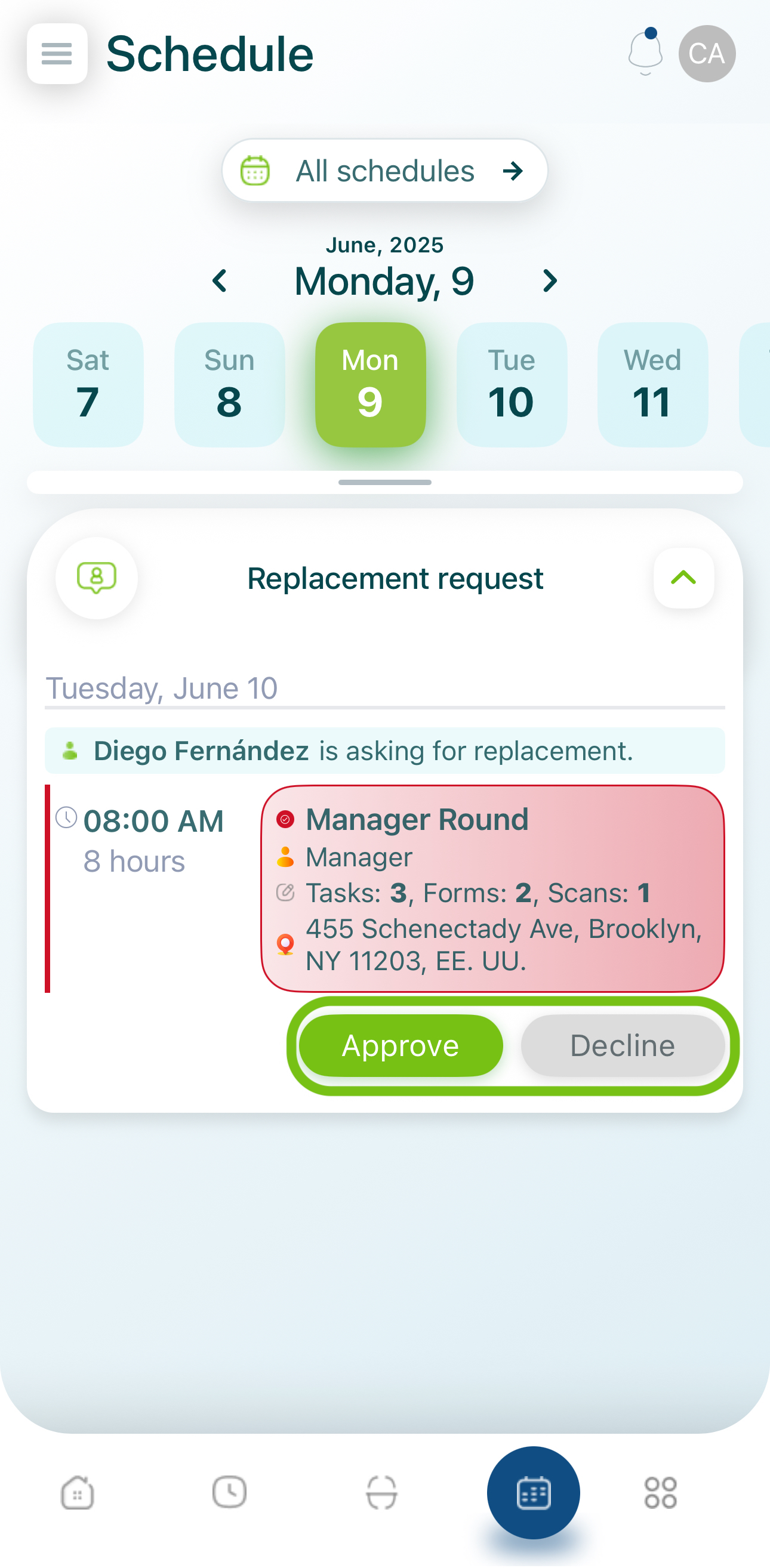
- If accepted, the shift appears in your planner as an “Accepted shift.”
Accepting a Replacement Request With Approval
If administrator approval is enabled, you can still accept the replacement, but an admin must approve the final change.
-
Open the Schedule → “Replacement request.”
-
Review the details (user, shift time, location, etc.).
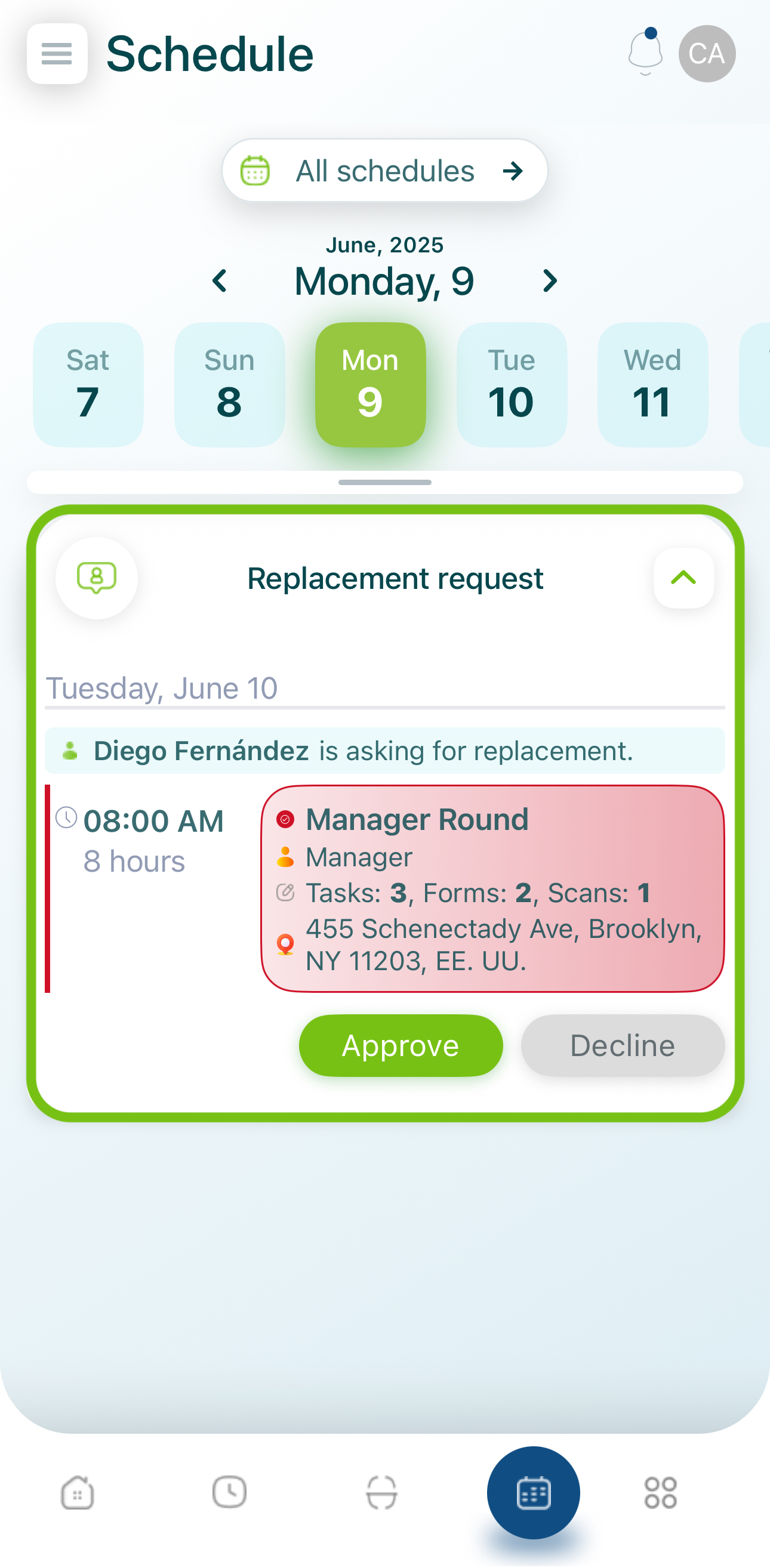
- Approve or Decline the request.
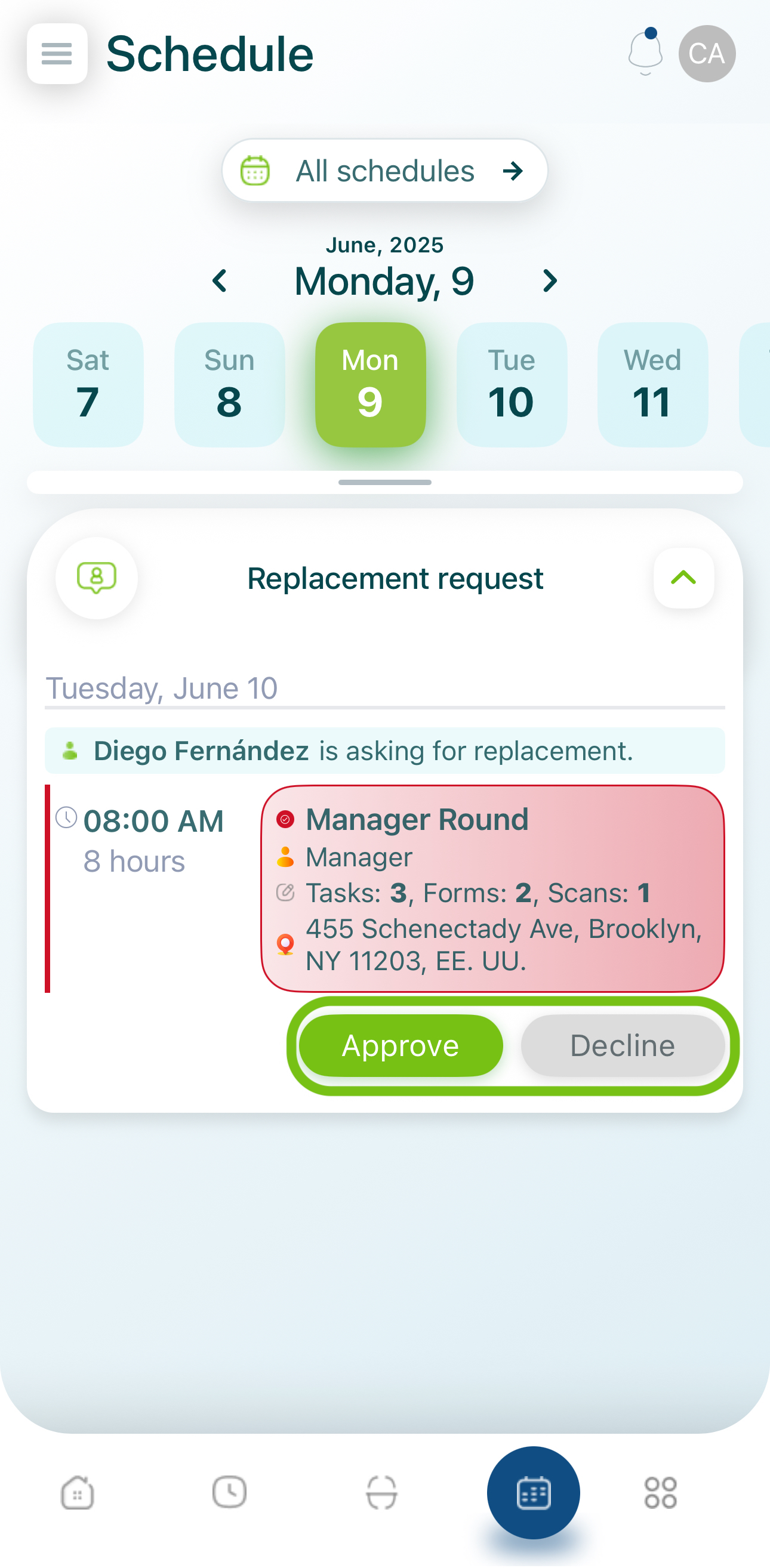
- Admin must finalize:
- Once the admin approves, the shift shows up in your planner as Accepted.
- If declined, you’ll get a notification and the request disappears.
Key Takeaways
- Replacement requests can only be made before the shift start time.
- You can send a replacement request if you can’t work your shift.
- Another user can accept or decline that request; or if enabled, an admin must approve the final action.
- Once approved and accepted, the shift moves from your schedule to the accepting user’s schedule.
Updated 6 months ago