Offline Work
Learn how to use Offline Work in the mobohubb mobile app to continue working without an internet connection. This guide explains how activities are stored locally and how to synchronize them once connectivity is restored.
In this guide you'll learn
- What Offline Work means and how it stores your data on the device
- Which activities can be done offline (time tracking, tasks, forms, scans)
- How to manually synchronize your offline data when you regain internet access
Offline Work
Offline Work allows you to use the mobohubb Mobile App without needing an internet connection. Any data you enter—such as hours worked, tasks performed, forms filled out, or scan records—stays stored locally on your device.
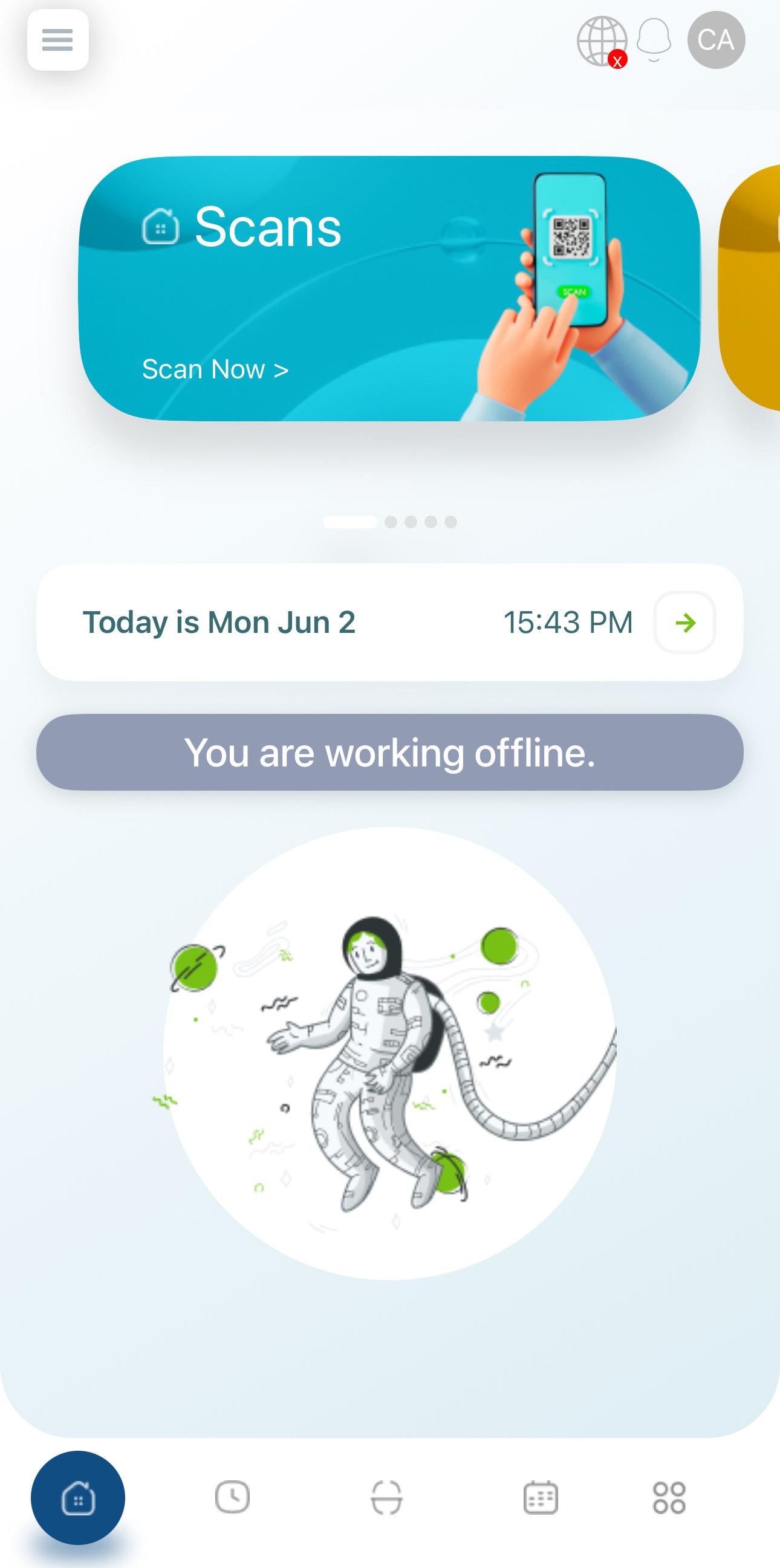
Once you reconnect to the internet, you’ll need to manually initiate synchronization to upload these offline records to the server.
- Open the side menu: Tap the hamburger button at the upper left corner of the app.
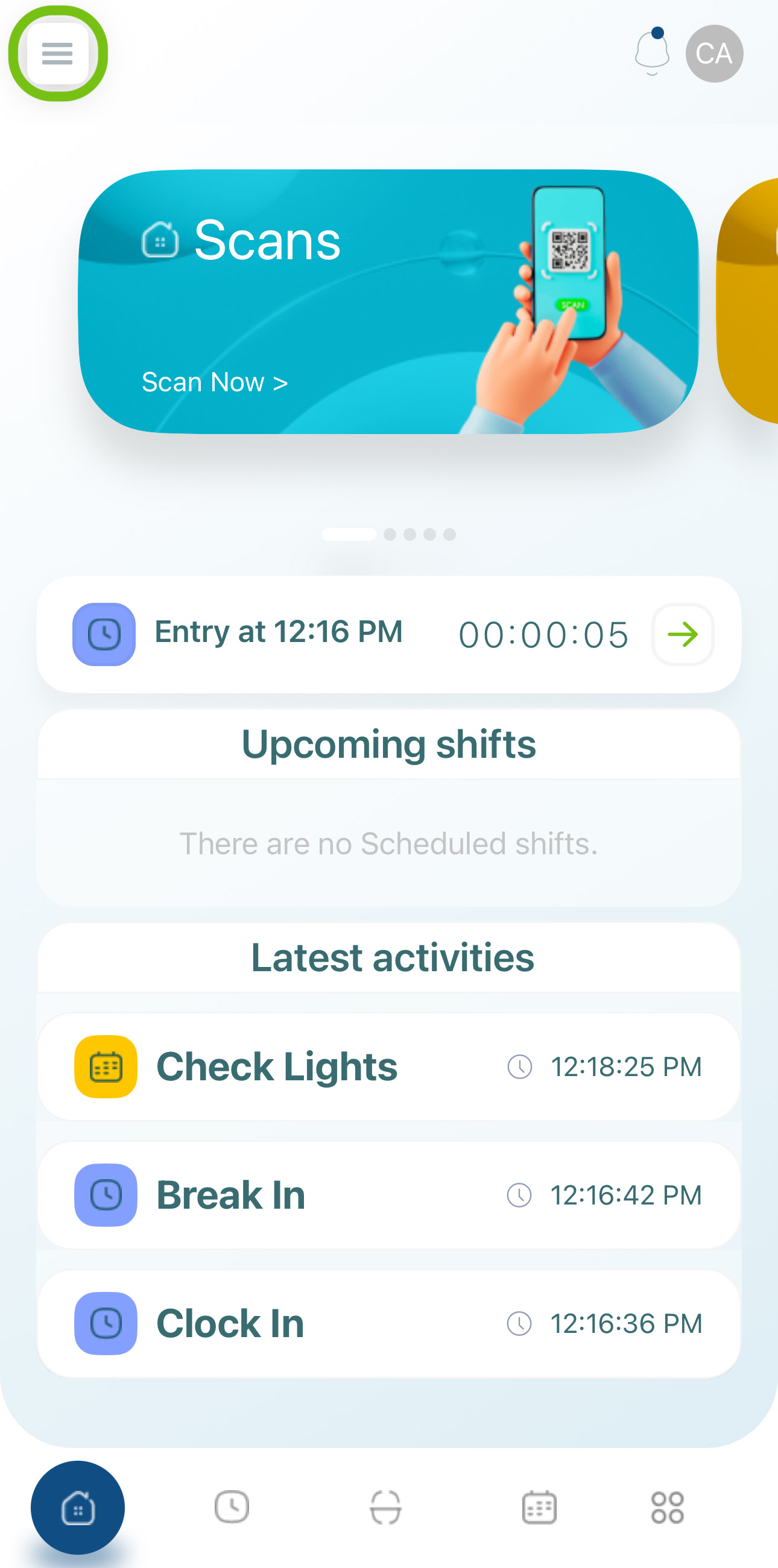
- Select “Offline Work”.
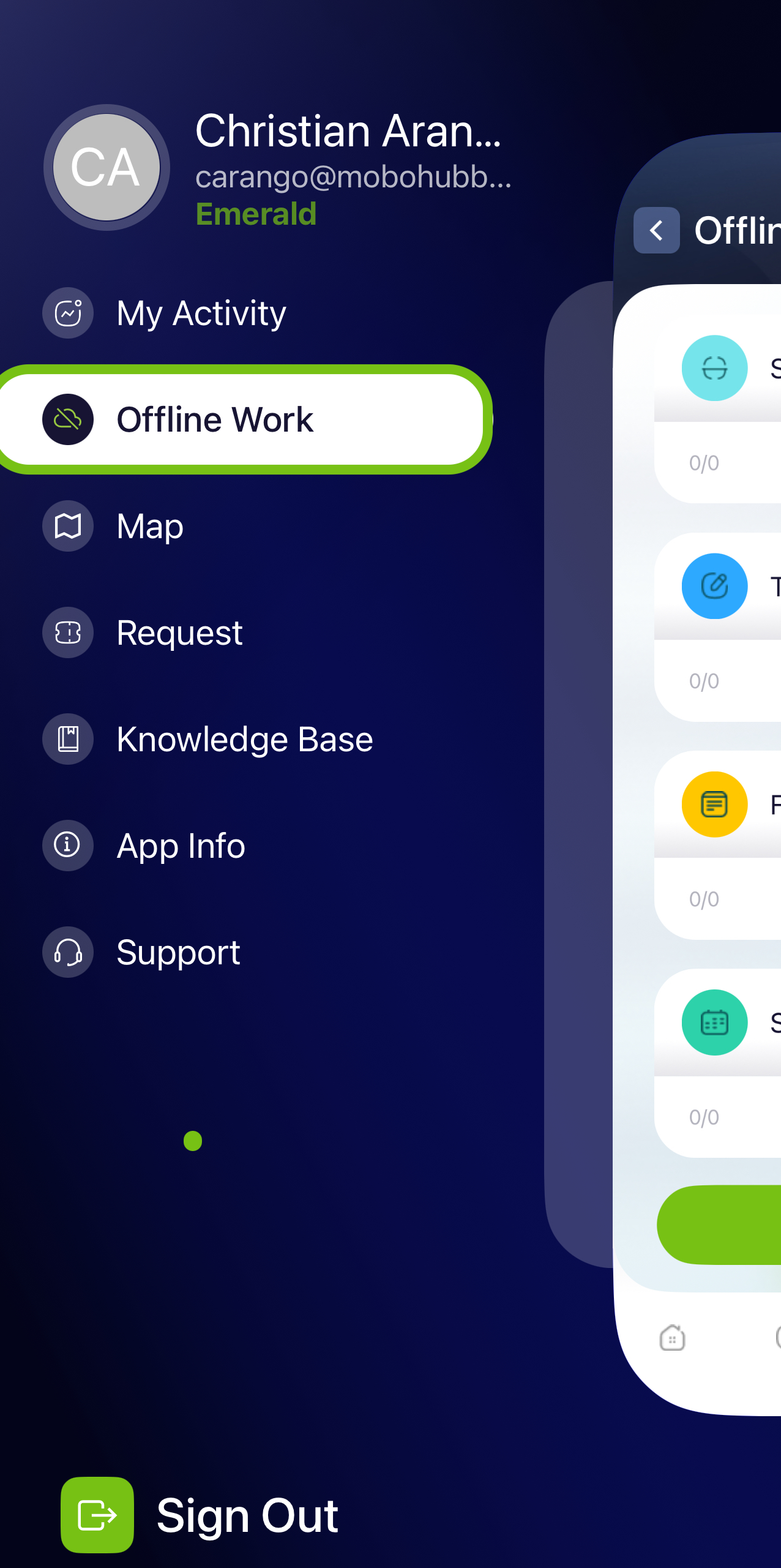
- A new screen shows version details and device ID.
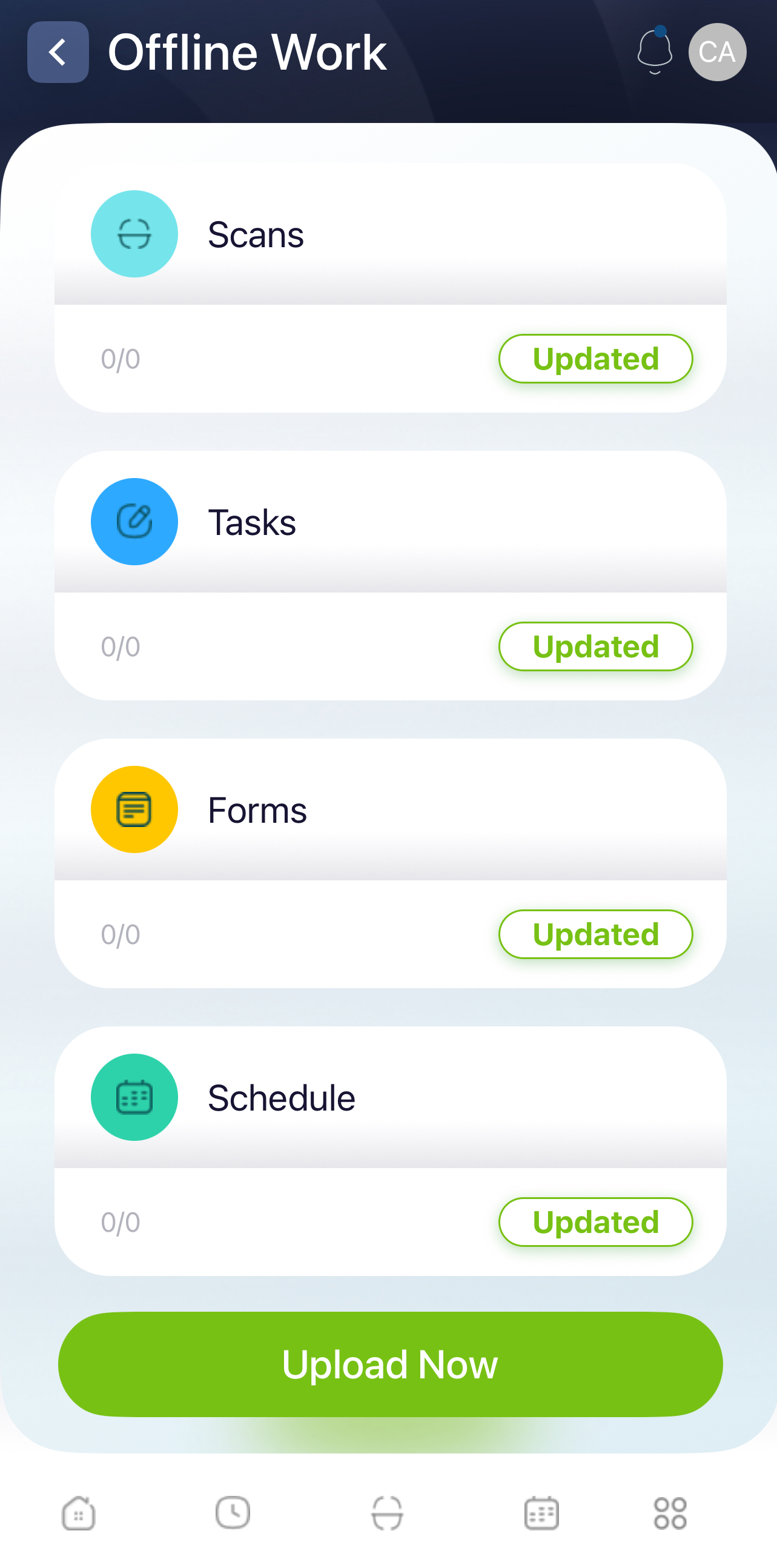
Key Points
-
Local Storage of Data
- Your hours worked, tasks, forms, and scan information are held on the device while offline.
-
Automatic Sync
- When you regain connectivity, the systems automatically triggers an update for each unsynchronized record. This ensures your offline data is uploaded to the server correctly.
-
Tasks Still Loggable
- You can continue to log tasks or actions, fill out forms, and scan points as usual. The data is simply queued for upload once you’re back online.
Note: Keep an eye on any offline entries to ensure they are synchronized promptly, avoiding delays in reporting and data accuracy.
Updated 7 months ago