Dashboard
Learn how to use the mobohubb Dashboard to access app functions in real time. This guide explains how to navigate between different sections—sliders, Today, Upcoming Shifts, and Latest Activities—so you can quickly analyze data and monitor your schedule.
In this guide you'll learn
- How to use the sliders to navigate between functions like Scan, Task, Forms, Timesheet, and Schedule.
- How the Today section displays current time details, including clock-in status.
- How to view Upcoming Shifts to monitor your scheduled work.
- How to review Latest Activities to track recent actions.
Dashboard
The mobohubb dashboard provides a graphical interface that displays relevant information in real time. It helps users quickly access application functions and analyze data. The Dashboard is divided into several sections for easy navigation.
Sliders
The Dashboard features horizontal sliders that let you quickly navigate between different functions. The five main sliders are:
- Scan
- Task
- Forms
- Timesheet
- Schedule
You can slide through these options to access the corresponding features.
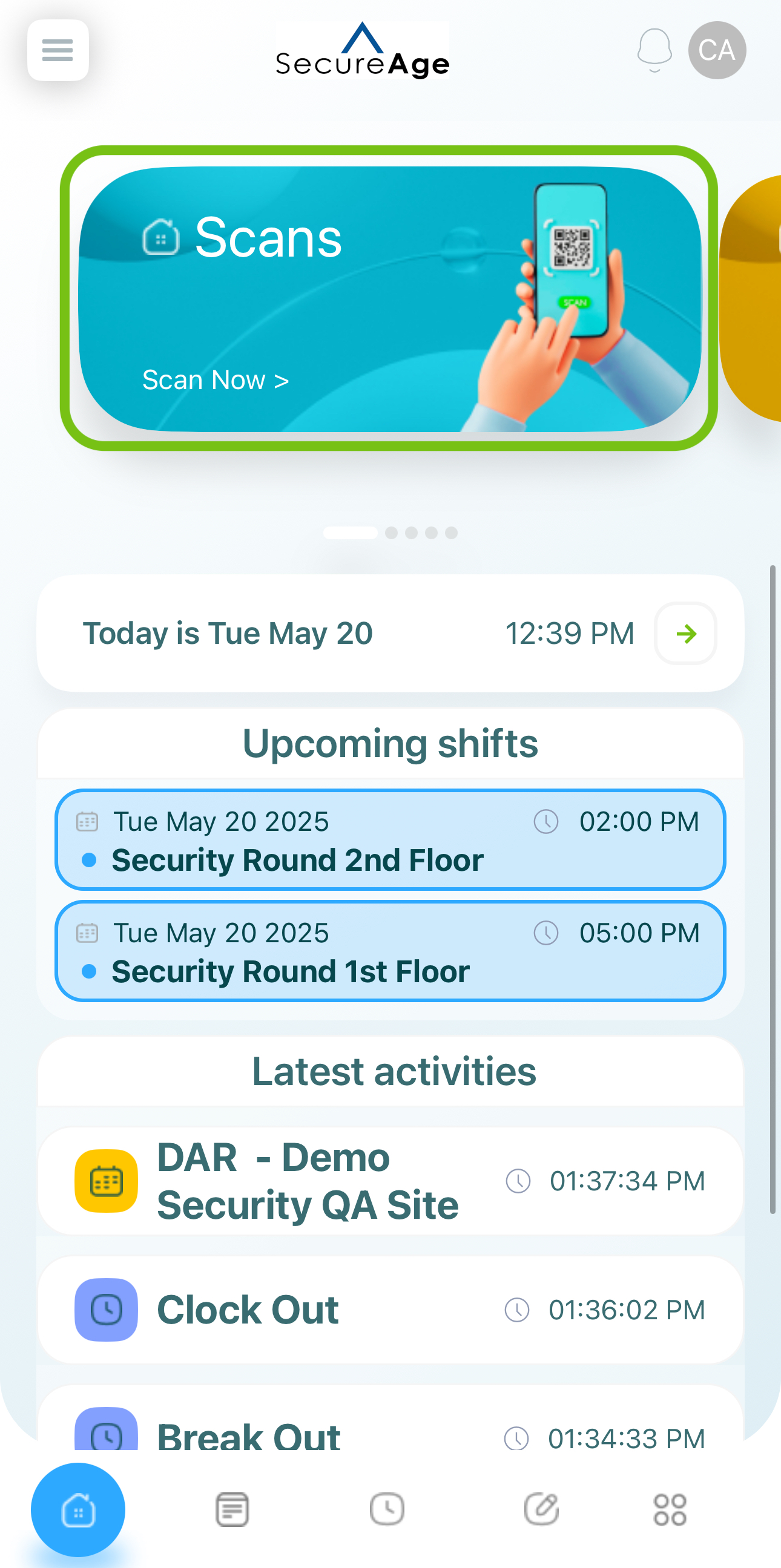
Today
The Today section displays the current date if you have not clocked in yet. Once you clock in, it shows the elapsed time and the exact clock-in time. Tapping this section gives you quick access to the Timesheet feature for more detailed time tracking.
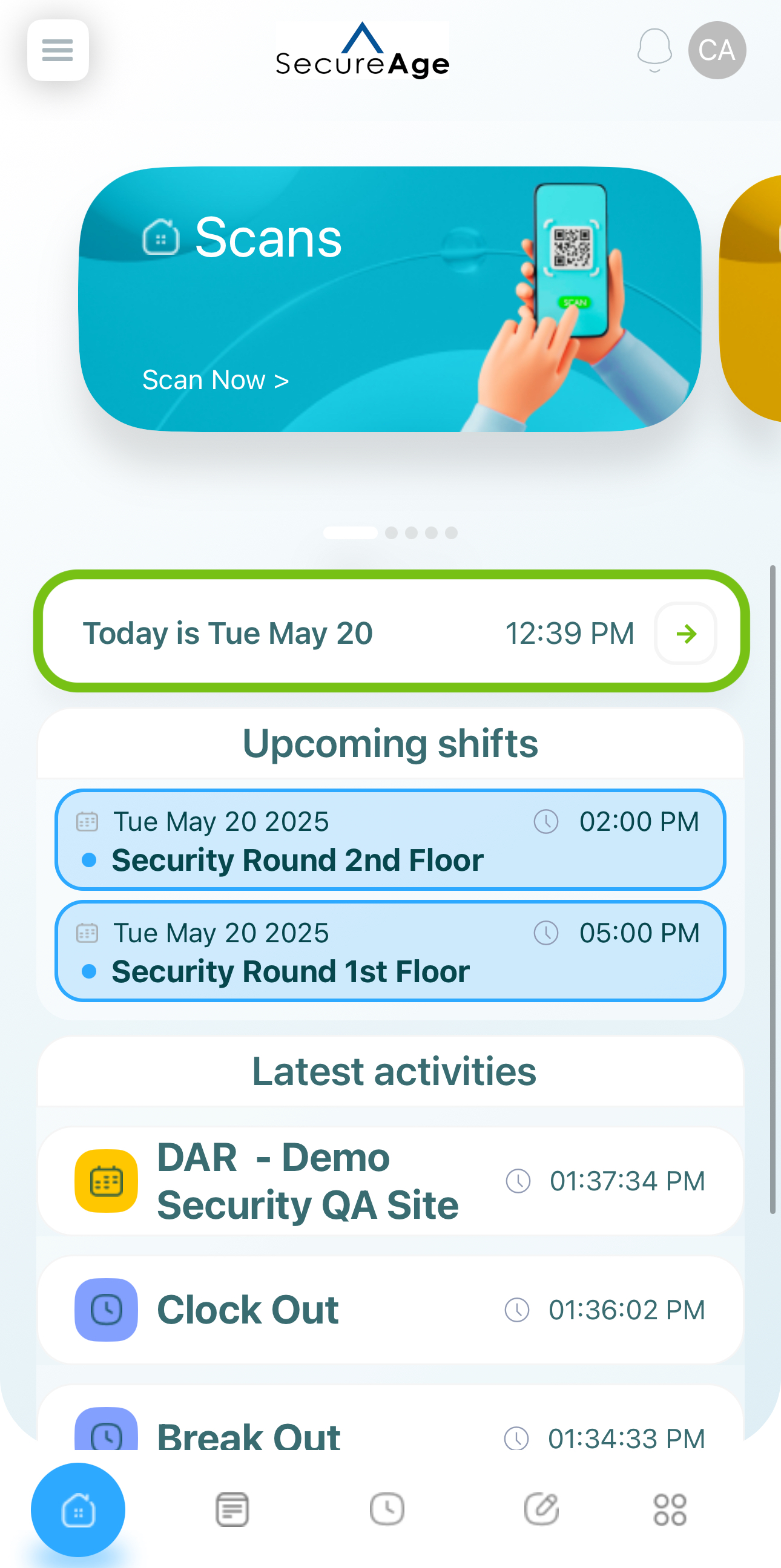
No clock-in
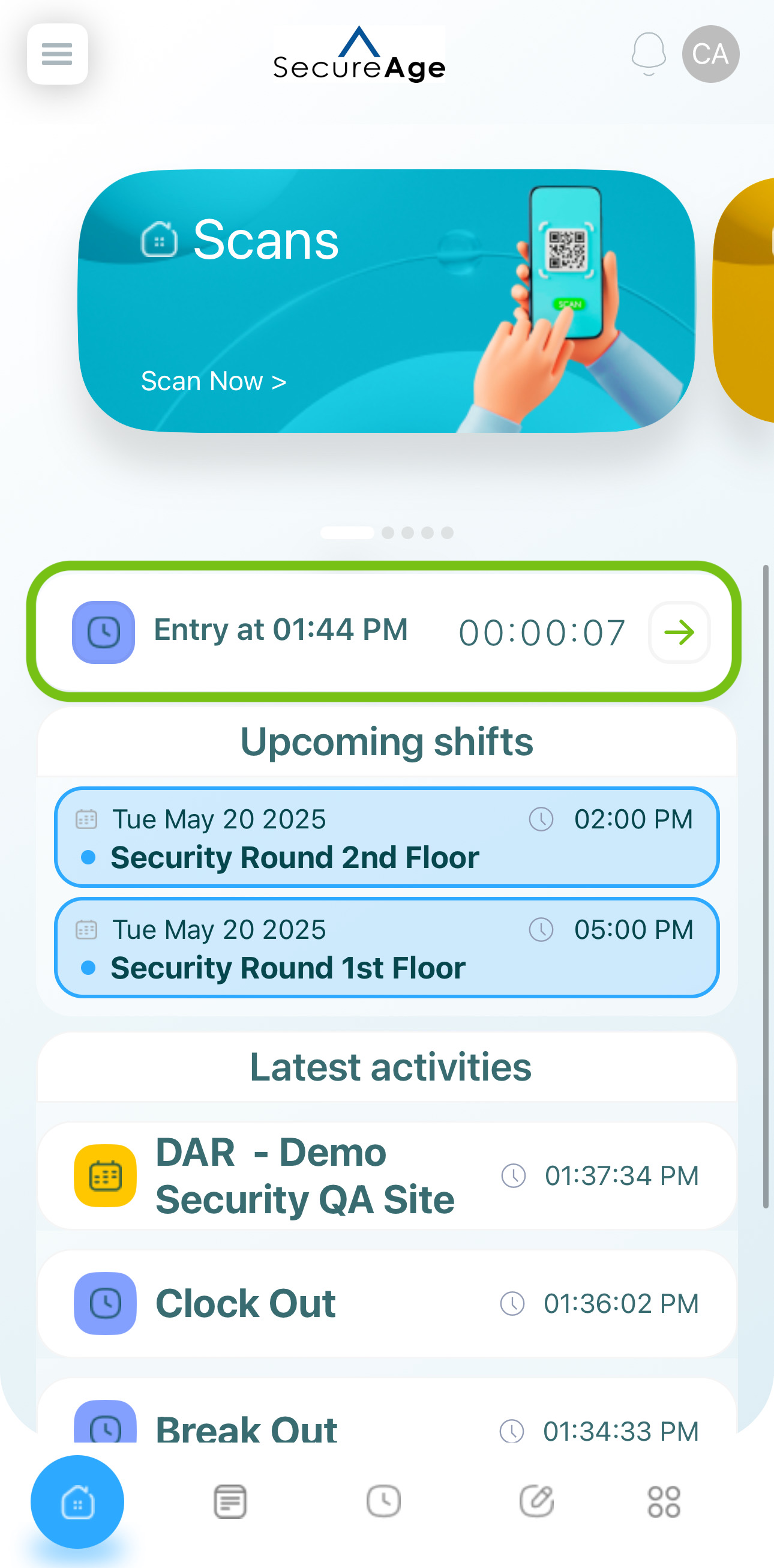
Clocked-in
Upcoming Shifts
The Upcoming Shifts section shows the shifts that are assigned to you. If no shifts are scheduled, the system will display a message stating "There are no scheduled shifts." Tapping this section opens the Schedule feature where you can see more details.
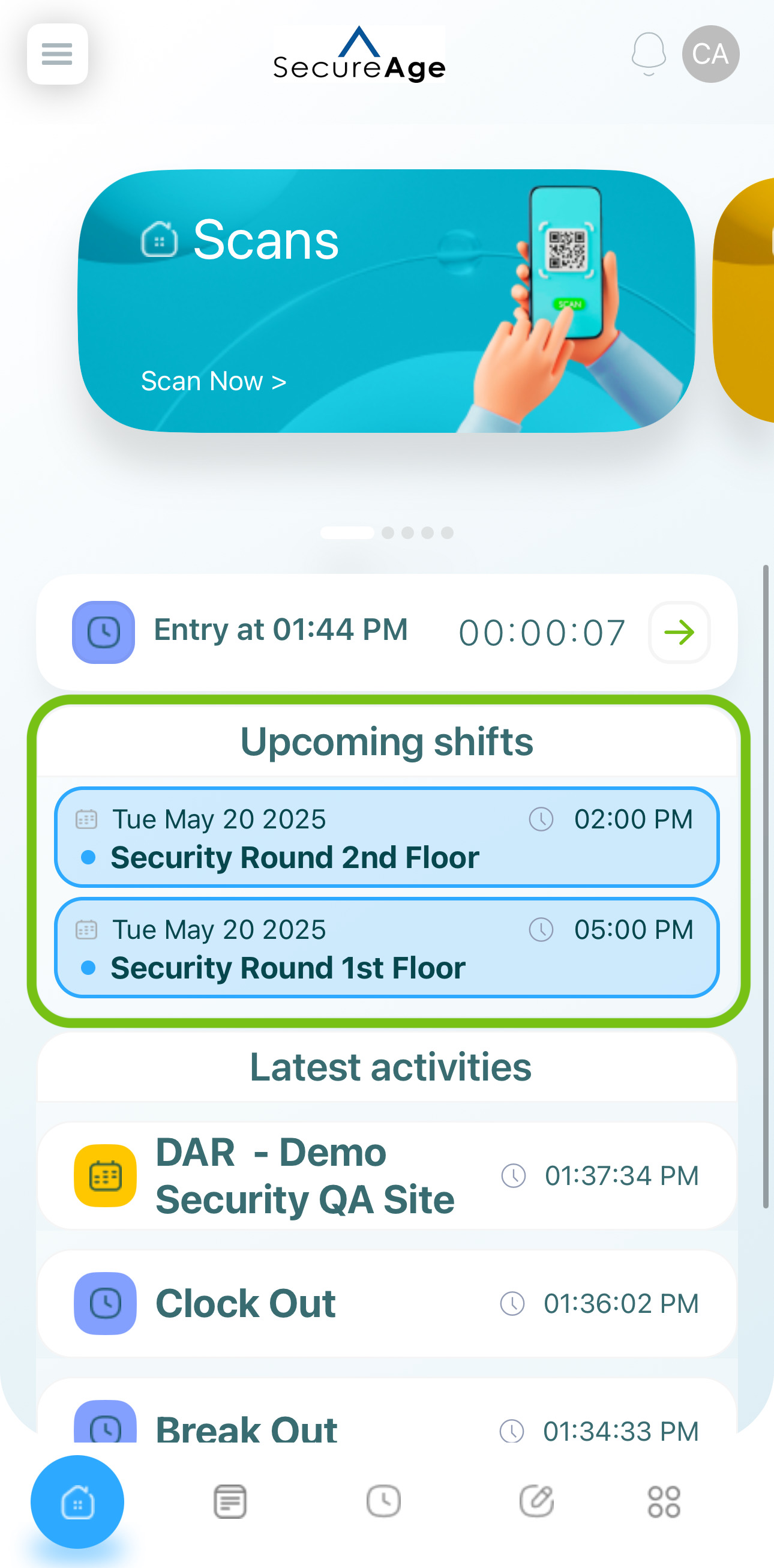
Latest Activities
The Latest Activities section displays the five most recent activities along with their timestamps and icons. This section helps you quickly review what actions have been performed. Tapping it will take you to the "My Activity" feature for a detailed view.
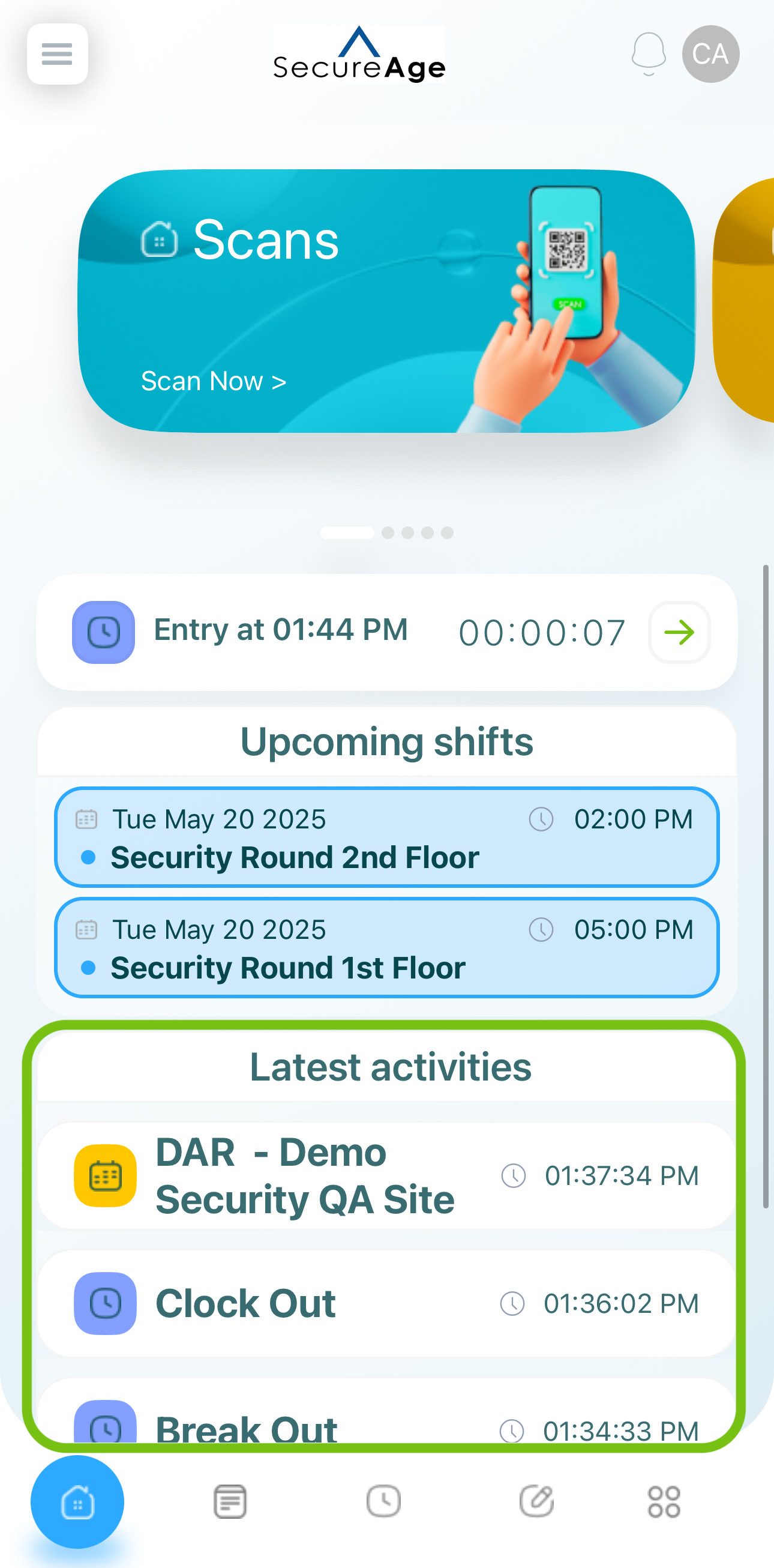
Updated 7 months ago