Schedule Mobile: Request Time Off
Learn how to request time off through the mobohubb mobile app. This guide explains how to submit a new time off request, manage pending requests, and review completed (approved or rejected) requests. You’ll also discover how to attach documents and provide reasons for your absence.
In this guide you'll learn
- How to create a time off request for various reasons (vacations, emergencies, etc.)
- How to manage pending requests and attach supporting documents
- Where to view completed requests and their approval status
Mobohubb enables you to submit time off requests for different schedules, specifying the start and end times, reason, and any required documentation. These requests await administrator review and can be approved or denied based on your organization’s policies.
Submit a Time Off Request
-
Open the side menu:
- Tap the hamburger button in the upper-left corner of the screen.
-
Tap “Request.”
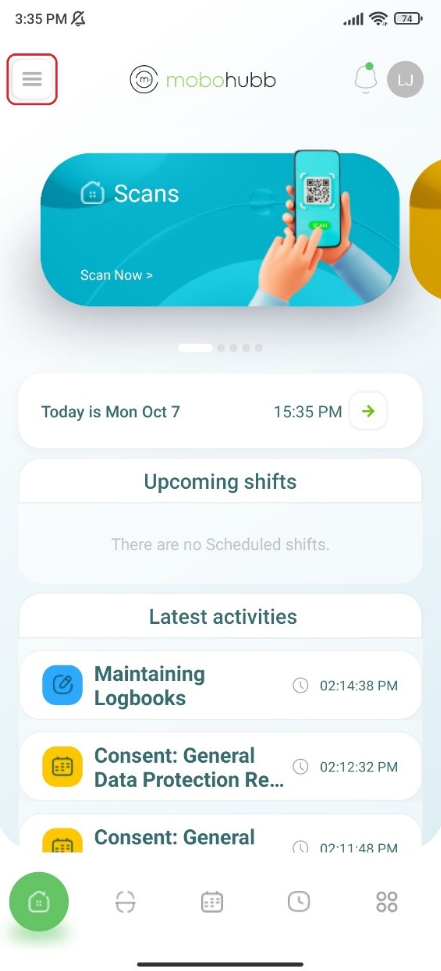
- Add a new request:
- Tap the (+) button.
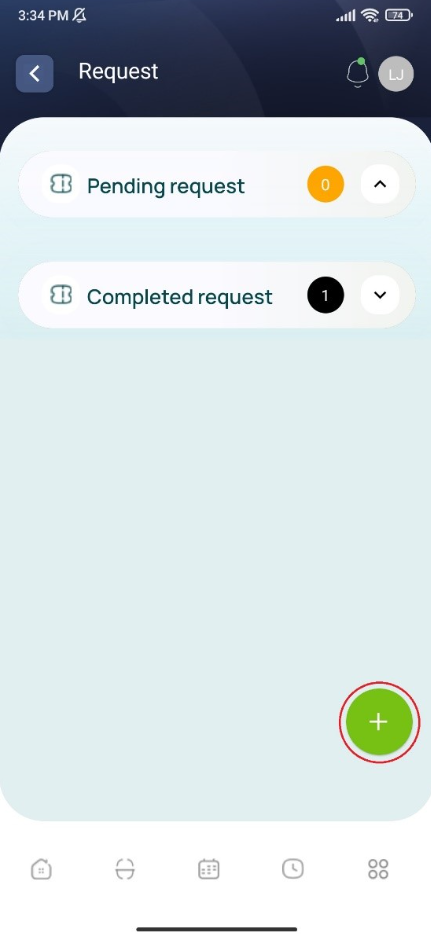
Note: If you’re not part of any schedule, the button won’t be enabled.
- Select the schedule (if prompted) and fill out the form:
- Request Type: (e.g., vacation, emergency leave, etc.)
- Start Date/Time & End Date/Time: Use the interactive calendar.
- Description: Provide more context about your request.
- Attachments: Tap the attach icon to include files in PDF format.
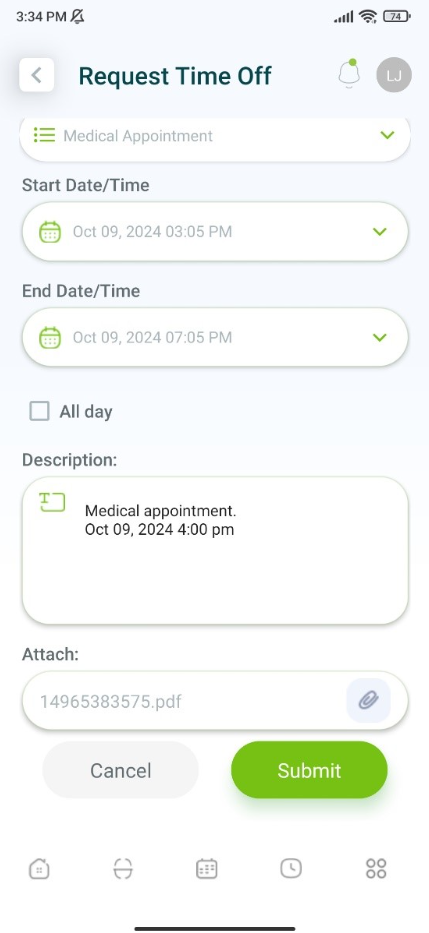
- Submit your request:
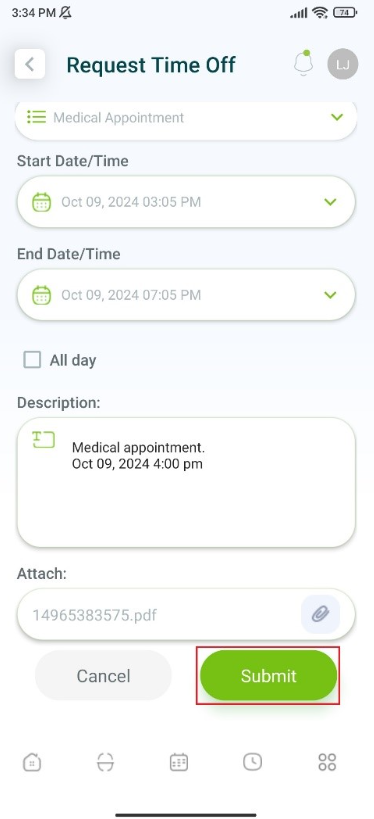
- You’ll return to the main Request screen, where the request now appears as Pending.
Pending Requests
Requests that haven’t been approved or rejected yet are listed as Pending.
-
Open the side menu → “Request.”
-
View the Pending Requests tab:
- The pending requests are summarized, showing date, description, and status.
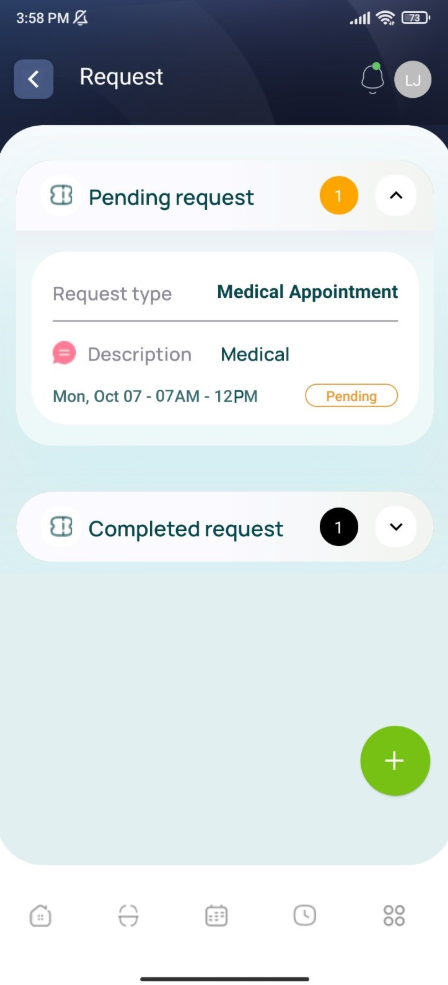
- A “Pending Requests” counter in orange indicates how many are awaiting admin decision.

Note: Pending requests can often be edited or deleted until they’re processed.
Completed Requests
Once your time off request is approved or rejected, it moves to the Completed section. This is where you can see the final status of past requests.
- Open the side menu → “Request.”
- View the Completed Requests tab:
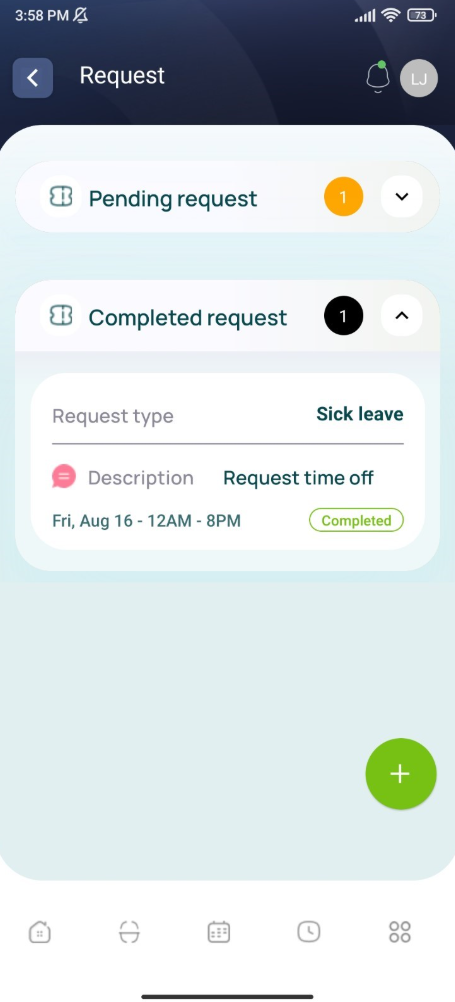
- A “Completed Requests” counter in black shows how many requests have a final outcome.

Note: Completed requests can be viewed but not edited anymore.
Key Takeaways
- Time off requests must be submitted before the admin’s set cutoff time.
- Pending requests can often be changed or withdrawn until a decision is made.
- Completed requests are final and cannot be modified.
- Always attach necessary documents if required by your organization’s policies.
Updated 9 months ago