Schedule Mobile: Claim Shifts
Learn how to claim unassigned shifts in the mobohubb mobile app, either instantly when no approval is required or by submitting a request for administrator approval. This guide shows you how to find available shifts, claim them, and see what happens in both approval scenarios.
In this guide you'll learn
- Where to find the Unassigned Shifts feature in the Schedule
- How to claim a shift that requires no approval
- How to request a shift that needs administrator approval
- How claimed shifts appear once approved or if they’re rejected
Unassigned shifts let users voluntarily pick up extra work. Depending on your schedule settings, shifts may need no approval, or they might require admin permission before appearing on your schedule.
Claim Shifts (No Approval Required)
-
Open the Schedule in the footer menu.
- You can also reach it from Upcoming Shifts or the sliders in the dashboard.
- Refer to the general schedule guide for more info on navigation.
-
Tap “Unassigned Shifts to Claim.” This takes you to a list of open shifts you’re allowed to claim.
Note: If no unassigned shifts exist, this section won’t appear.
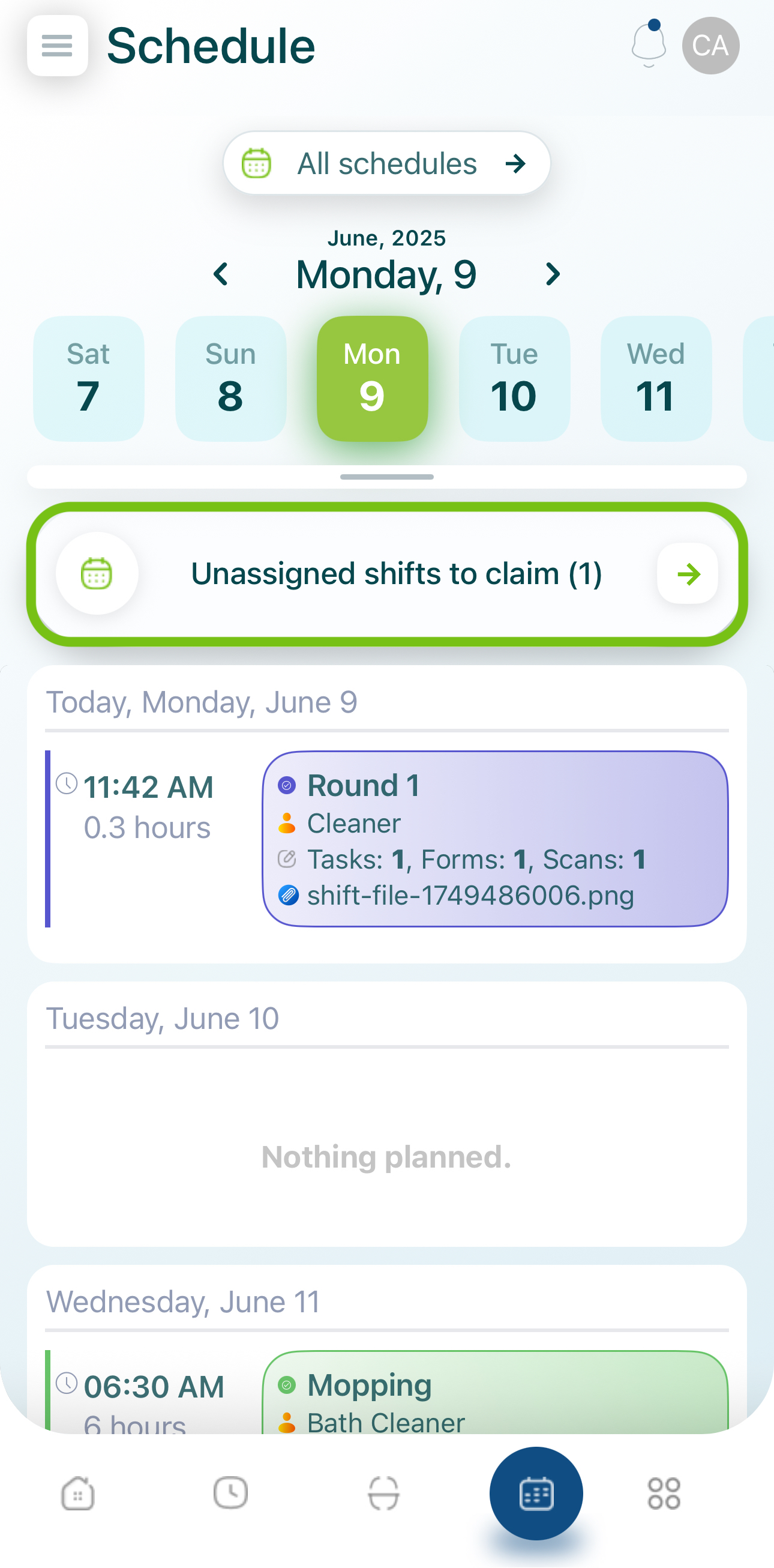
- Review unassigned shifts:
- Shift title: Name describing the shift.
- Role: Role for which the shift is intended.
- Date & Duration: When the shift occurs and how long it lasts.
- Tasks/Scans/Forms: Activities included in the shift.
- Location: Where the shift is performed.
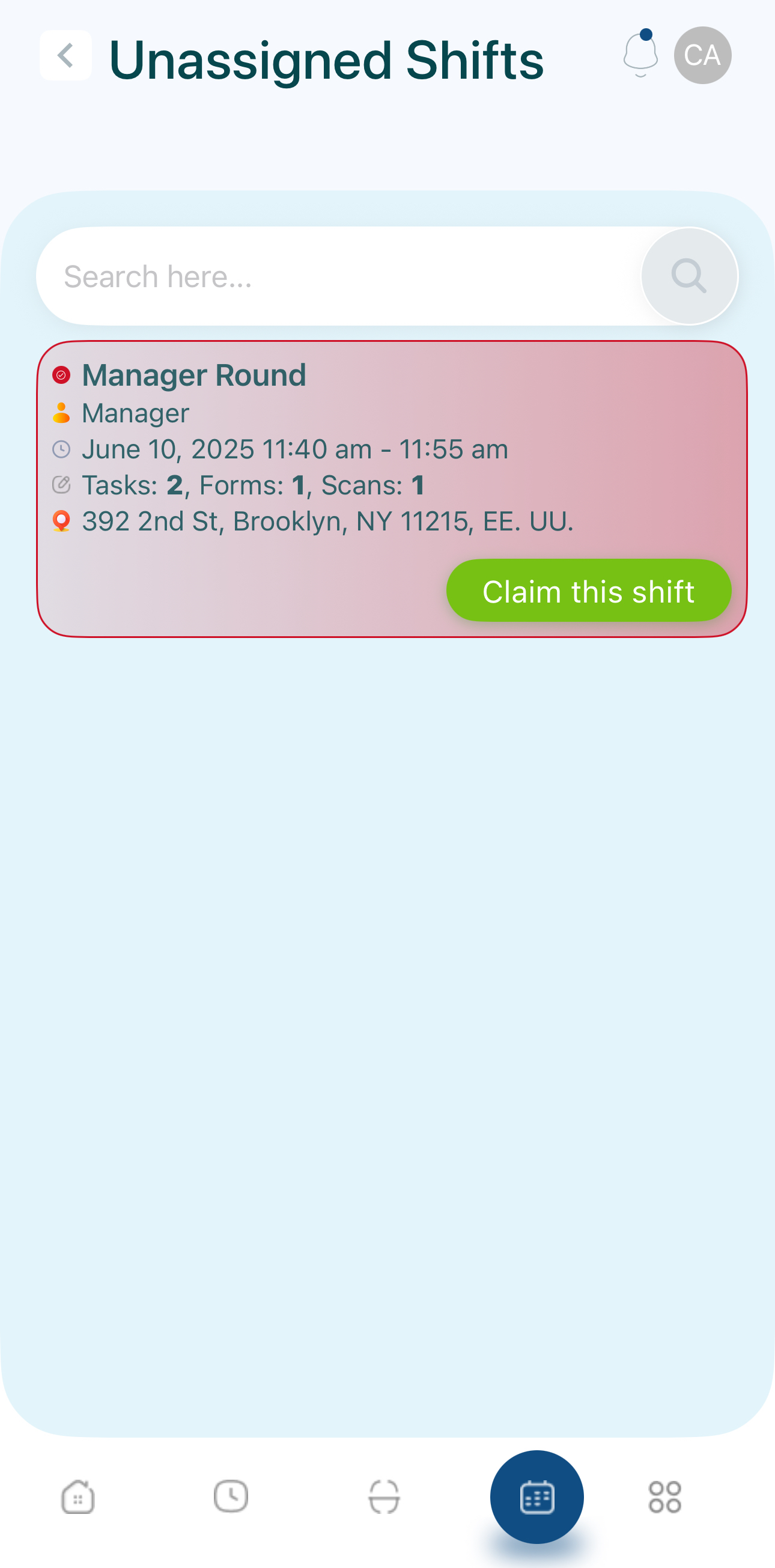
- Search (Optional): Use the search bar to filter shifts by title or other relevant details.
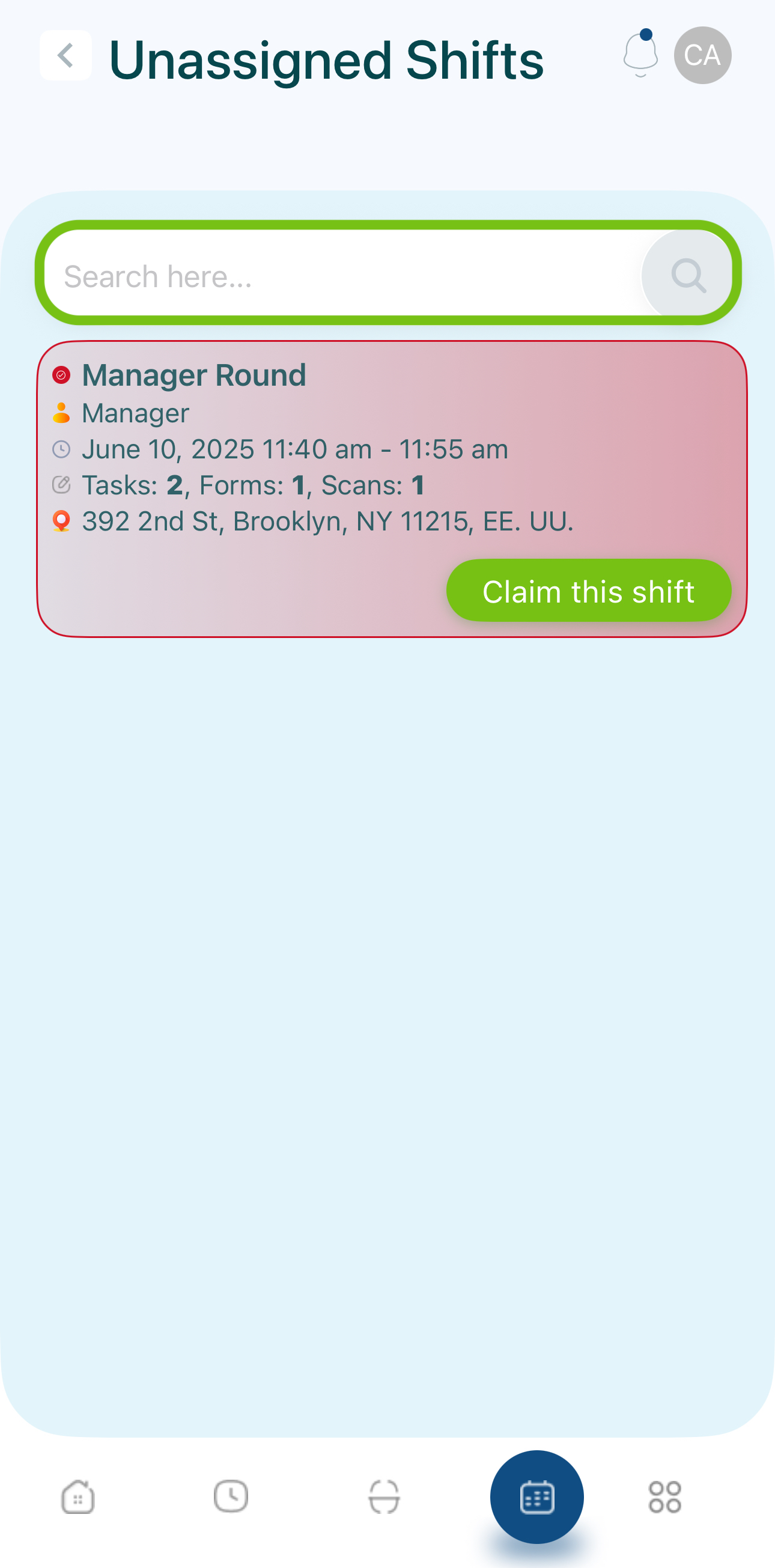
- Claim the shift:
- Tap “Claim this shift.”
- Because no approval is needed, it appears instantly in your schedule.
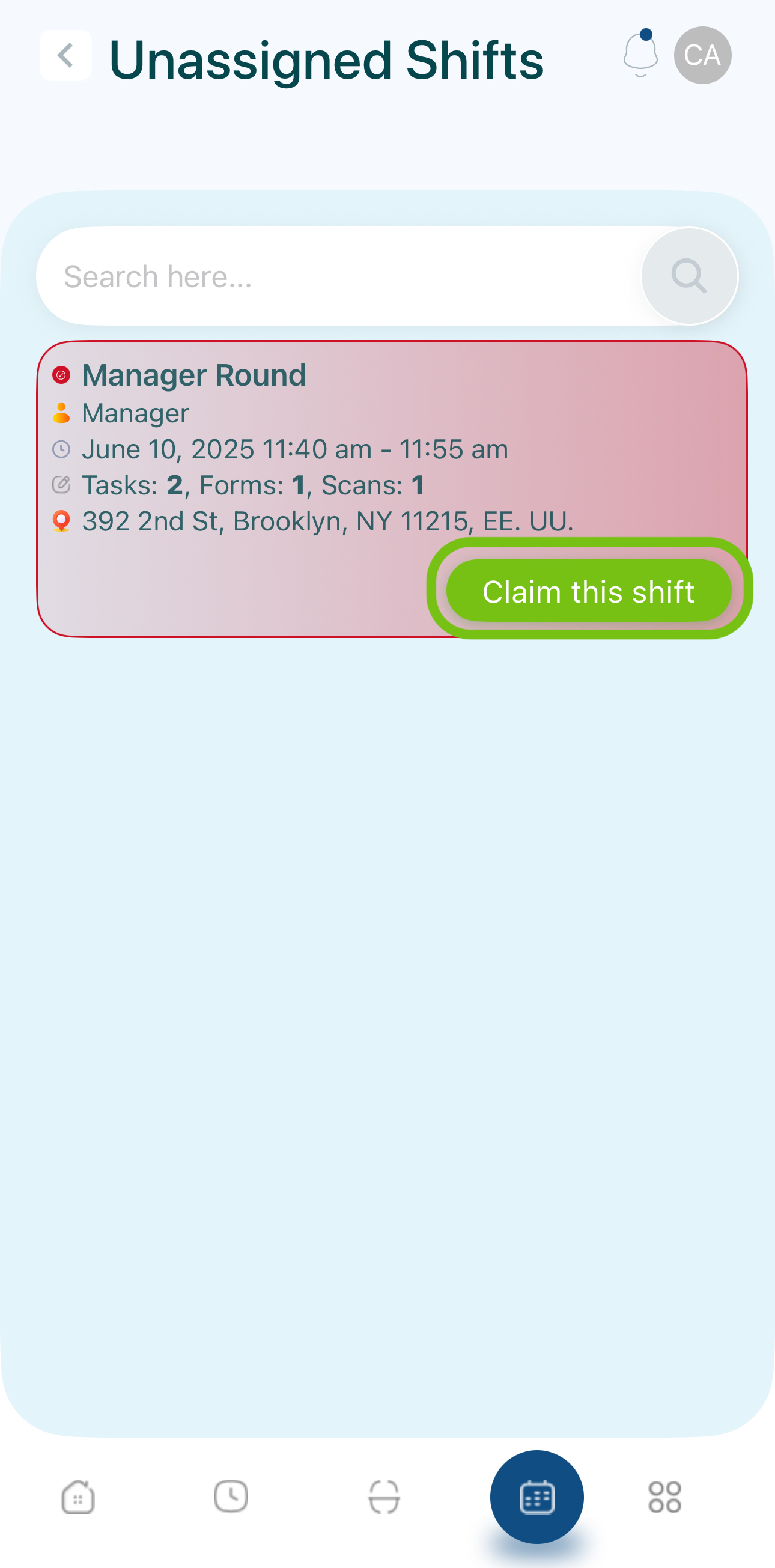
- Confirm the shift is now in your schedule:
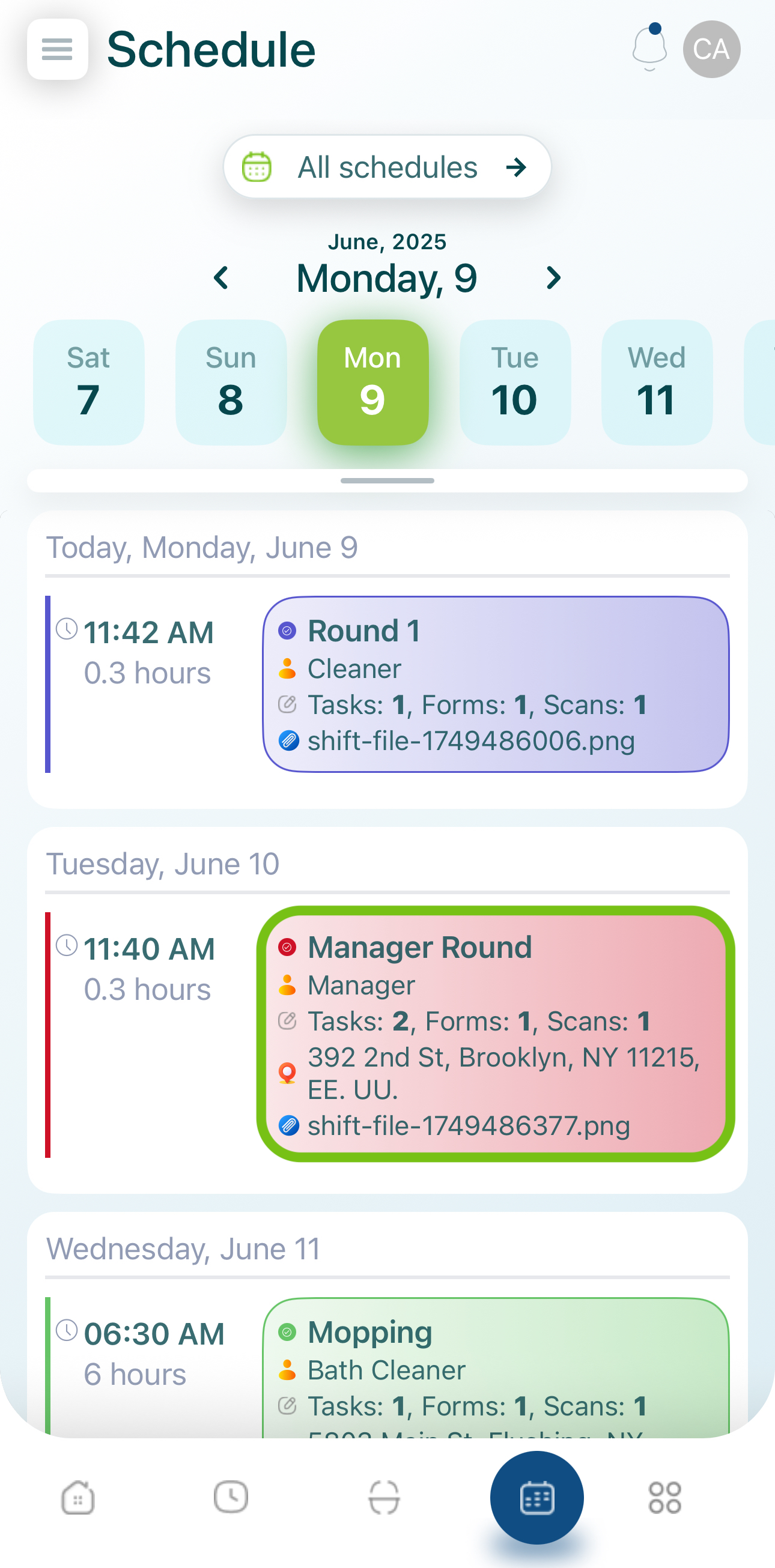
Claim Shifts (Approval Required)
If your organization has approval settings for unassigned shifts, requesting a shift will enter a pending state until an admin reviews it.
- Tap “Claim this shift.”
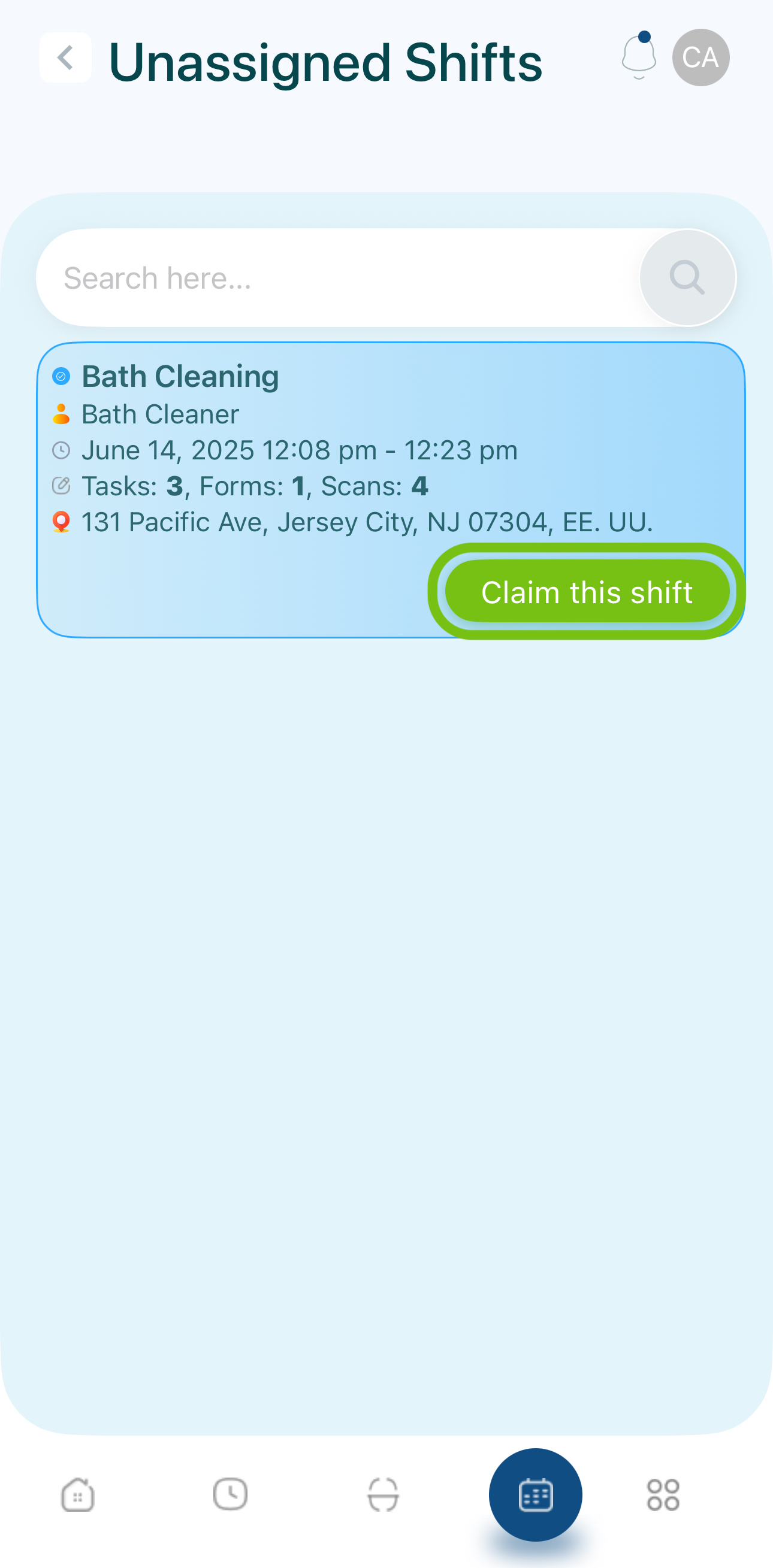
- The button changes to “Pending Approval.”
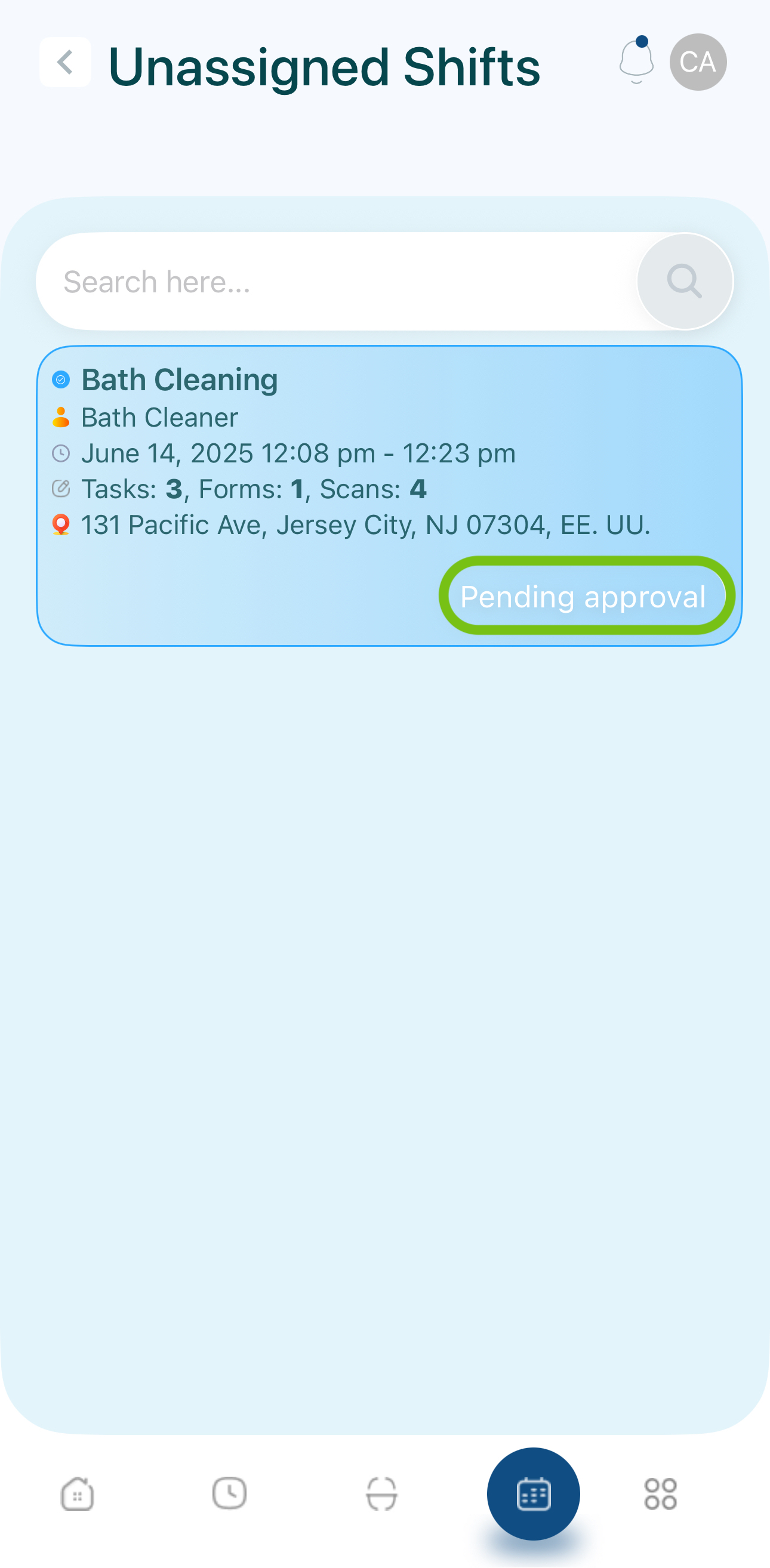
- You cannot start or see the shift in your personal schedule yet.
- Admin Approval:
- If approved, the shift appears in your schedule.
- If rejected, it vanishes from Unassigned Shifts and is not added to your personal schedule.
- Verify the shift in your schedule if approved:
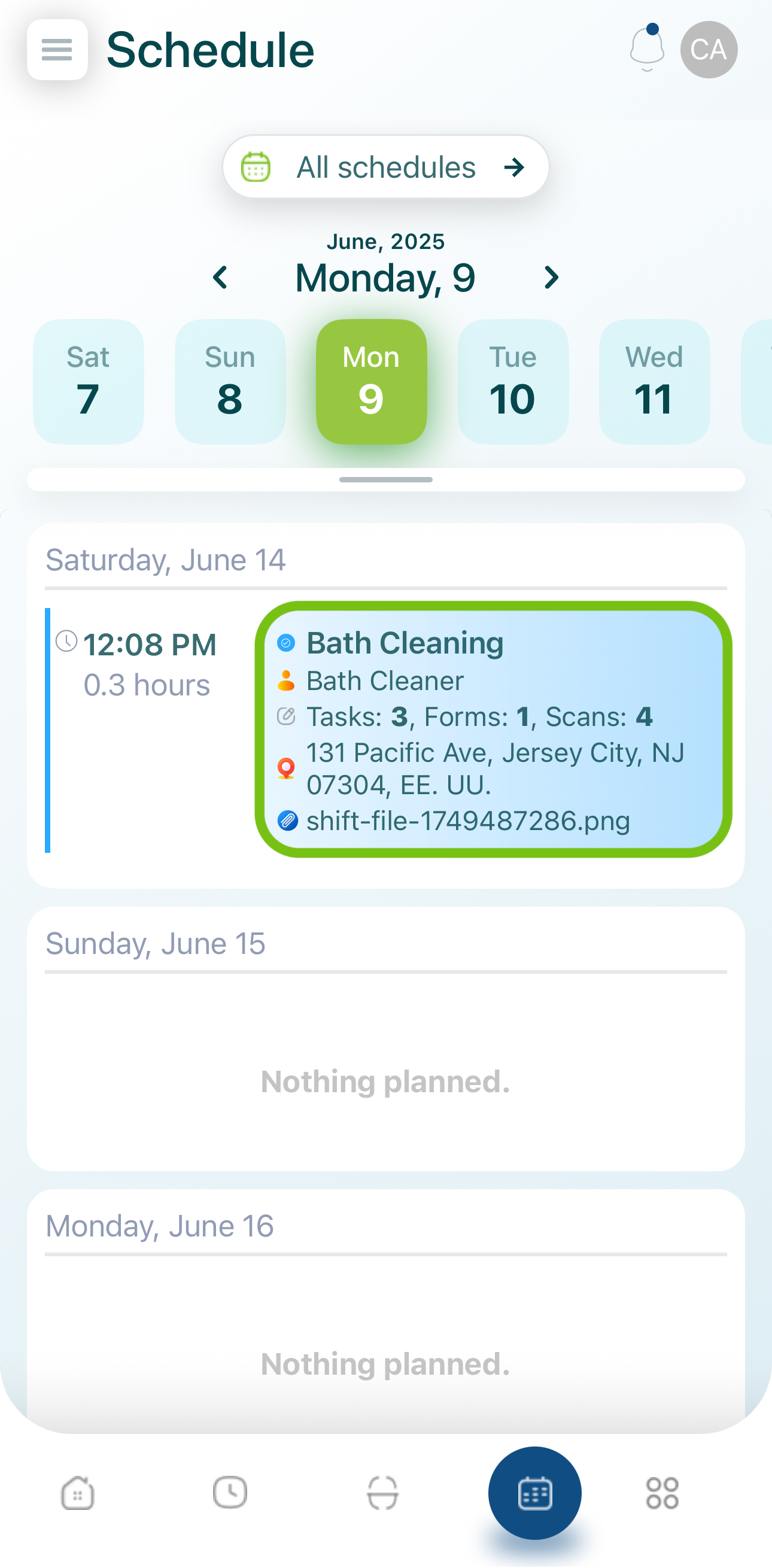
Key Takeaways
- Unassigned shifts may be claimed instantly or require admin sign-off.
- Once claimed (and approved if necessary), the shift moves into your personal schedule.
- If rejected, the shift does not appear in your schedule.
Updated 6 months ago