Log in Mobile App
This guide walks you through the updated mobohubb login process for employees, covering how to access the app, new authentication methods, and site selection.
In this guide you'll learn
- How to receive and use email/SMS invitations
- Updated login methods (verification codes, username/password)
- How to choose your site after logging in
Access the Mobile App
Employees must be invited by an administrator or manager in the mobohubb Portal. The admin ensures the user’s name, email, and phone number are current in the portal so the user can log in through any of mobohubb’s authentication methods.
Email Invitation
When invited via email, workers receive a message containing their username and an auto-generated password. The first time they log in, they'll be prompted to change this password or request the admin to change it on your behalf.
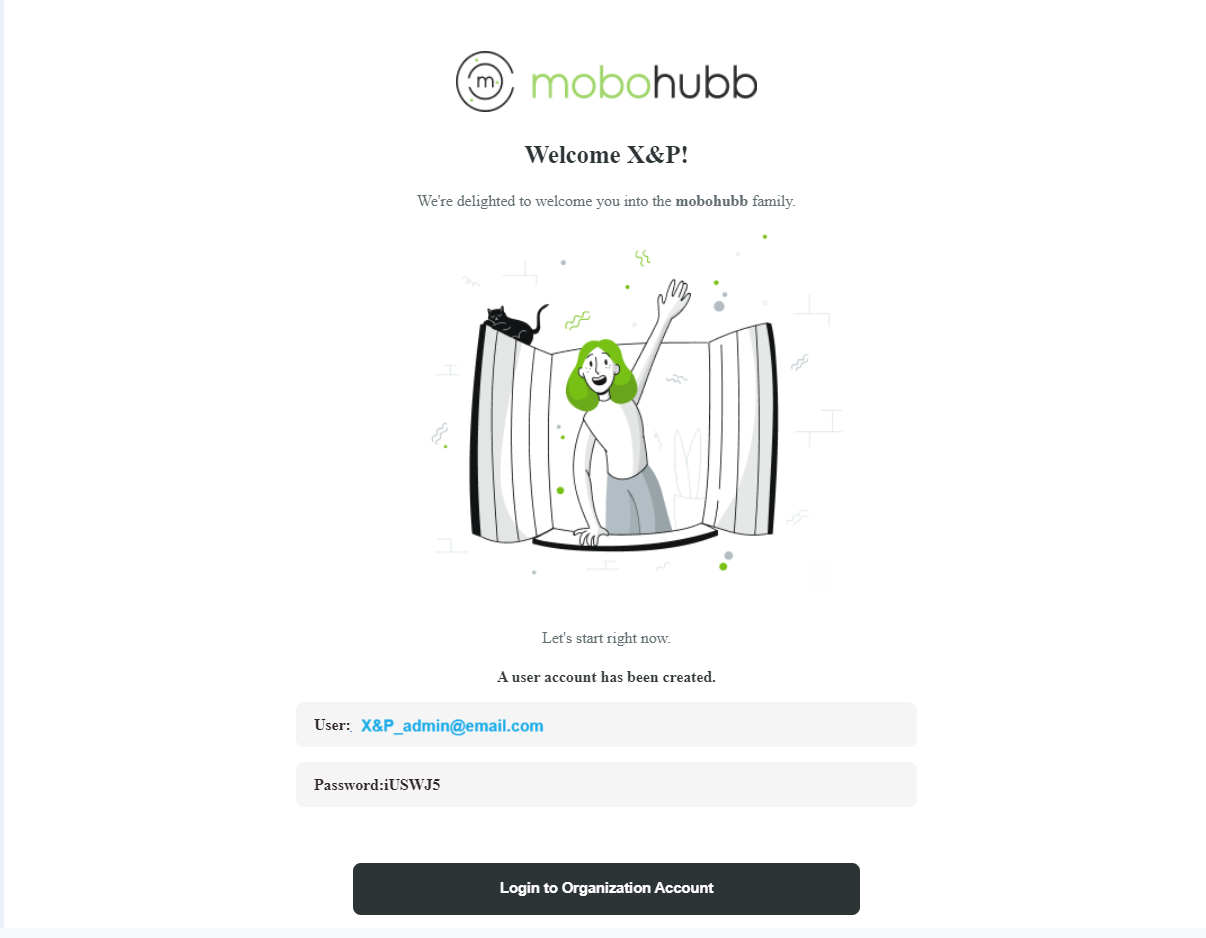
SMS Invitation
When invited via SMS, workers receive a text message containing access information and a verification code.
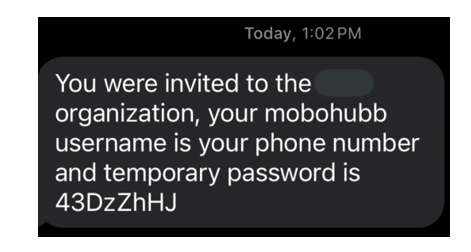
Note: Use the SMS verification code to log in.
Log in the Mobile App
New User
Enter the Application and fill in your username and password.
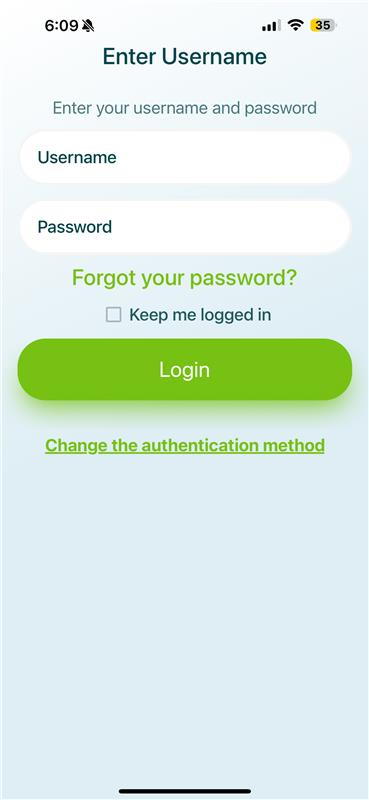
You can also select your preferred login method on the mobohubb login screen.
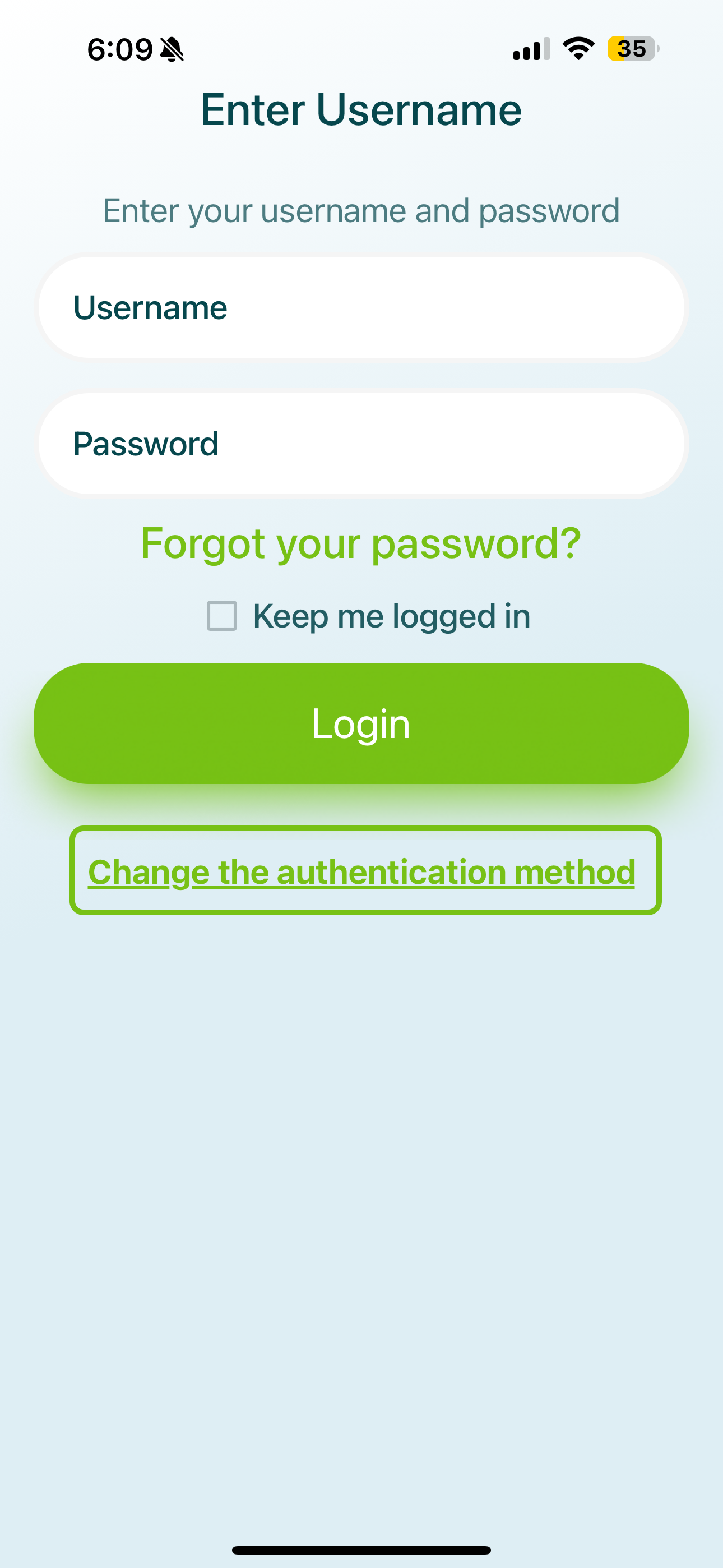
You can choose from three authentication methods to log in.
- Verification code by SMS
- Verification code by email
- Username and password
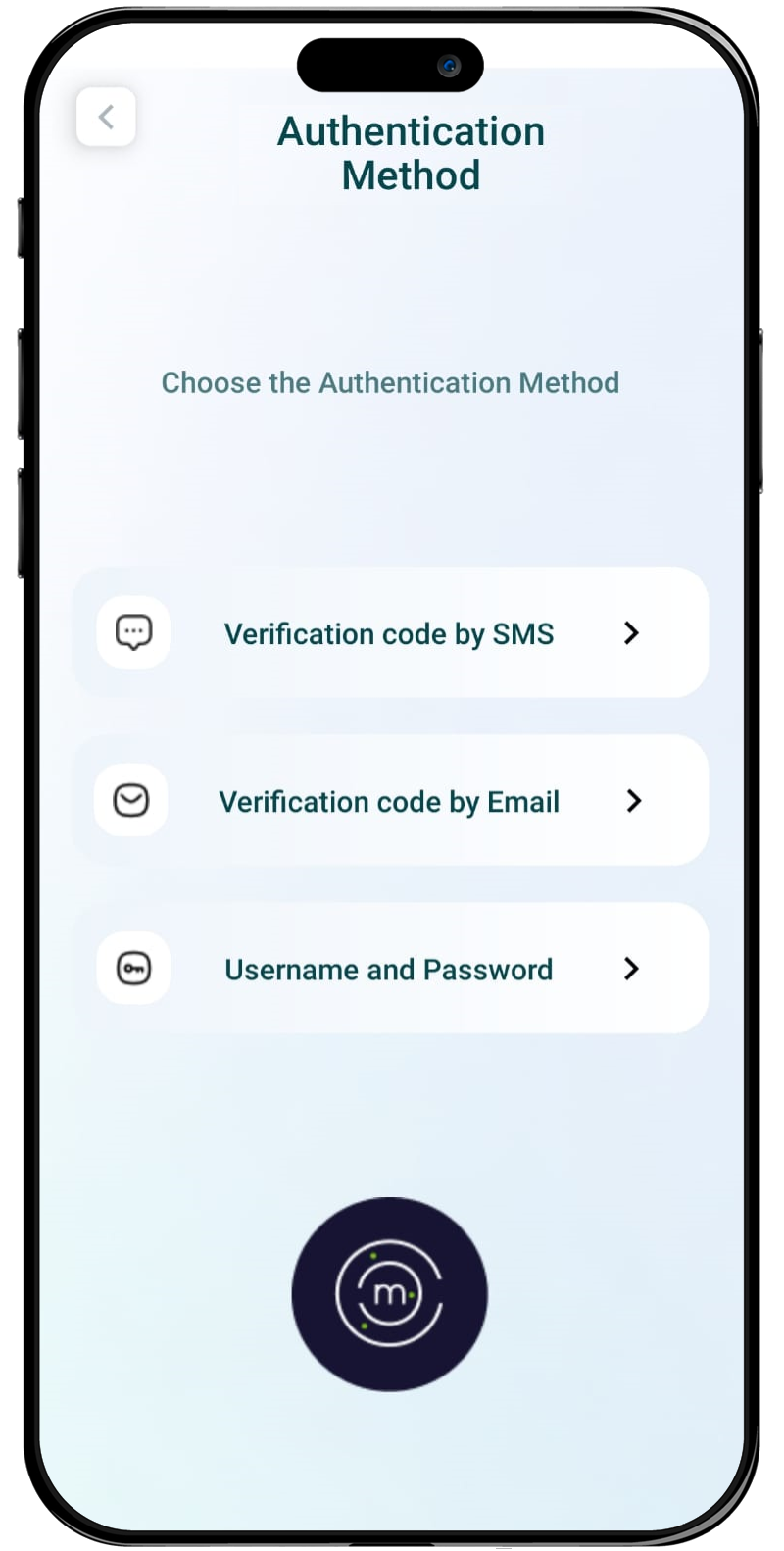
SMS Verification Code
To log in via SMS, enter your phone number. You’ll receive a 6-digit code to confirm your identity.
-
Enter Your Mobile Number
- Tap the flag icon to adjust your country code if needed.
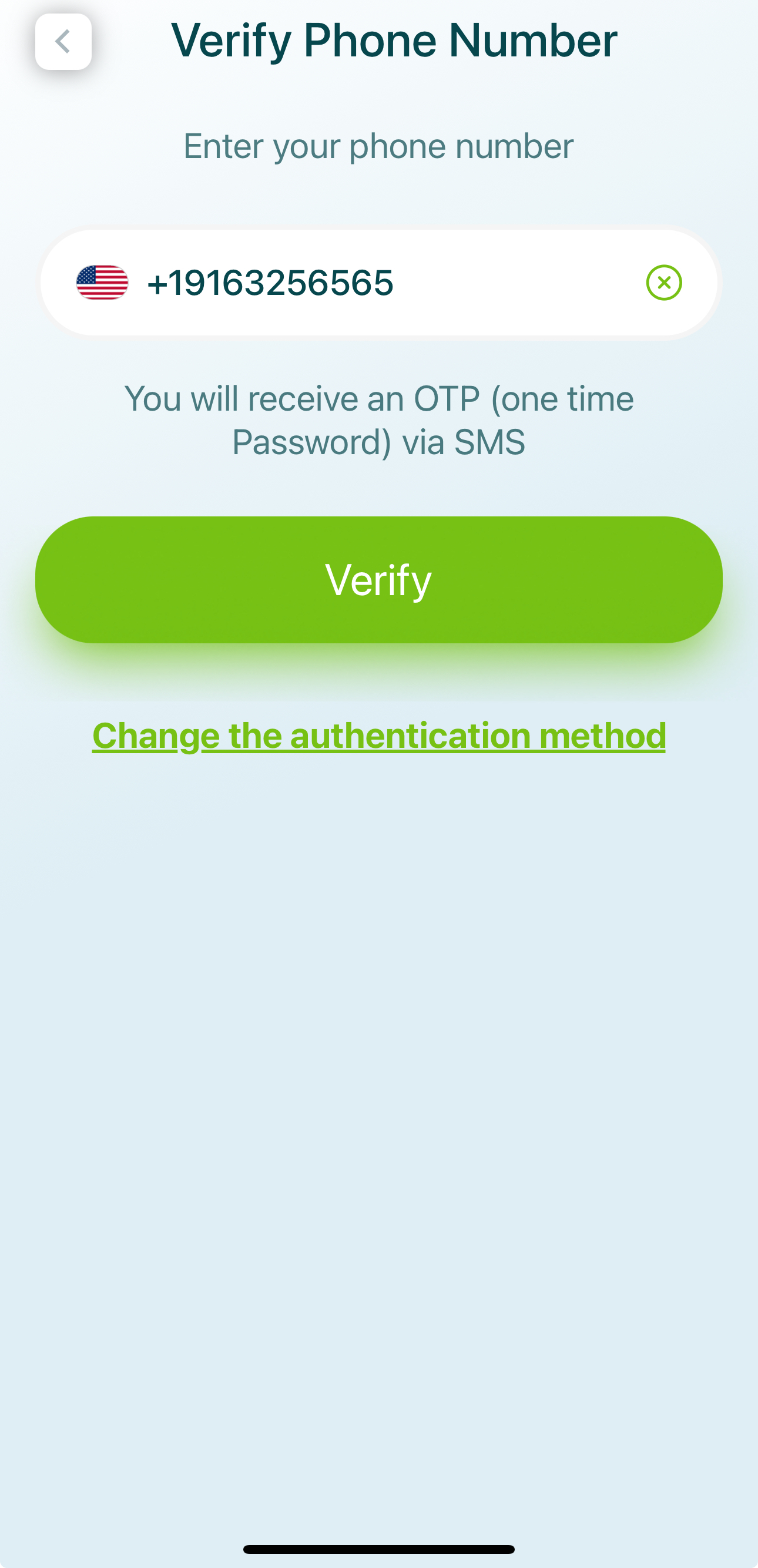
-
Check Your SMS
- A unique 6-digit code will be sent to your phone.
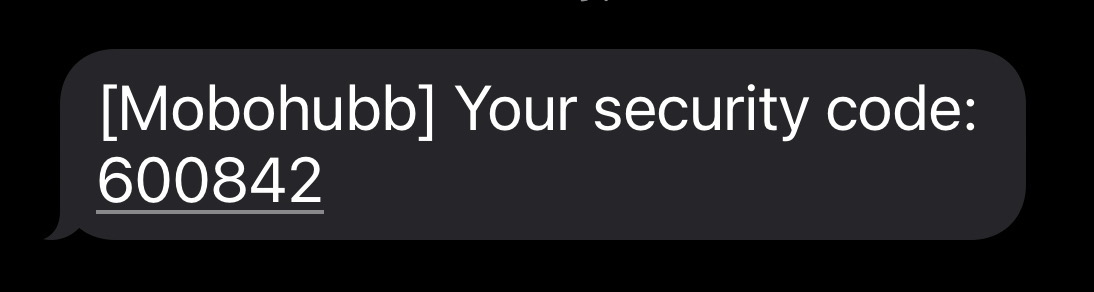
-
Return to the Login Screen
- Enter the verification code to confirm your identity.
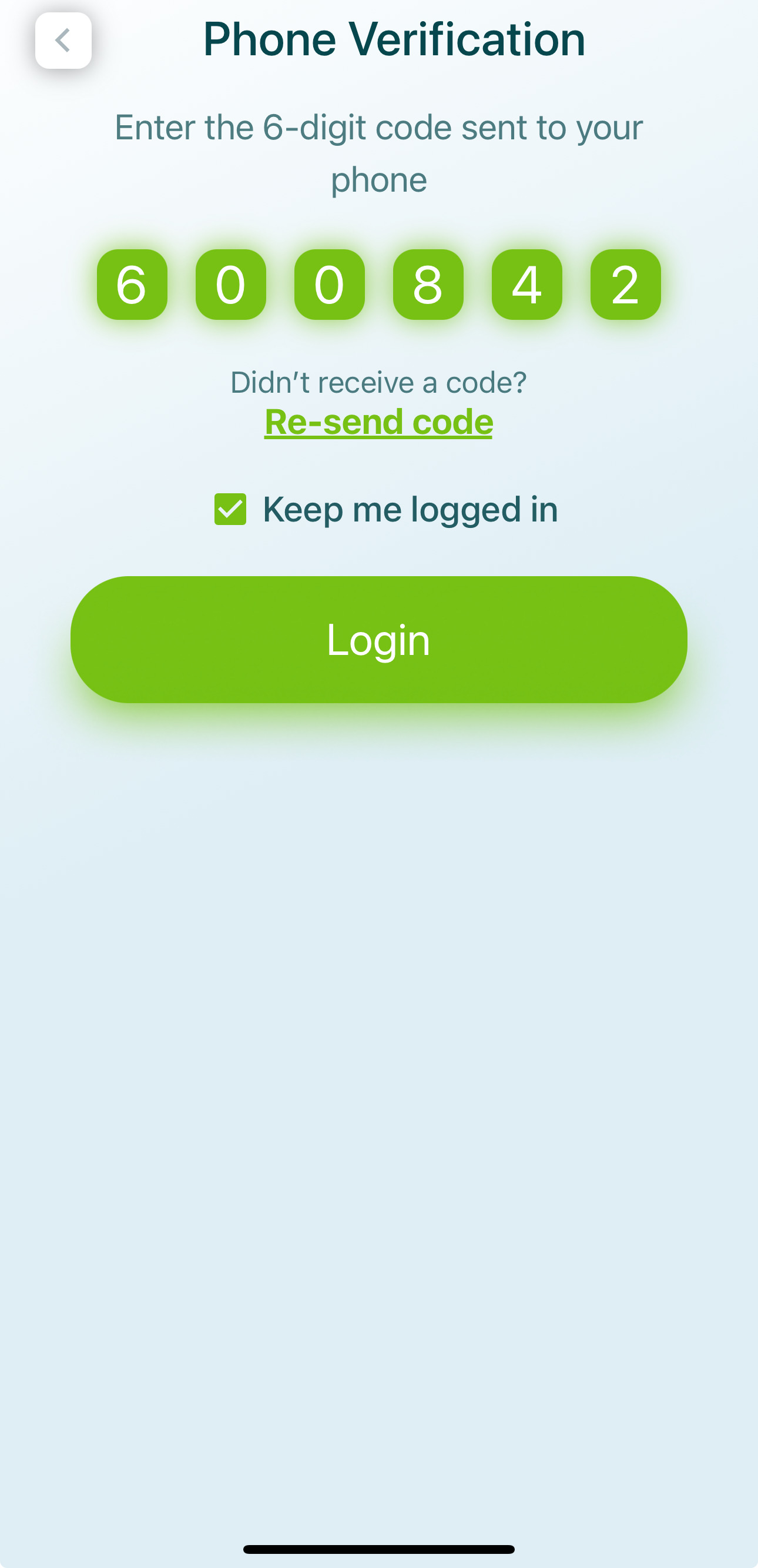
- If you don’t receive a code, tap “Resend Code”.
- Check “Keep me logged in” (if enabled by your admin) to remain logged in.
-
Tap “Login”
- If the code matches, you’ll be granted access.
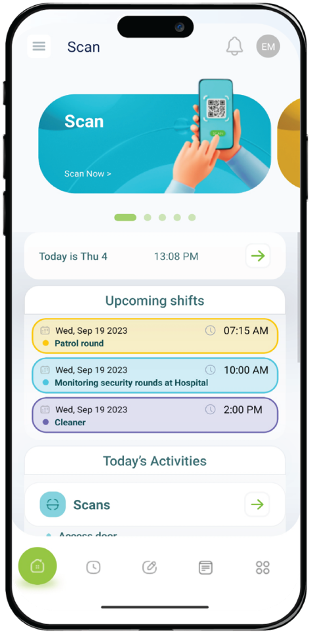
Email Verification Code
Enter your email. You’ll receive a 6-digit code to confirm your identity.
- Enter Your Email Address
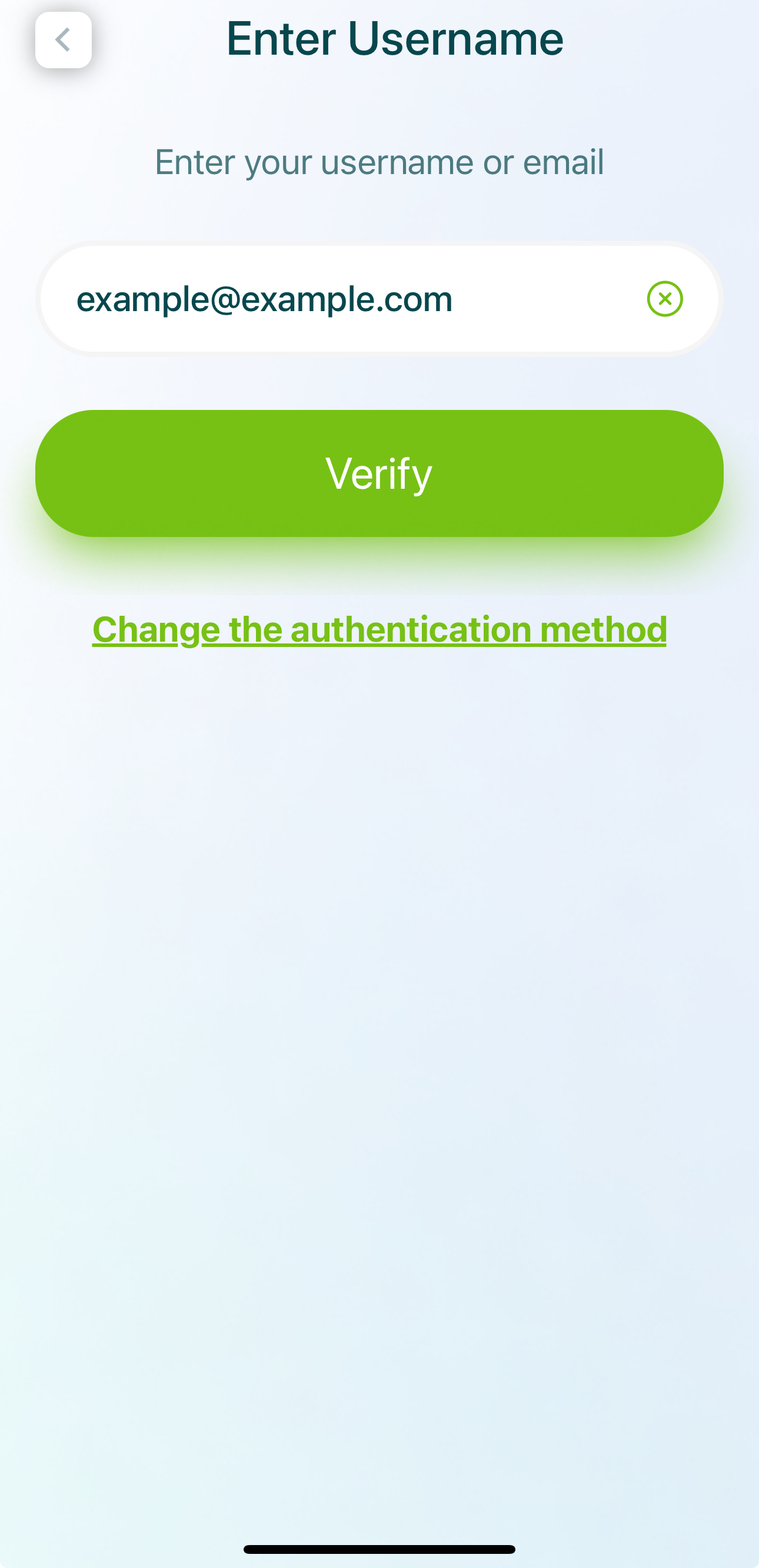
- Check Your Email
- A unique 6-digit code will be sent to your inbox.
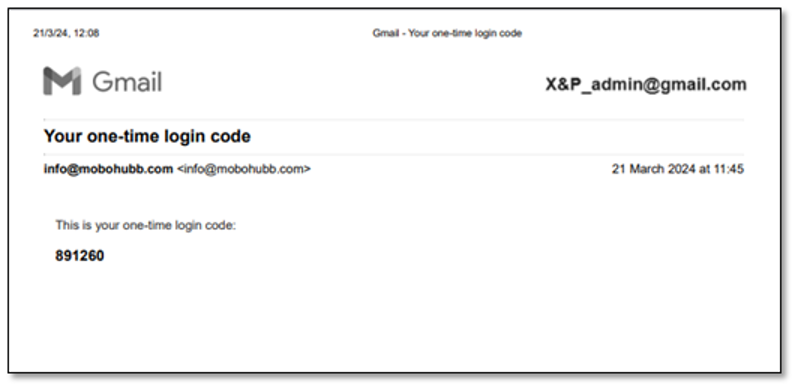
- Return to the Login Screen
- Enter the verification code to confirm your identity.
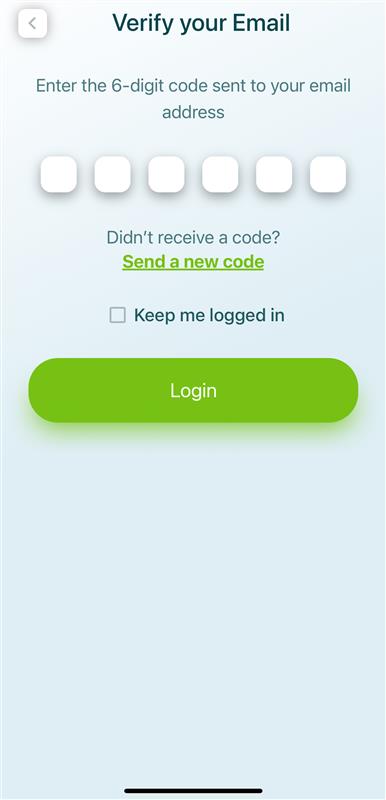
- If you don’t receive a code, tap “Resend Code”.
- Check “Keep me logged in” (if enabled) to remain logged in.
- Tap “Login.”
- Wait for Login
- If the code is correct, you’ll gain access to the app.
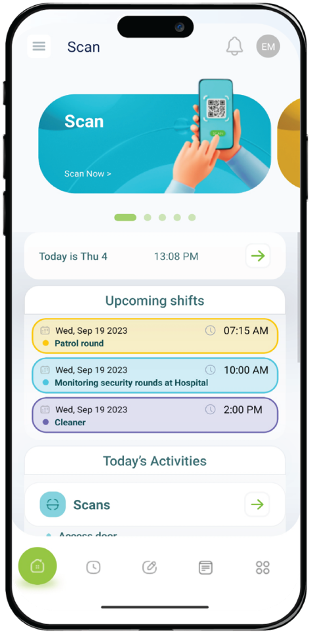
Username and Password
This method uses a combination of a username and a password to verify identity. Your administrator can reset the password if necessary.
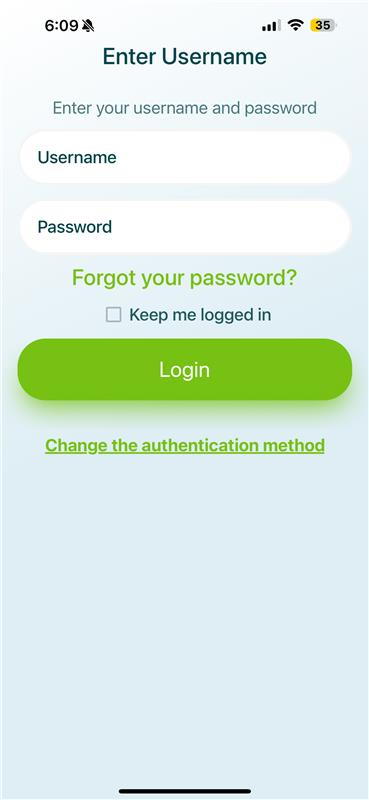
- Enter Your Username
- Enter Your Password
- Tap “Login.”
- Check “Keep me logged in” to remain logged in (if allowed by the admin).
- Wait for Log In
Password Reset
You can quickly reset a forgotten or expired password via email or SMS verification, ensuring account access is restored without compromising security.
Tap on "Forgot Password?"
- Mobile App: After opening the app, tap “Forgot password?”
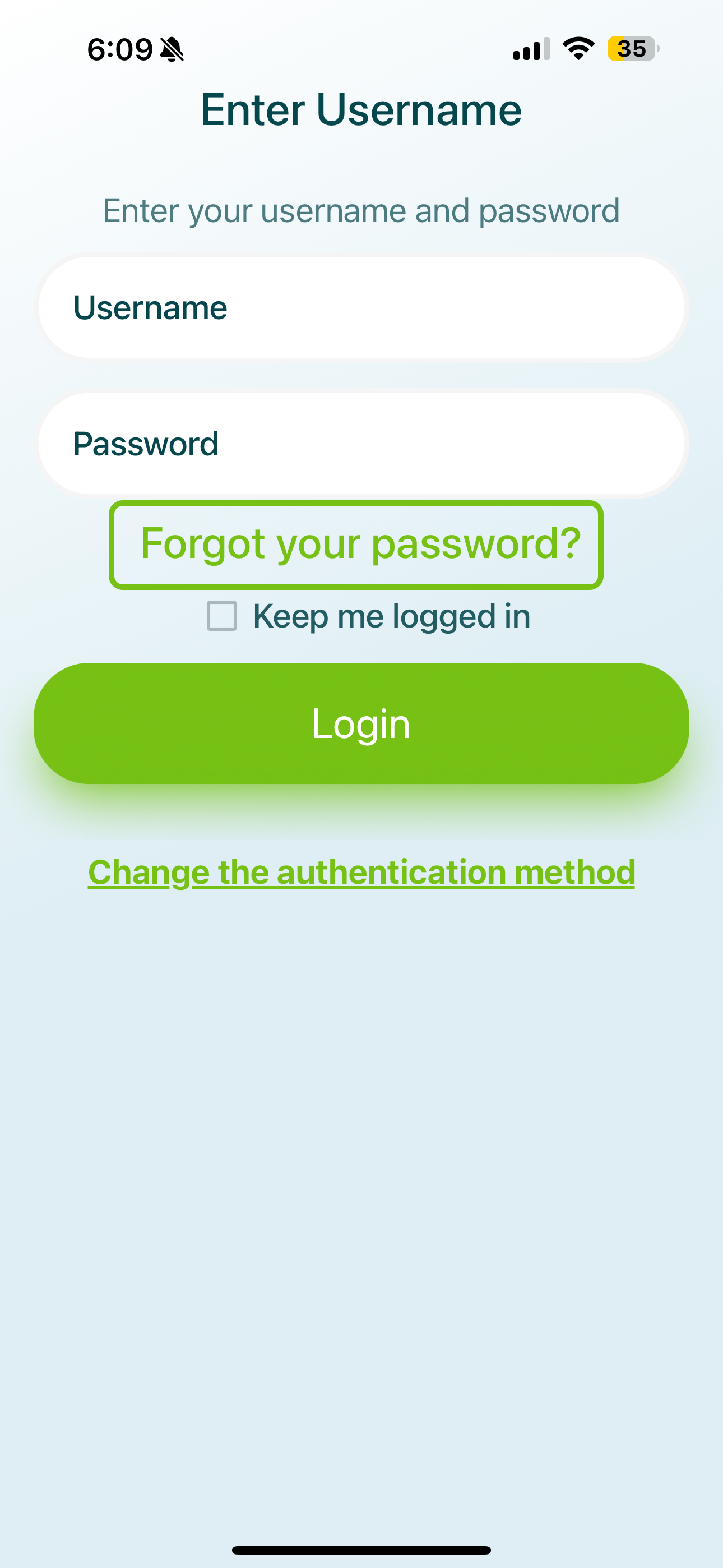
Enter Your Username
- Type in your username.
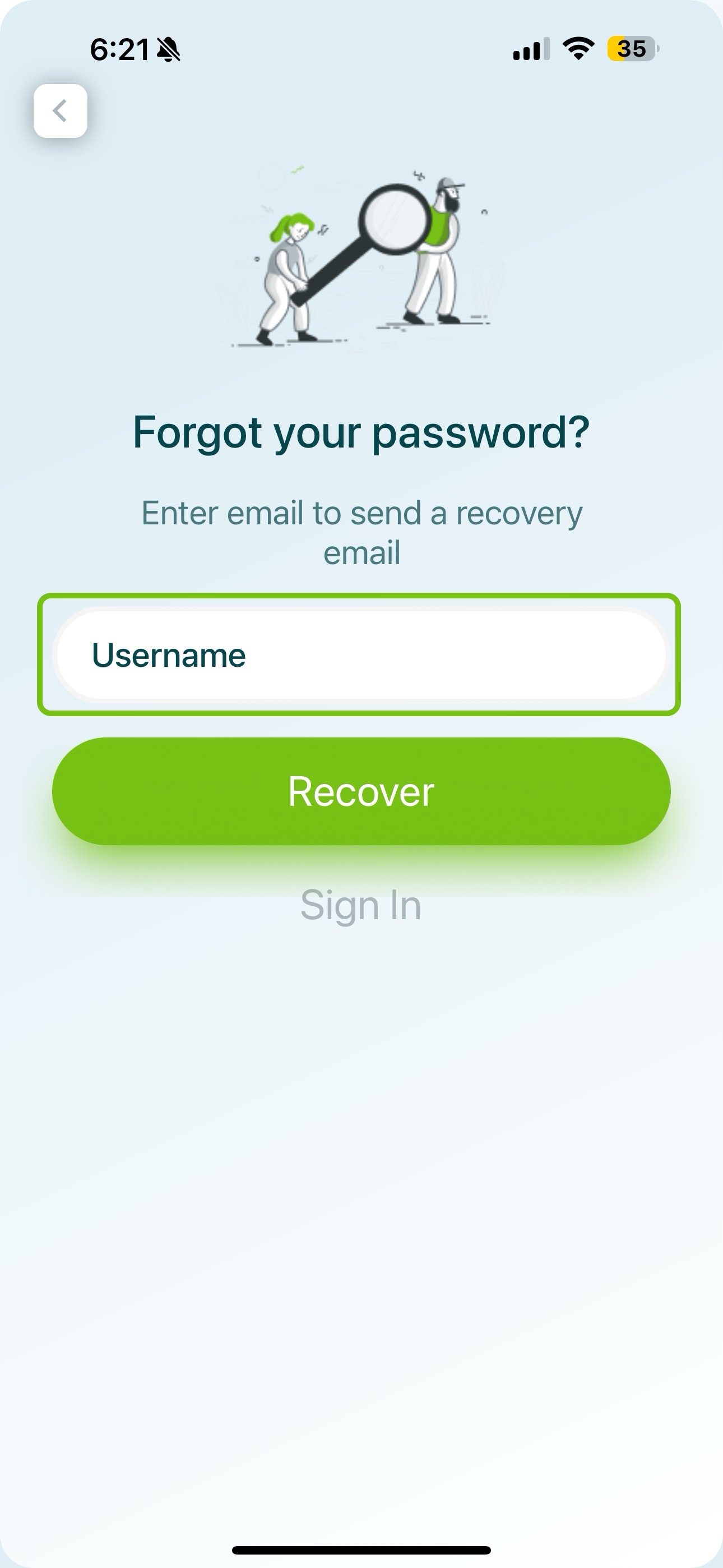
- Tap or click “Recover.”
Note: The username is the same email you use to log in.
Check Your Email & Change Your Password
- Locate the recovery code sent to your email.
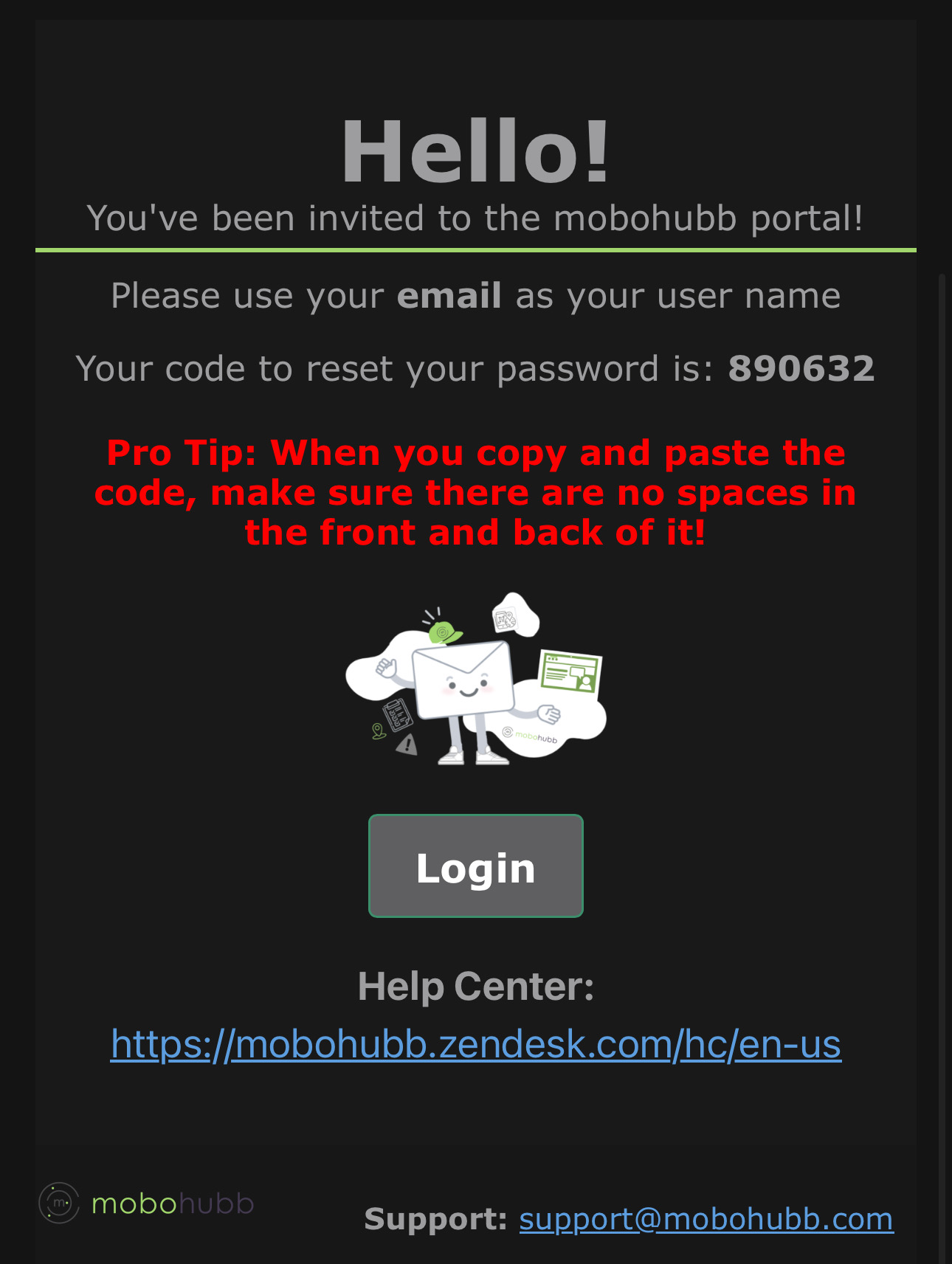
- Enter the code in the designated field.
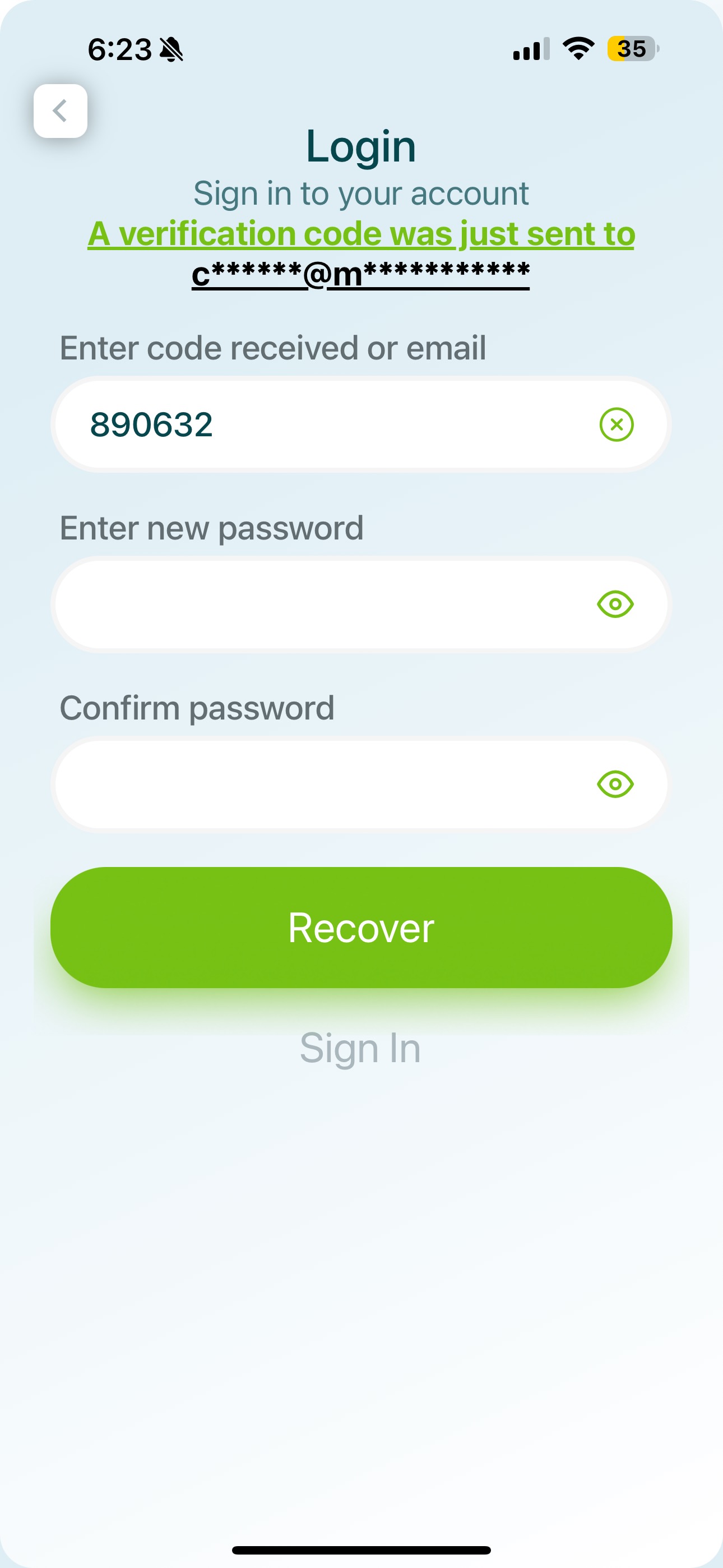
- Enter a new password (minimum 6 characters).
- Confirm the new password.
- Tap or click “Recover”.
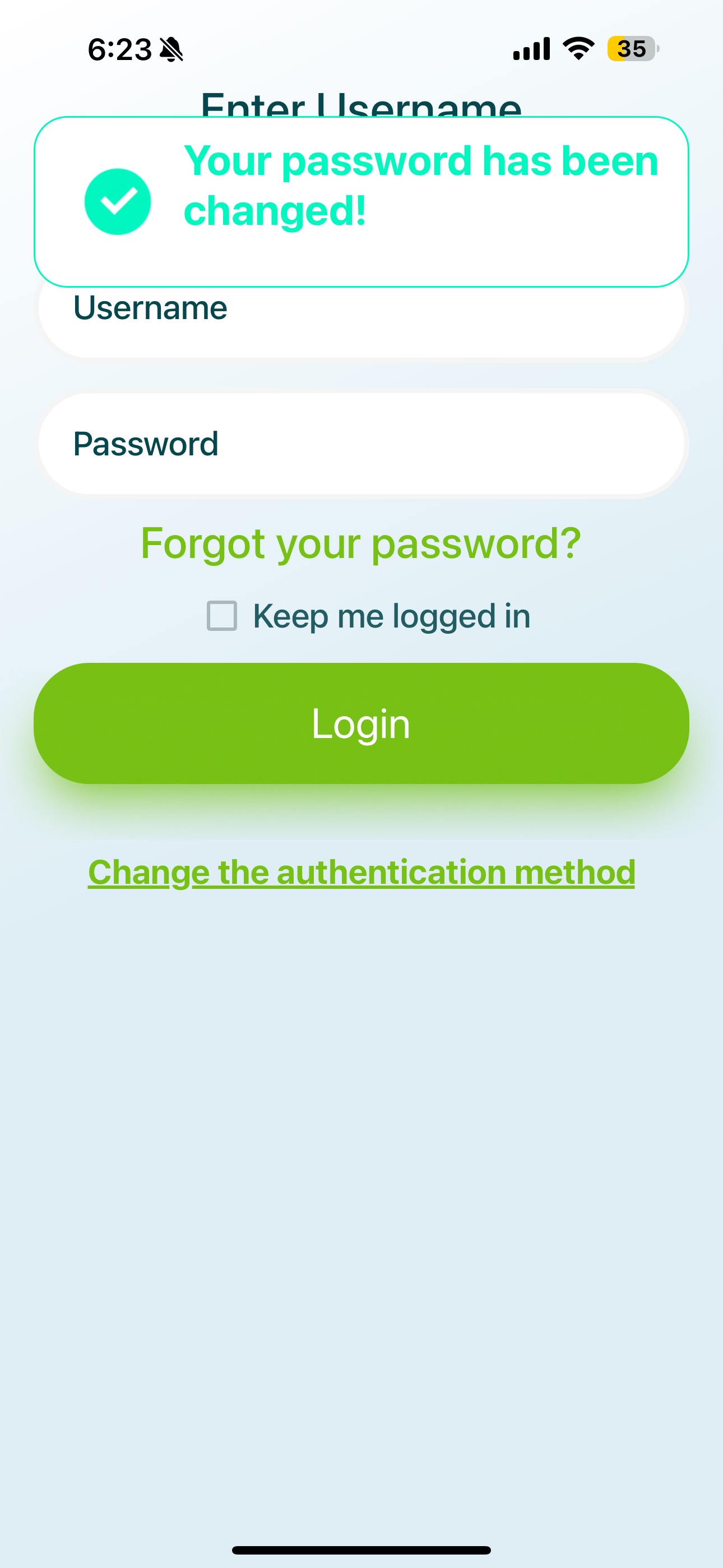
Once you complete these steps, your password will be reset, and you can log in with your new credentials.
Choose the Site
After logging in, you may need to select a site if your organization has multiple locations. Remember:
- Organization Name: The company’s corporate name.
- Site Name: A physical or virtual location where the company’s main activities occur.
If you’re assigned to more than one site, simply choose the site you wish to proceed with.
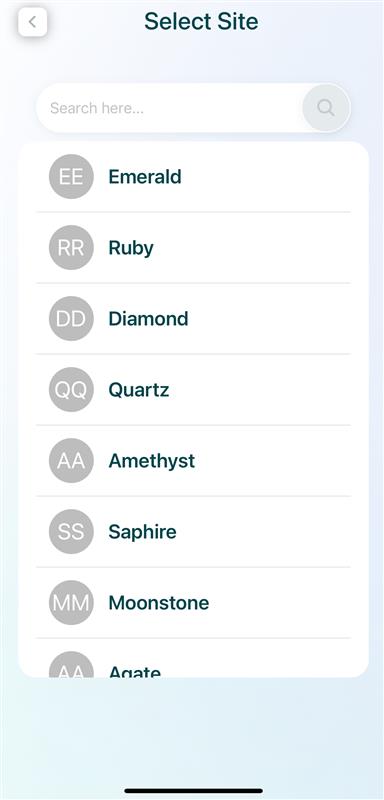
Grant Permissions
To use all features of the mobohubb app, you must allow access to your device’s location, microphone, media files, and camera. On iOS, these permissions (especially microphone and photo gallery) must be granted separately.
- Camera Permission: Needed to scan QR/NFC points and upload photos in forms.
- Location Permission: Ensures accurate time clock tracking and completion of Geo tasks.
- Media File Permission: Lets you upload existing files or images when filling out forms.
- Microphone Permission: Enables you to record and send voice notes within forms.
Updated 7 months ago