How to Scan NFC Tags
Learn how to scan NFC tags using the mobohubb Mobile App. This guide covers the process of scanning an NFC tag, verifying the scan point, and triggering associated actions like completing a task or form.
In this guide you'll learn
- How to locate and use the landing screen and footer menu for scanning
- How to position your device correctly to scan an NFC tag
- How to submit the NFC tag and complete the validation process
How to Scan NFC
A scan can be associated with a task or a form. The scan must be performed for the task/form to be completed. When you complete the scan, you will be redirected to finish the task or form as needed.
NFC (Near Field Communication) tags are small, passive electronic devices that store and send information wirelessly over short distances—typically a few centimeters. Each tag contains a microchip and an antenna that allow it to communicate with NFC-enabled devices, such as smartphones or tablets, when they are in close proximity.
- Locate the Scan tool:
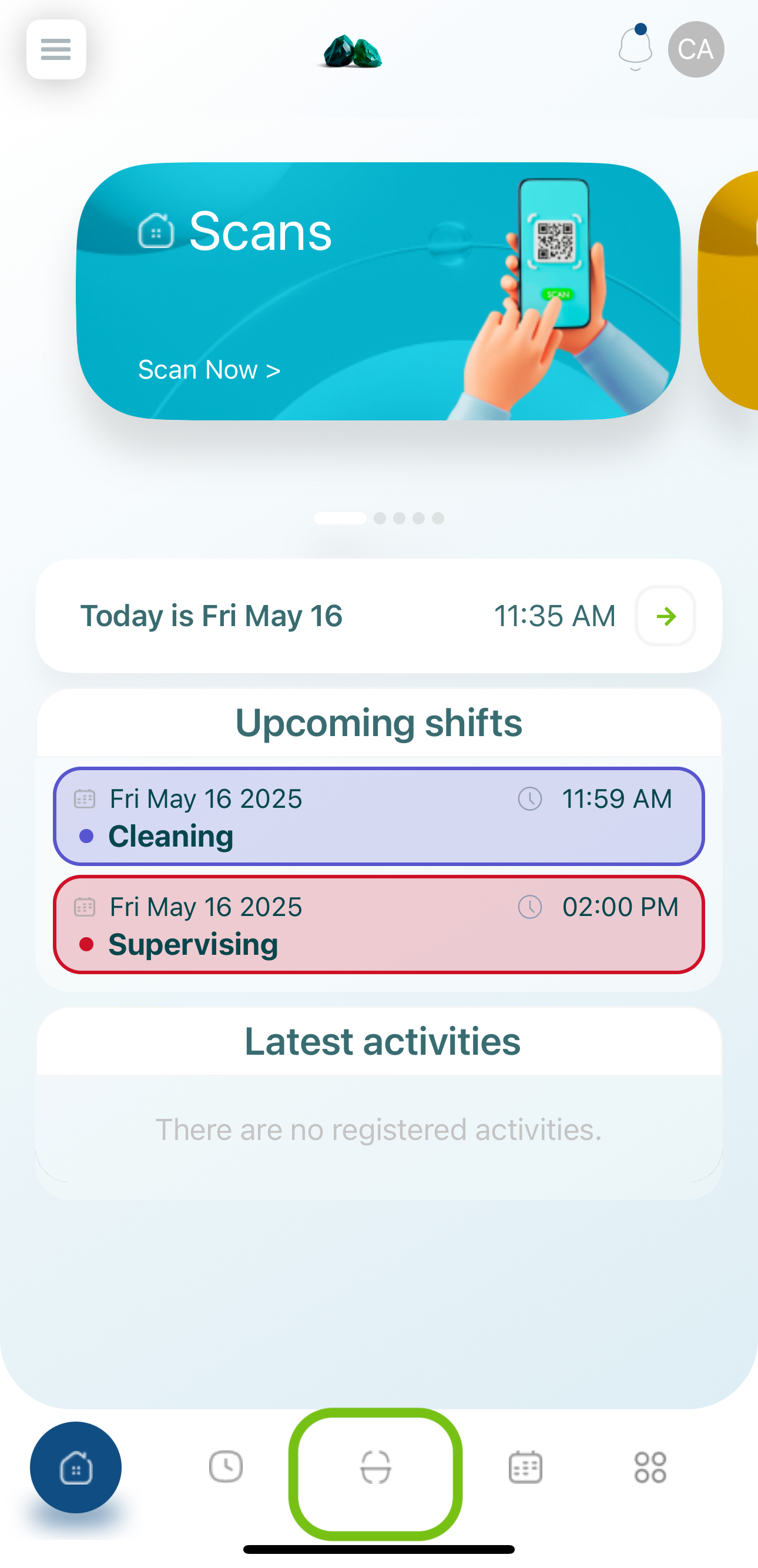
- Get your device close to the NFC Tag: Position your device within approximately 8 inches (20 cm) of the NFC tag to ensure a proper connection.
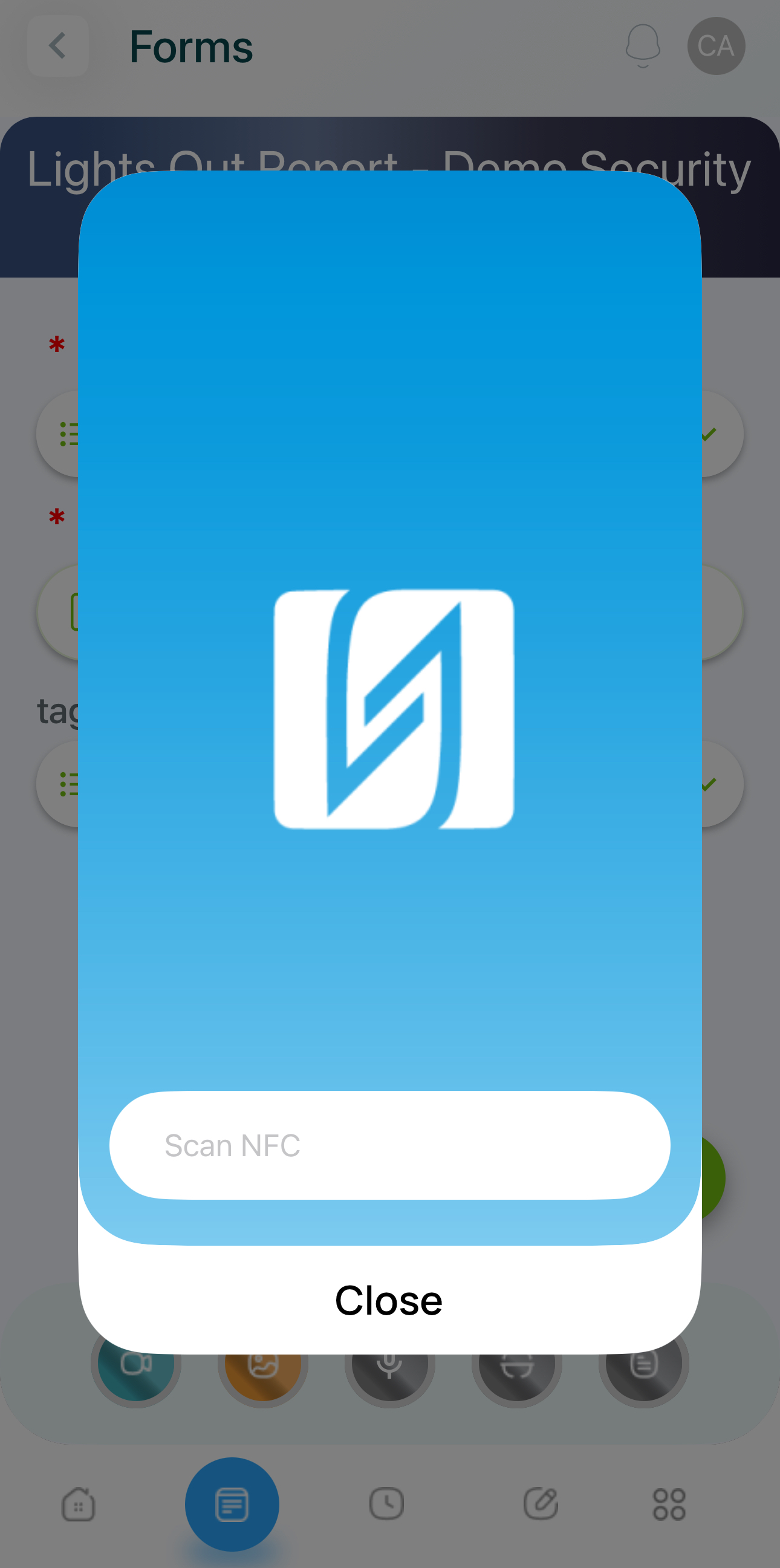
Put your phone close to the NFC.
- Submit the NFC Tag:
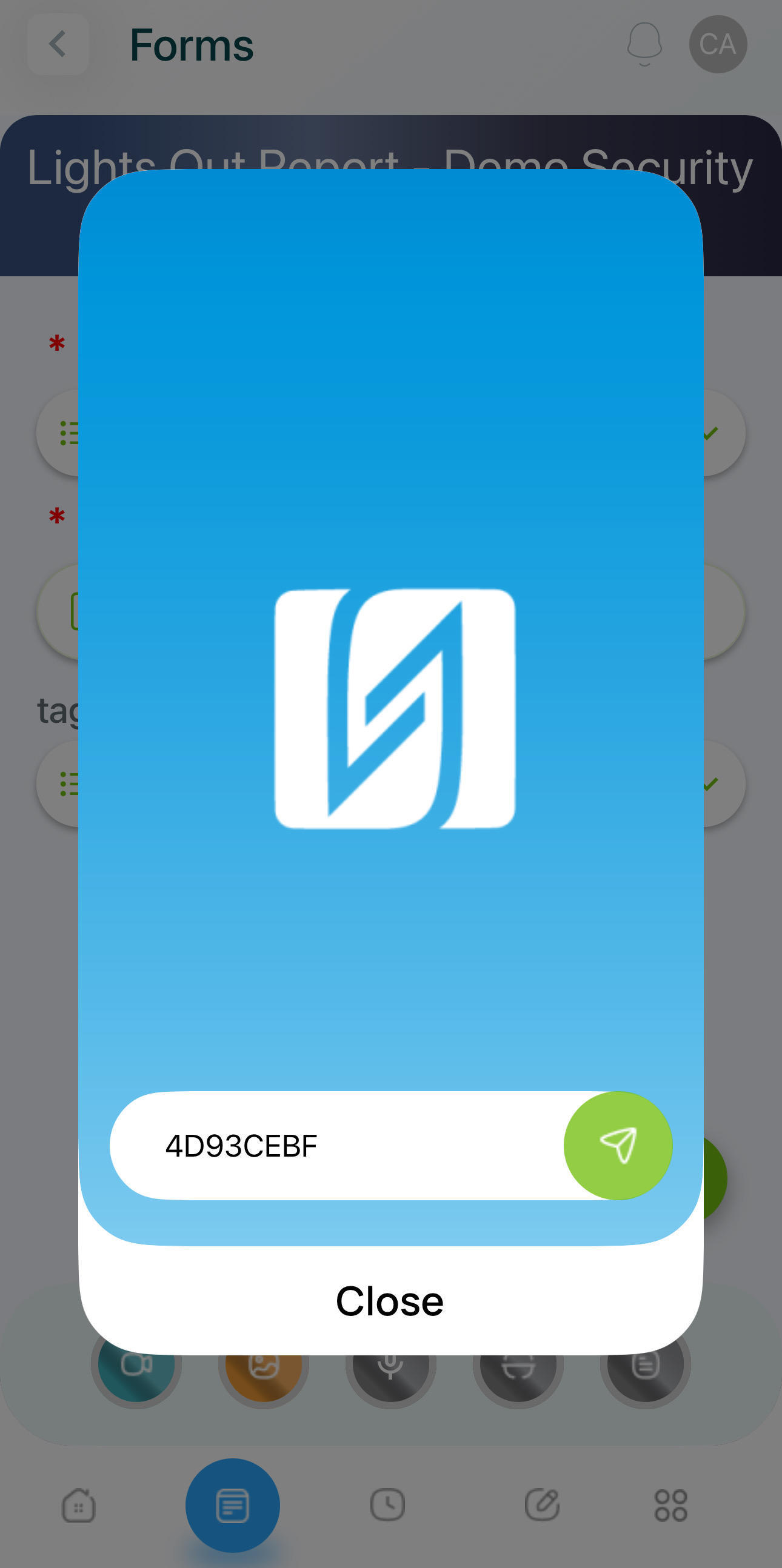
Save your scan.
- Close and Validate: Once validation is complete, close the process to finalize the scan.
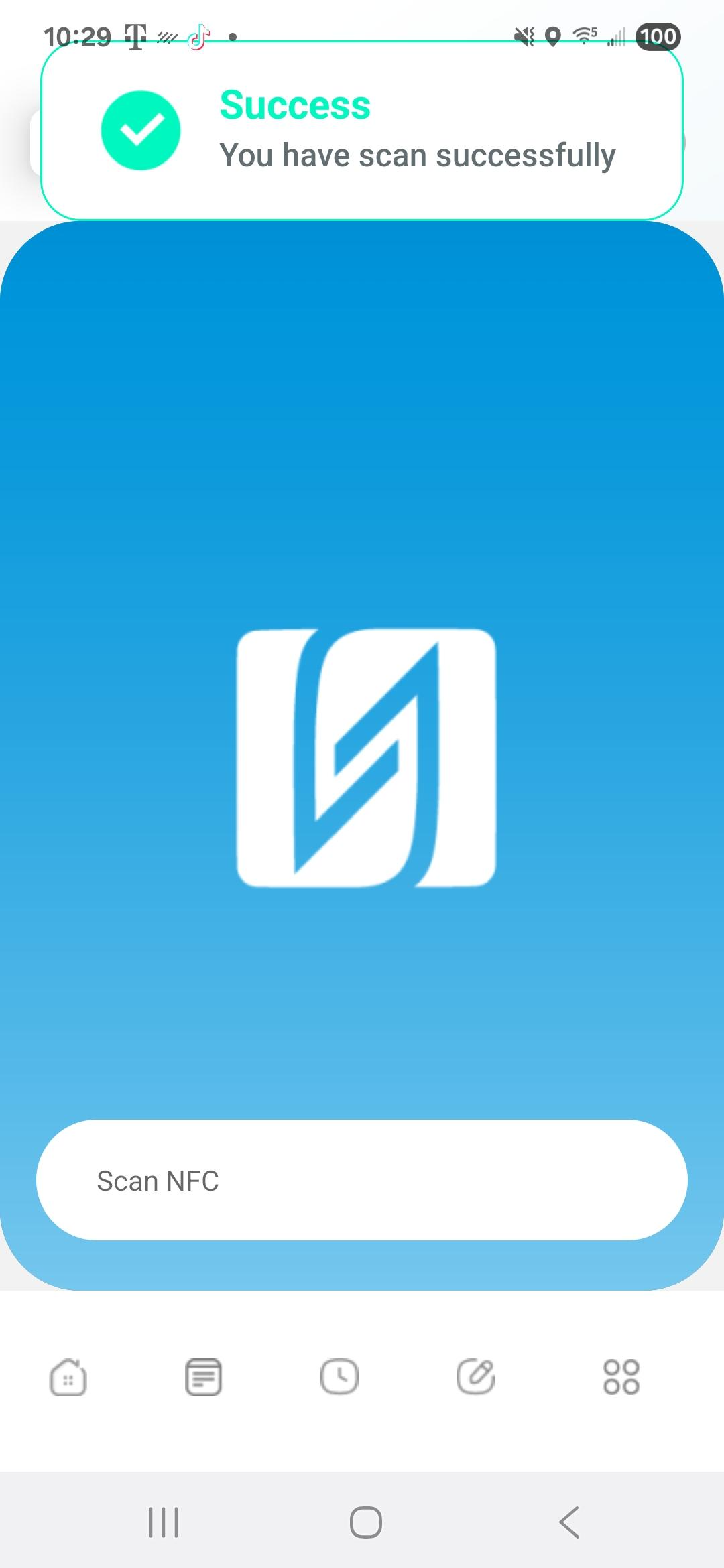
Updated 6 months ago