Time Clock
Discover how to use the Time Clock feature in mobohubb to log work hours and manage breaks. This guide covers the different break types (automatic, manual, or no breaks) and walks you through clocking in, clocking out, and recording break times.
In this guide you'll learn
- How to clock in and clock out with the Time Clock
- The differences between automatic, manual, and no-break modes
- How to record breaks and review a summary of hours worked
Time Clock
The Time Clock lets desk-free employees record their working hours directly from the mobile app. Depending on site settings, breaks can be handled in three ways:
- Automated – mobohubb deducts a preset break after a defined number of hours.
Example: one-hour break automatically taken every nine hours.
- Manual – users start and end breaks themselves; each break can be flagged as paid or unpaid.
- No Breaks – the clock records only worked time.
Clock in
- Tap the Time Clock icon in the footer.
- (Optional) add a note.
- Press and hold the clock button until the green ring completes (≈ 5 s).
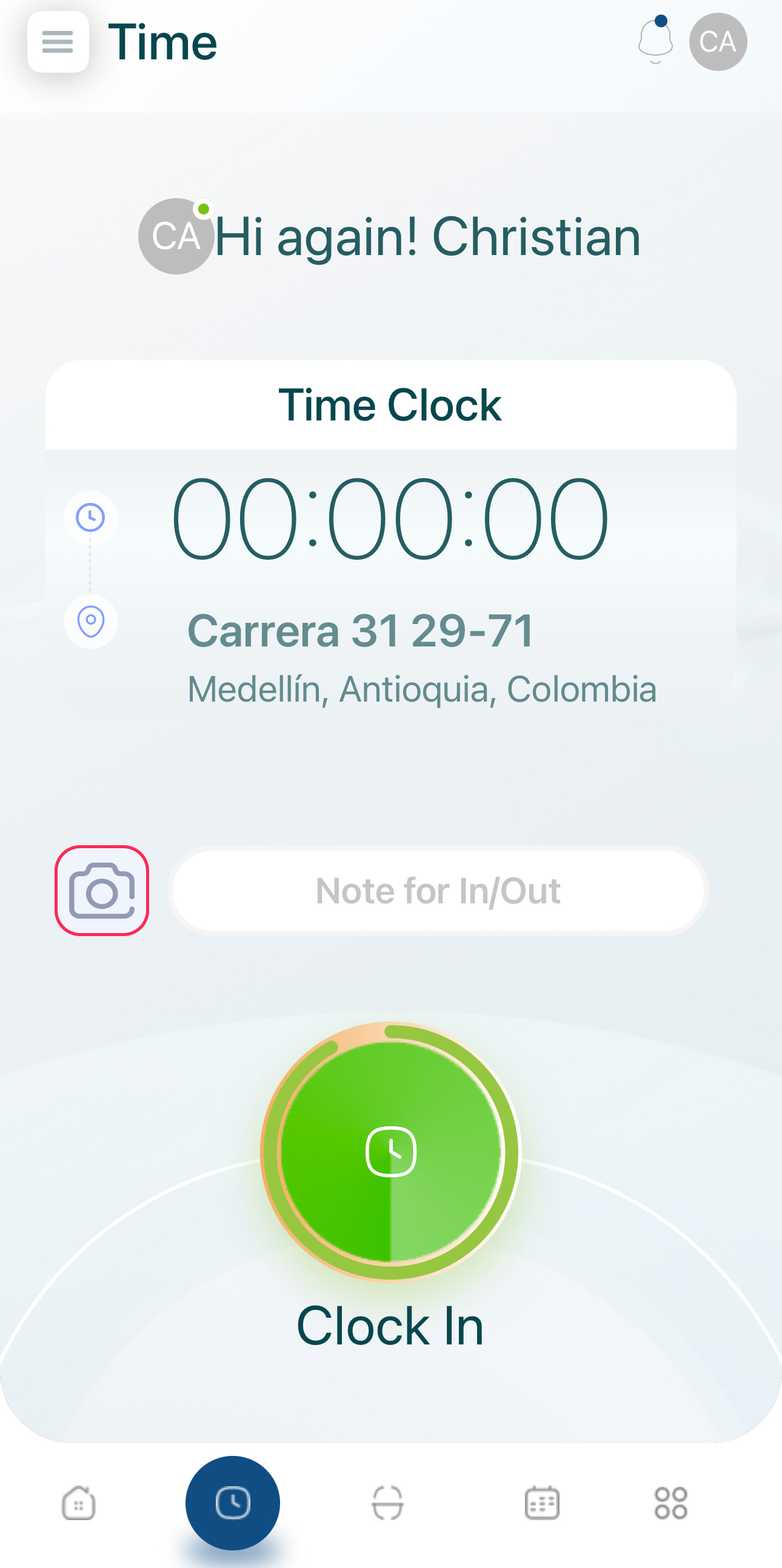
- Confirm the stopwatch is running; you may now navigate anywhere in the app.
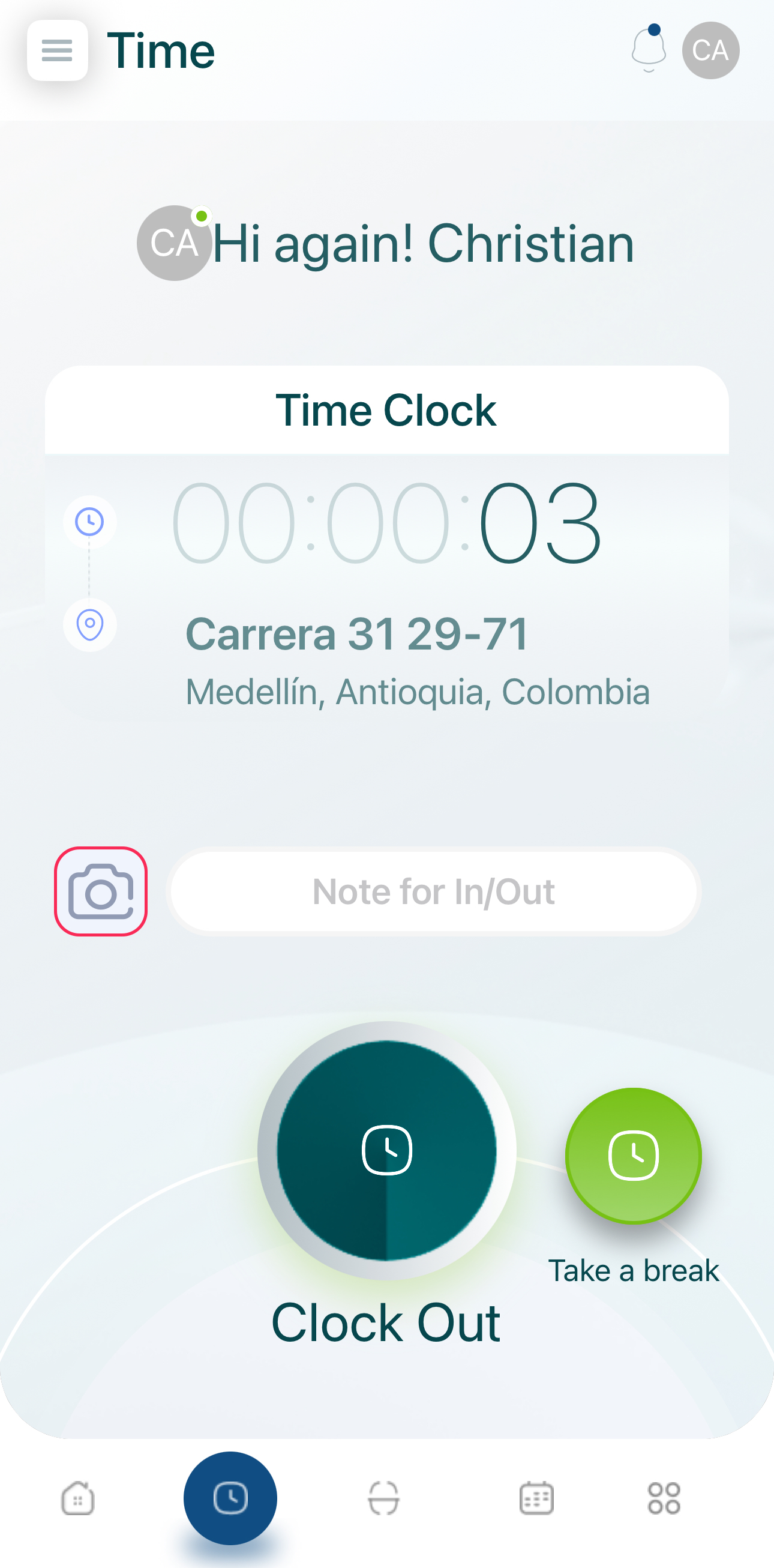
Breaks
If manual breaks are enabled, a Take a break button appears.
- Tap Take a break.
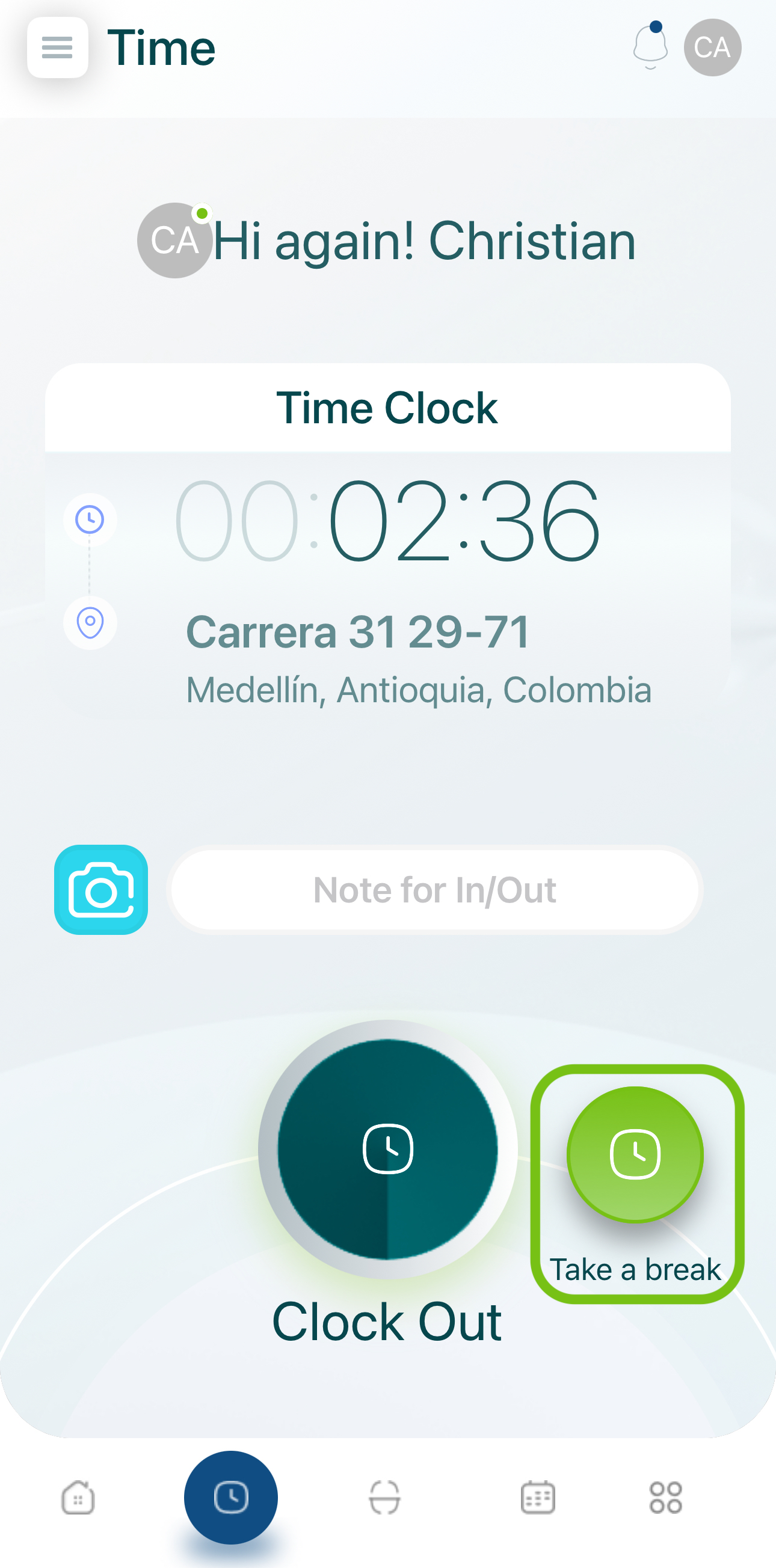
- Choose the break type (paid / unpaid) defined by your administrator.
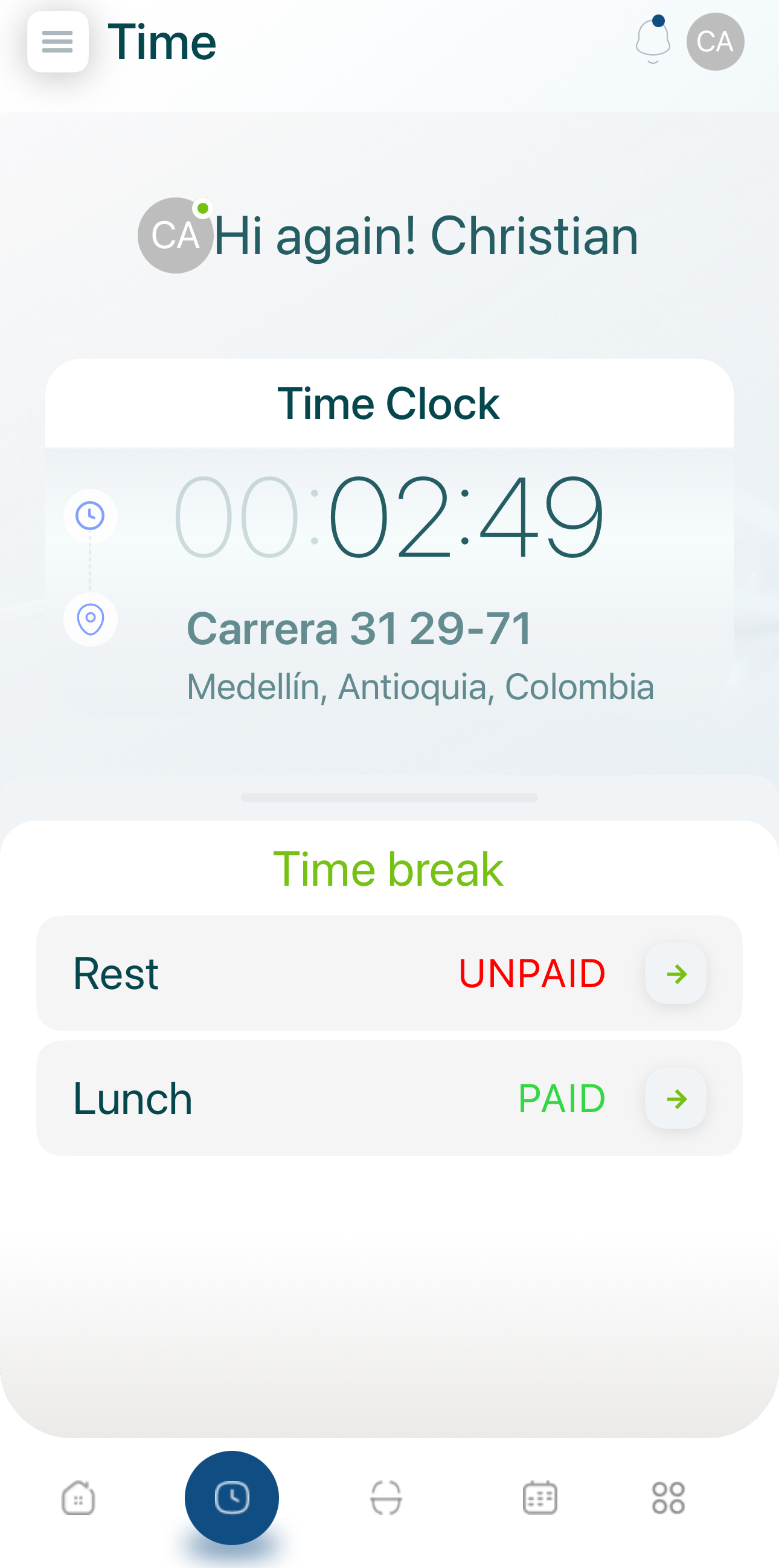
- When ready, tap Return from break.
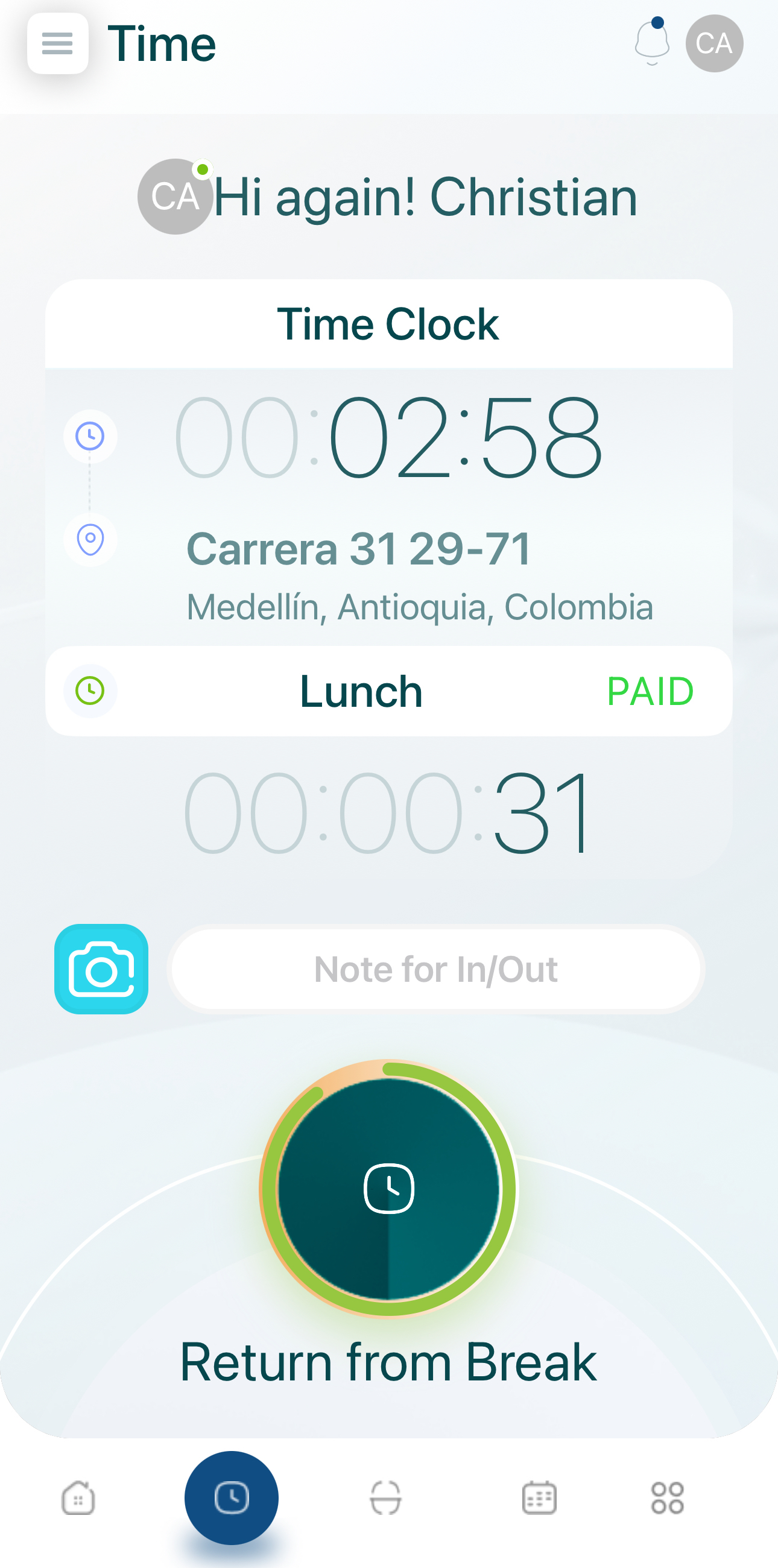
Clock out
- Open Time Clock and end any active break.
- (Optional) add a note.
- Hold the clock button until the ring completes.
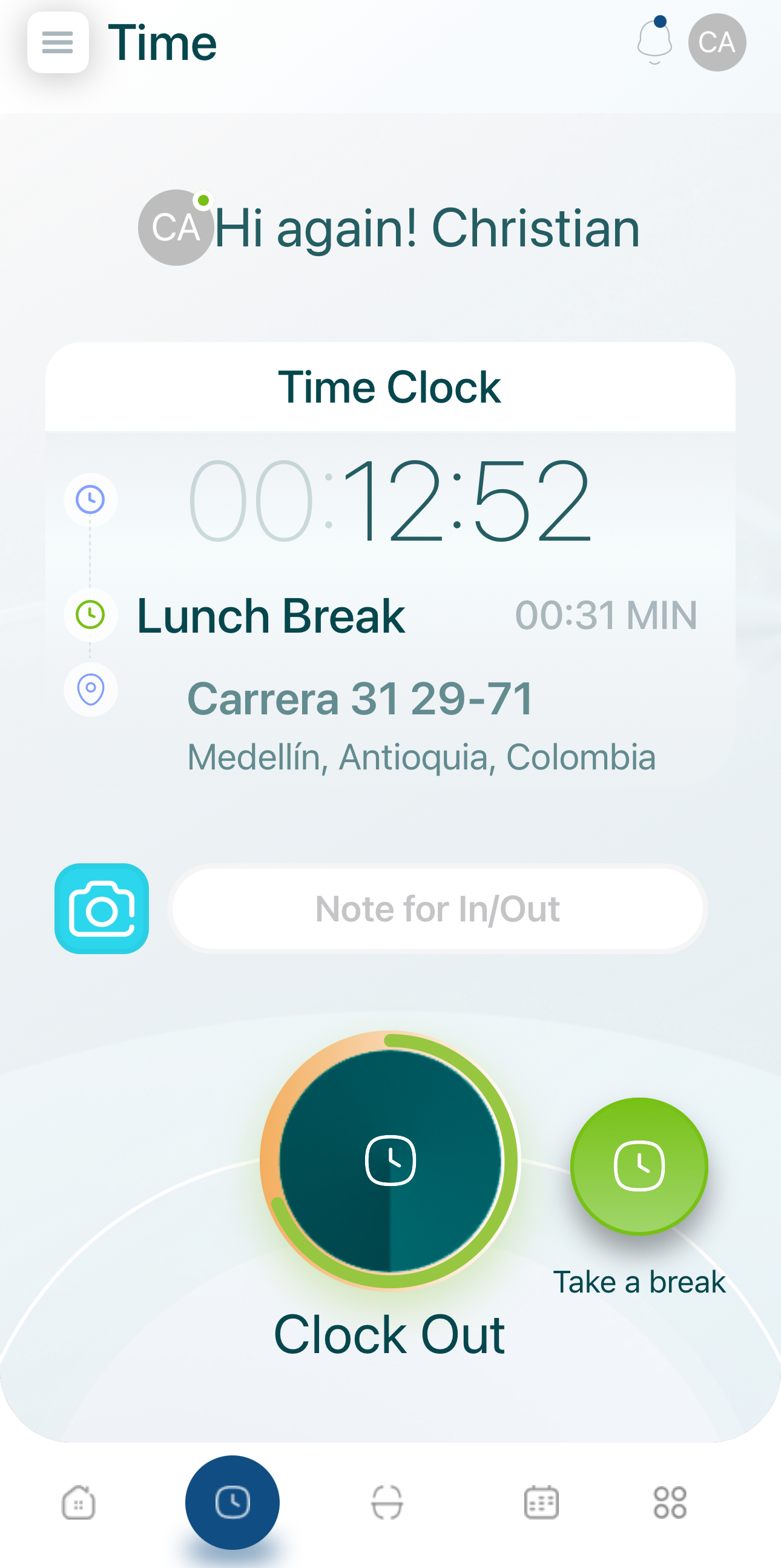
- Review your time summary, then close it.
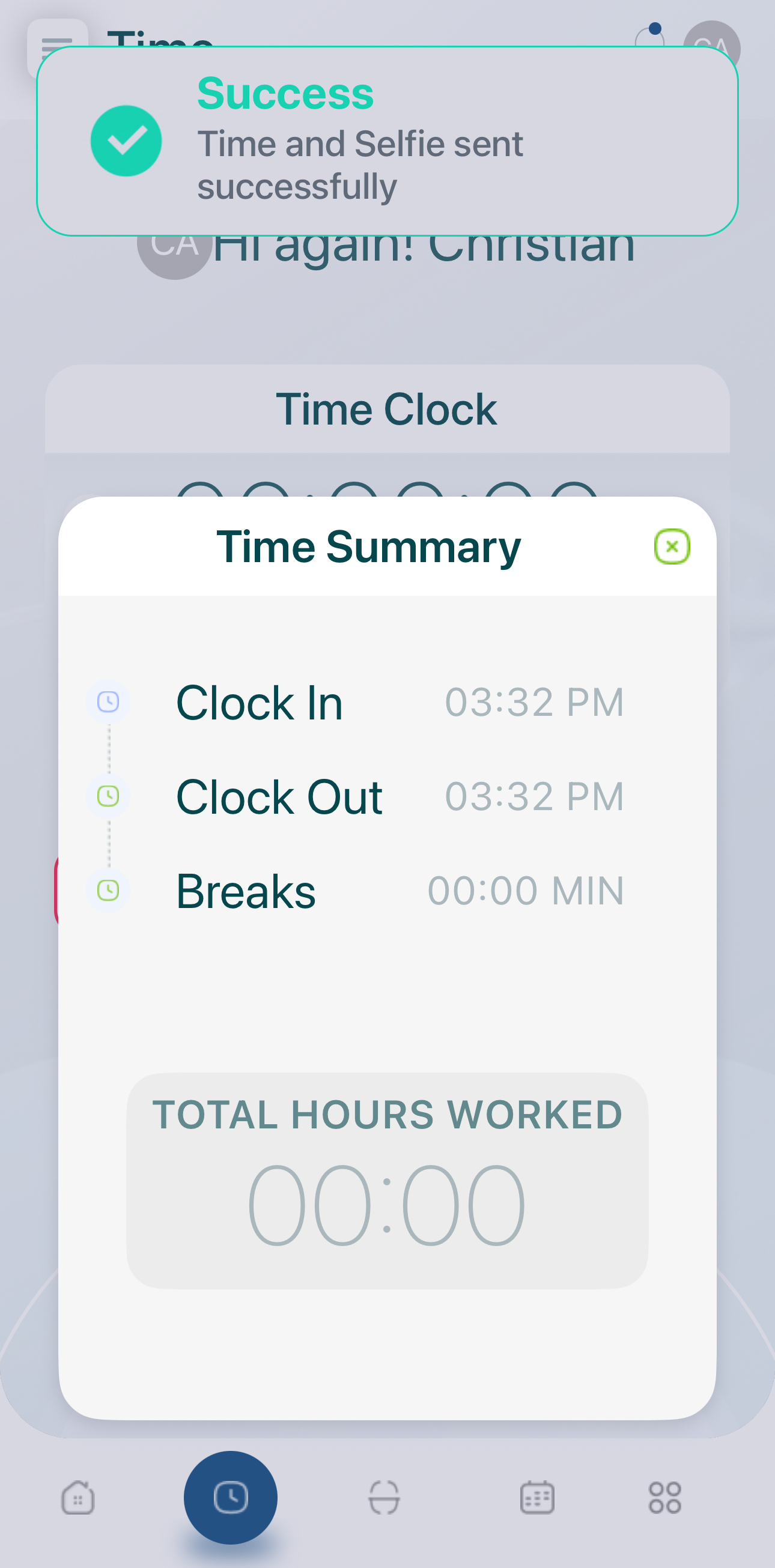
The Time Clock keeps running while you use any other mobohubb feature.
Mandatory pictures
If your administrator requires a photo for actions such as clock-in, clock-out, or breaks, a red border appears around the camera icon.
- Tap the camera icon to open the camera.
- Take the picture and tap Save.

Repeat whenever the red indicator is shown.
Updated 7 months ago