SOS Alerts
Learn how to use SOS Alerts in the mobohubb mobile app. This guide explains how emergency information can be sent to configured contacts (via audio, text messages, or calls) and highlights the need for an administrator to activate this feature.
In this guide you'll learn
- Where to find the SOS Alerts button in the mobile app
- Which types of emergency notifications can be triggered (text or call)
- Why the portal administrator must first enable this function
SOS Alerts provide a quick and efficient way to share emergency information with pre-established contacts. Depending on the configuration, these alerts can be sent via audio, text message, or phone call. An administrator must enable this feature in the mobohubb portal before users can see and use it.
Key Points
-
Feature Activation: An administrator must first enable SOS Alerts in the portal’s settings. If it’s not activated, you won’t see the SOS icon in your mobile app.
-
SOS Button Location: Once enabled, the SOS button appears in the top-right corner of the app, next to the notification bell, regardless of which screen or feature you’re viewing.
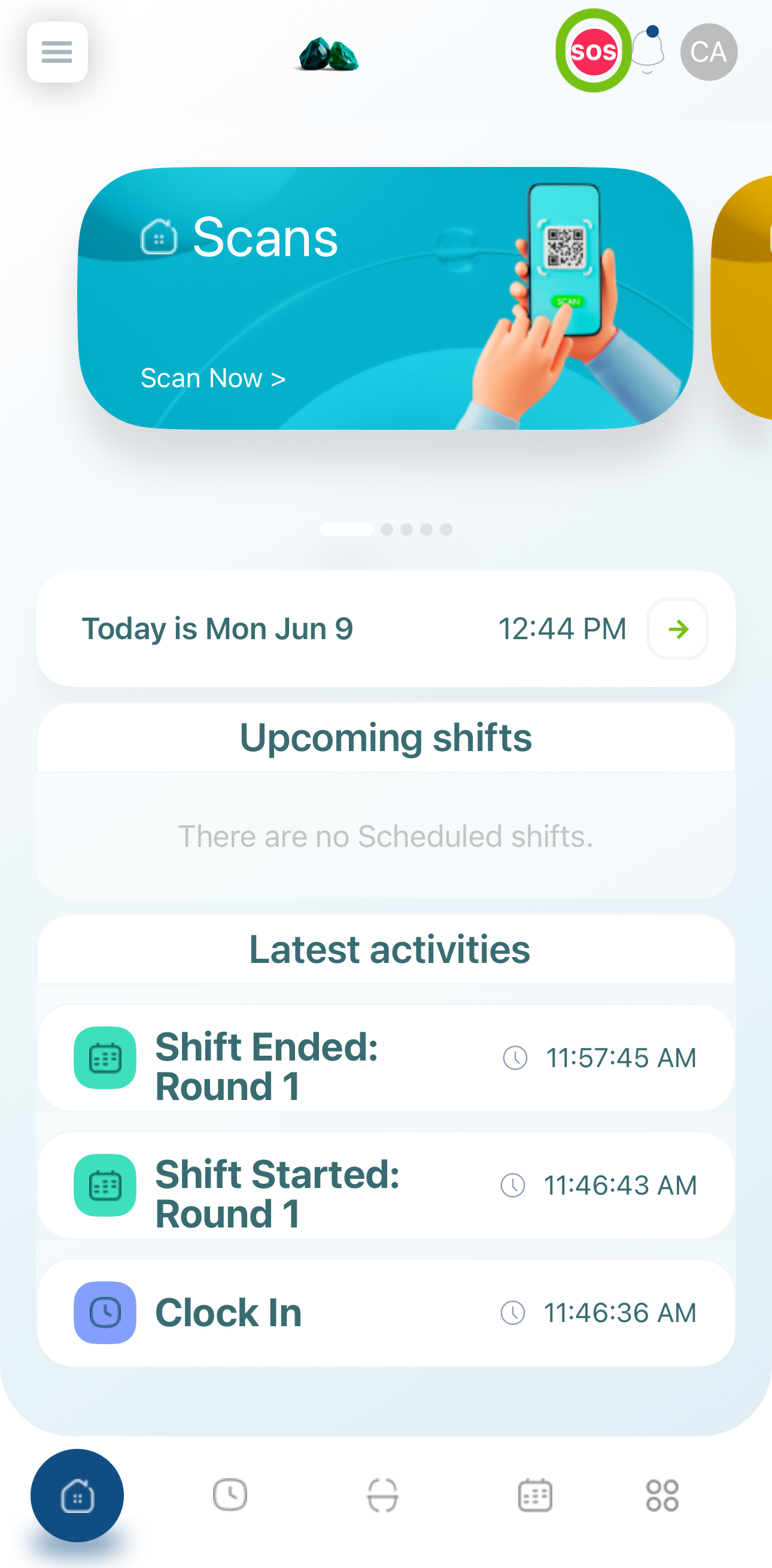
- Alert Types: According to the administrator’s settings, SOS Alerts can:
- Transmit text messages
- Initiate phone calls
- Triggering an SOS Alert: Tapping the SOS button immediately sends the assigned function (e.g., message, text, or call) to your designated emergency contact(s).
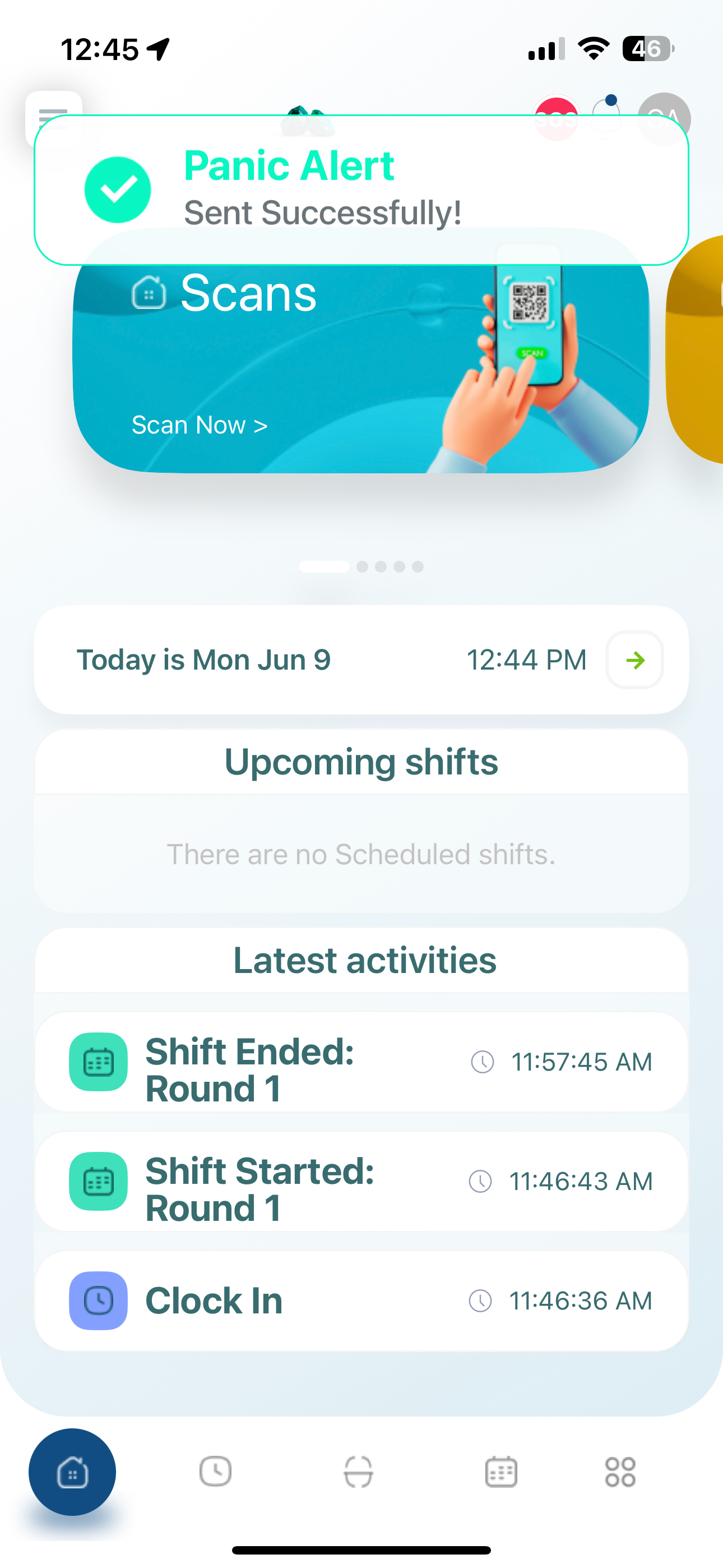
Note: If you need to update or change your emergency contact details or alert methods, speak with your administrator. They can modify these settings in the portal.
- The emergency contact will receive the notification via Message, SMS or Call, based on the site's configuration.
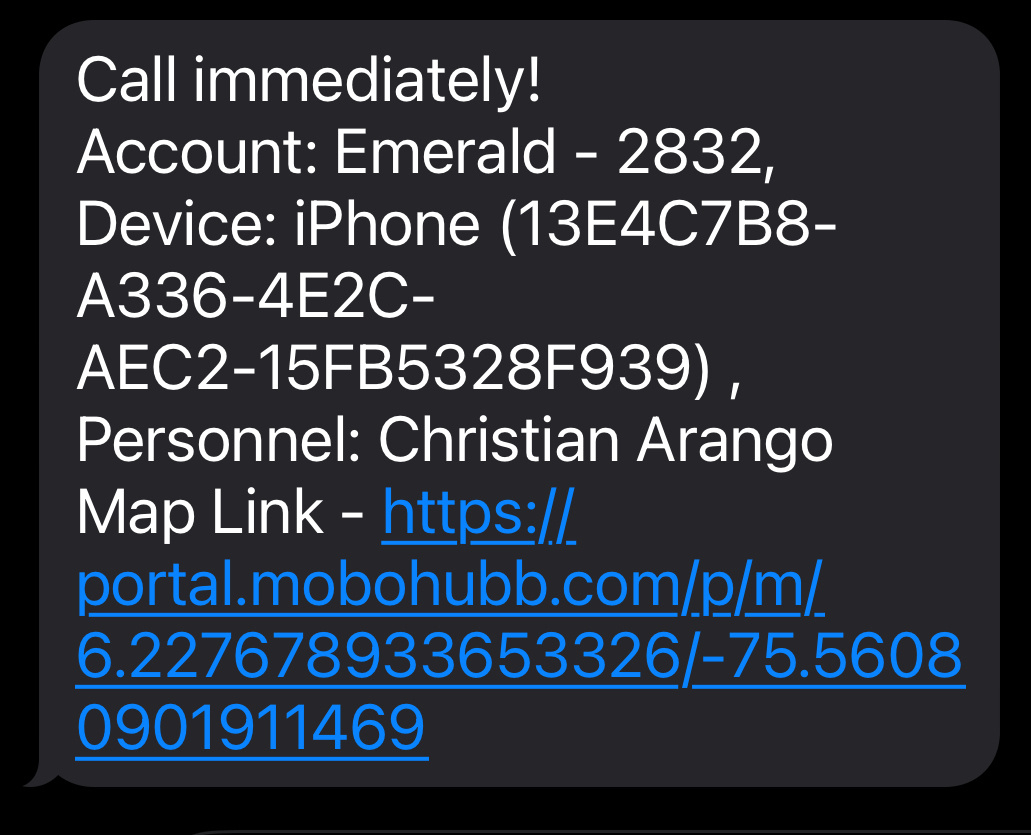
Updated 6 months ago