Knowledge Base: Mobile
Learn how to use the Knowledge Base feature in the mobohubb mobile app, which provides a central repository for documents, policies, and articles relevant to your organization. This guide explains how to navigate folders, open articles, and download attachments (like PDFs).
In this guide you'll learn
- How to open Knowledge Base from the side menu
- How to navigate through folders and articles
- How to download attachments (e.g., PDF files) in articles
The Knowledge Base is a collection of folders and articles where your administrator can share important documents and policies. This ensures everyone in your organization can easily locate and review rules, guidelines, or other essential resources.
Navigation
- Open the side menu: Tap the hamburger button at the top-left corner of the app.
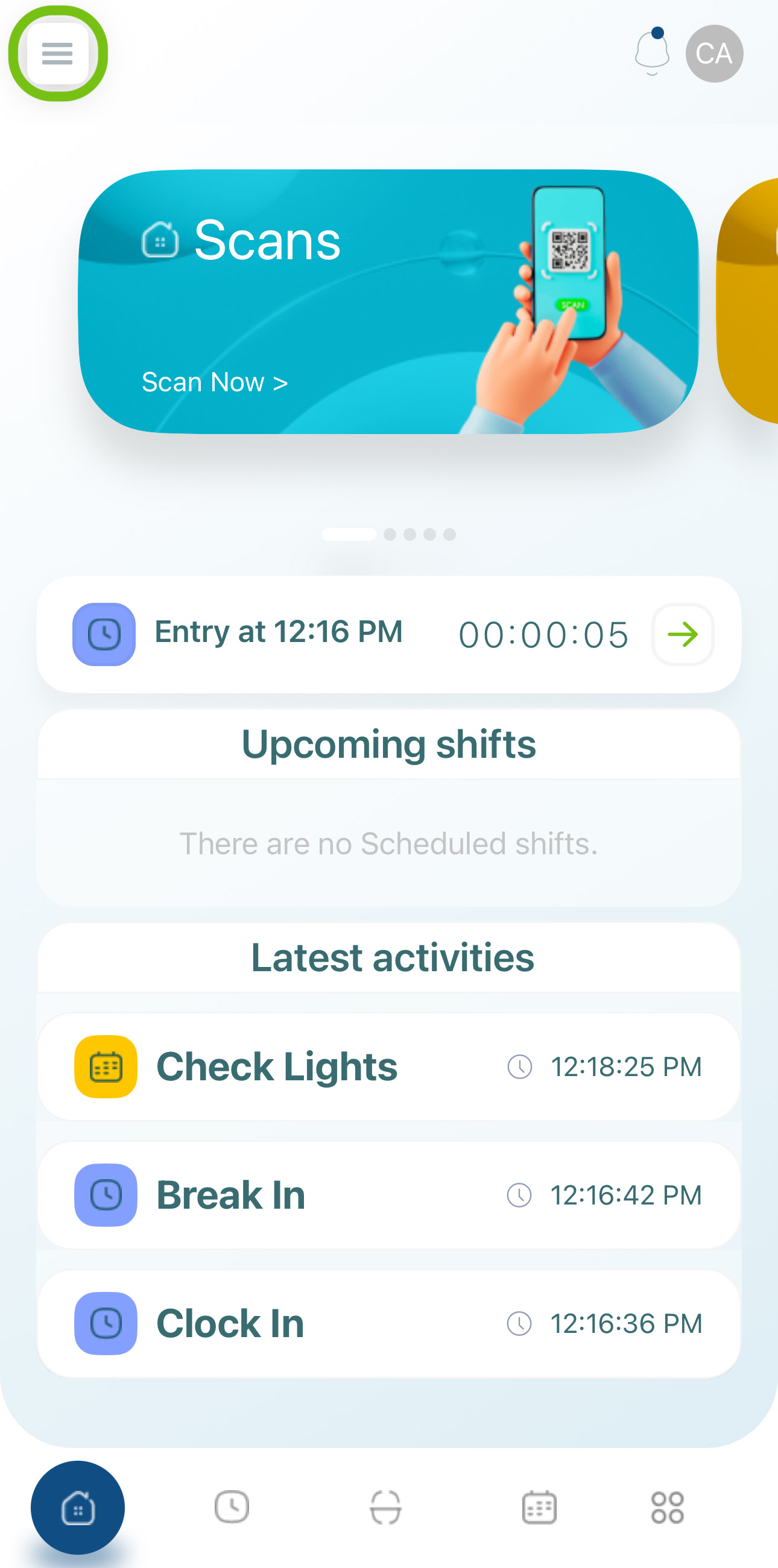
- Select “Knowledge Base.”
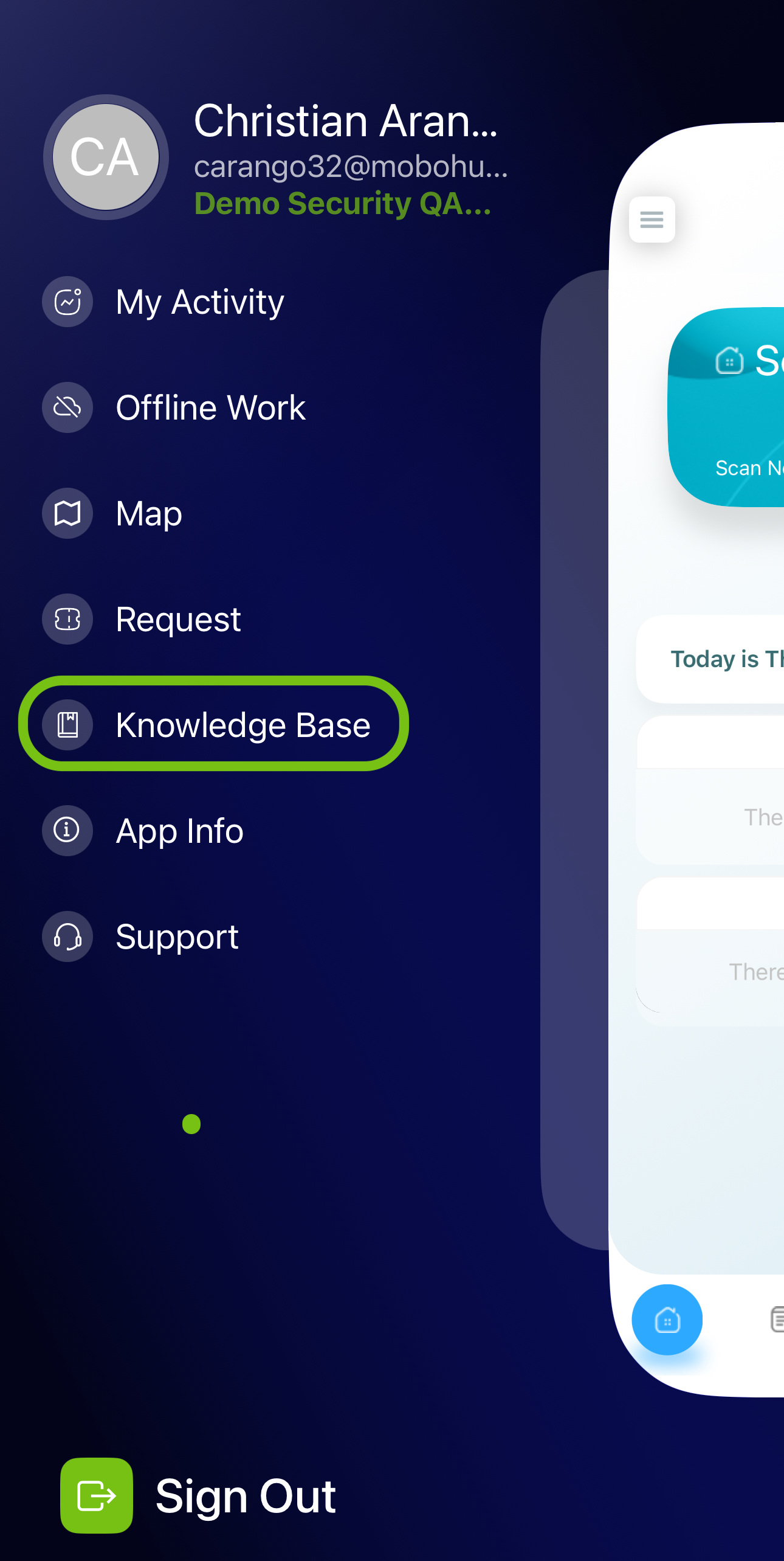
- Explore the directory:
- The Site Directory displays folders and articles.
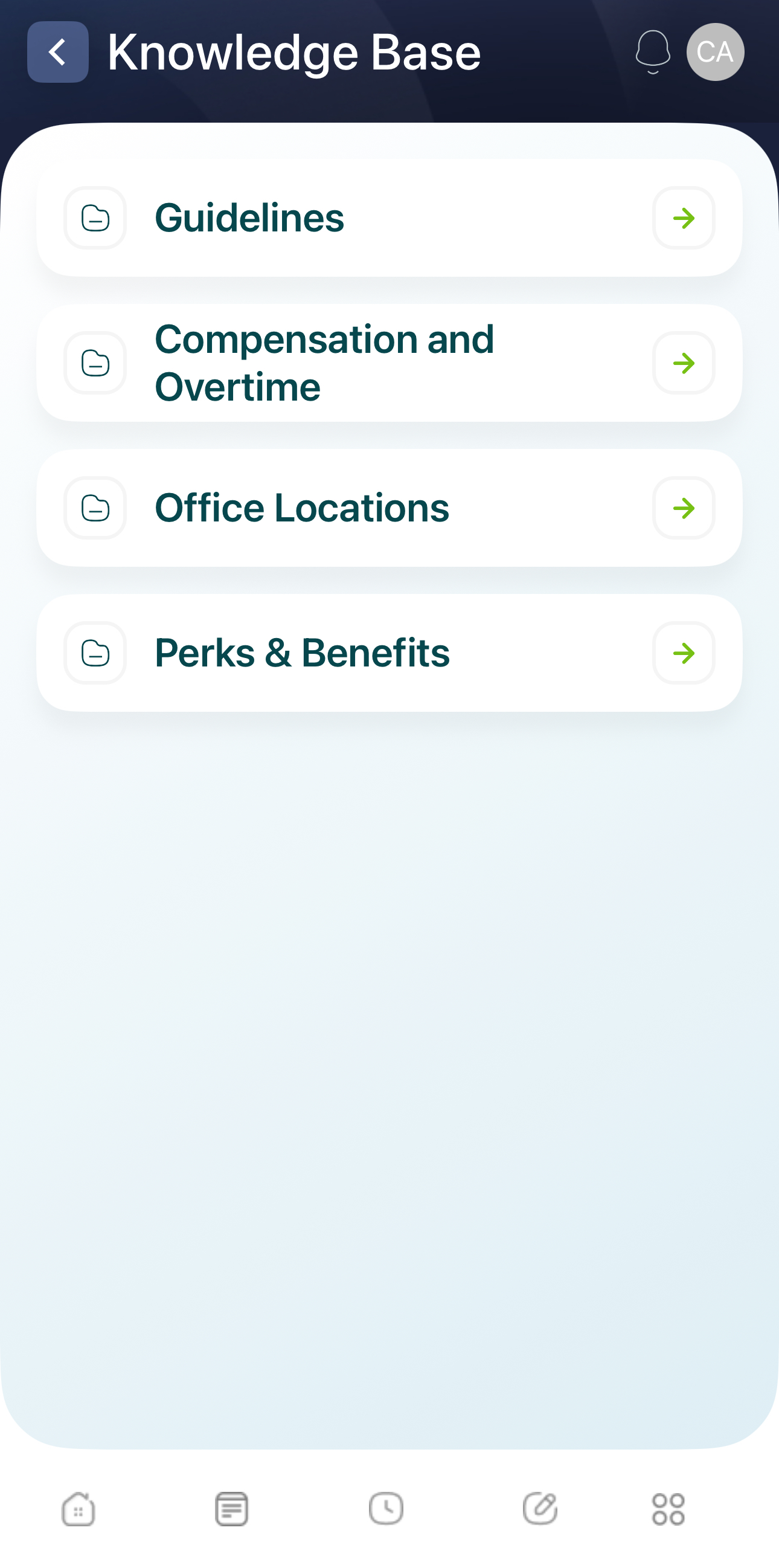
- Tap a folder to navigate deeper, or an article to read it.
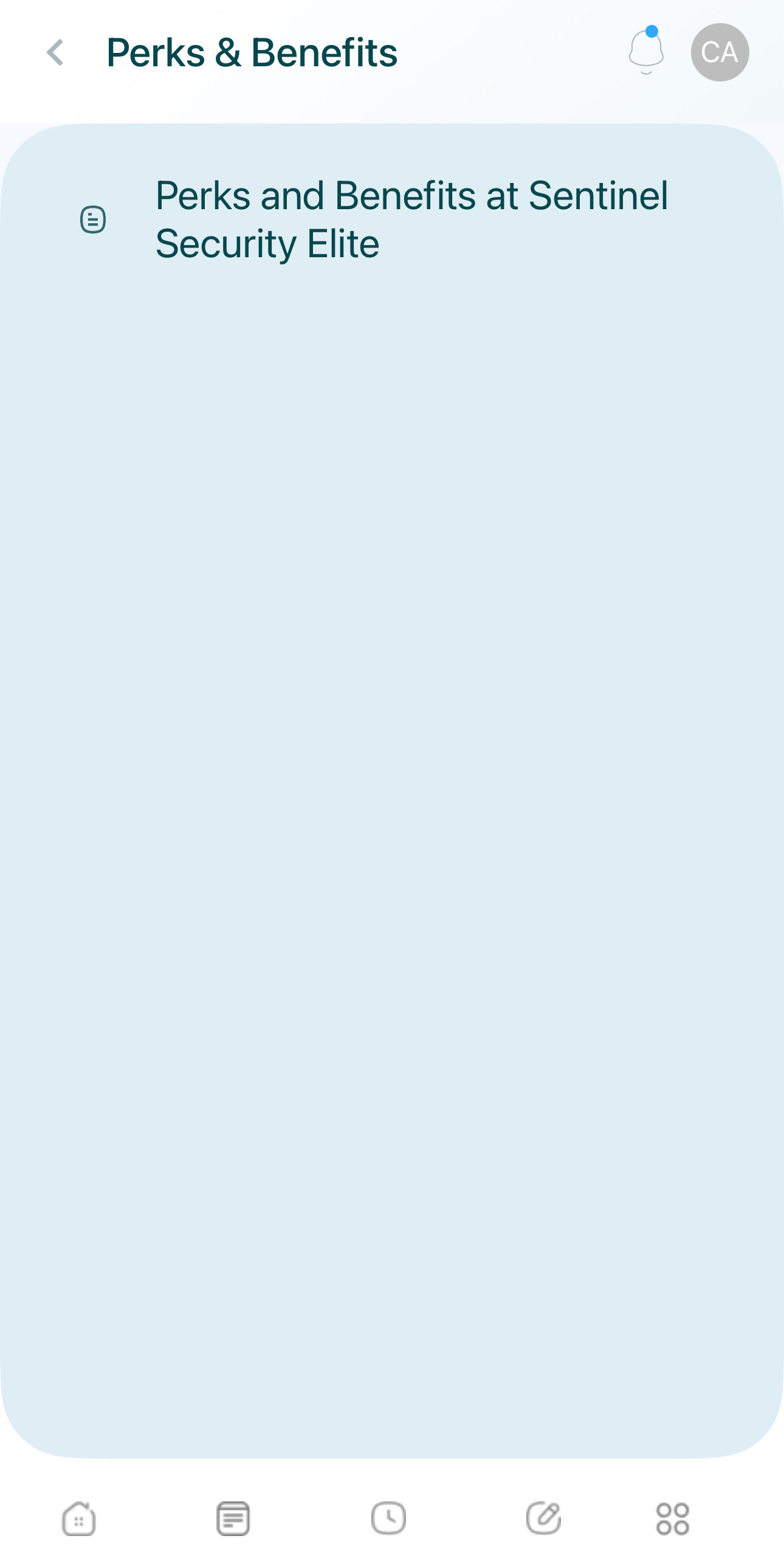
- Articles often include text, images, or file attachments.
- Read the chosen article:
- Scroll down to view the full content. Articles may contain text, images, or downloadable files.
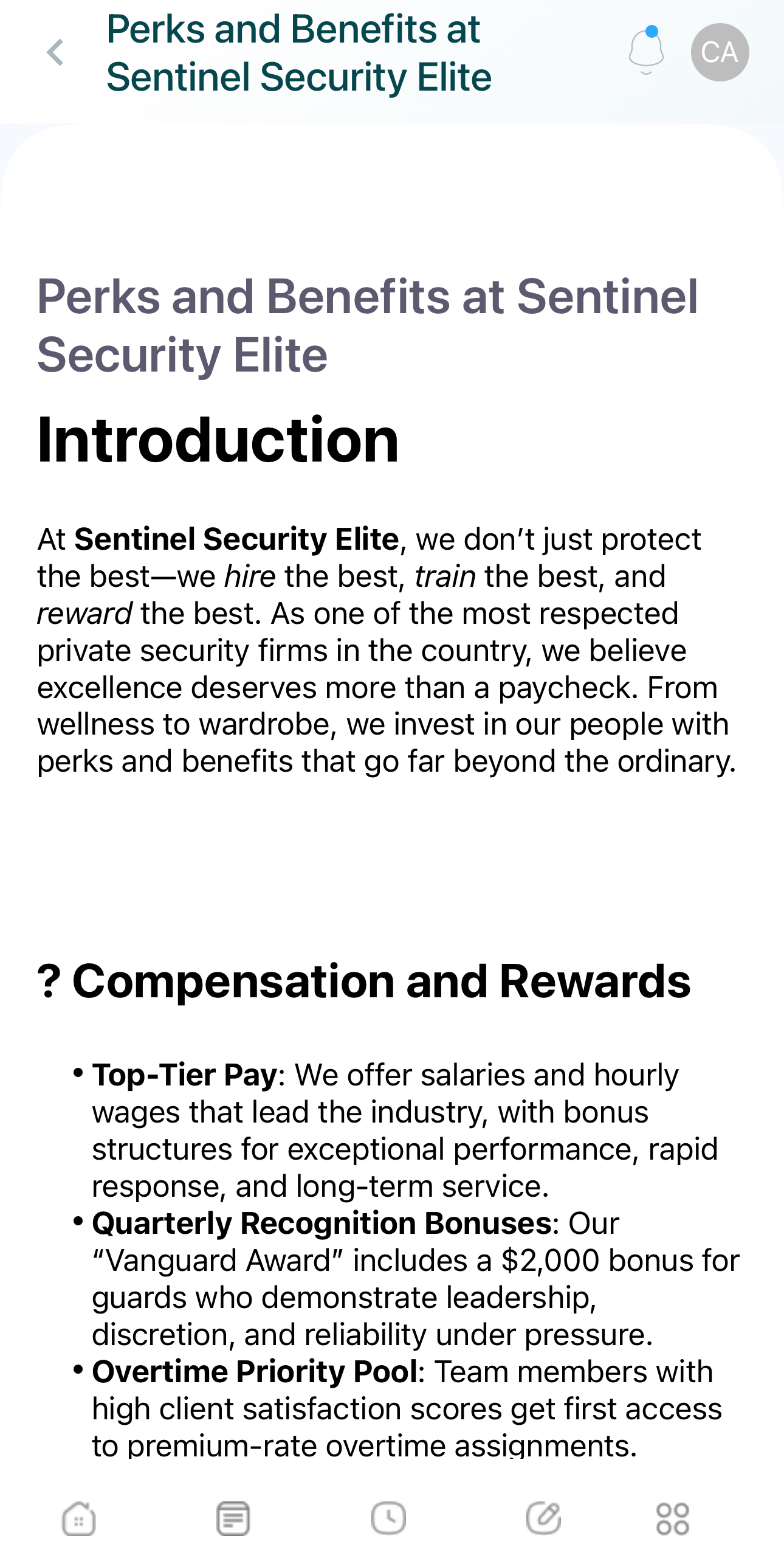
Download Attachments
Articles can include PDF files or other attachments available for download. To download:
- Navigate to the article that contains the file you want.
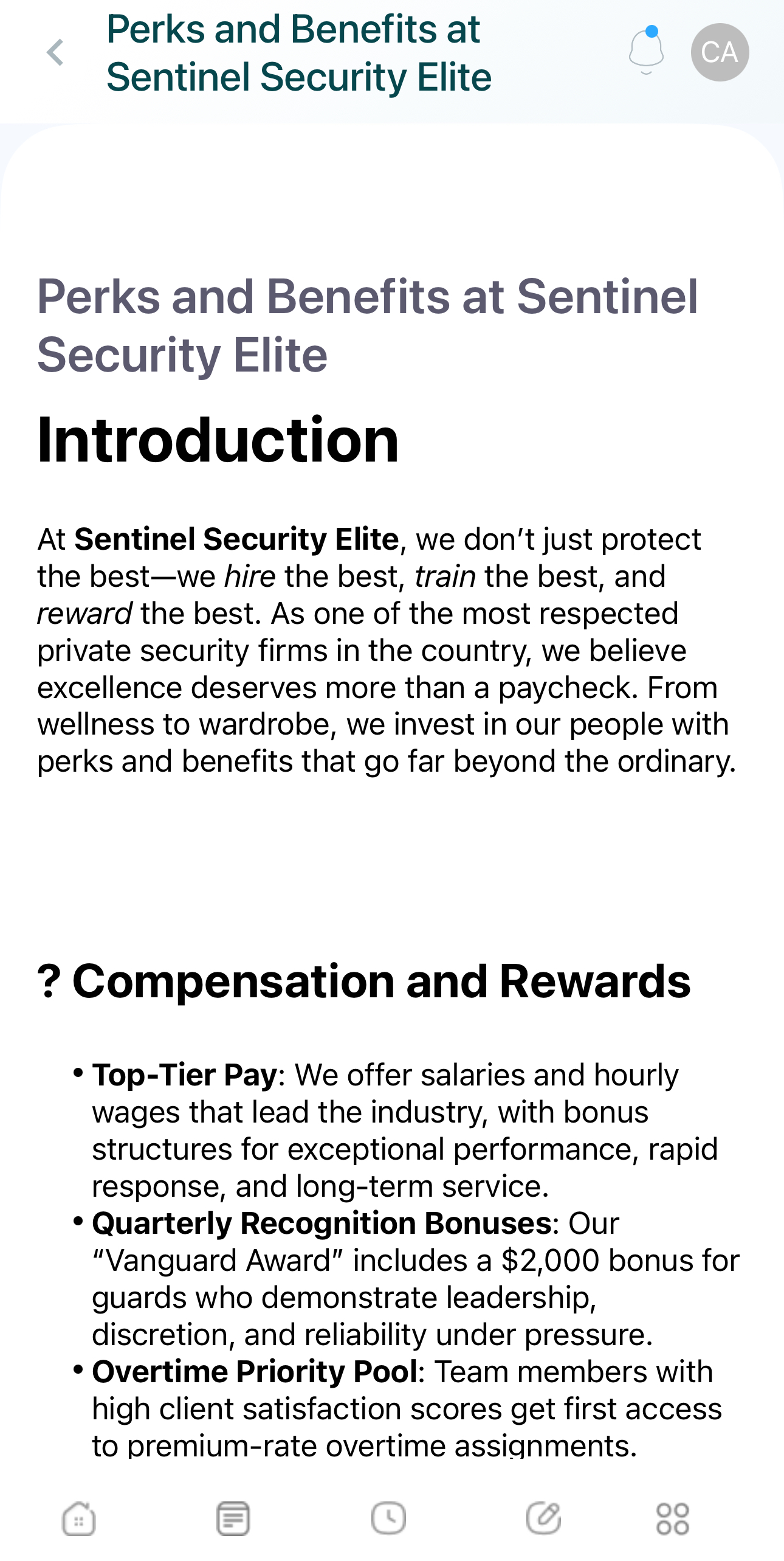
- Scroll to the bottom:
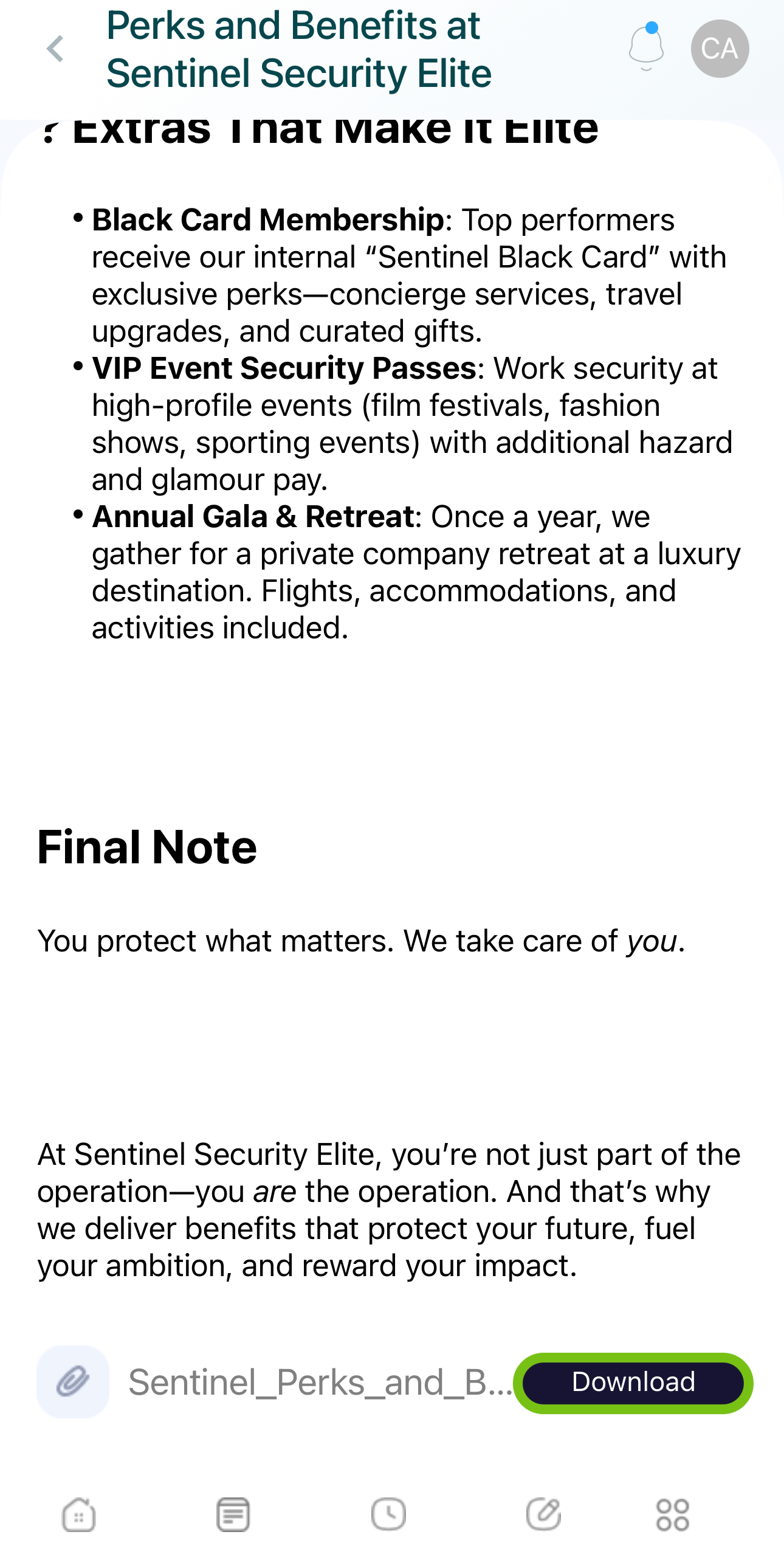
- If an attachment is present, you’ll see a download button.
- Tap the download button:
- The file is downloaded directly to your device.
Note: Once downloaded, you can open the file with a compatible app on your device for offline viewing.
Updated 7 months ago