Schedule Mobile: View Tasks, Forms and Scans Associated with the Shift
Learn how to view tasks, forms, and scans associated with a particular shift in the mobohubb mobile app. This guide explains how to find and complete activities (tasks, forms, or scans) once you have accepted and started a shift, and what happens if any remain incomplete.
In this guide you'll learn
- How to access activity lists for tasks, forms, and scans tied to a shift
- How completed activities are tracked and displayed
- What happens if you end a shift without finishing all assigned tasks
If a shift requires additional work—like filling out forms, scanning points, or completing tasks—these are shown in the Activities section of the shift details. They become available to complete once the shift is assigned, accepted, and started.
Where to See Tasks, Forms, and Scans
-
Open the Shift Details from your schedule (e.g., Planner view).
-
Scroll to the Activities section.
Here, you’ll find lists for:- Tasks
- Forms
- Scans
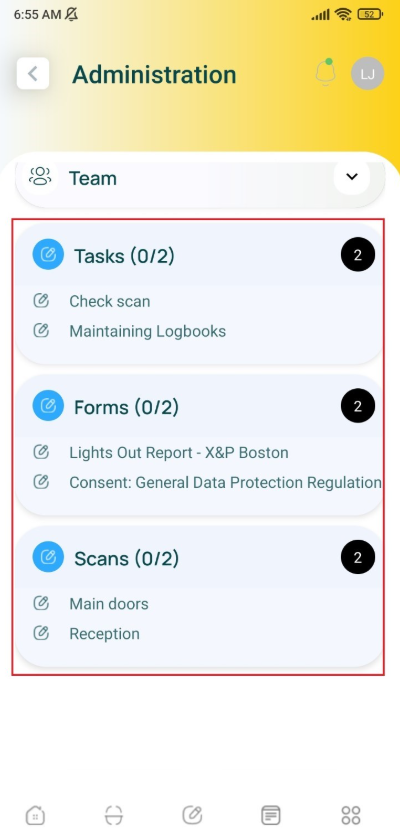
-
Check the number of activities per category.
- Each category shows how many items are incomplete or completed.
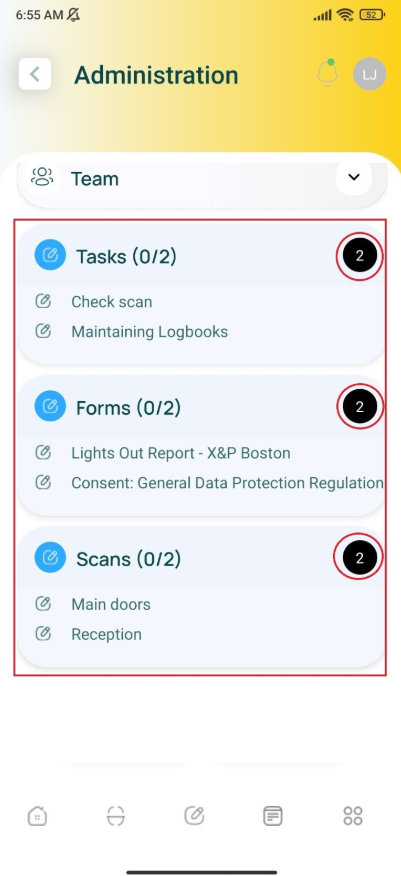
-
View your progress.
- The app tracks what you’ve finished so far during the shift.
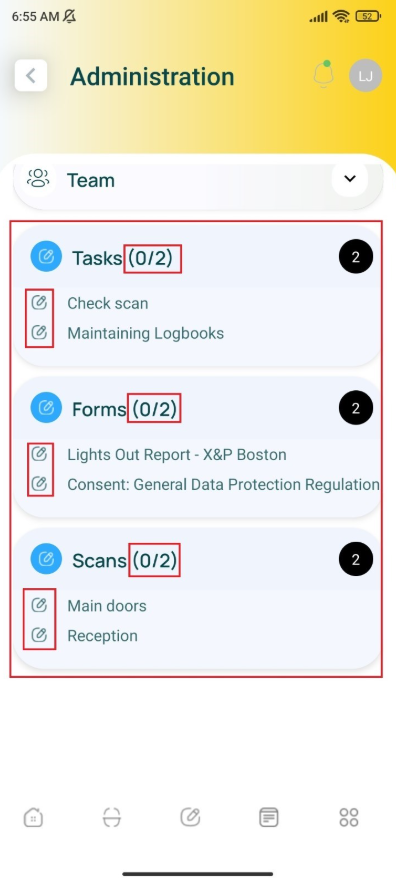
-
Tap each category (Tasks, Forms, or Scans) to open the associated feature and complete the specific items.
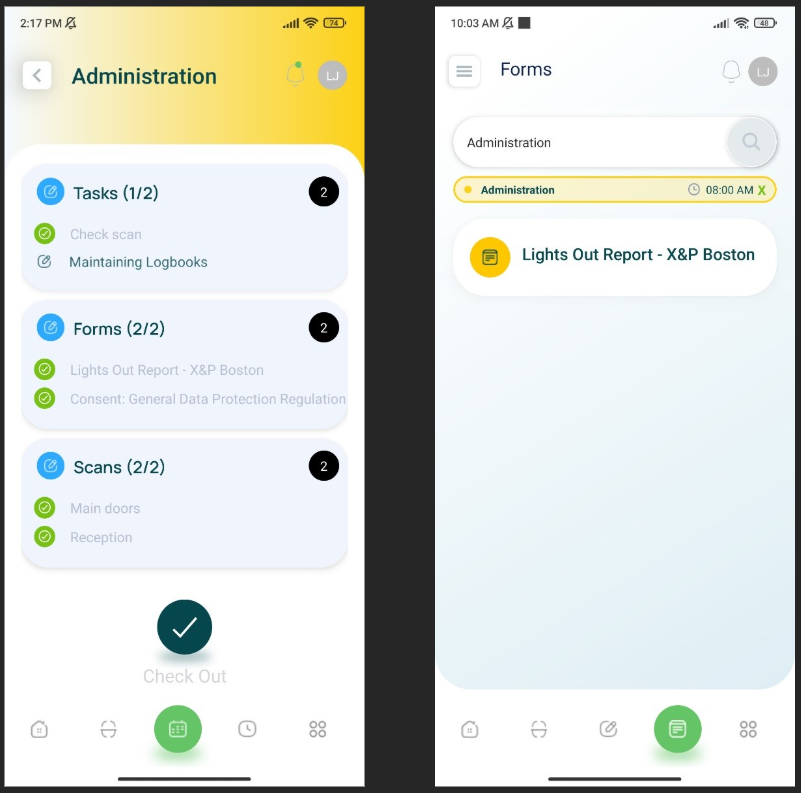
Finishing Activities vs. Ending the Shift
You can end a shift before completing all assigned activities. However, doing so will:
- Generate an alert for the administrator, showing which tasks or forms remain unfinished.
- Potentially affect shift completion status or reporting.
Note: Admins use these alerts to check incomplete work. Completing all assigned tasks, forms, or scans before ending the shift is recommended.
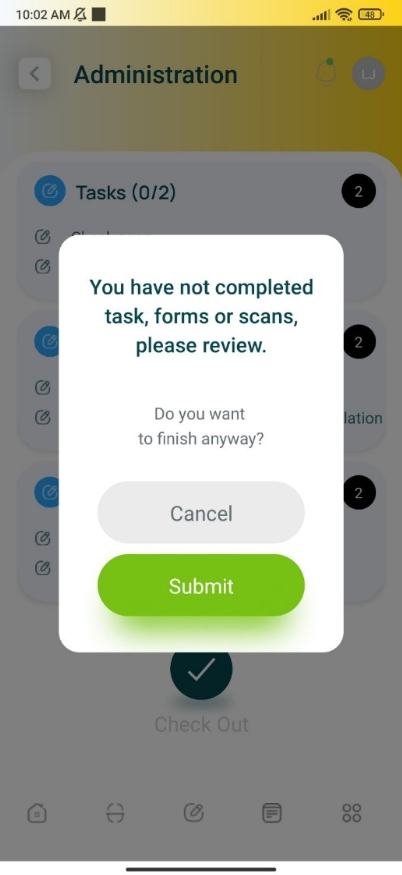
By tracking and completing all Tasks, Forms, and Scans linked to your shift, you ensure accurate logging of work and meet administrative requirements.
Updated 9 months ago