Branding
Configure the visual identity of your organization in mobohubb by updating branding elements such as logos, icons, date and time formats, theme color, and time zone. This guide also explains how site administration relates to branding and how subscription types affect site creation.
Configure the visual identity of your organization in mobohubb by updating branding elements such as logos, icons, date and time formats, theme color, and time zone. This guide also explains how site administration relates to branding and how subscription types affect site creation.
In this guide you'll learn
- How to access and update the branding settings in mobohubb.
- How to configure various visual elements, including logos, icons, and formats.
Organization Branding
This section, located in General Settings, allows you to configure the visual aspects of your organization. You can update elements such as the logo, icon, mobile logo (the logo displayed in the mobile app and in the reduced side menu of the portal), date and time formats, time zone, and theme color.
To edit or update your branding, follow these steps:
-
Navigate to the portal’s top menu.
-
Go to "General Settings"
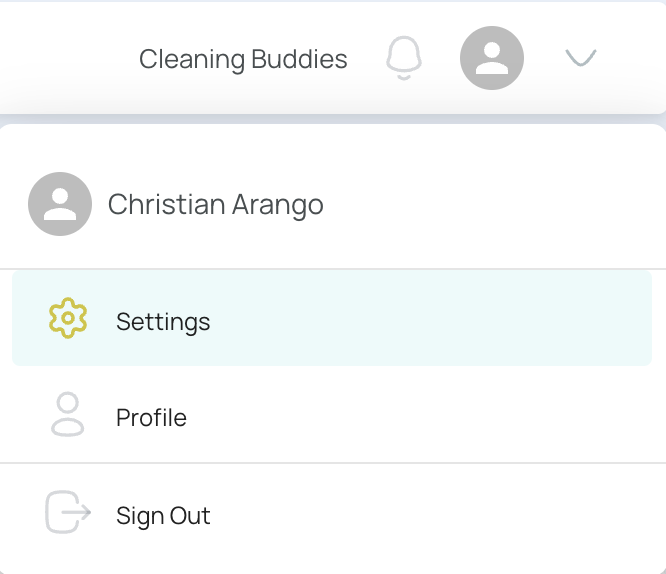
In the top menu, click on Settings. This is where various configuration options for your organization are available. You may also use the side menu to reach General Settings.
- Navigate to the "Branding" option in the Branding section.
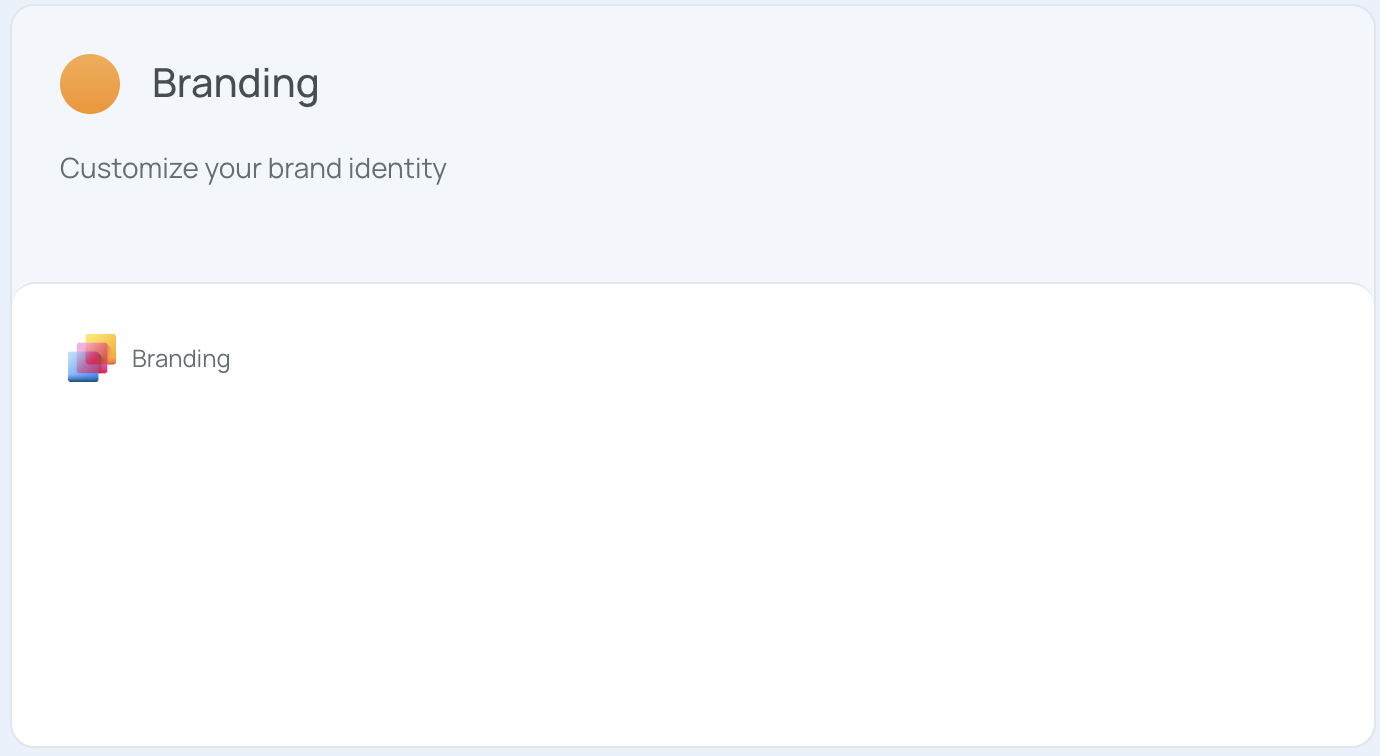
- Update your branding:
- Organization Name: Enter the name of the company.
- Description: Enter a brief text introducing the organization or site, explaining its purpose, value, or characteristics.
- Mobile Logo: Set the graphic symbol representing the site or organization in the mobile app.
- Logo: Update the primary graphic symbol for the organization on the web portal.
- Icon: Choose the graphic element that identifies a function, action, or category.
- Date format: Specify how dates are displayed (e.g., dd-mm-yyyy, yyyy-mm-dd, mm-dd-yyyy).
- Time format: Select the format for time display (12h or 24h).
- Color theme: Choose the main color that predominates in the branding interface.
- Time zone: Set the time zone to display time information relative to the user’s location.
- Click the "Save" button to apply your changes.
Site Administration
Each organization can have multiple sites. This process initiates the creation and development of a brand for each site in your organization, using the “Site Information,” “Branding,” and “Mobile Configuration” tabs. It covers aspects related to creating and developing the brand, design, and style of the website.
The ability to create new sites depends on your subscription type:
- Legacy Subscriptions: Users with previous subscriptions must request site creation via mobohubb support.
- New Subscriptions: The number of sites you can manage is based on the number of mobile app users.
This structure helps organizations that have employees working at multiple sites to onboard staff and sites more quickly, migrate from other products faster, and segment their data according to their organizational structure.
Site Customization
By default, each site inherits the main organization's branding. However, you have the flexibility to customize each site's style to suit your specific needs.
-
Navigate to the portal’s top menu.
-
Go to "General Settings"
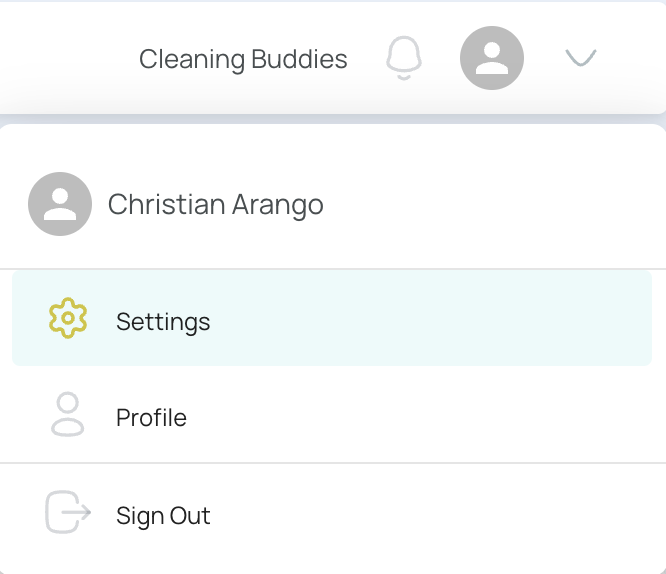
In the top menu, click on Settings to access various configuration options for your organization. You may also use the side menu to reach General Settings.
- Navigate to "Site Management." Within General Settings, click on the Site Management option.
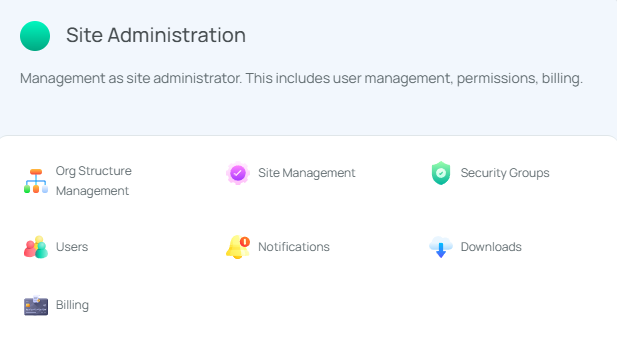
- You will see a list of all the sites available in your organization. Select the site you wish to modify.
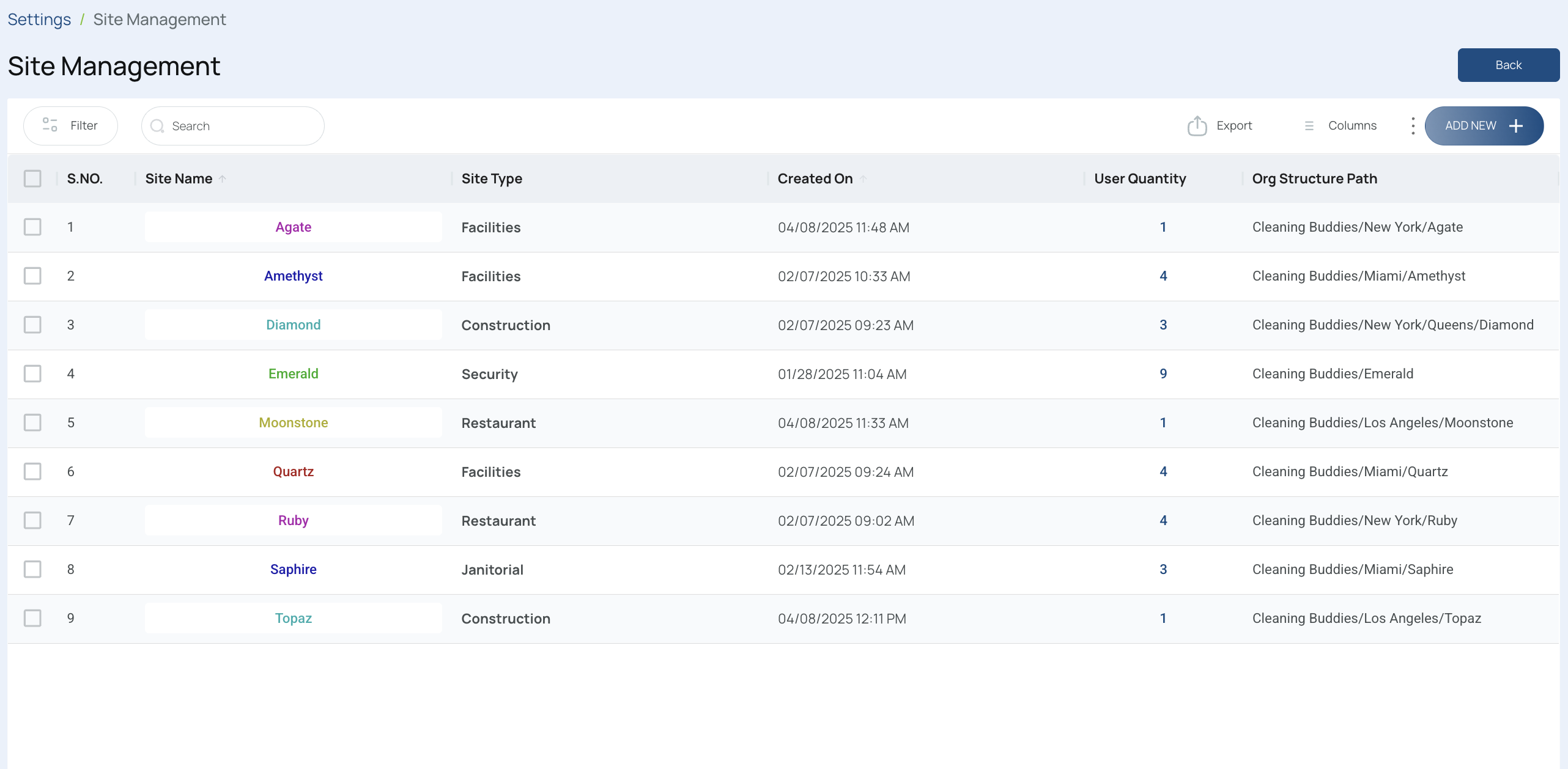
- In the site details, you can update the Site Name, Site Type, Address, and other related details.
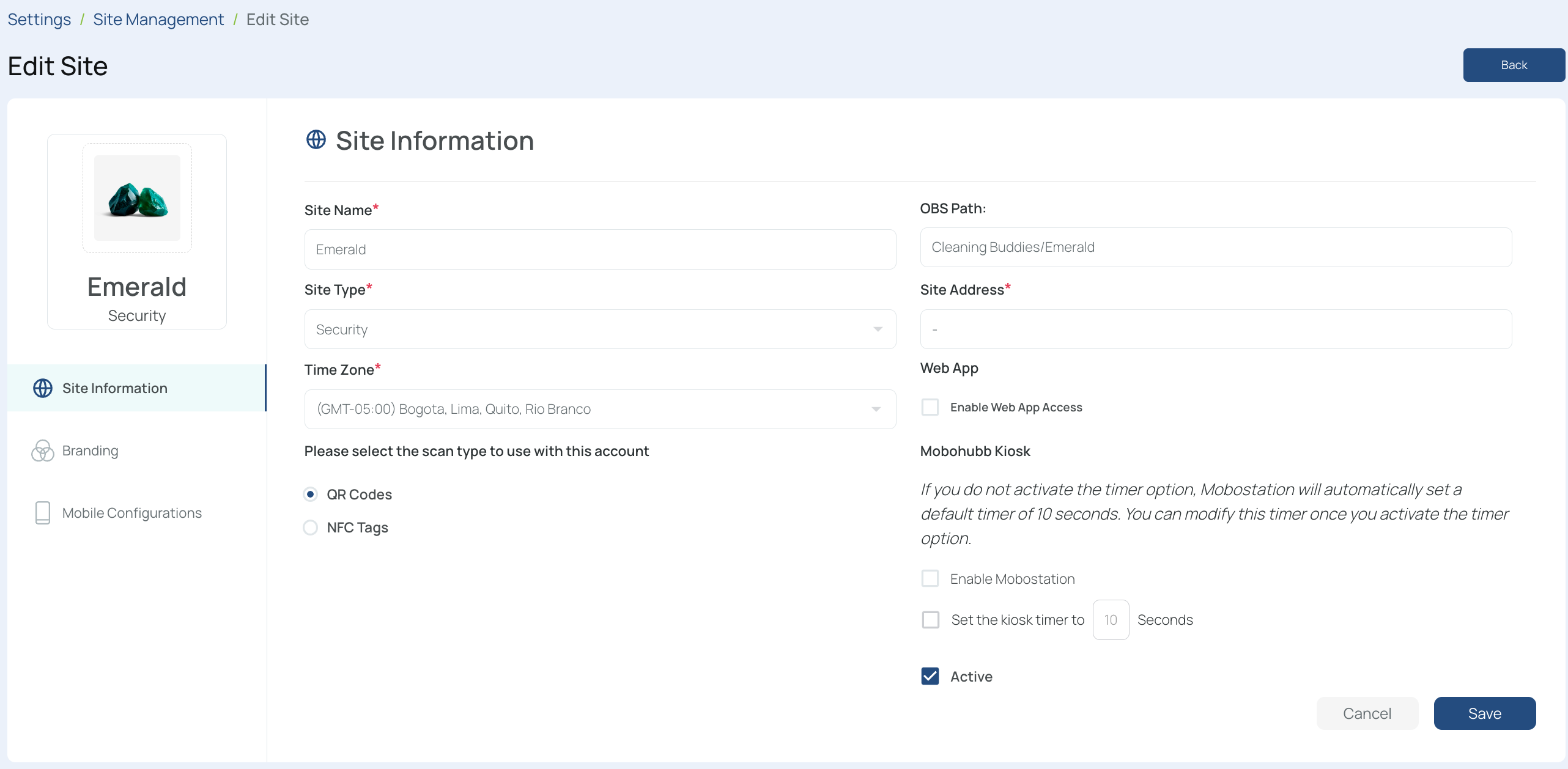
- Navigate to the Branding option.
By default, the "Inherit Settings" option is activated (applying the organization's branding to the site). To customize the site's branding, deactivate this option.

- Now, you can customize the site's branding by adding specific portal, web, and mobile logos and icons, modifying date and time formats, and changing the color theme.
- Press "Save" to save your changes.
Updated 7 months ago