Geo Tasks
Learn how to create Geo Tasks in mobohubb—tasks that require GPS coordinates for location-based activities. These tasks don’t appear under the basic “Tasks” feature; instead, they’re accessed in the mobile app’s “Map” section for precise on-site actions.
In this guide you'll learn
- How to set up a Geo Task that uses GPS coordinates
- How to assign users, tags, and meta data for each Geo Task
- How to activate and manage Geo Tasks to reflect in the mobile app’s Map feature
Tasks are goals or actions employees perform as part of their duties. A Geo Task specifies the coordinates of an area where the activity takes place, providing location-based context.
Note: Geo Tasks don’t appear in the basic Tasks section. They’re visible in the mobile app under the “Map” section.
Add a New Geo Task
-
Navigate to the Portal’s Top Menu.
-
Go to “General Settings”.
- Click Settings in the top menu.
-
Locate “Tasks”.
- Under Configuration, click the Tasks section.
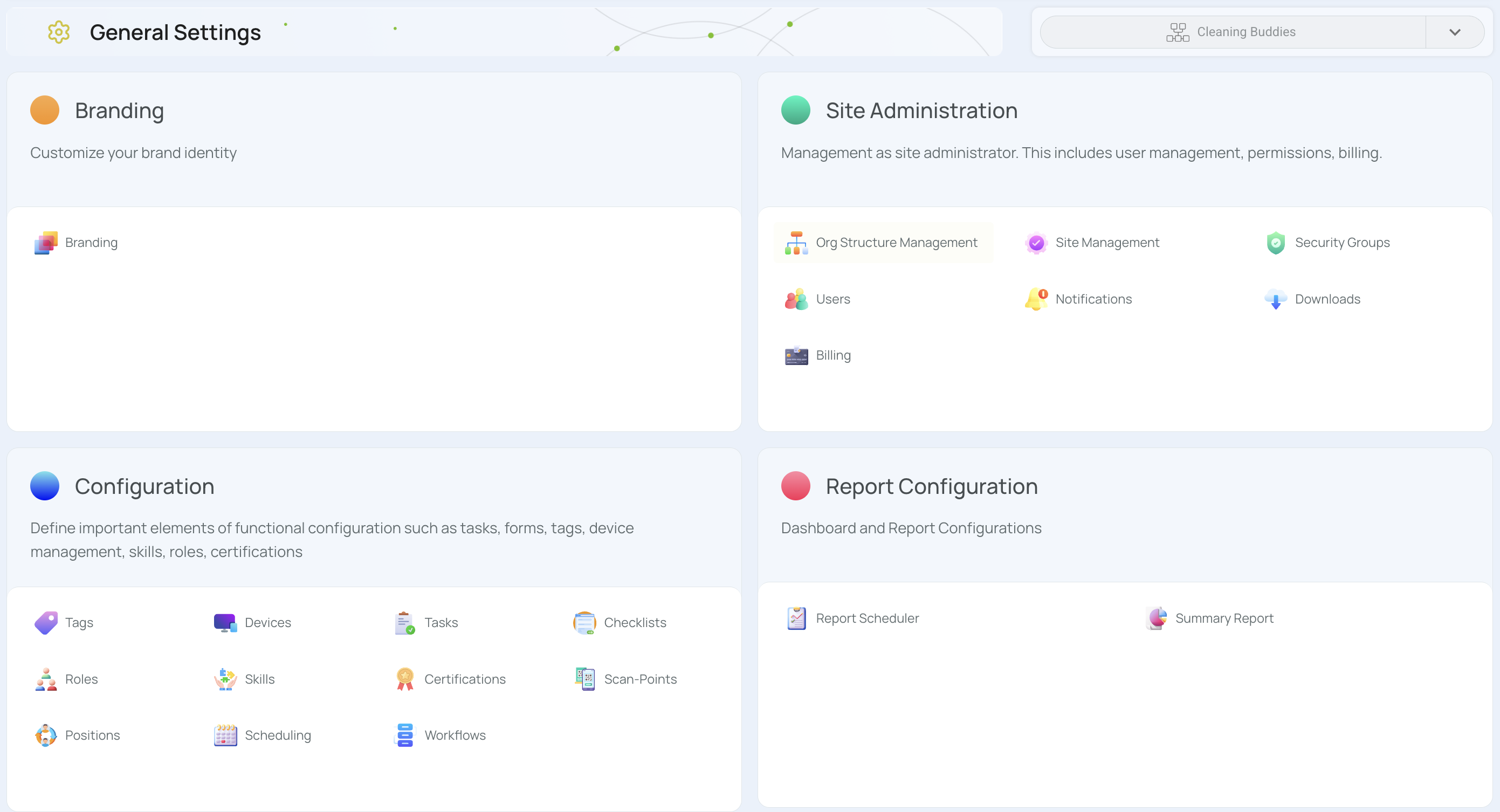
-
Click the “Add new” button.
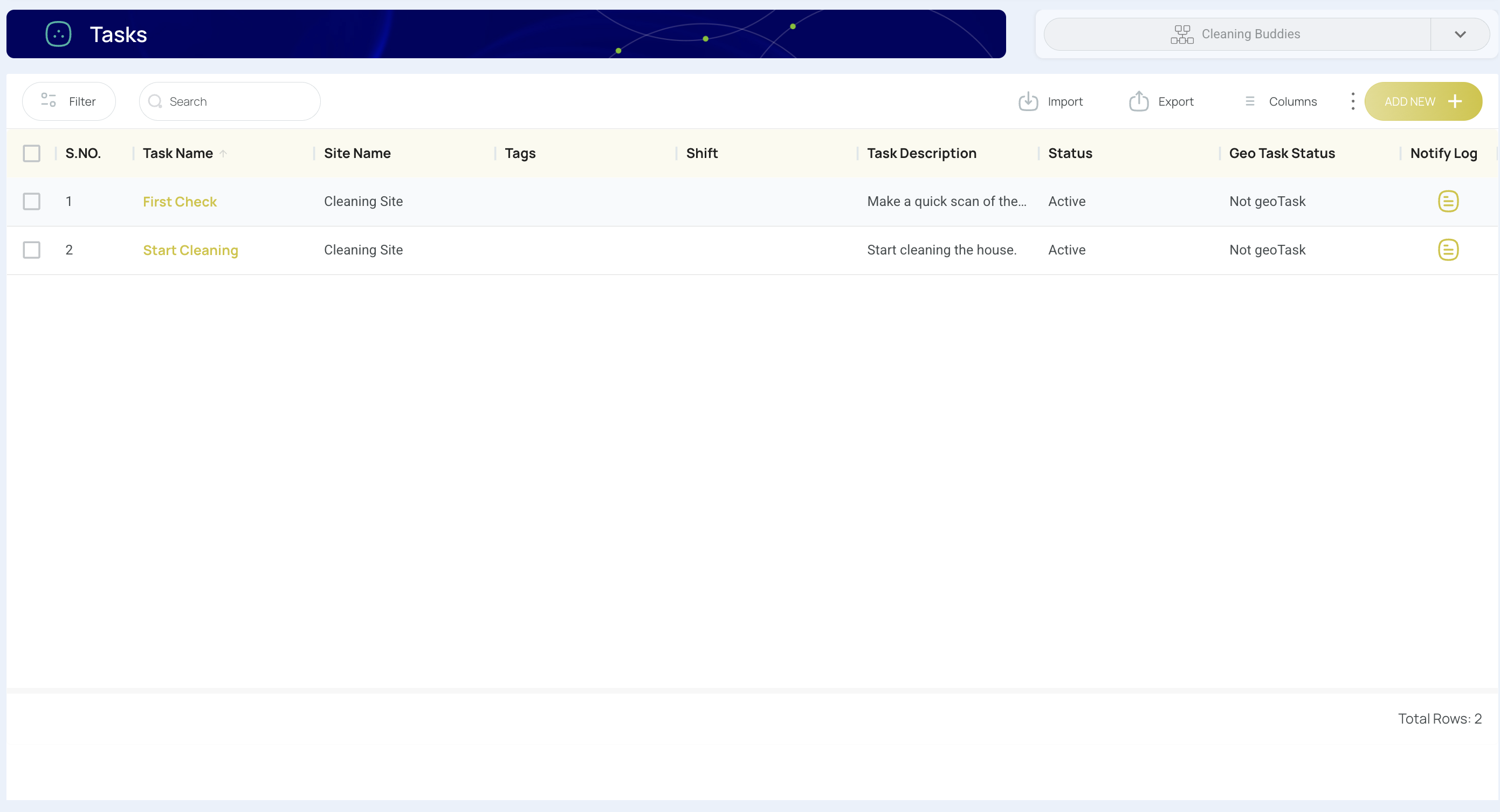
- Activate GPS to create a Geo Task.
- Once activated, the “task description” field becomes “Address”.
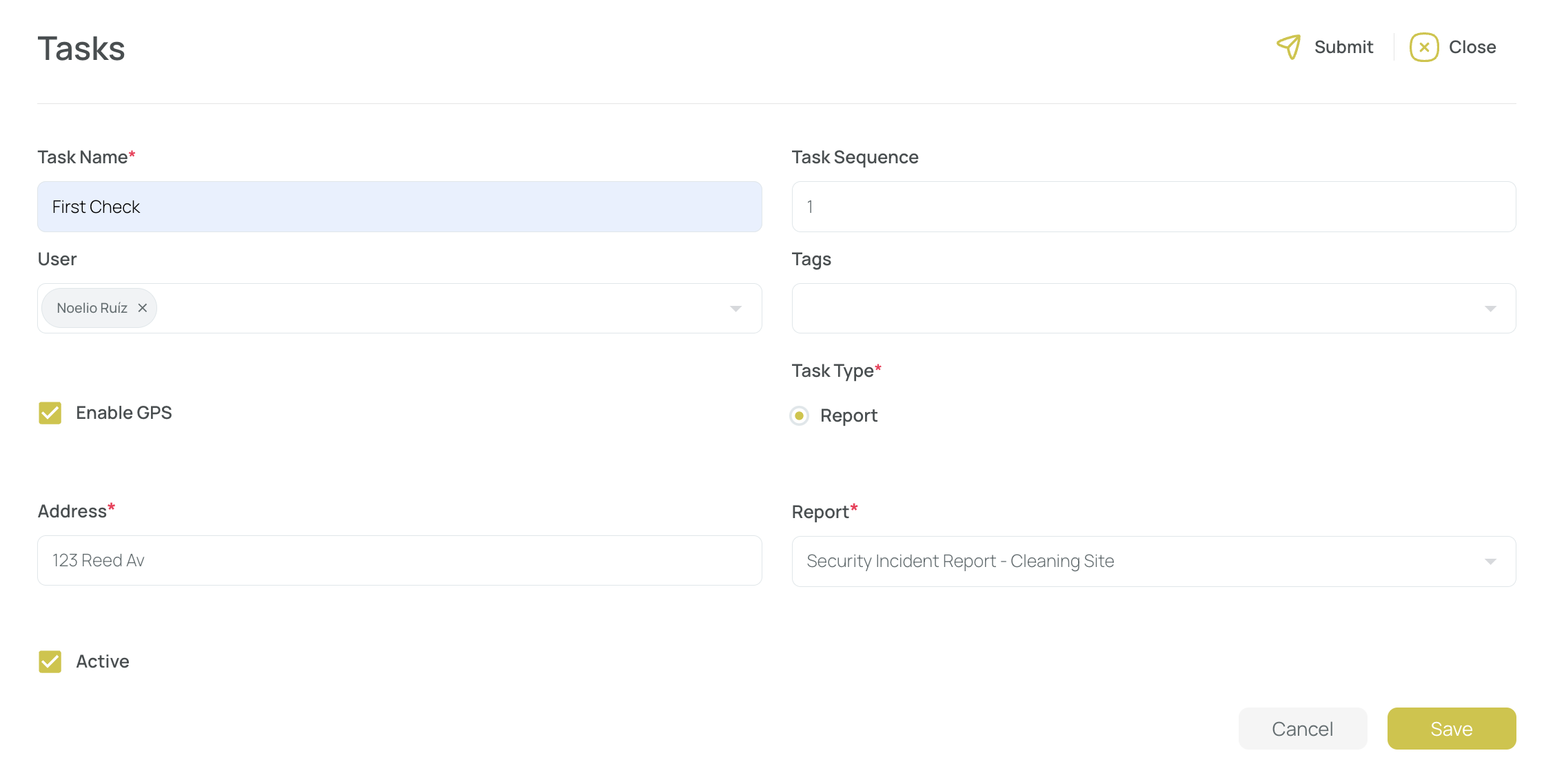
Coordinates and Addresses
You can easily enter a complete address (for example, "123 Creed Avenue, 11809") or use coordinates for precision. The system supports both standard mailing addresses and Google Maps addresses, as well as coordinates with longitude and latitude separated by commas.
Addresses:
Input the full address in the designated field. This can be a standard mailing address or one obtained from Google Maps.
Coordinates:
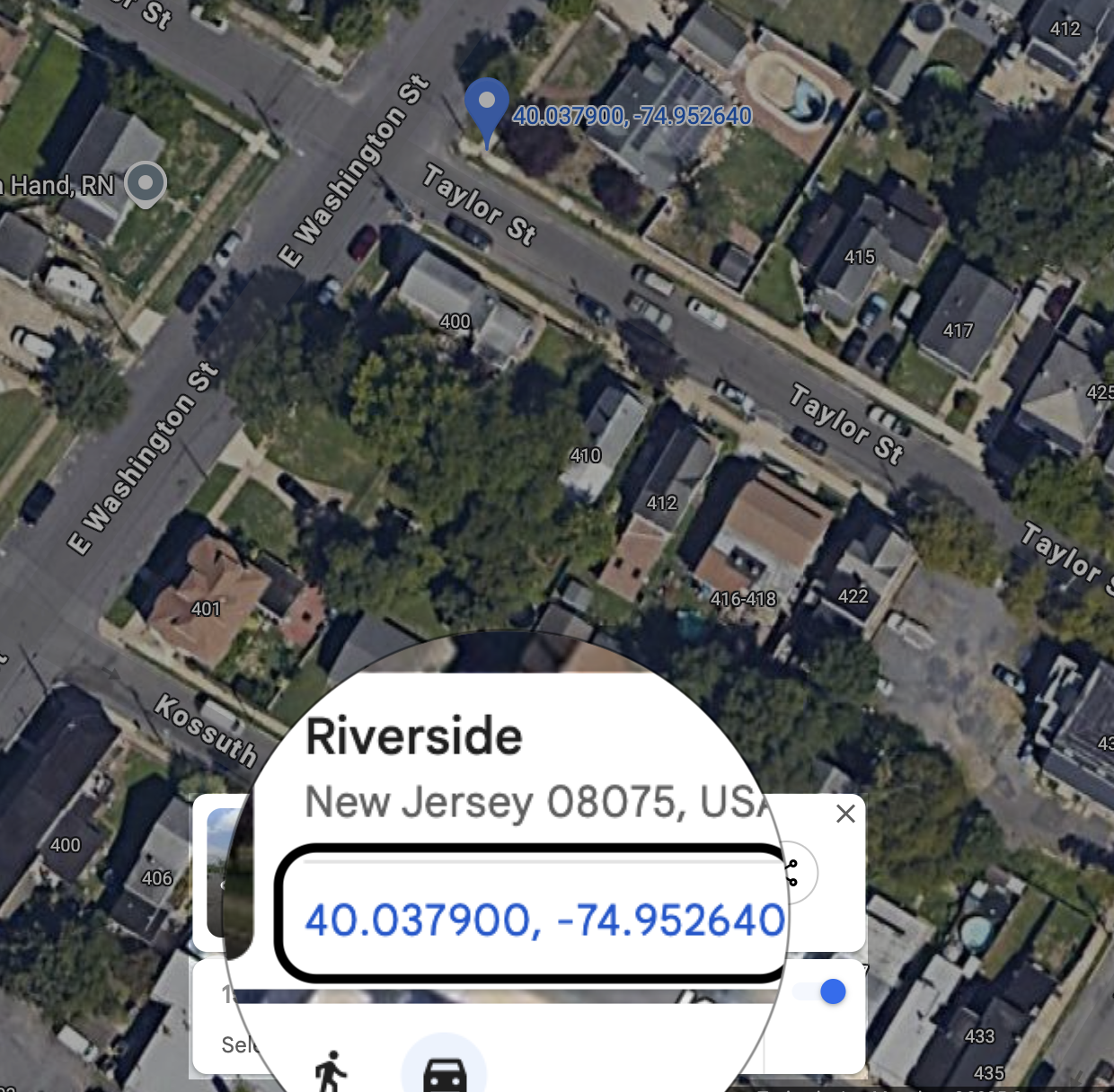
Enter coordinates as two numbers (longitude, latitude) separated by a comma. You can obtain these coordinates by using a map service like Google Maps—simply select a location and copy the provided coordinates.
Configure the Geo Task
-
Fill in Fields
- Name: A descriptive title for the task.
- Task Sequence: A unique number or code identifying the task.
- Tag: (Optional) Link a predefined tag for easier organization.
- Users: Select individuals or groups to assign the task.
- Address: Enter GPS coordinates or a completed site address.
-
Check the Task Type
- This determines the required action. A report Geo Task redirects users to a form (already created) that completes the task.
- Note: If choosing a report task, you must link it to an existing form via the “Report” box dropdown.
-
Activate the Task
- Mark it as active to make it available to users in the app. An inactive task remains hidden.
-
Save and Close
- Your new Geo Task is now ready. Users see it under Map in the mobile app, with location-based details and instructions.
Updated 7 months ago