Certifications
Learn how to create and manage Certifications in mobohubb. This guide explains how to define distinct certification categories that employees can earn, showcasing their specialized knowledge and skills in a particular area.
In this guide you'll learn
- How to access and create new certification categories
- How to fill out essential details for each certification
- How to activate your newly created certifications for organizational use
Certifications are specialized credentials or qualifications that demonstrate an individual's proficiency in a specific activity. They validate a person’s knowledge and skills related to a particular field. The portal administrator can create distinct categories to group employee certifications by topic.
Creating a New Certification
- Go to Settings → Configuration → Certifications.
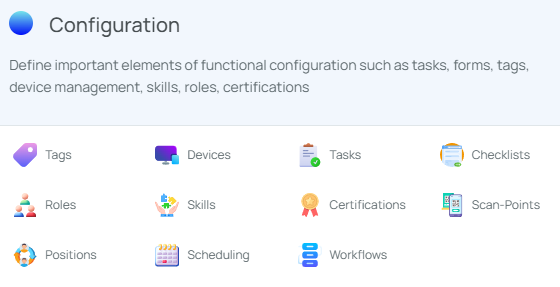
- Locate the “Add new” button to the right of the interface.
- Fill in the details by specifying the name of the certification.
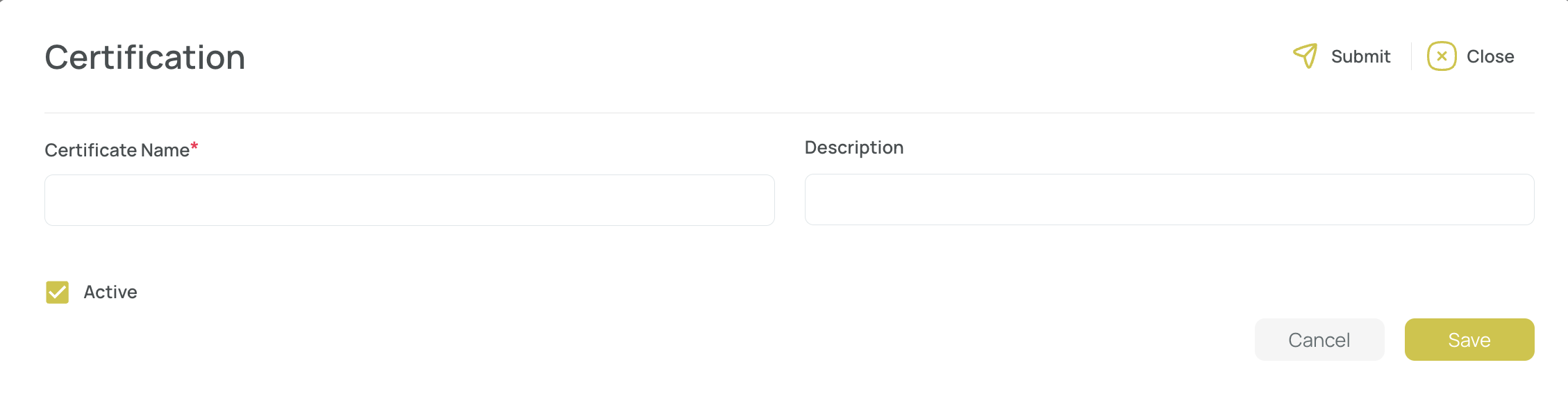
- Provide a brief description of the certification.
- Check the “Activate” box.
- Click the “Save” button to confirm your changes.
Add Skill Certifications to Users
You can attach any pre-created certifications to a user’s profile in their skill/certification settings.
- Go to Settings → Site Administration → Users.
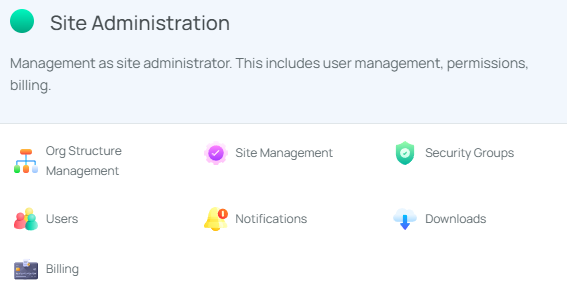
- Click on the user’s name to open their configuration menu.

- Navigate to Skills Certifications and select a certification from the dropdown list.
- You can add multiple certifications if needed.
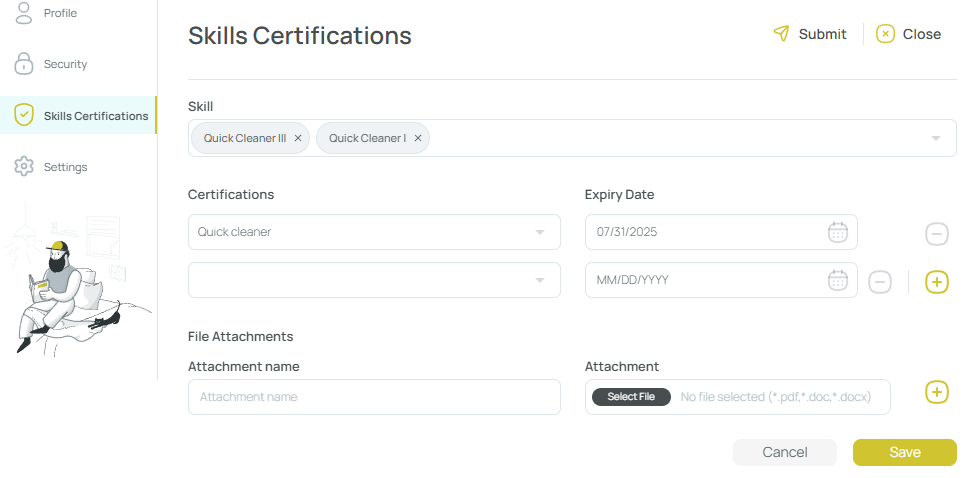
- Save your changes to confirm the updated certifications for that user.
Edit a Certification
- Select a single certification from the list.

Note: You cannot edit multiple certifications at the same time.
- Press the Edit button in the toolbar.
- Make the desired changes (e.g., name, description, activation status).
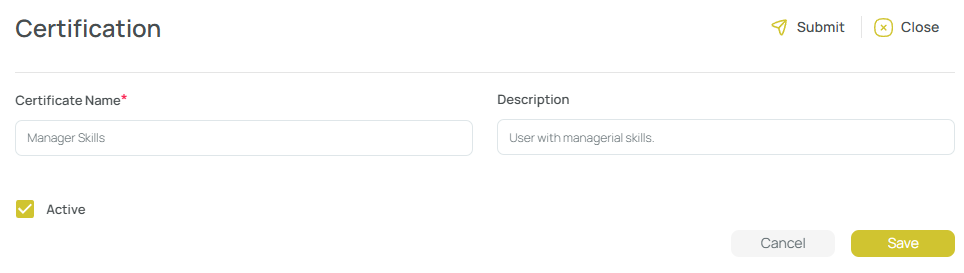
- Save your updates.
Delete Certifications
- Select one or more certifications from the list.

- Press the Delete button in the toolbar.
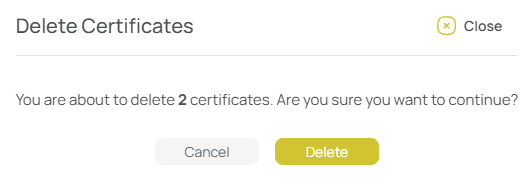
- Confirm the deletion when prompted.
Export Certifications
- Press “Export.”
- Choose between:

- Export Data: Downloads all certification records.
- Export Current View: Downloads only the records shown in your current filtered view and column arrangement.
- Confirm your choice to download the Excel file.
Note: Large files may be routed to your Downloads section on the platform.
Import Certifications
- Click the "Import" button.

- Press "Download Template".
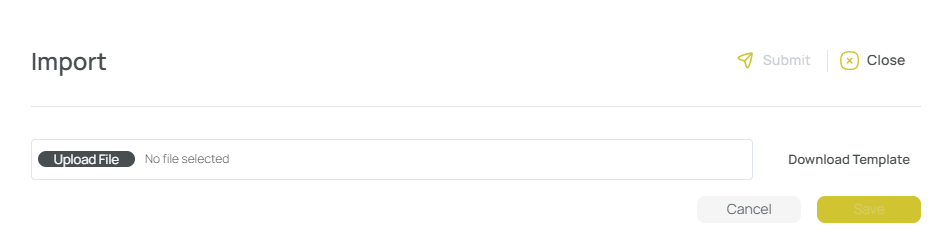
- Fill in the template.

- Send the completed template with the required information to support so that we can assist you with the import process.
Updated 9 months ago