Tasks
Discover how to create, edit, delete, and export tasks in mobohubb. Learn how to assign tasks to users, configure types (scan, report, manual), and enable Geo-tasks for location-based actions—ensuring your team’s workflow stays organized and efficient.
Tasks are goals or actions that employees carry out as part of their job duties. Each task can be associated with one or more people, a location, or even a category—like scan, which requires scanning a QR code or NFC tag; report, which requires filling out a form; or manual, which is checked off by the user. Tasks can also be configured as Geo-tasks if you need to capture or require location coordinates.
Important:Tasks are automatically associated with a day or a shift. Once completed, tasks will be available again on the next day based on your Time Zone configuration. If a task is associated with a shift, it will reappear on the following shift.
In this guide you'll learn
- How to add new tasks to organize your workforce’s responsibilities
- How to edit existing tasks and maintain accurate information
- How to delete tasks and keep your interface clutter-free
- How to export tasks into an Excel file for further analysis
Add a Task
- Navigate to the Portal’s Top Menu and select Settings from the dropdown.
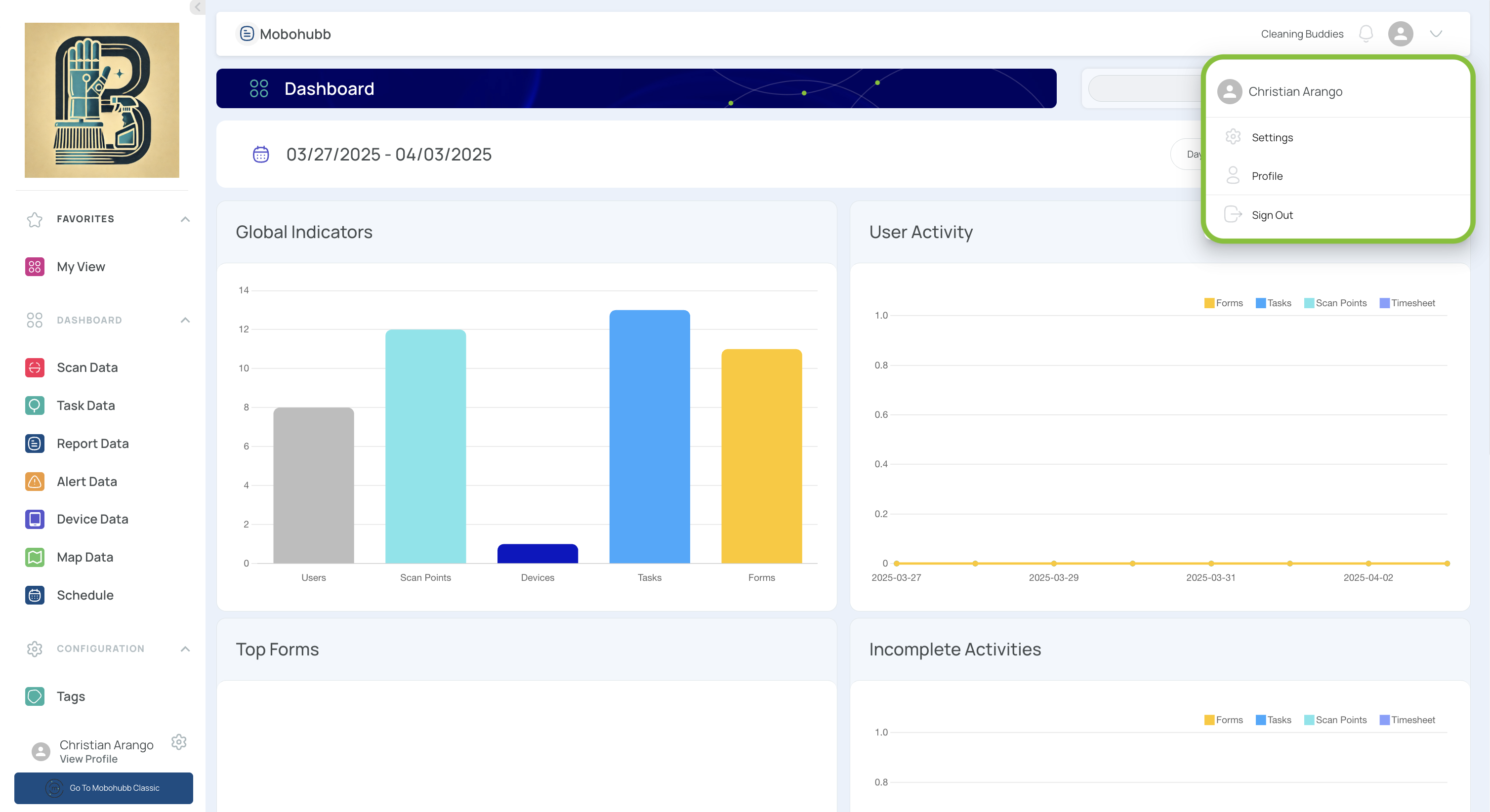
- From the Configuration section, select Tasks.
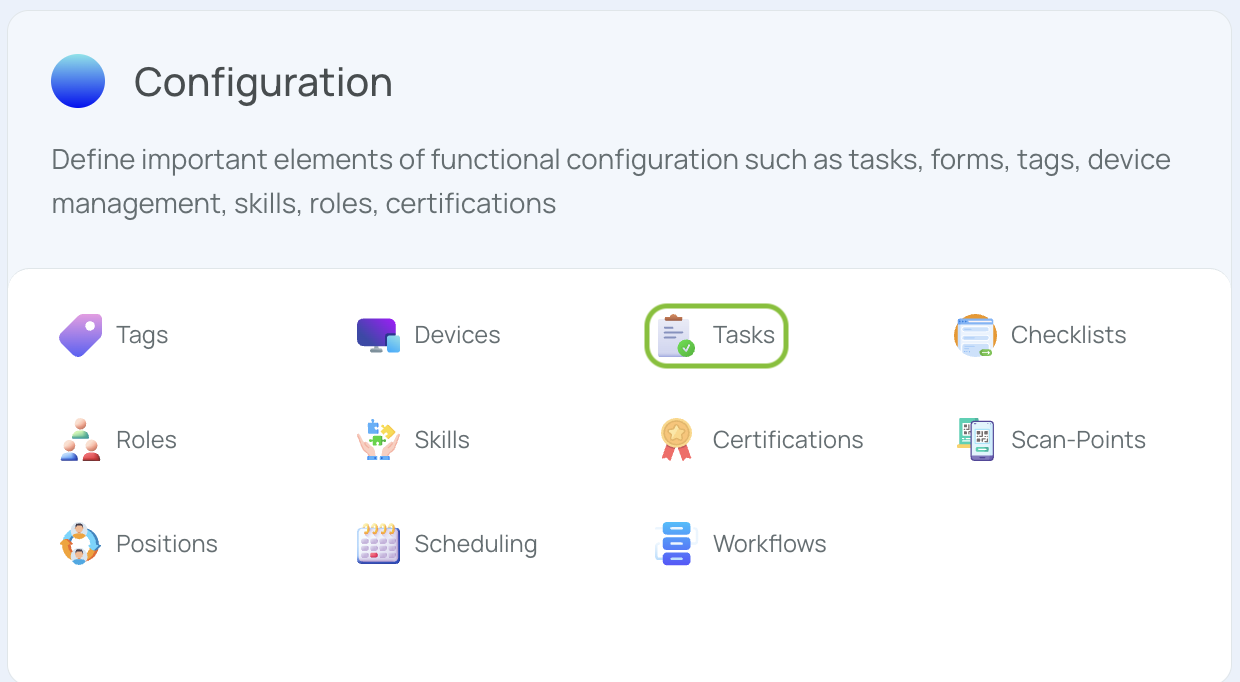
- Click “Add New”.
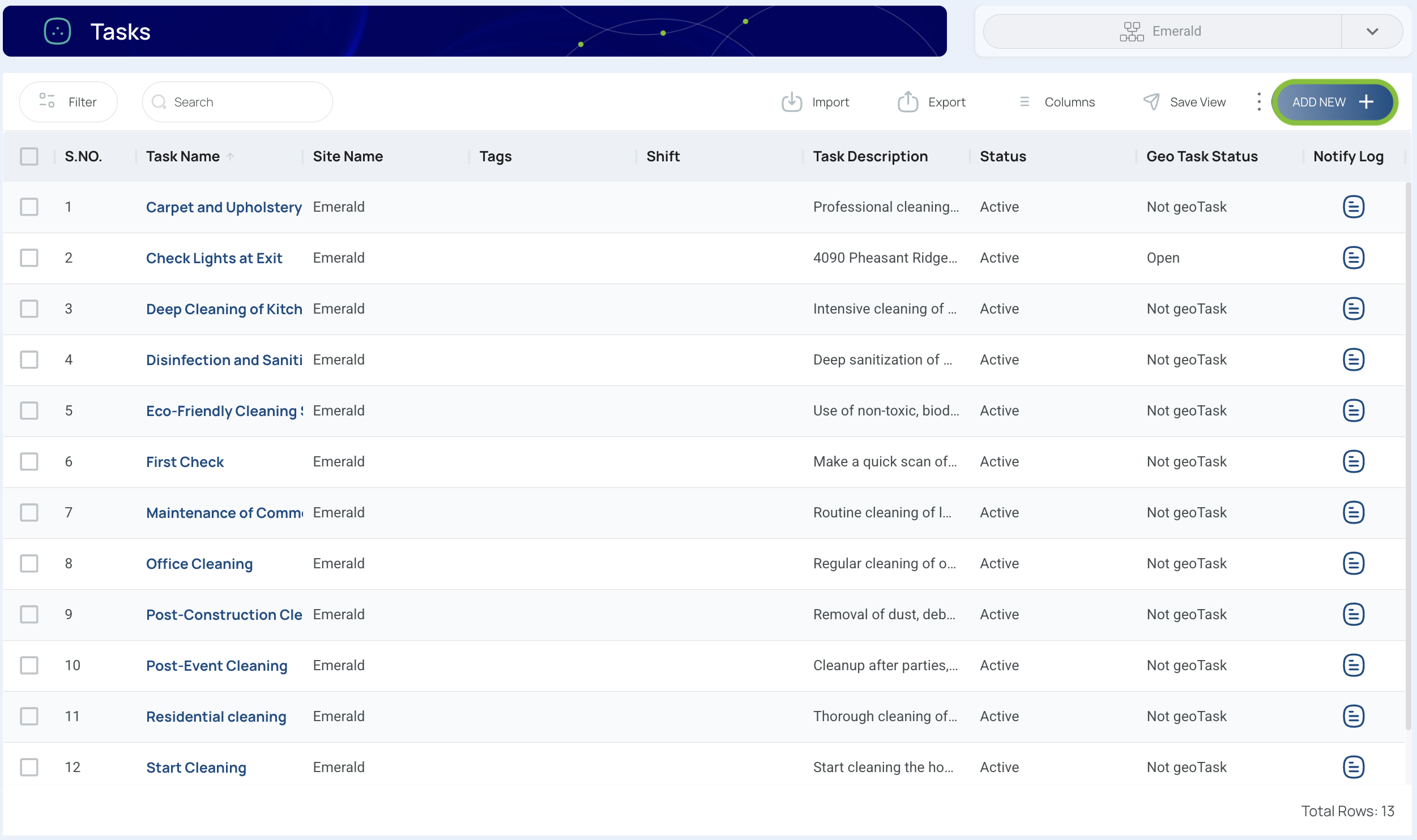
- Fill in the Task Form
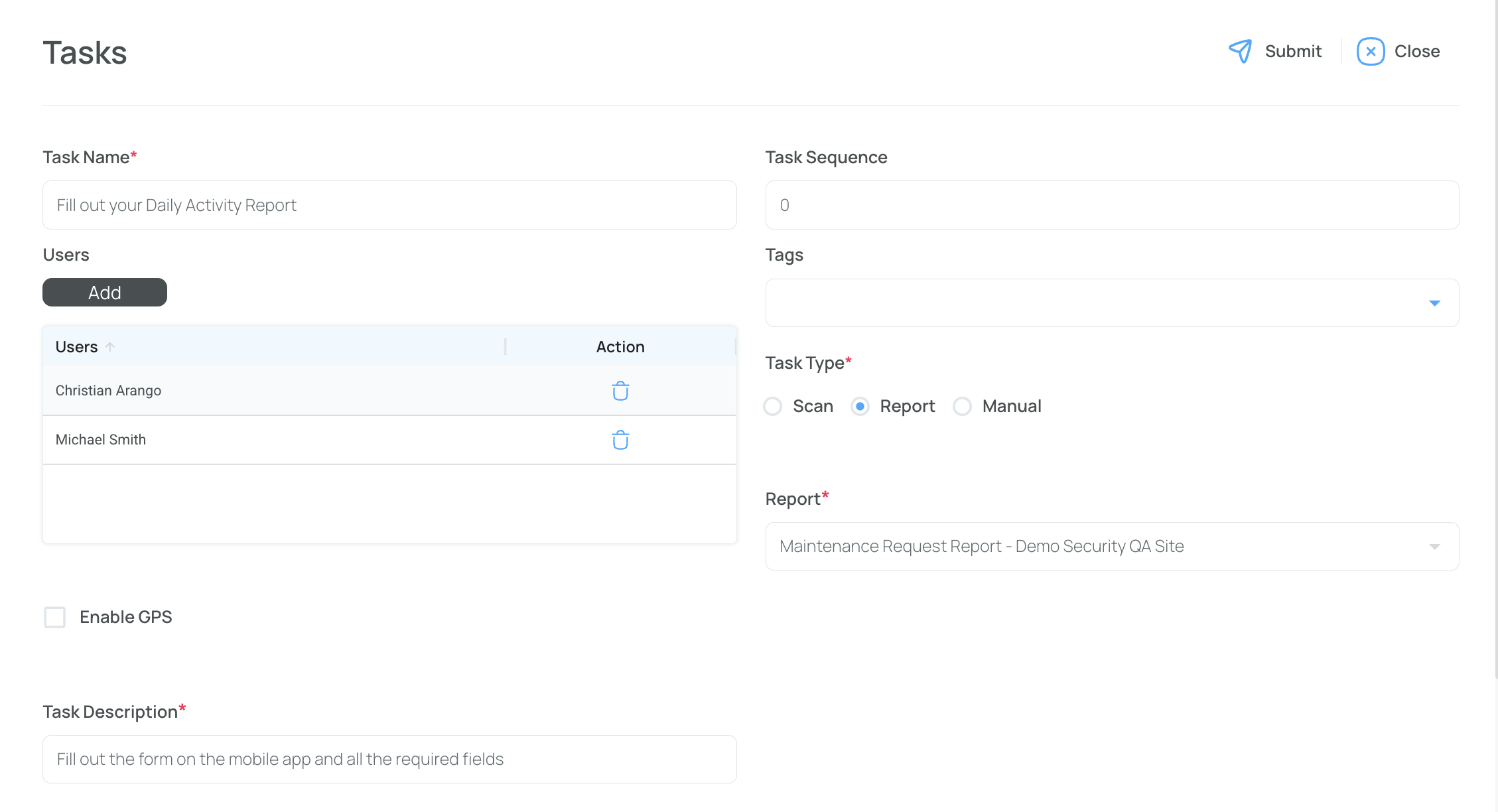
- Task Name: Provide a descriptive name.
- Task Sequence: Assign a unique, sequential number to order tasks.
- Tags: Select a predefined tag from the Tags section (optional).
- Choose users for the task. If left blank, it will be available for everyone.
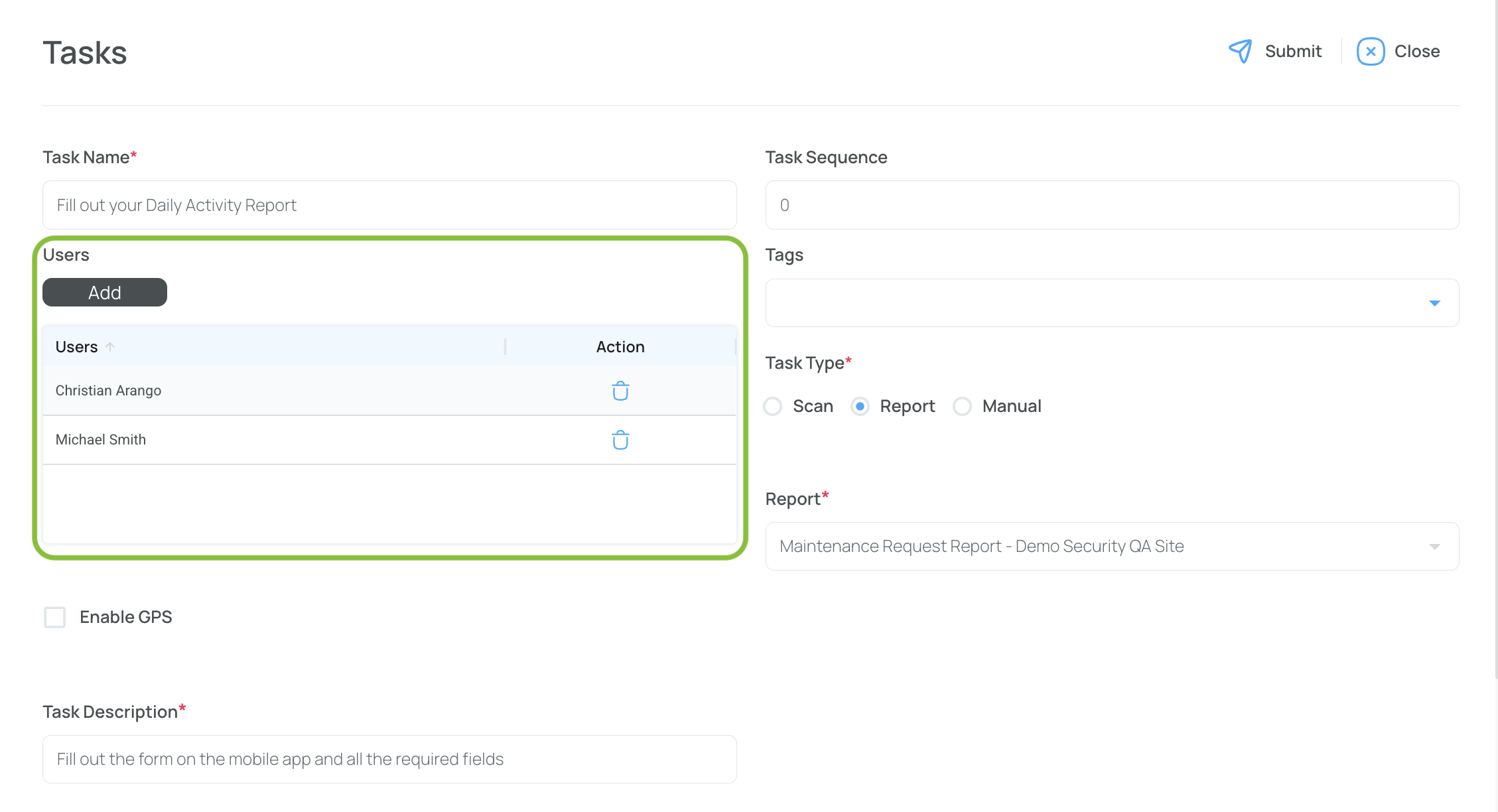
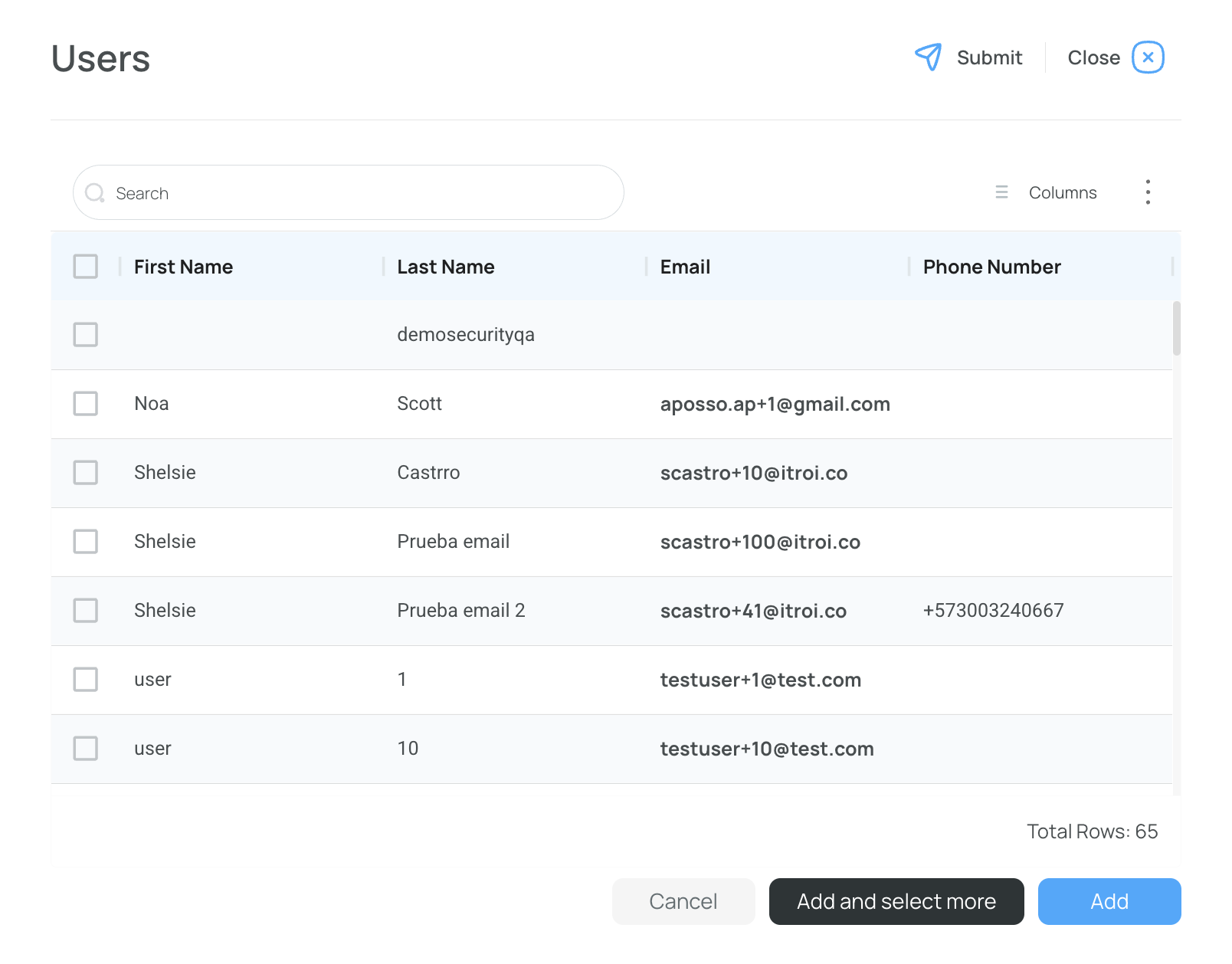
- Set the Task Type
-
Scan: Requires scanning a QR/NFC to complete.
-
Report: Links to a form that users must fill out.
-
Manual: Appears as a checkbox in the app.
Note: For a Report task, you must have an active form created beforehand.
- Activate GPS (Optional)
- Checking this box makes it a Geo-task, requiring a completed site and specifying GPS coordinates.
- Show the Task as Active
- Check this box to enable the task. Uncheck to hide it temporarily.
- Save and Close
Edit a Task
- Click the Task Name to Edit.
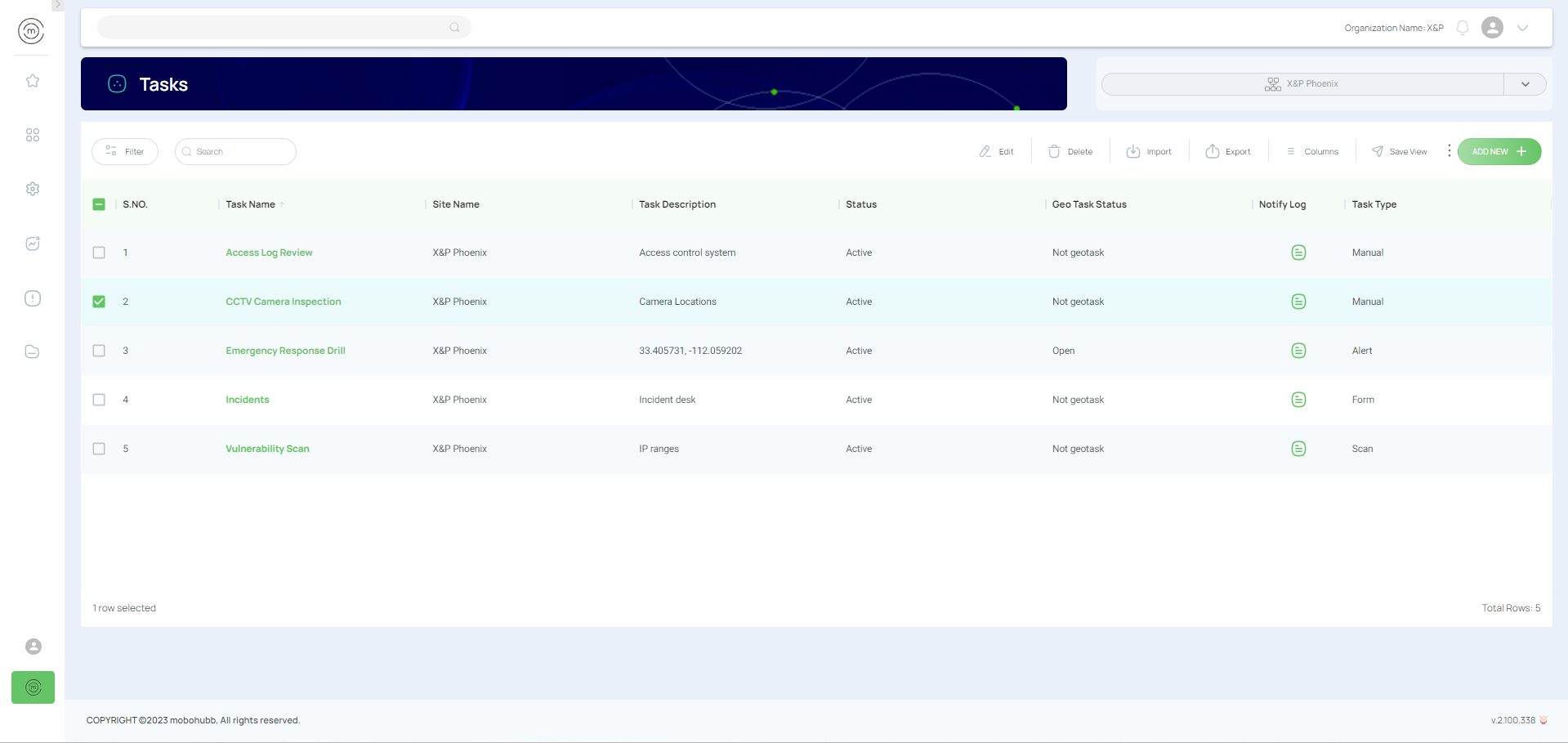
- Modify the Task Data
- Update name, sequence, tags, assigned users, description, meta data, or task type.
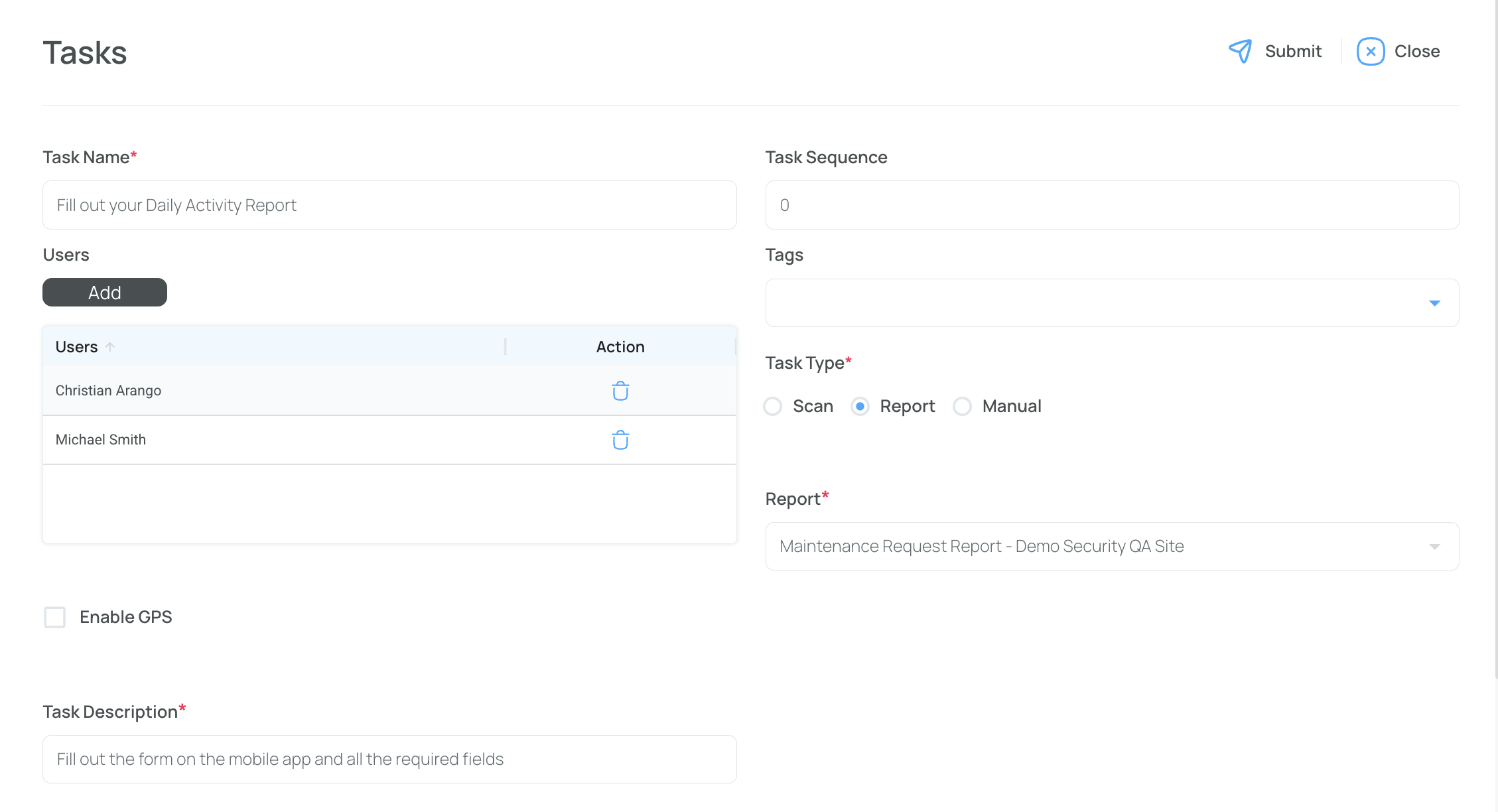
- Save your changes
Delete Tasks
Important:Deleting a task can disrupt the system and affect any linked checklists, forms, or shifts. Before deleting a task, ensure you have removed it from any associated checklist, form, or shift. We strongly recommend deactivating tasks instead of deleting them. Deactivation preserves the integrity of existing checklists, forms, and shifts, while preventing new associations with that task.
-
Check the Task(s) to Remove
- You can select multiple tasks at once.
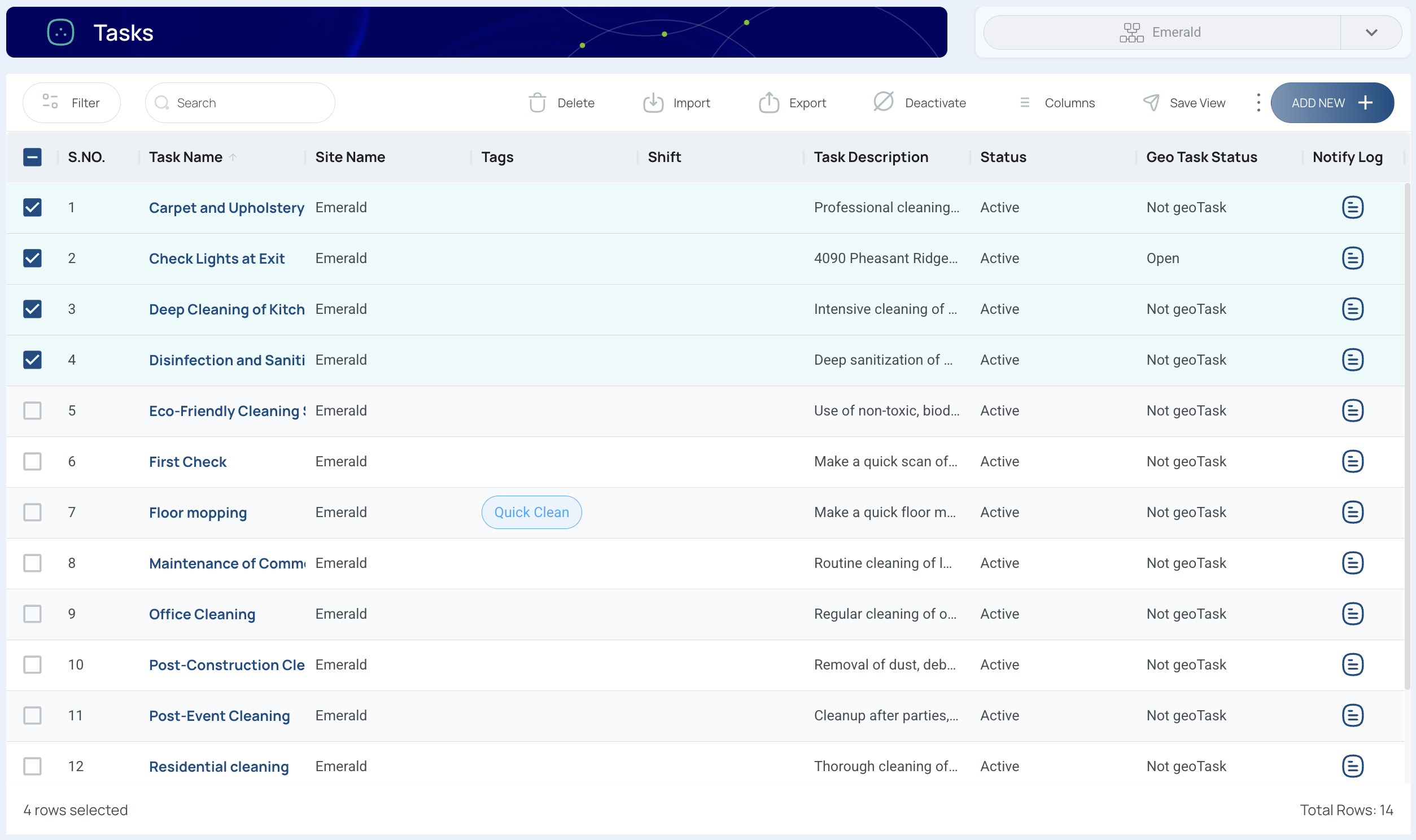
-
Click “Delete”.
- All checked tasks will be discarded.
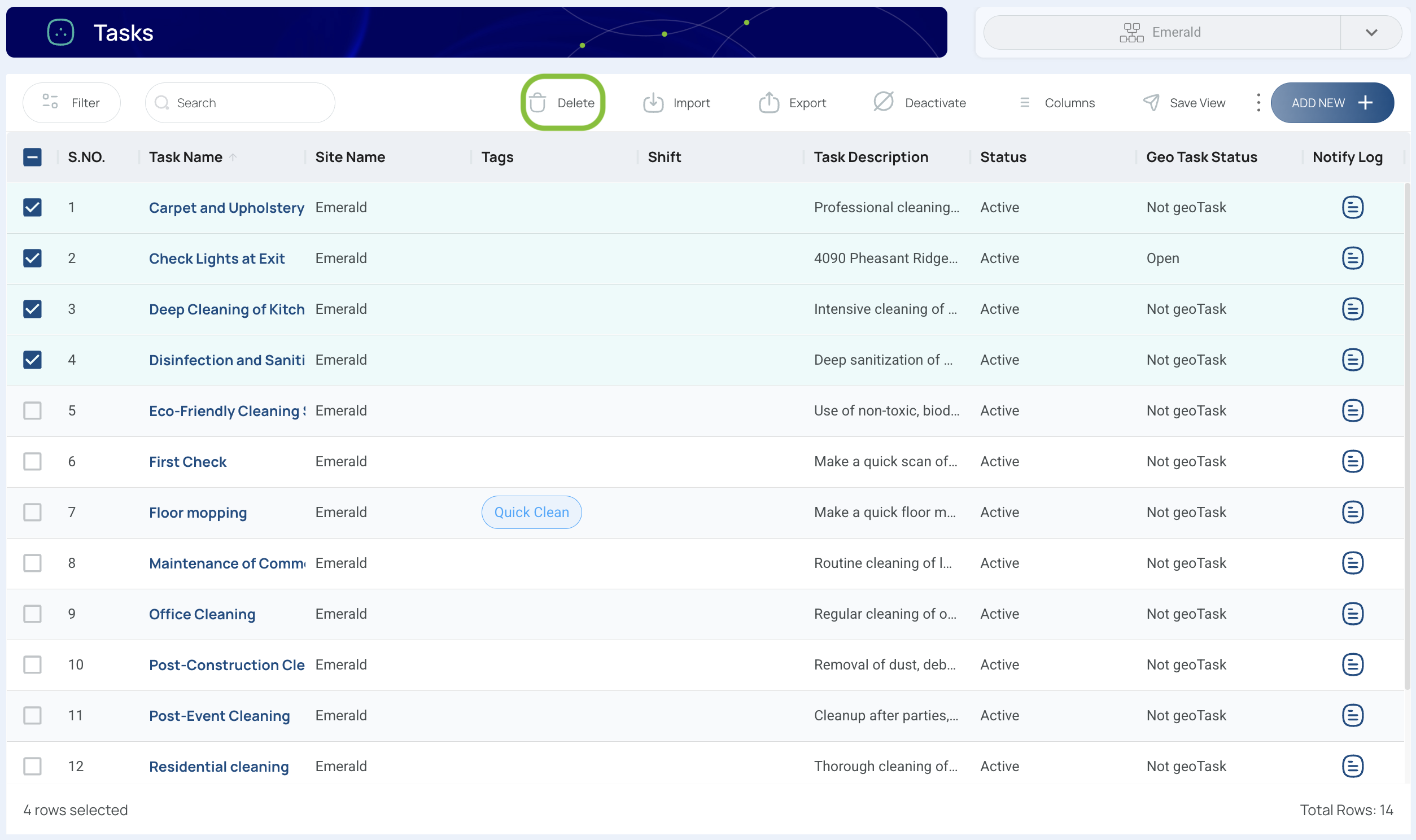
-
Confirm and Close
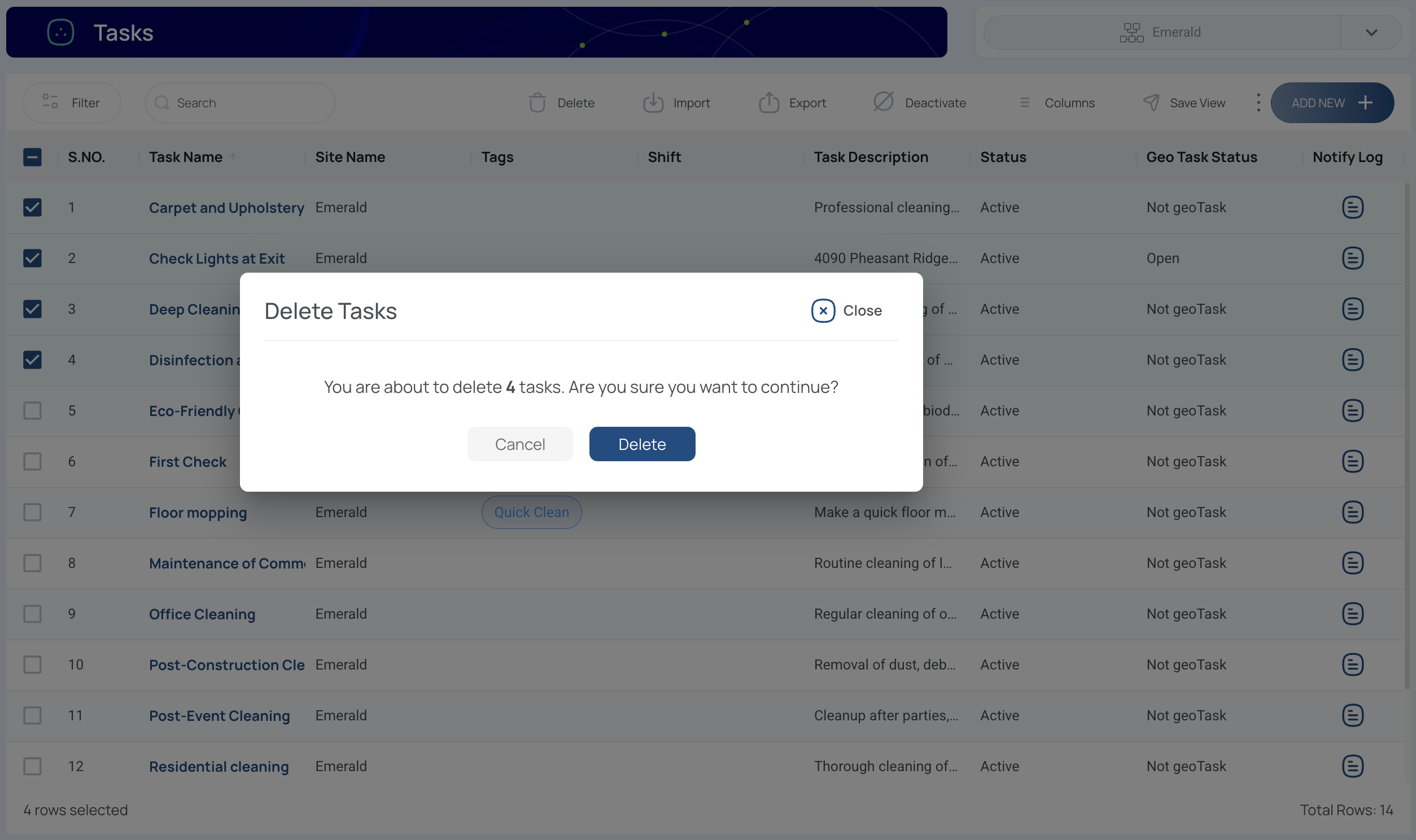
Export Tasks
- Click “Export”.
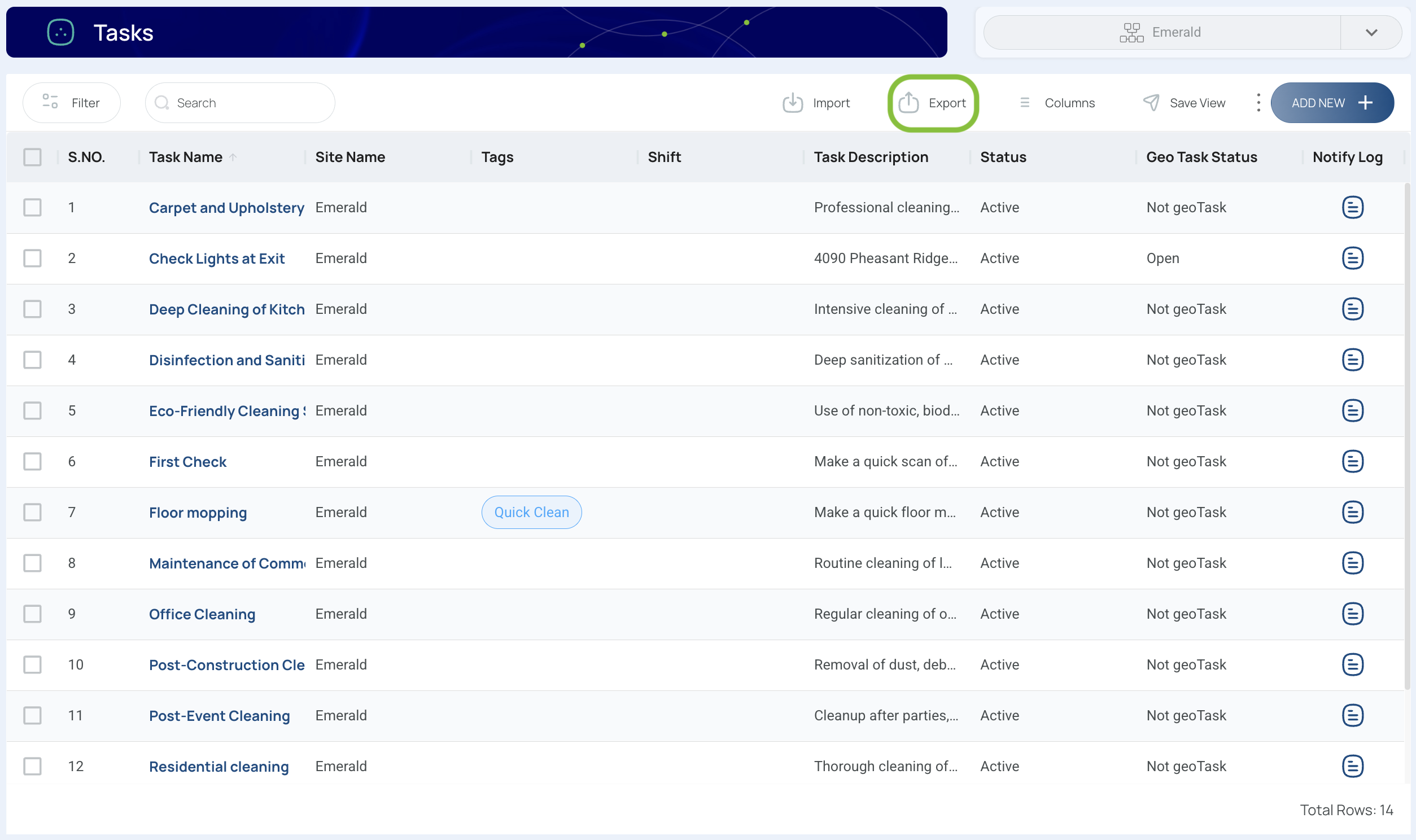
- Choose Which Data to Export.
- Export Data or Export Current View. You can also export a selection by checking their box.
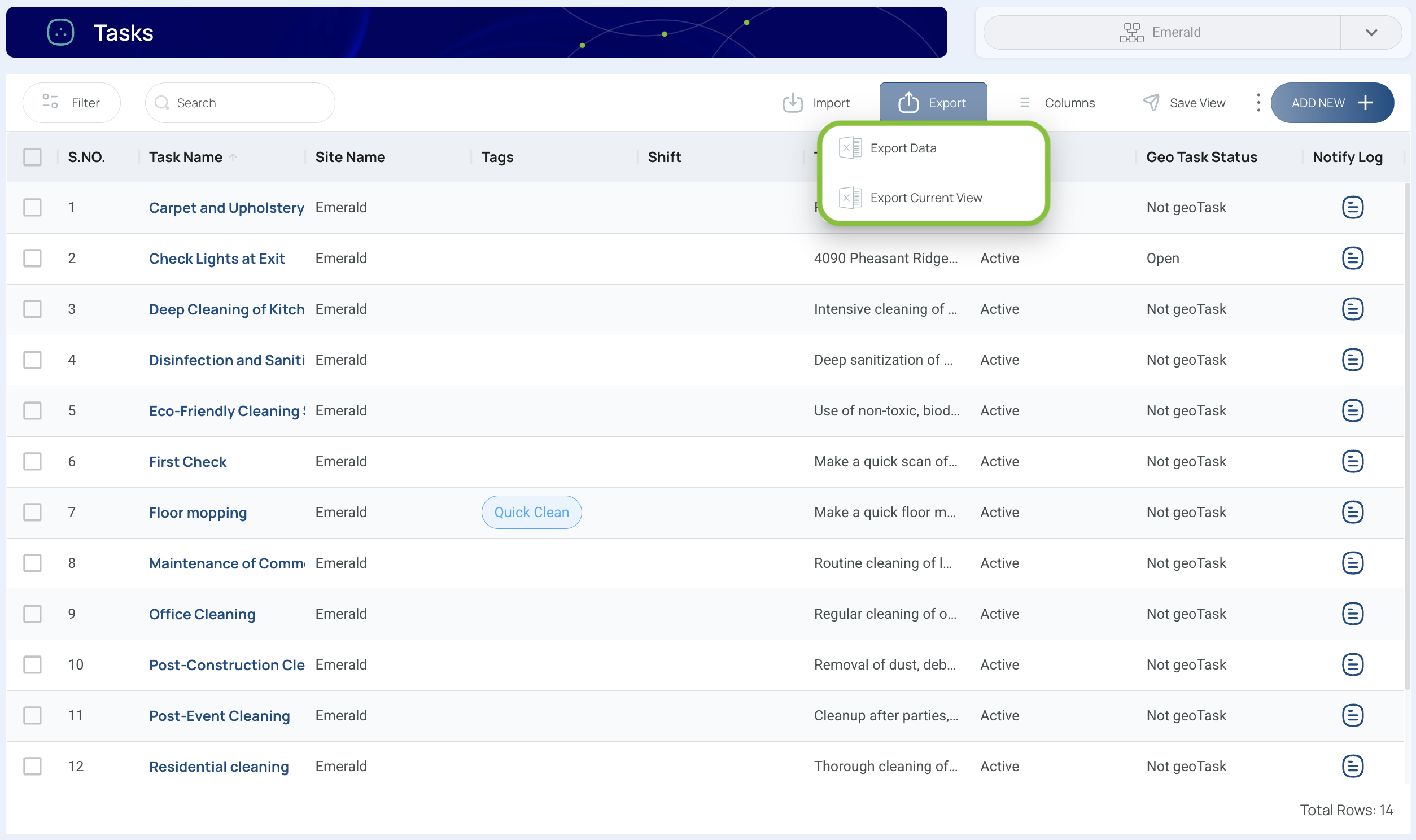
Import Tasks
- Click the "Import" button.
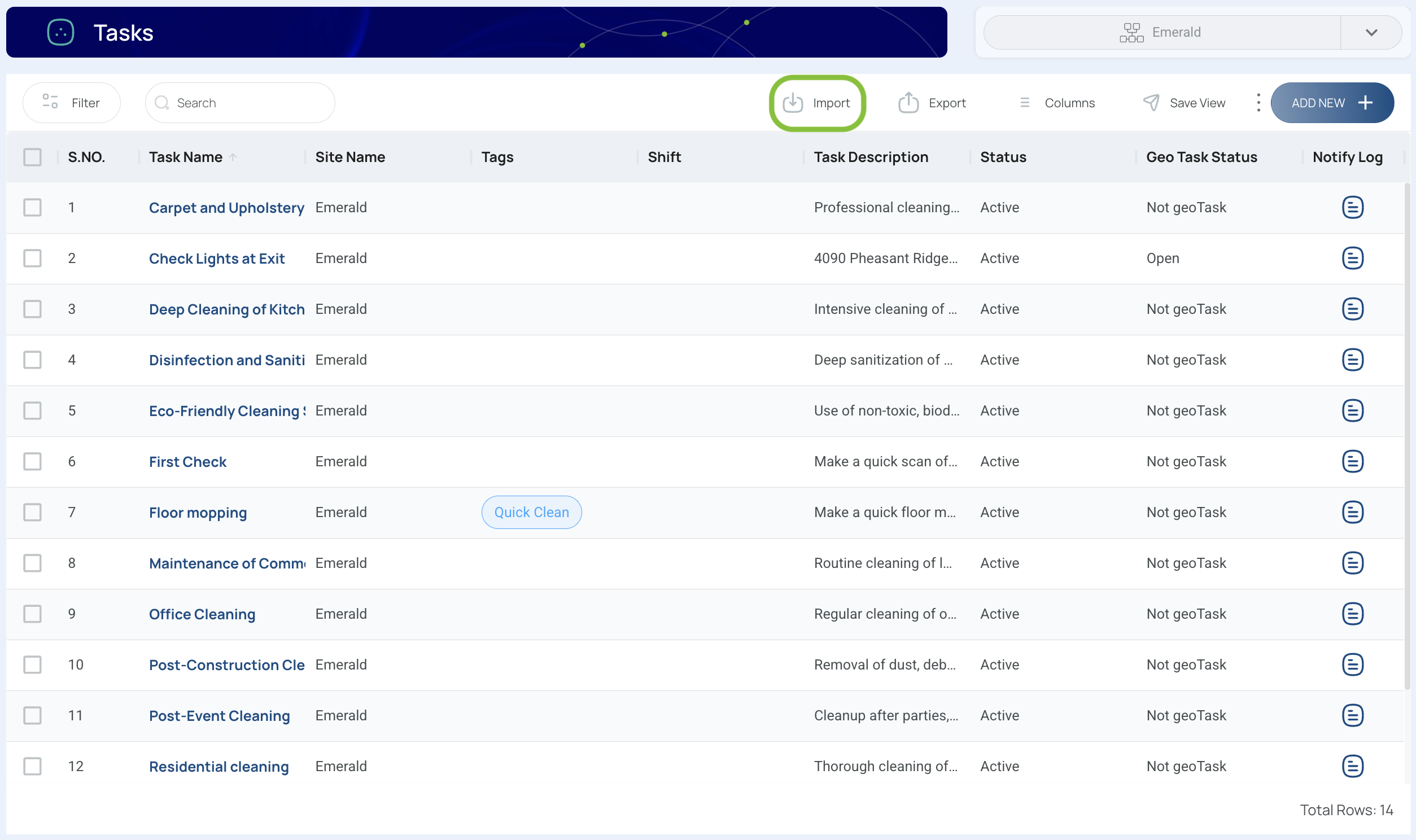
- Press "Download Template".
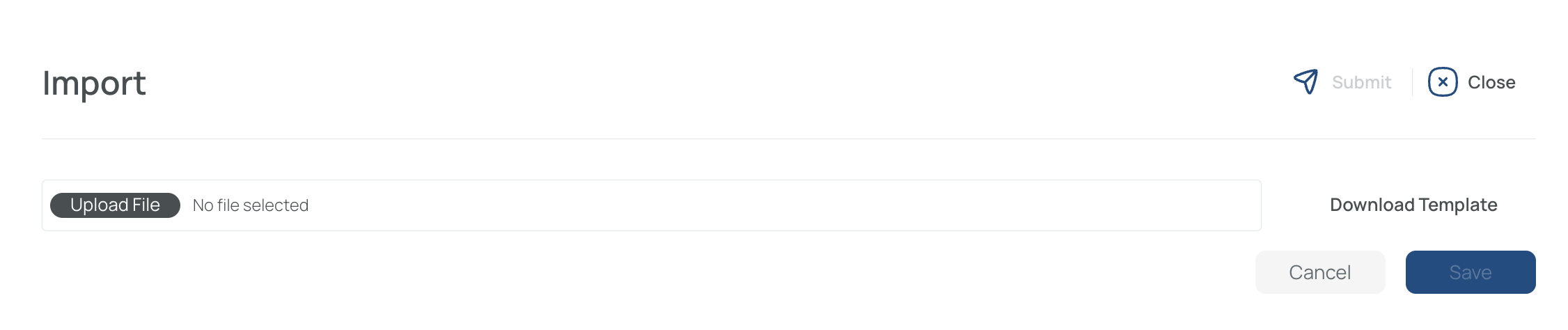
- Fill in the template.

- Send the completed template with the required information to support so that we can assist you with the import process.
Activate or Deactivate Tasks
- Select one or more tasks that share the same status (either all active or all inactive).
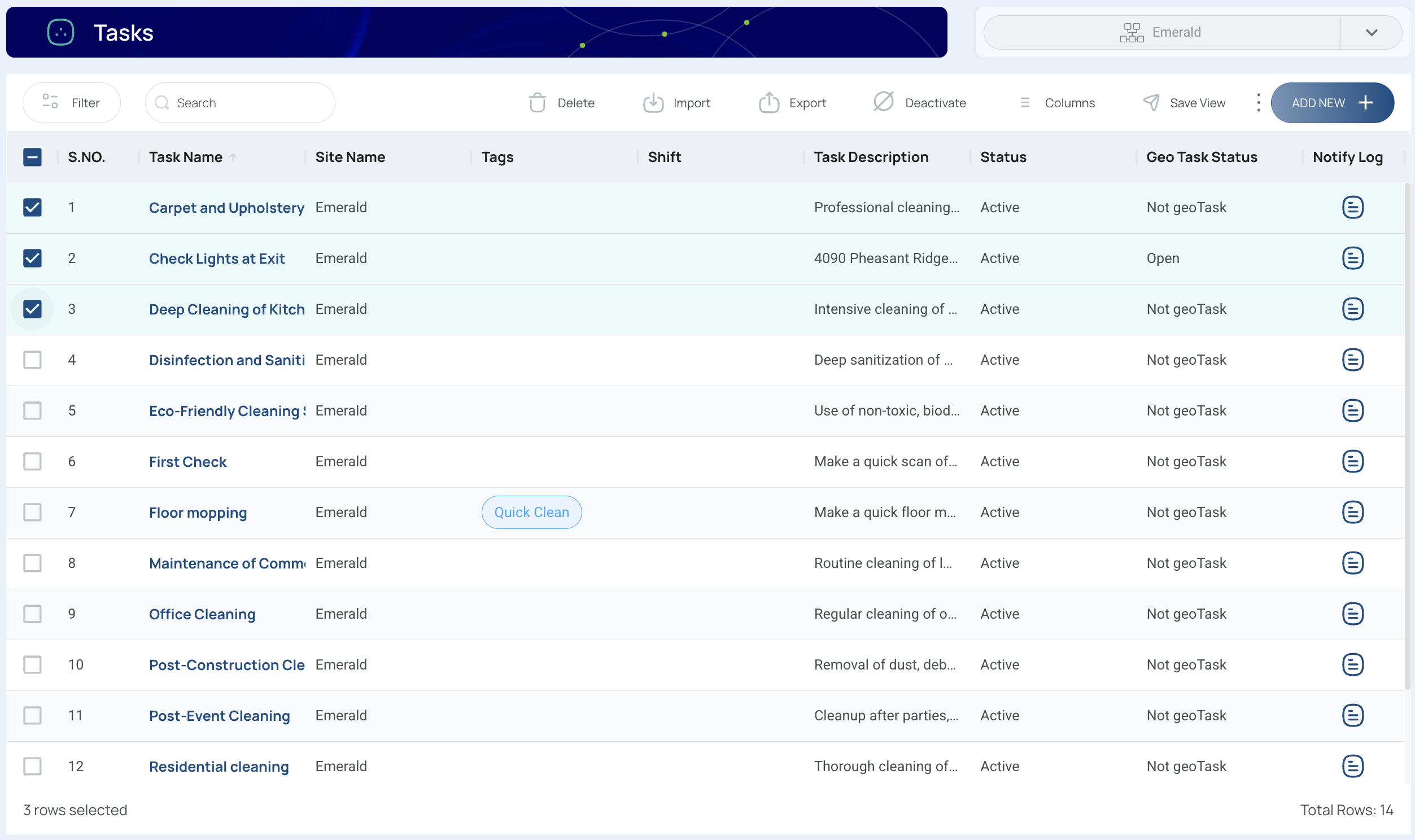
Note: You cannot modify multiple tasks at once if they have different statuses.
- Press the Deactivate button if the selection is currently active, or Activate if the selection is inactive.
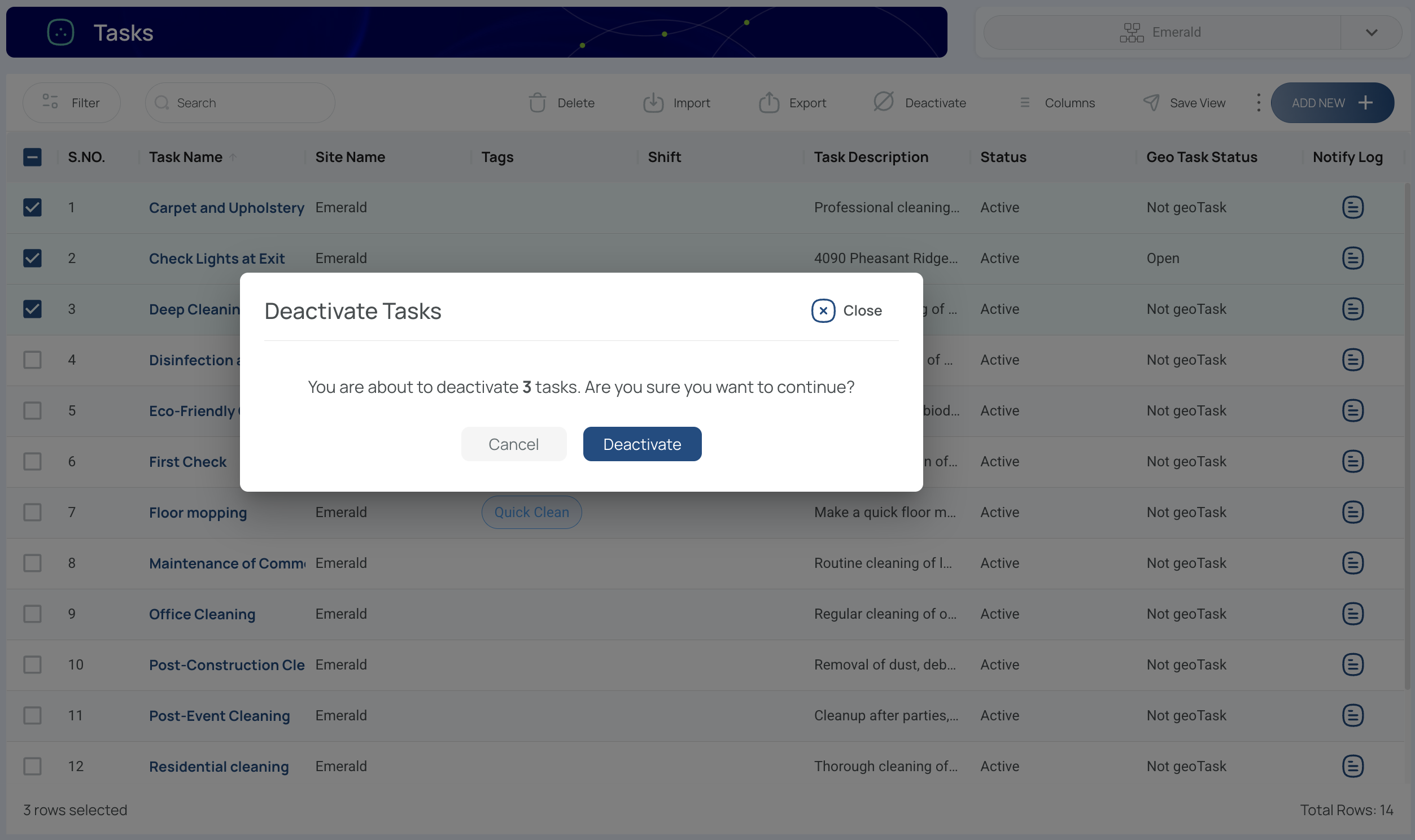
This approach keeps skill records consistent and makes it easier to manage employee abilities in mobohubb.
Updated 3 months ago