General Settings
Gain an overview of the General Settings in mobohubb, where you’ll find tools to configure branding, site administration, report configuration, and more. This guide explains how to access General Settings and highlights related resources for in-depth instructions on specific categories.
In this guide you'll learn
- How to access and navigate General Settings
- What categories are available and where to find them
- Links to more detailed guides on Branding, Organizational Structure, Site Management, and Mobile Configuration.
The General Settings interface is your centralized hub for configuring various aspects of mobohubb. Organized into categories, it helps you quickly locate the tools and settings you need.
Configure logos, icons, color themes, date/time settings, and time zones.
Create or edit sites, set branding inheritance, and customize mobile options.
Manage users, devices, skills, certifications, and more advanced features.
Set up scheduled or summary reports, define recipients, and select data types.
Use the General Settings menu to tailor mobohubb to your organization’s needs. Select a category that aligns with your current task, explore the relevant options, and check out the linked guides for detailed instructions.
Navigate to the top bar and click Settings in the dropdown.
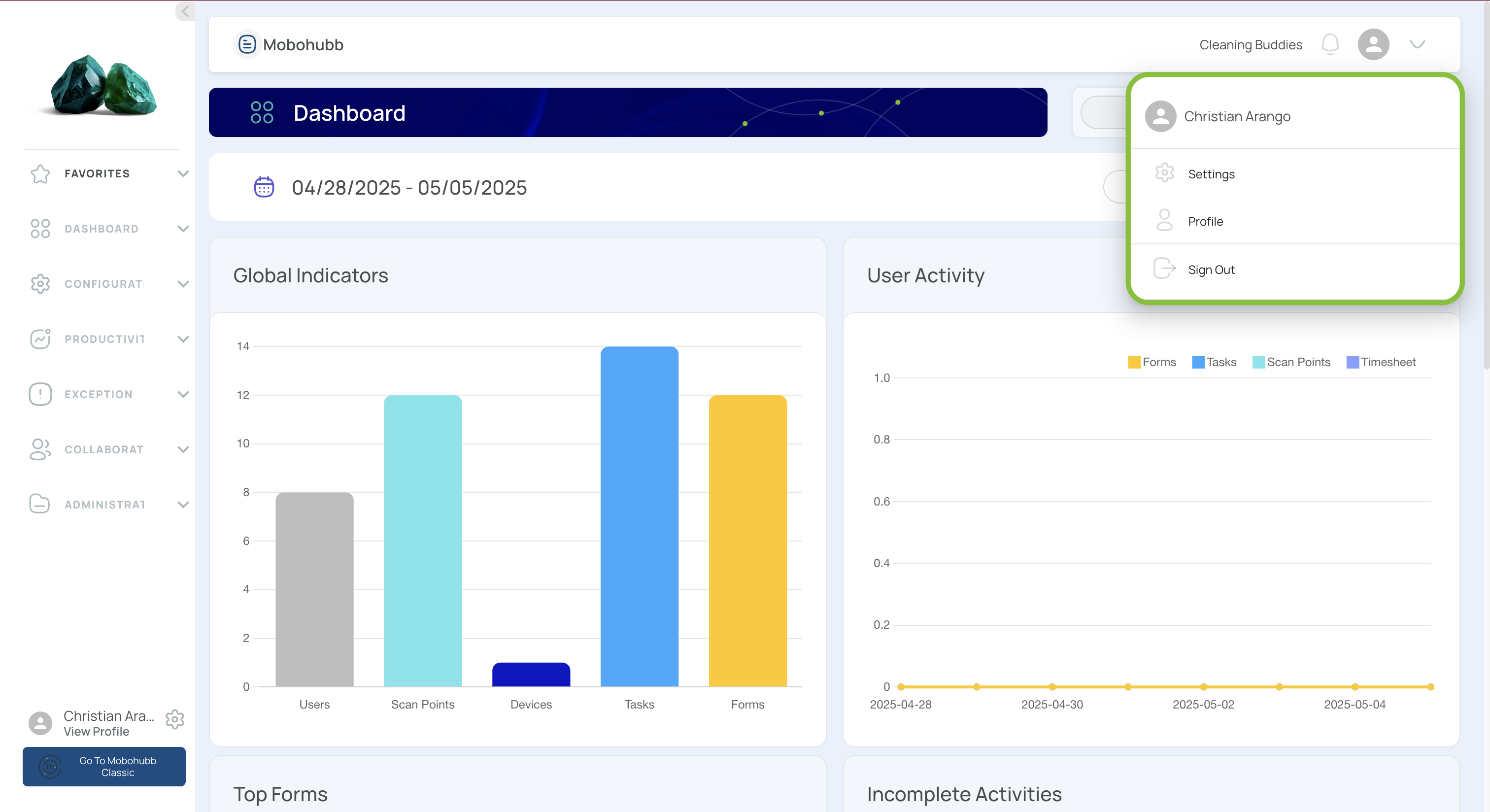
View
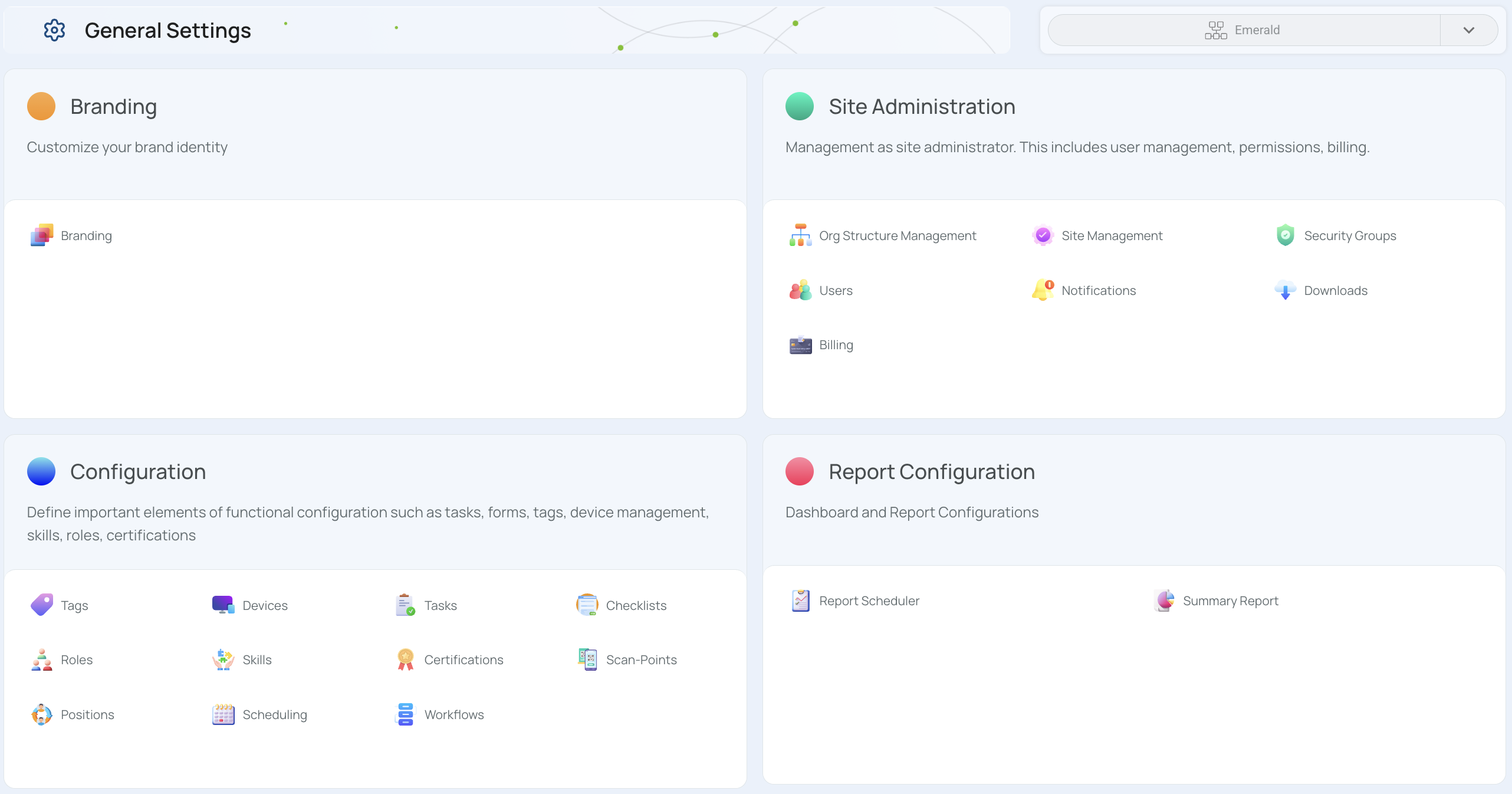
Categories
-
Branding: Manage your organization’s visual identity, including logos, icons, and color themes. You can also set date/time formats and time zone preferences for the portal or its sites.
Learn more about Branding » -
Site Administration: Create, organize, and customize the sites you manage. Each site can inherit overall branding or implement its own style, plus additional configuration for mobile features.
Explore Organizational Structure » Dive into Site Management » Discover Mobile Configuration » -
Configuration: Access specialized sections like Tasks, Forms and Checklist, Devices, Roles, and more. This area lets you define user permissions, manage device data, and control advanced options like QR vs. NFC scans.
-
Report Configuration: Create and schedule reports (including summary reports) to keep teams informed. Adjust frequency, recipients, and additional parameters for various data types.
Updated 8 months ago