Summary Report
Create a concise, high-level Summary Report in mobohubb to highlight key findings and metrics on a daily or weekly basis. This guide shows you how to schedule reports focusing on tasks, forms, or scan data, making it easy for stakeholders to quickly grasp essential insights.
In this guide you'll learn
- How to access and configure Summary Reports in mobohubb
- How to schedule daily or weekly summaries for tasks, forms, or scans
- How to customize report timing, recipients, and overall content
A Summary Report is a condensed version of a larger report, emphasizing key findings or metrics rather than detailed data. These high-level overviews are ideal for executive summaries, presentations, or regular updates, helping decision-makers quickly grasp the most critical information.
You can create daily or weekly Summary Reports containing scan, task, or forms data. Each site can have one daily summary report and one weekly summary report.
How to Create a Summary Report
-
Access Summary Report
- Under General Settings, locate the Summary Report section.
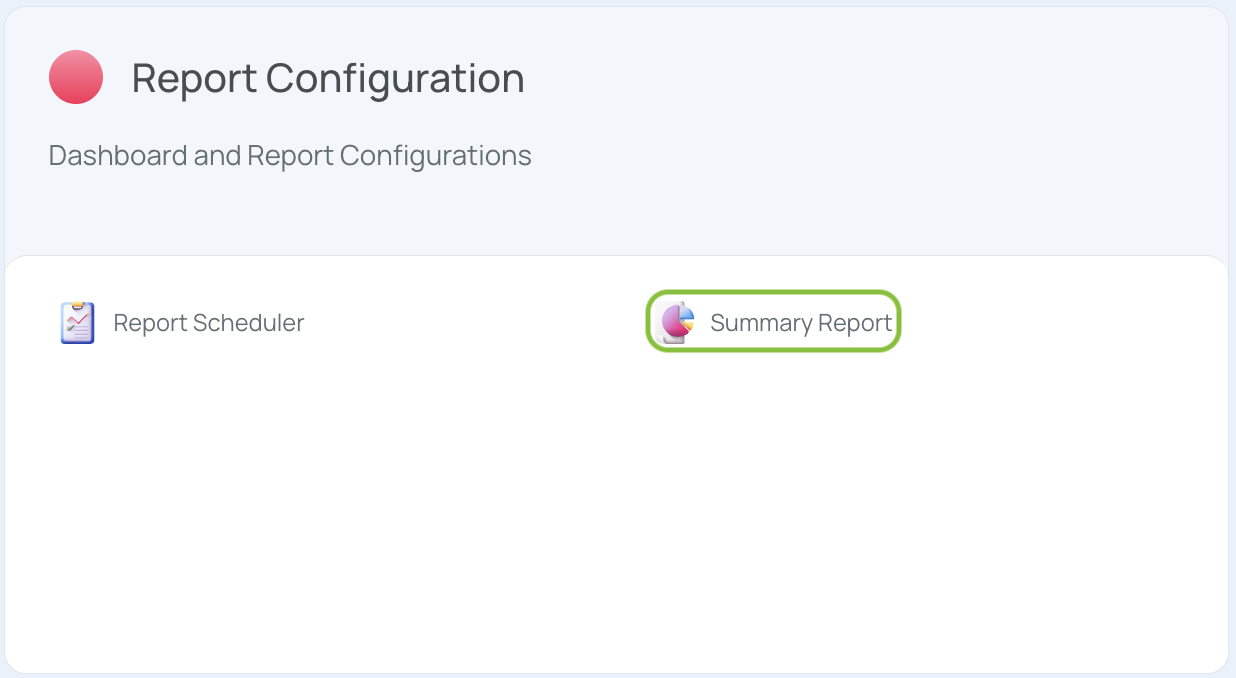
-
Click “Add new”.

- Configure Basic Options
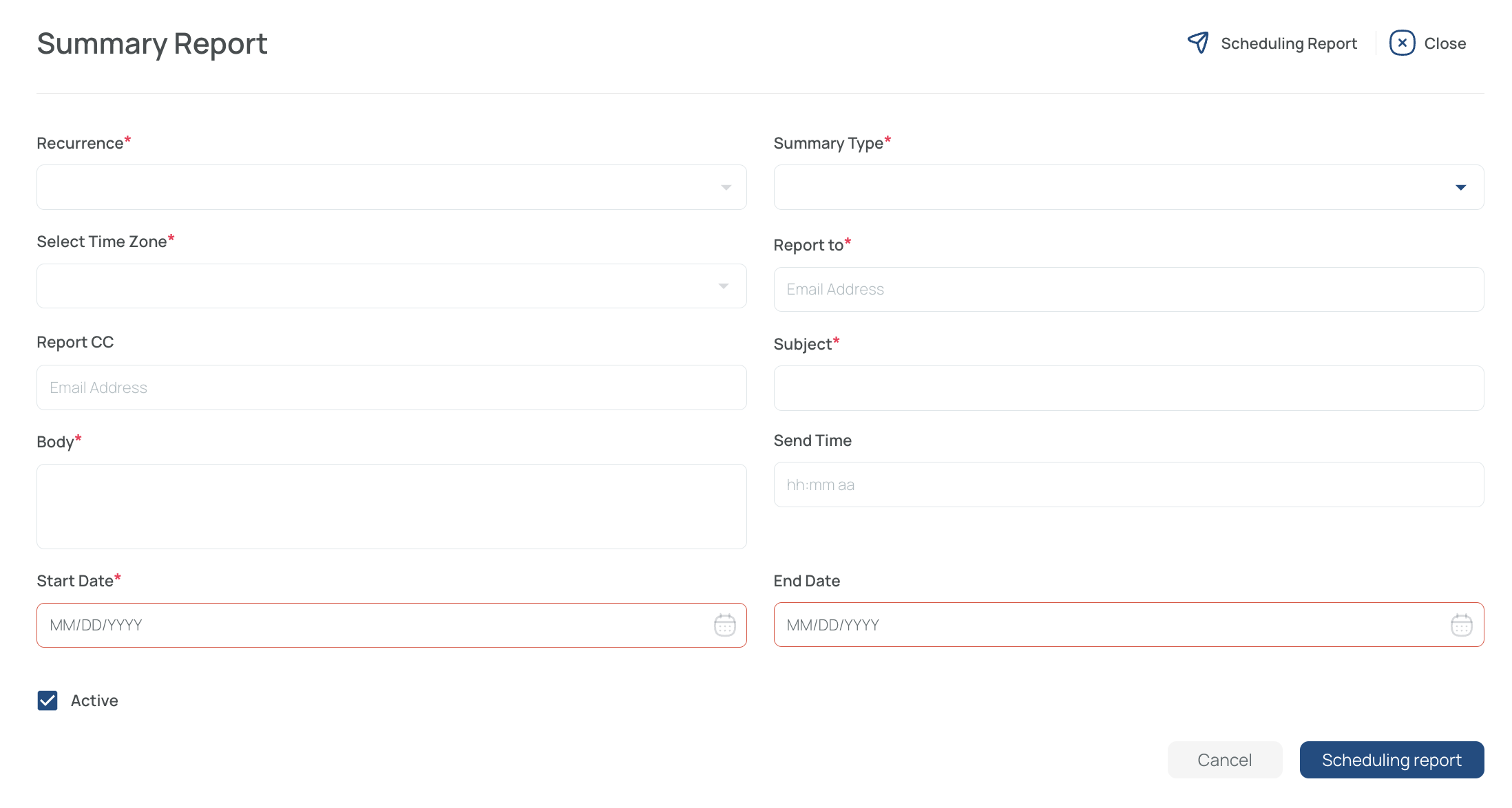
- Recurrence: Select daily or weekly.*
- Summary Type: Choose task, forms, or scans. You can choose multiple types.*
- Time Zone: Specify which time zone the report uses to display data. This will be used when sending out the report.*
- Report To: Enter recipient email address(es).
- Report CC: (Optional) Enter additional email addresses for copies.
- Subject: Enter the email subject line.*
- Send Time: Specify the time to send the report (default is 12 AM if left blank).
- Body: Provide any text or notes for the email body.*
- Start Date: Set the date to begin sending summaries.*
- End Date: (Optional) Set the date to stop sending summaries.*
- Active: Check this box to enable the report. If left unmarked, the report will be deactivated.
Note: If you do not choose a time to send the report, it will default to 12 AM.
Once all fields are filled, click Save to schedule your summary report. Your selected recipients will now receive high-level, concise updates at the specified intervals and times.
Edit Summary Reports
- Click on the report you want to edit.

- Make any necessary changes to the fields.
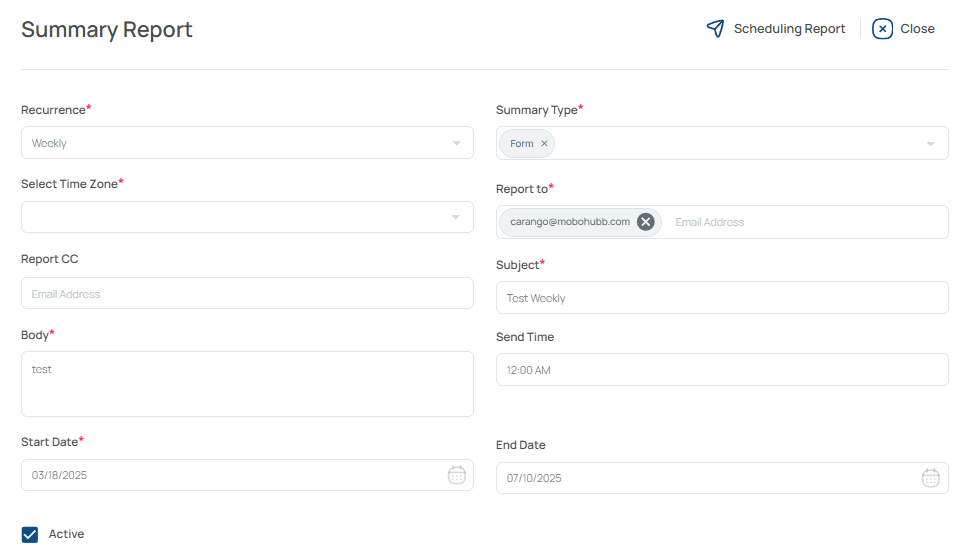
- Save your changes.
Delete Summary Reports
- Select the checkbox for each report you want to delete.

- Press the Delete button from the toolbar.
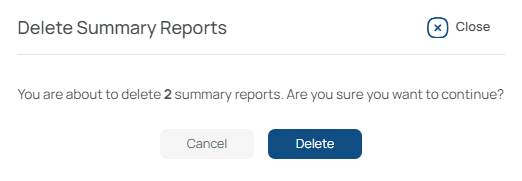
- Confirm the deletion when prompted.
Export Summary Reports
- Select the checkbox for each report you want to export.

- Press the Export button from the toolbar.

- An Excel file will be downloaded containing the selected report data.
Updated 7 months ago