Security Groups
Learn how to manage Security Groups in mobohubb—an essential feature for assigning permissions, and site access. This guide covers the available groups, how to view and how to add or remove users within each group for optimal security control.
Users are individuals who can access the portal and perform actions based on their role and permissions. Security Groups define these roles and permissions, ensuring that each user has the appropriate level of access. In mobohubb, pre-established security groups are fixed—they cannot be modified or deleted; you can only add or remove users from them. Furthermore, security groups are configured on a per-site basis, meaning the same group (often named with the site included) will appear across different sites within your organization. This site-specific configuration helps distinguish between mobile app users and portal users. In this new version, "People" and "Portal users" are simply referred to as Users. Updating security groups appropriately is crucial to ensure that each user is granted the correct permissions for the specific site they belong to.
Available Security Groups
Organization Administrator
Full access to the organization and all sites. This is the most powerful group, controlling the entire mobohubb portal.
Site Administrator
Complete control over a single site, including all site-related settings. Cannot modify other sites.
Billing Administrator
Access to billing settings, including subscriptions and financial details.
Editor
Can edit most site settings in the mobohubb portal, but does not have full administrative privileges.
Read-only
Can view site settings and data but cannot make any modifications.
Mobile
Primarily uses the mobohubb mobile app for tasks like scanning QR codes, filling out reports, and communicating. This group also permits limited access to the web app (webapp.mobohubb.com), but it does not grant full portal modification rights. The user cannot perform administrative changes or advanced configurations in the portal.
You can view the specifics for each group—name, description, permissions, and site associations—in the General Settings → Security Groups area.
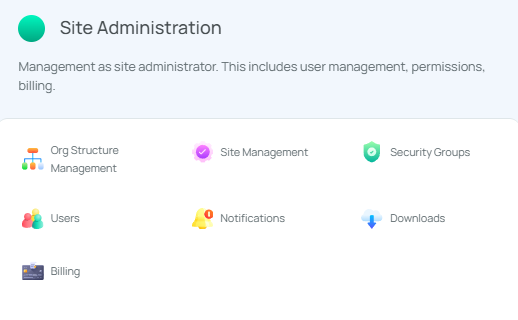
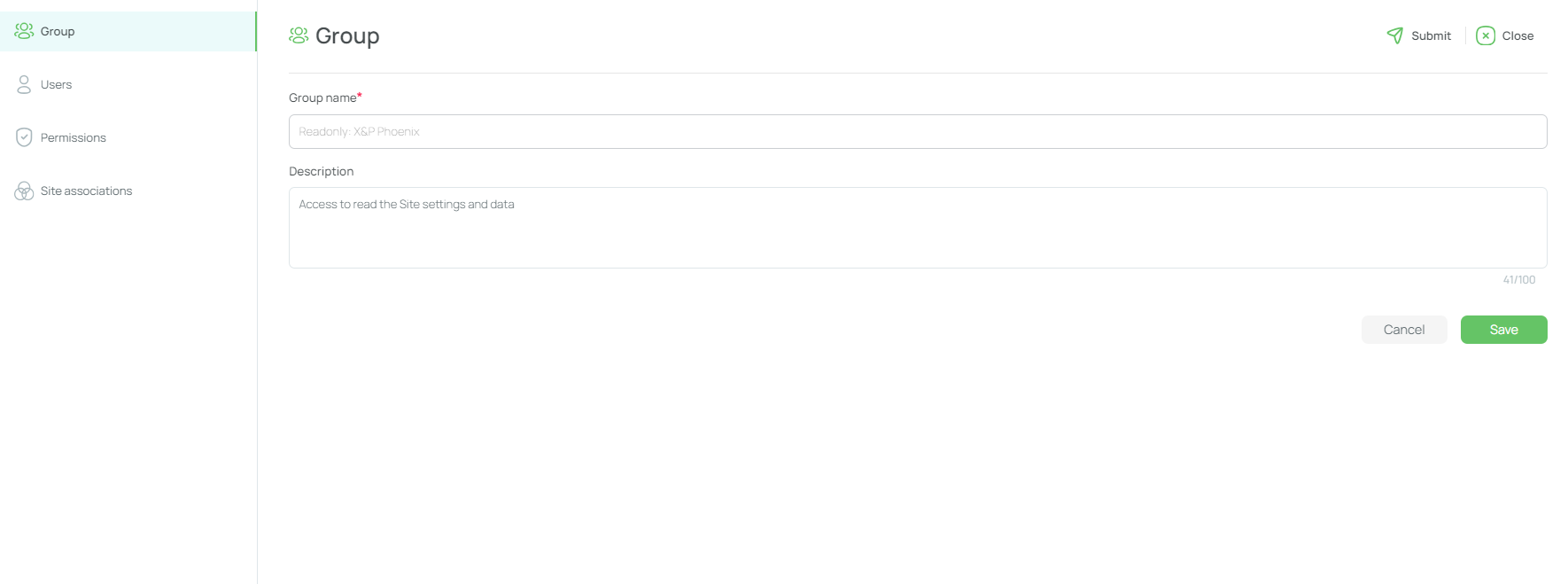
Users Tab
Here, you can see all the users associated with a particular security group. From this tab, you can easily delete or add users to update security groups as needed.
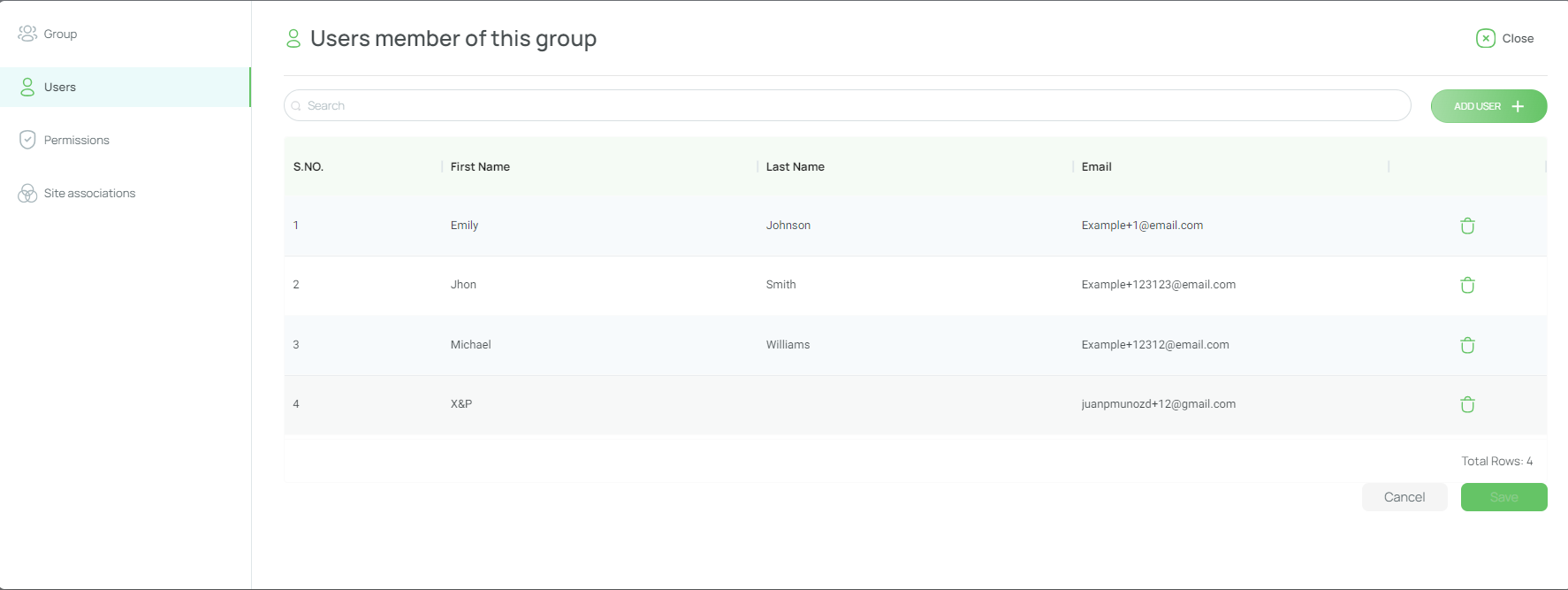
Permissions Tab
Displays the group’s associated permissions, which cannot be modified.
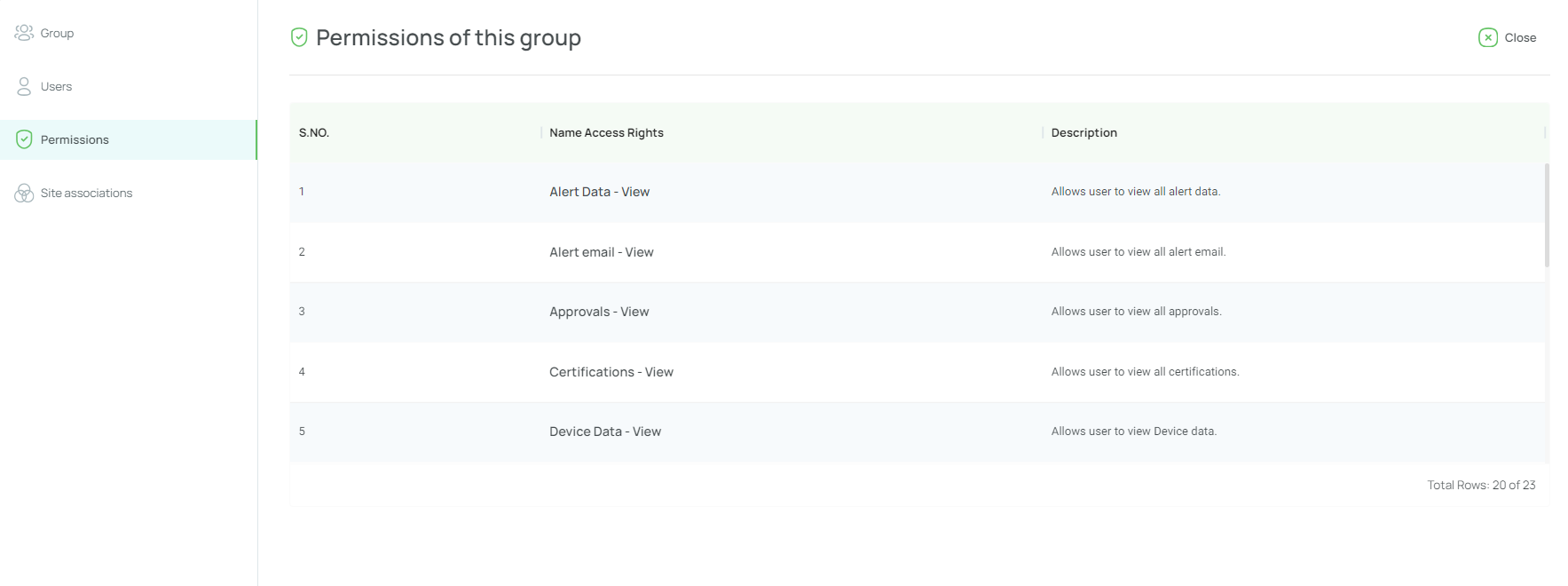
Site Associations Tab
Lists all sites linked to the security group.
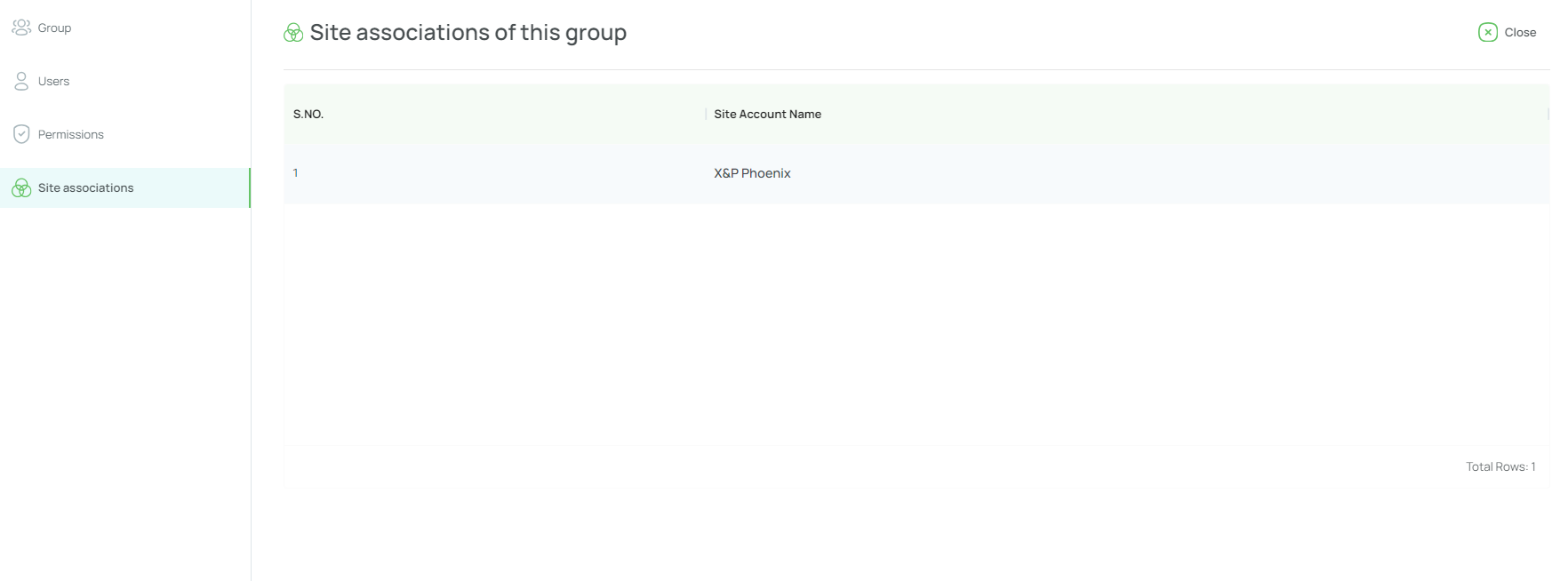
Viewing or Modifying a Security Group
- Navigate to the Portal’s Top Menu and Click on Settings.
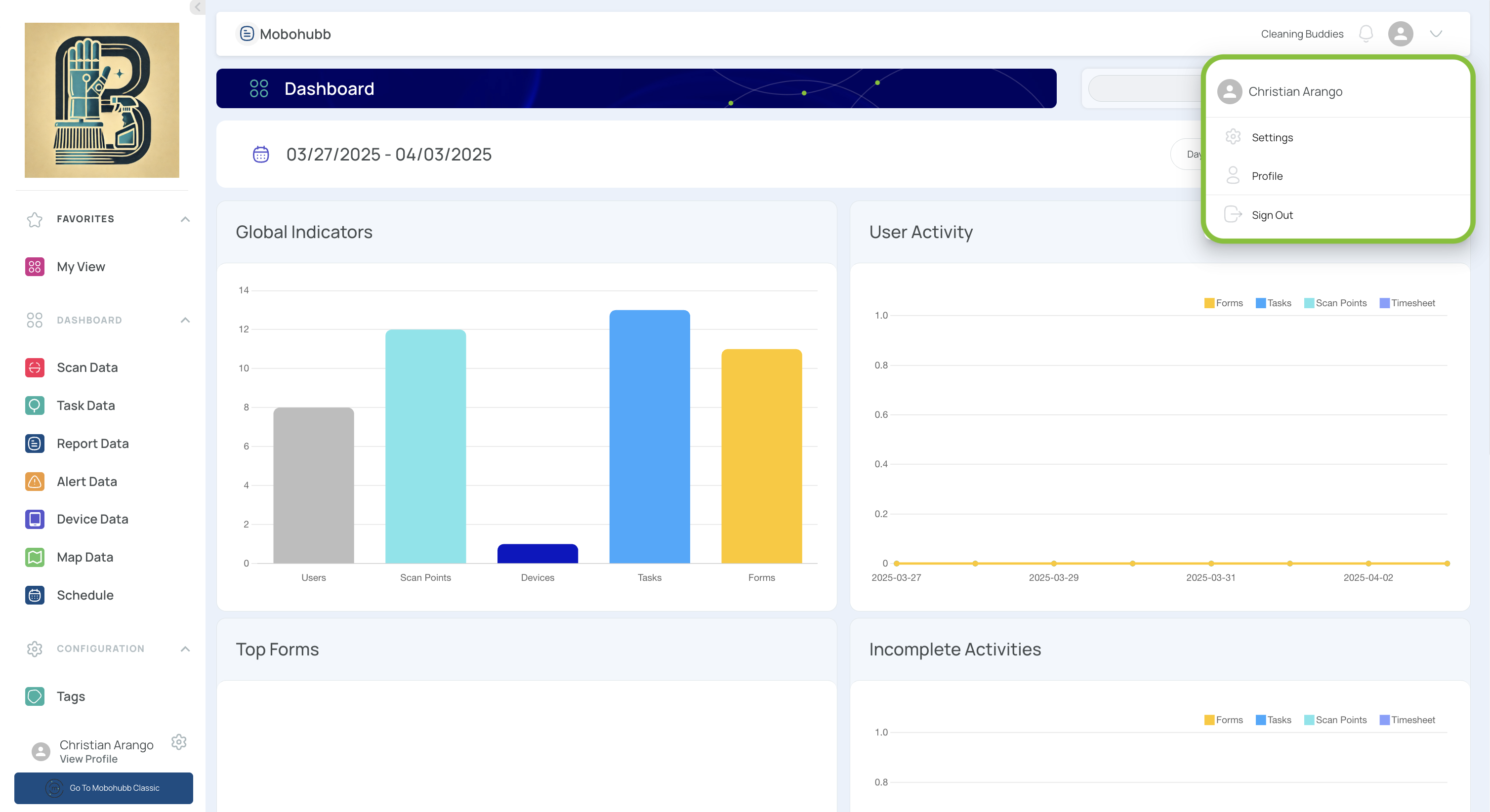
- In the Site Administration section, select Security Groups.
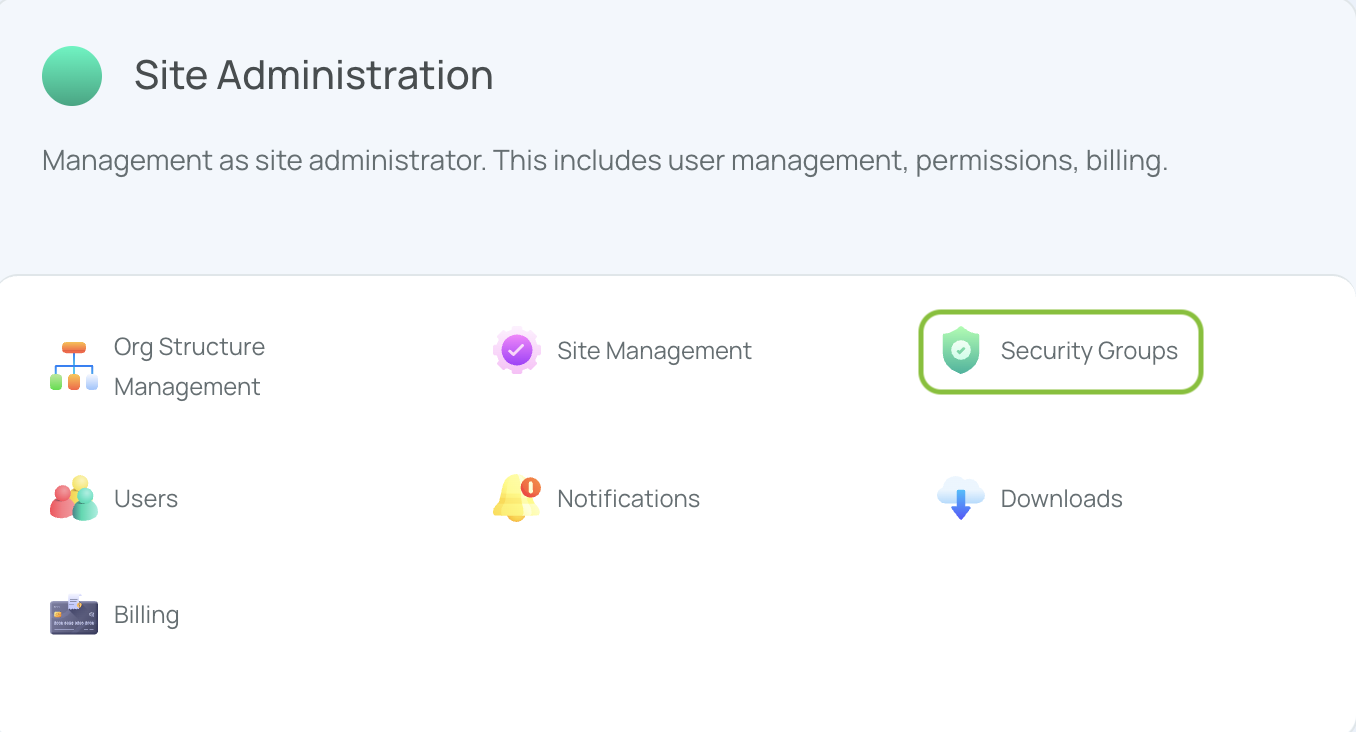
- Identify the Desired Group and Click on the group's name you want to edit.
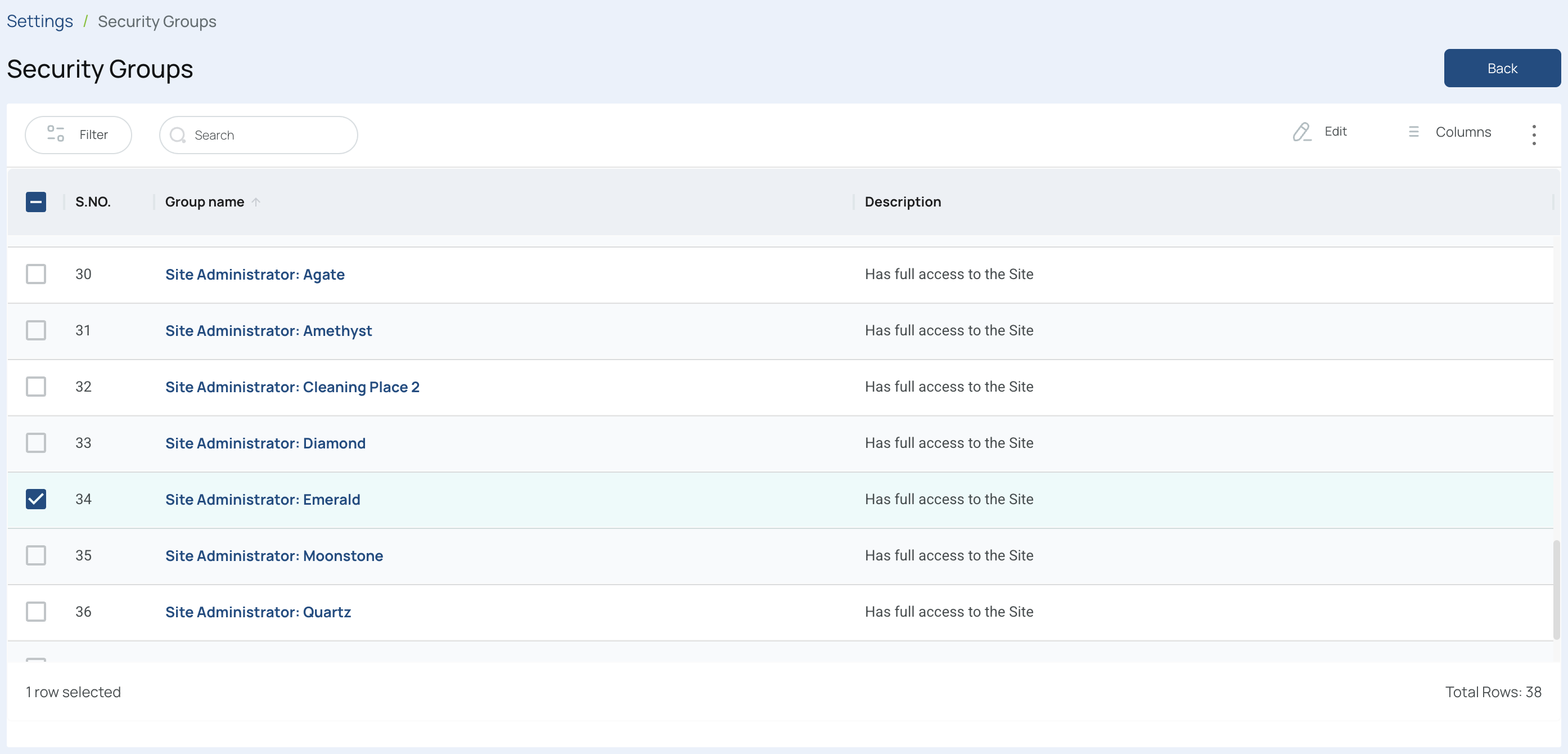
Notes:
A user may belong to more than one security group.
Only one group can be modified at a time.
- Go to the "Users" Tab.
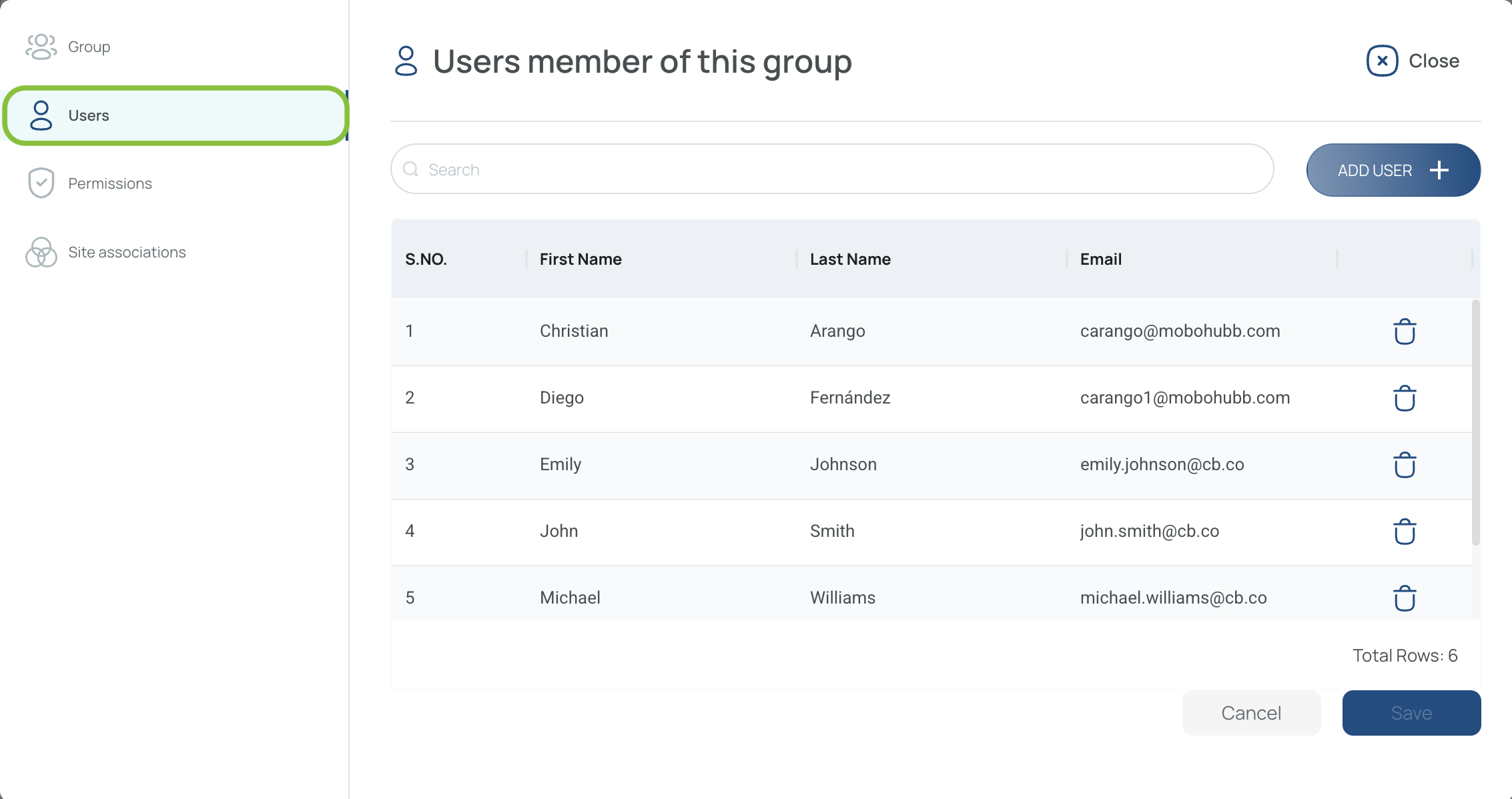
- Review or Modify which users belong to this group.
Add Users to a Security Group
-
Verify Users
- On the "Users" tab, click Add User.
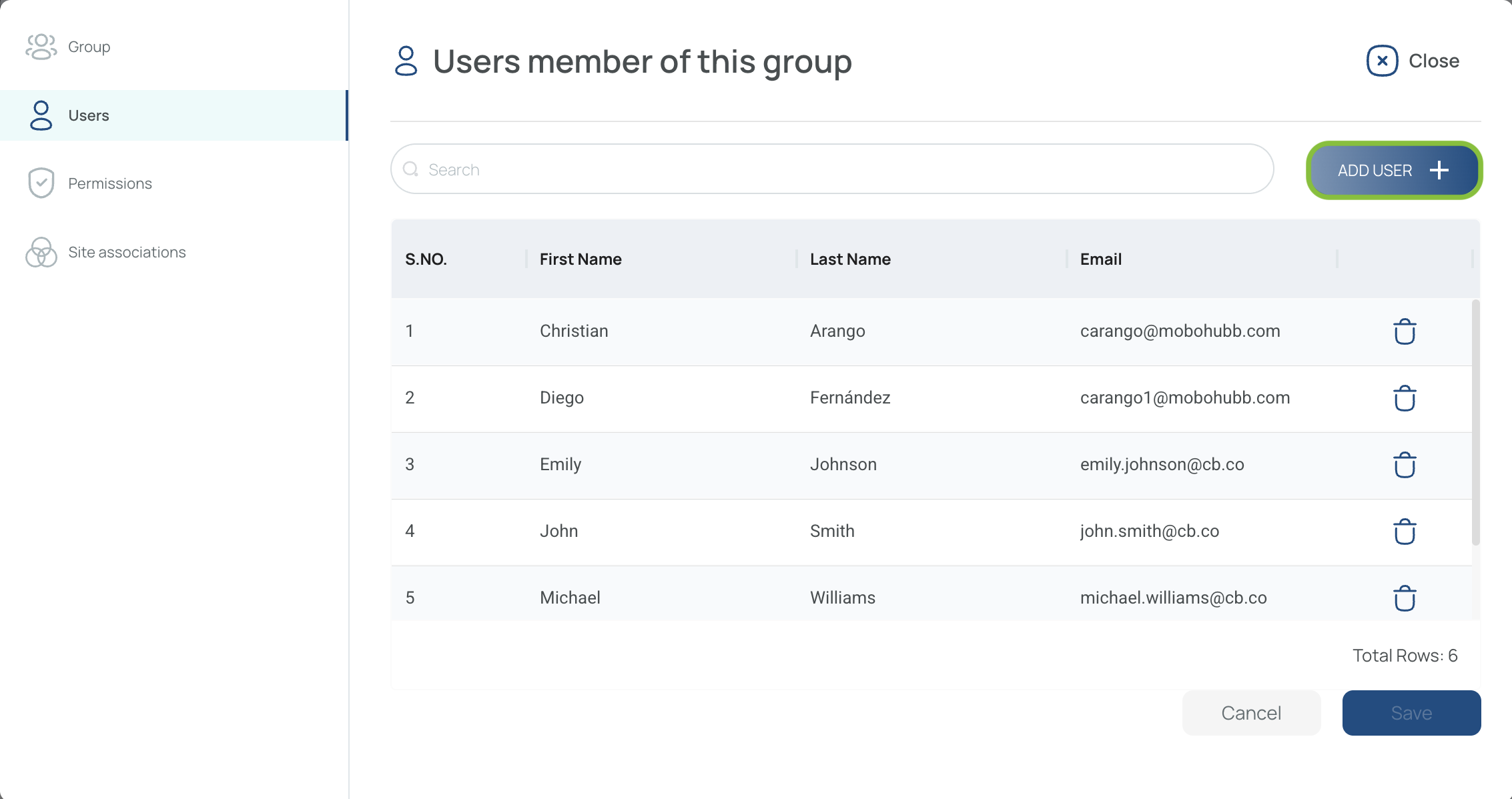
-
Check the users you want to add.

- Save to Include Them in the Group.
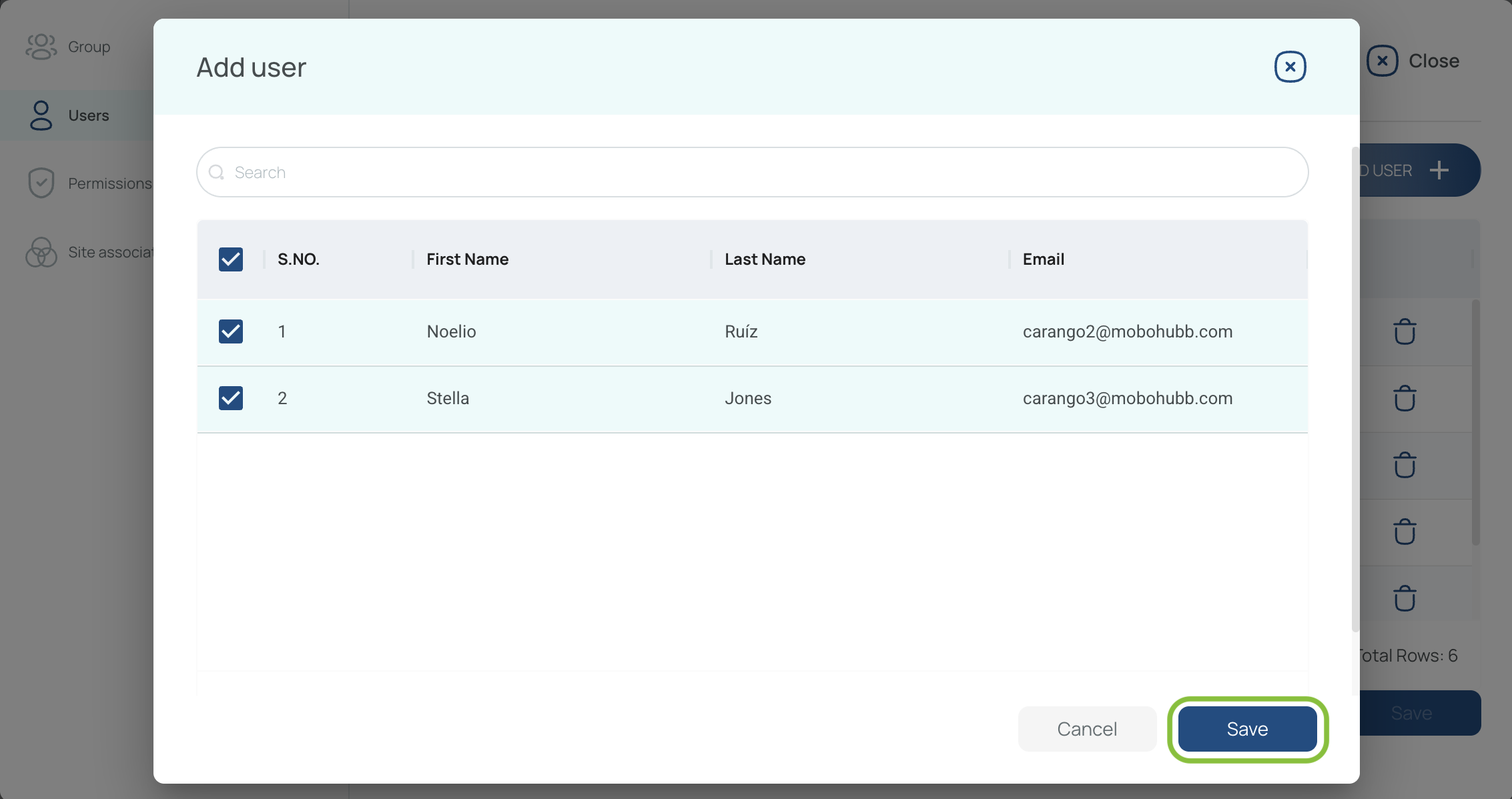
Remove Users from a Security Group
- Click on the delete button to remove users.
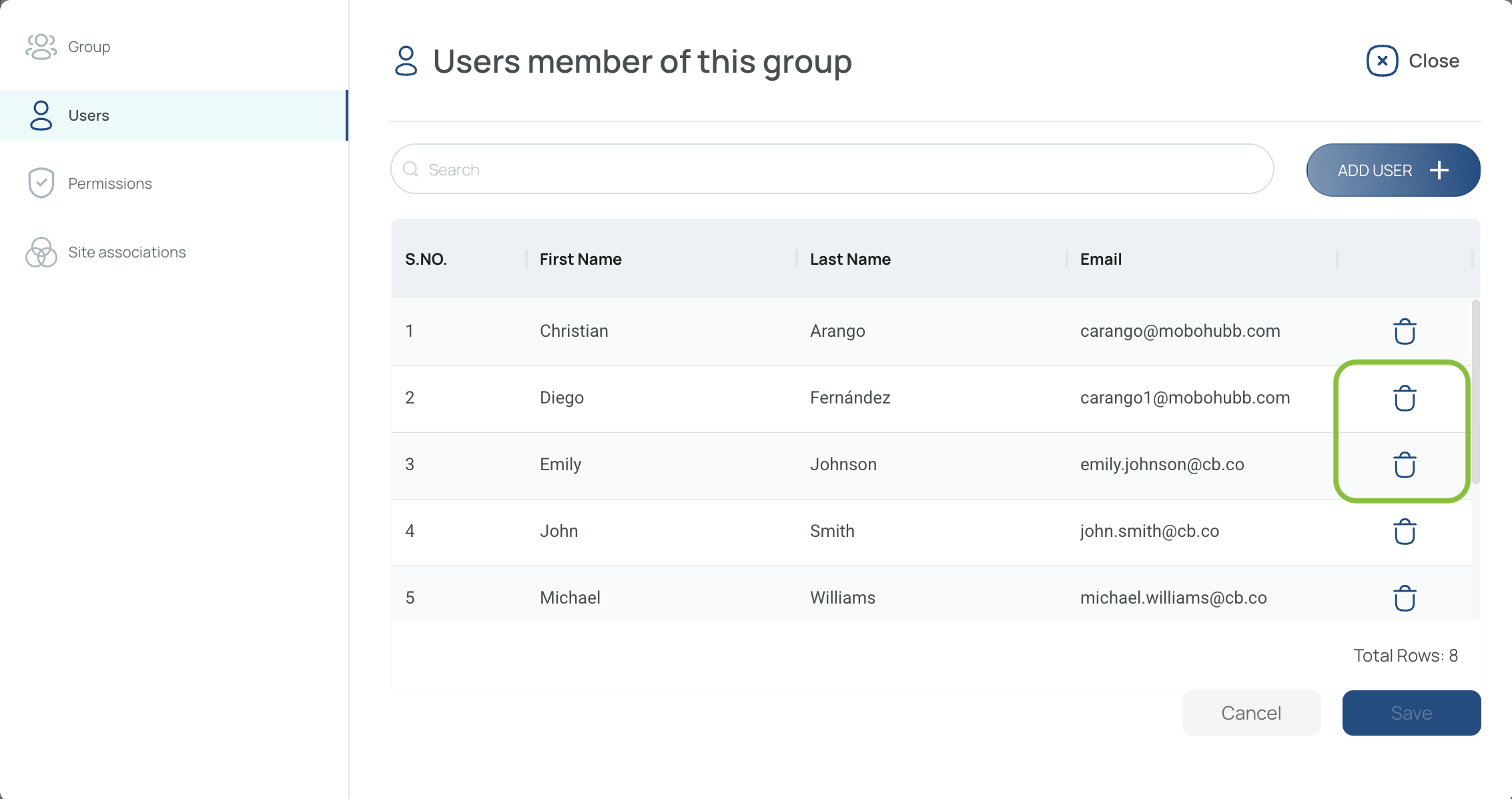
- Click "Save" to remove them from the security group.
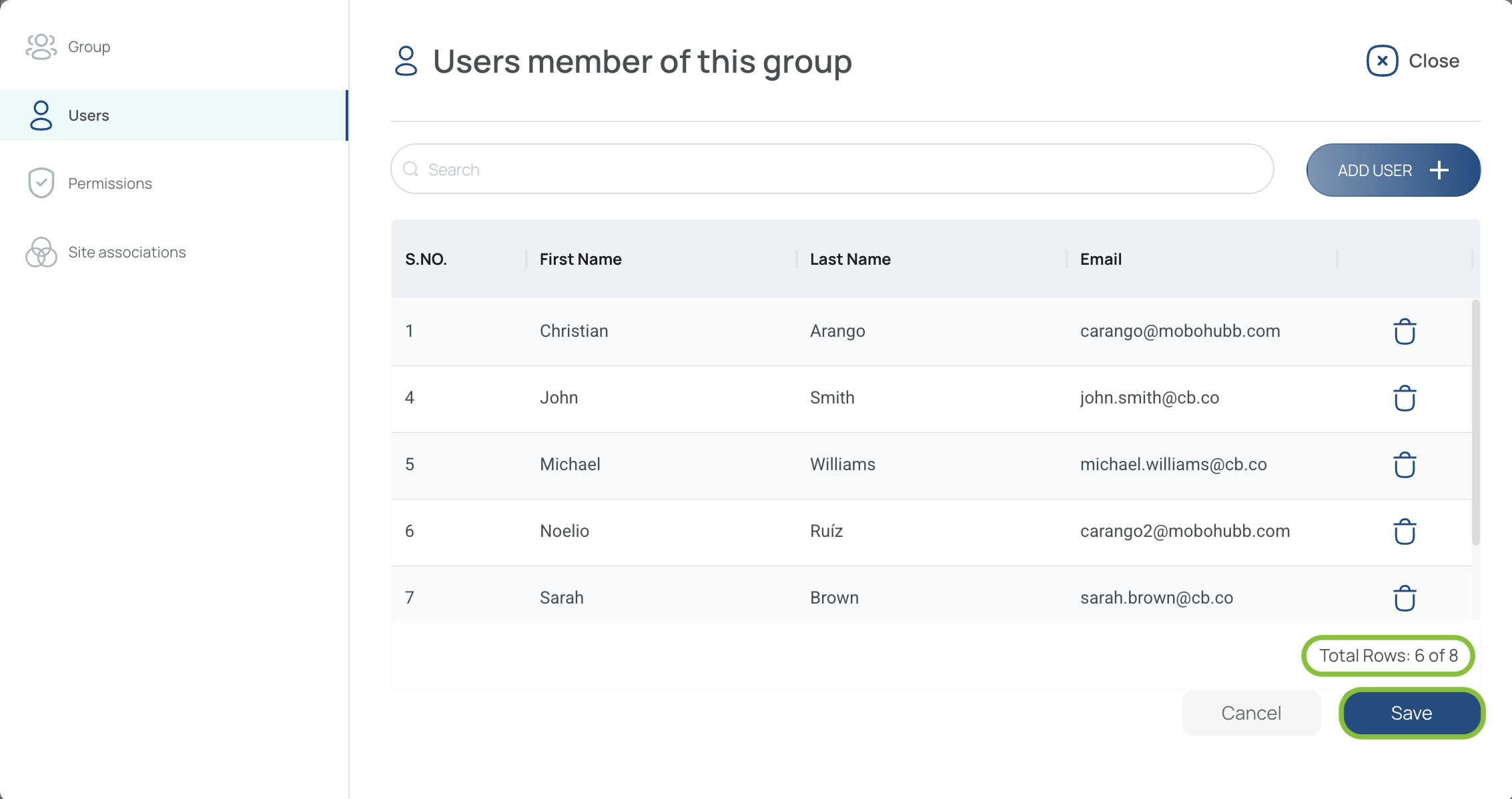
Updated 4 months ago