Task Data
Learn how to view, filter, and export Task Data in mobohubb. This guide explains where to find these records, how to refine them with quick or advanced filters, and how to export the current view for easier data management.
In this guide you'll learn
- What Task Data includes
- How to filter and manage task records
- How to export your current view to Excel
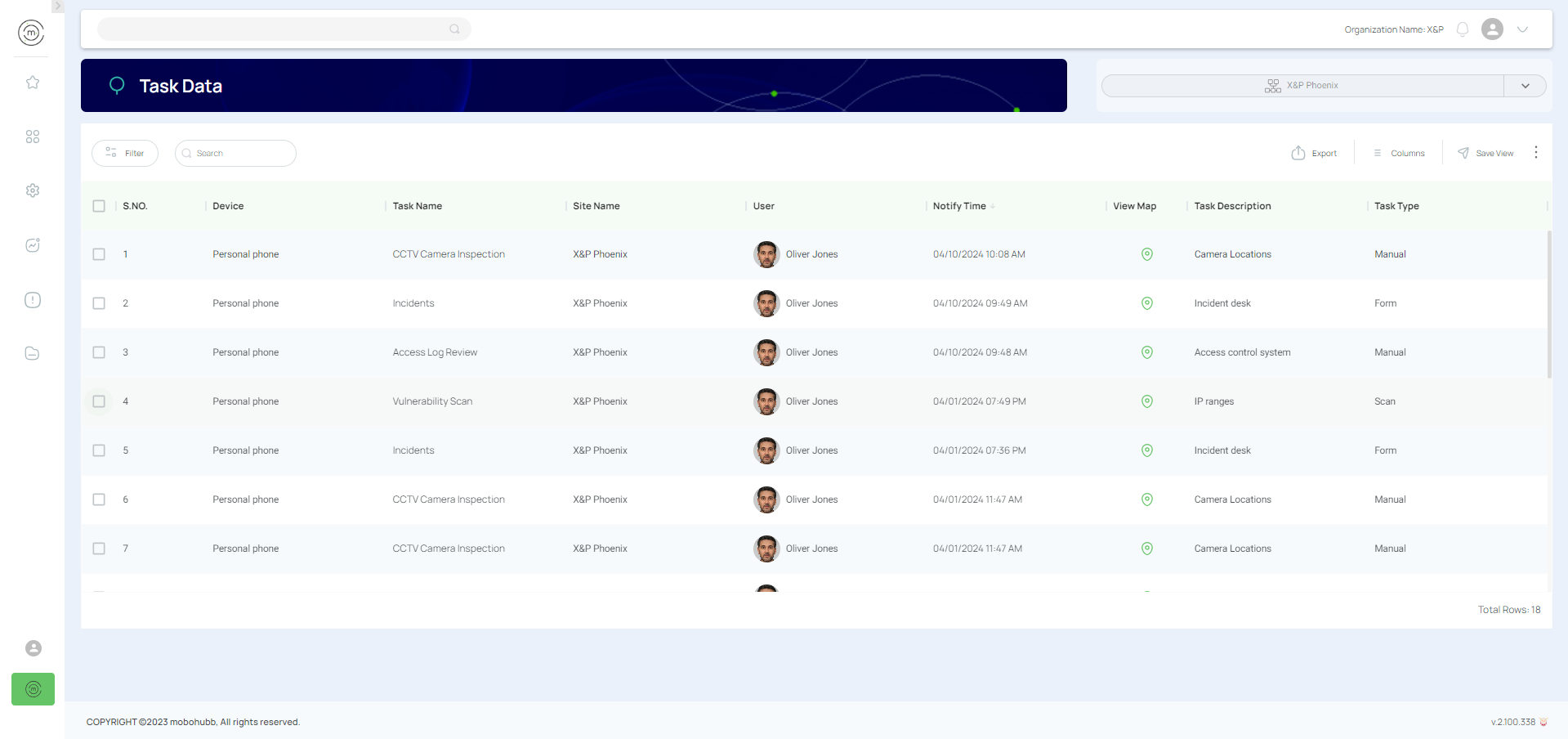
Task Data is generated when a user completes a task on their device. Each record can include the task name, description, start date, due date, status, task manager, and any notes or attachments linked to that task.
Export and Manage Task Data
- Navigate to “Task Data” in the side menu of the portal. (You may also use the search bar in the top menu.)
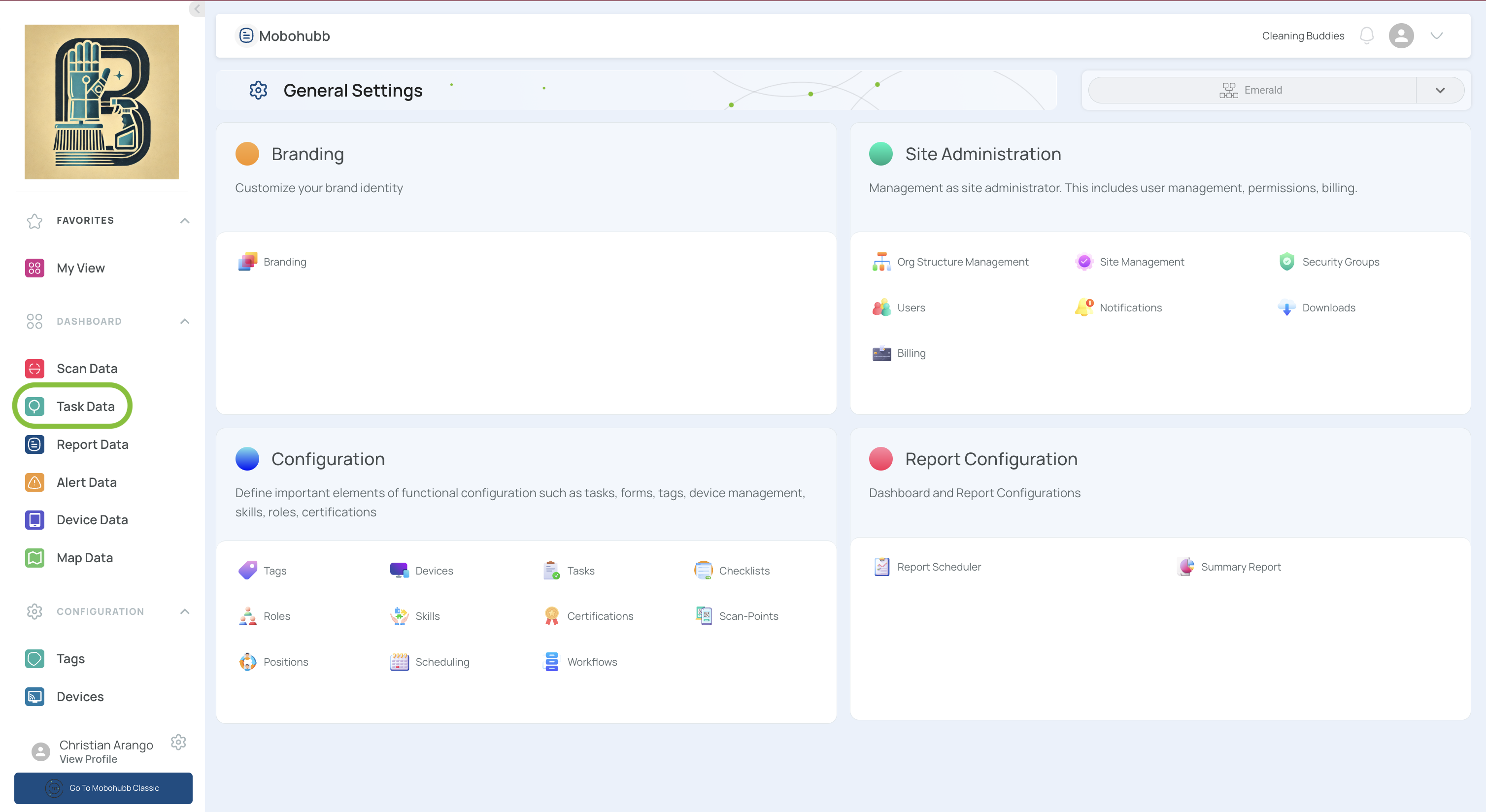
- Filter your data using quick or advanced filters:
- Add as many rules as needed by clicking “Add New Filter”.
- Apply the filters once you’re done refining.
- See Filters (or refer to your internal “Filters” guide) for more details on advanced filtering.
-
Review all pertinent information for each task in the main table:
- The upper checkbox selects all visible data if you need a bulk action.
-
Click on “Export”.
- Make sure you have selected all relevant rows first.
-
Select “Export current view”.
- If the file is within size limits, your Excel download starts automatically.
- If it exceeds limits, you’ll find the file in “Downloads” on the platform.
Updated 9 months ago