Organizational Structure
Learn how to design and maintain your organizational hierarchy in mobohubb, adding levels/parents and sites up to five levels deep. This guide walks you through creating, editing, and deleting levels, as well as adding sites for maximum flexibility in structuring your company’s operations.
In this guide you'll learn
- How to add new levels/parents (up to five) to represent your organizational hierarchy
- The process for adding sites directly under your company or under any level
- How to move and edit existing sites or levels for changing needs
- Where to delete levels (and what happens to the sites underneath them)
mobohubb allows you to manage multiple sites by organizing them under one or more parent levels, creating up to five tiers in a hierarchical tree. This system supports unique branding and mobile configurations for each site, while also letting you segment tasks and responsibilities. For example, you might define cities as Level 1 and neighborhoods as Level 2, with individual sites attached at either level. This flexibility helps you tailor the platform to your company’s real-world layout.
Example
The company Cleaning Buddies operates six sites—Ruby, Diamond, Emerald, Quartz, Amethyst, and Sapphire. Two Level 1 entries, New York and Miami, group these sites. Queens serves as a Level 2 (neighborhood under New York). You can repeat this pattern up to five levels, ensuring each portion of your organization is properly represented.
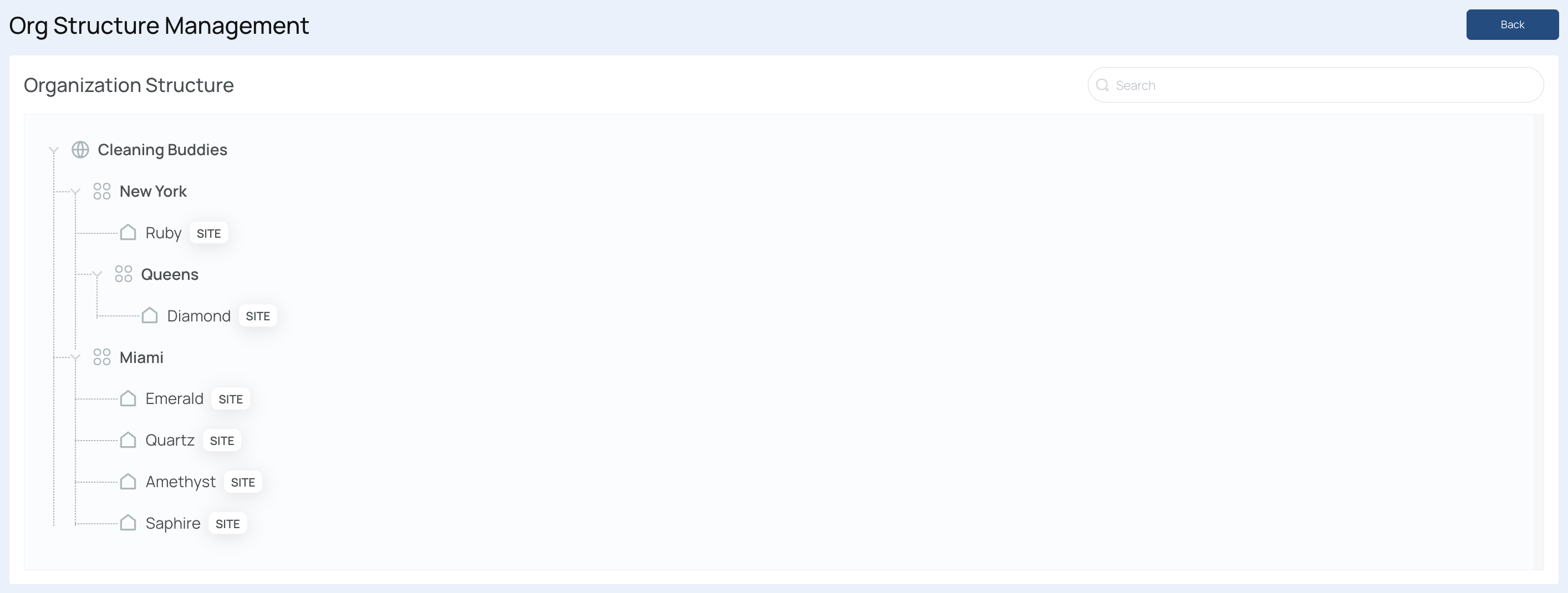
By properly configuring the organizational structure, you can:
- Streamline staff onboarding across different sites.
- Assign tasks and schedules per location or level.
- Segment data effectively, ensuring each site has accurate branding and security groups.
Follow the instructions below to enter and manage your organizational structure.
Accessing Organizational Structure Management
- Navigate to the portal’s top menu, and click on "Settings"
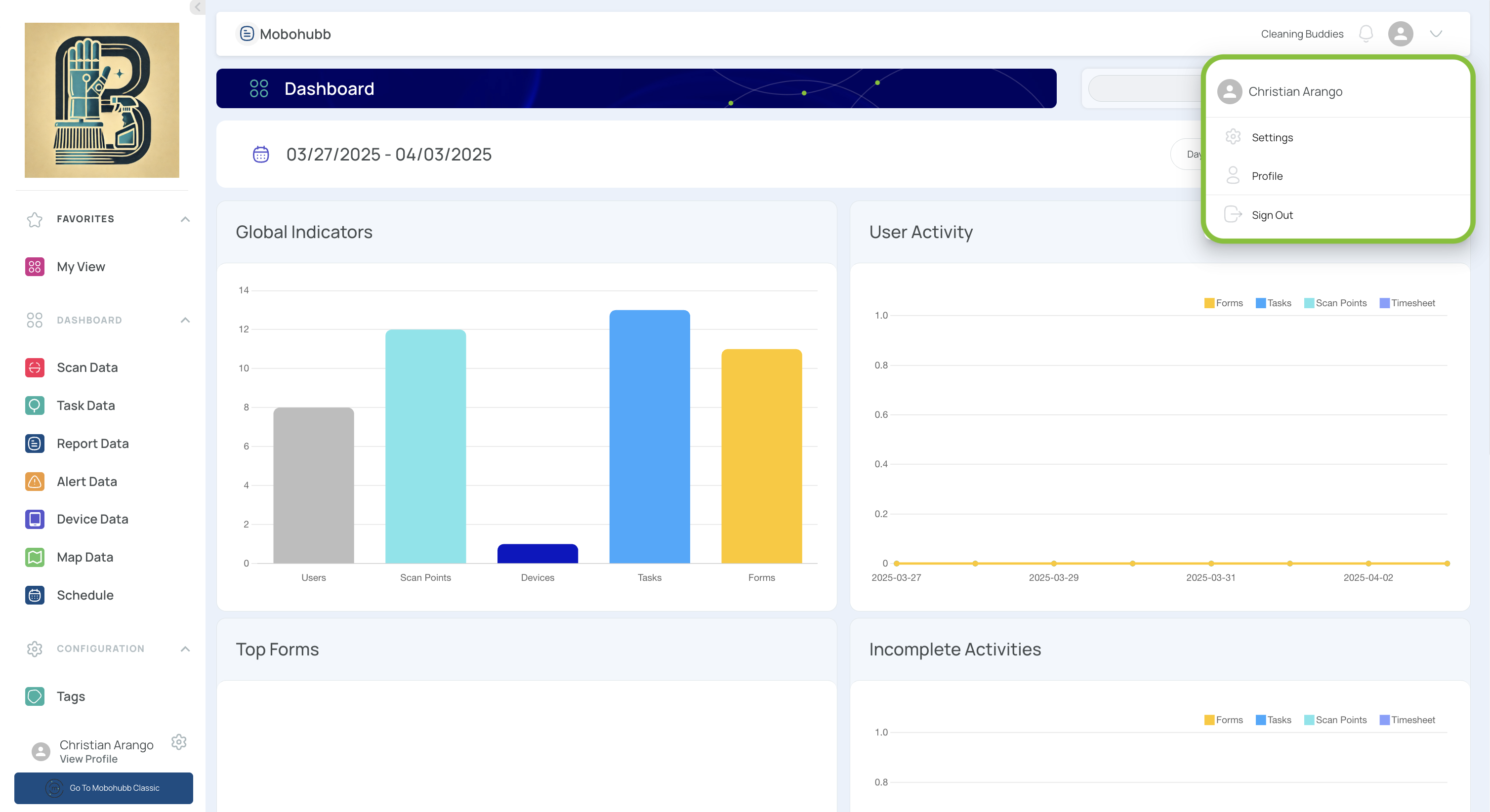
- Select "Org Structure Management" in the Site Administration section.
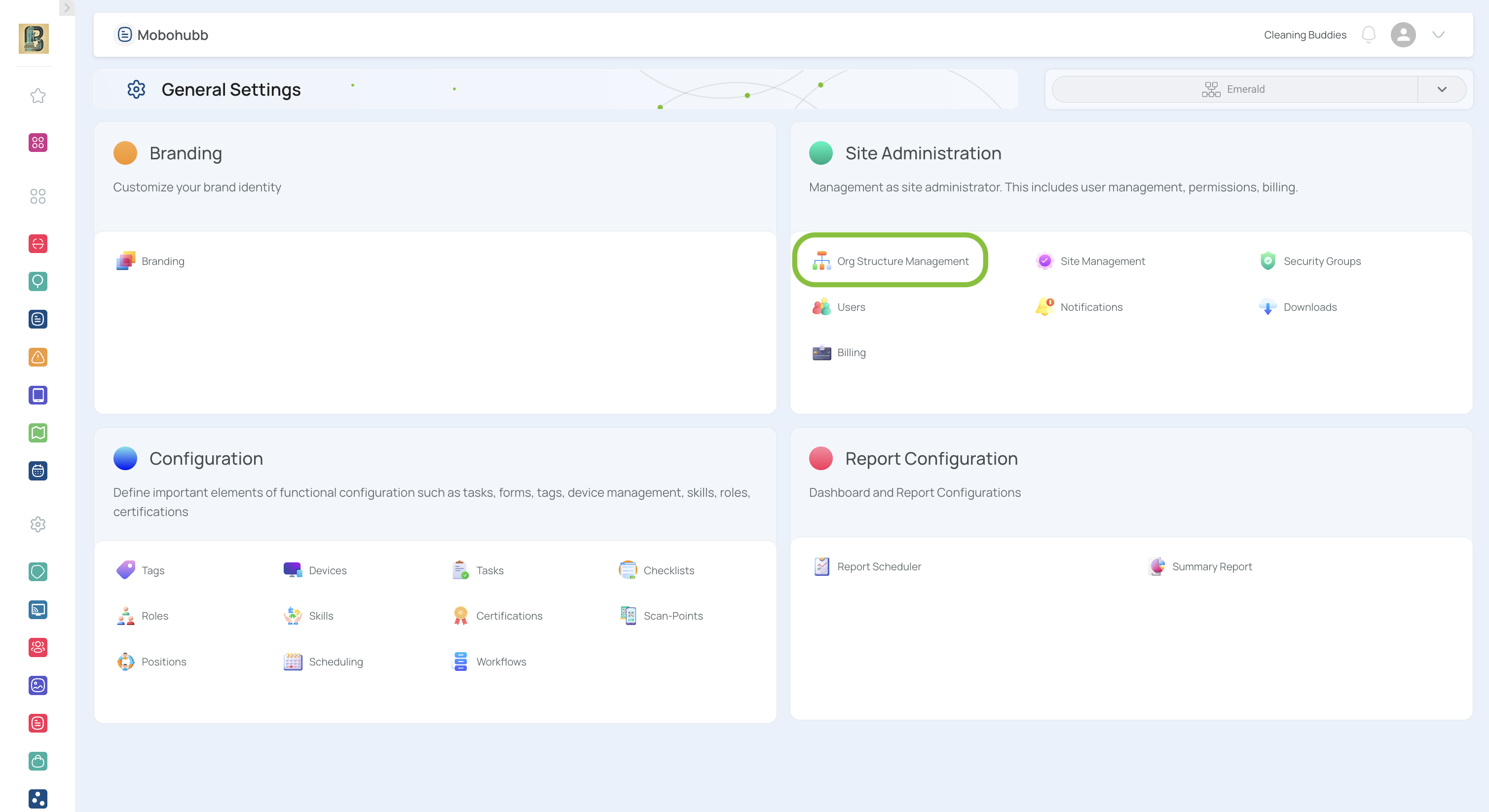
Adding Sites and Levels/Parents
mobohubb’s Org Structure lets you add sites at any hierarchy: directly under your organization (Level 0) or under another parent (Level 1, 2, … up to 5). Below are the steps to create new sites under each level.
Add a Site Directly Under the Organization (Level 0)
-
Open your Org Structure Management page.
-
Click the three dots next to your organization name.
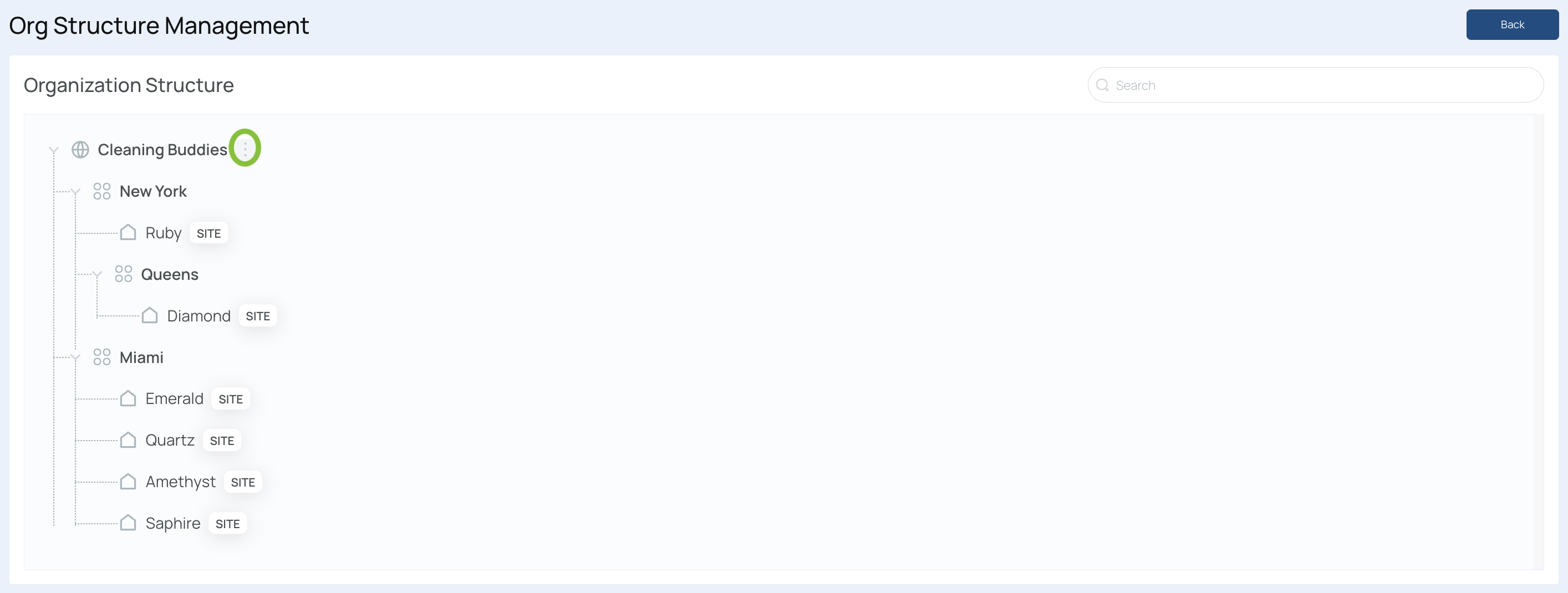
- Select “Add Site”.
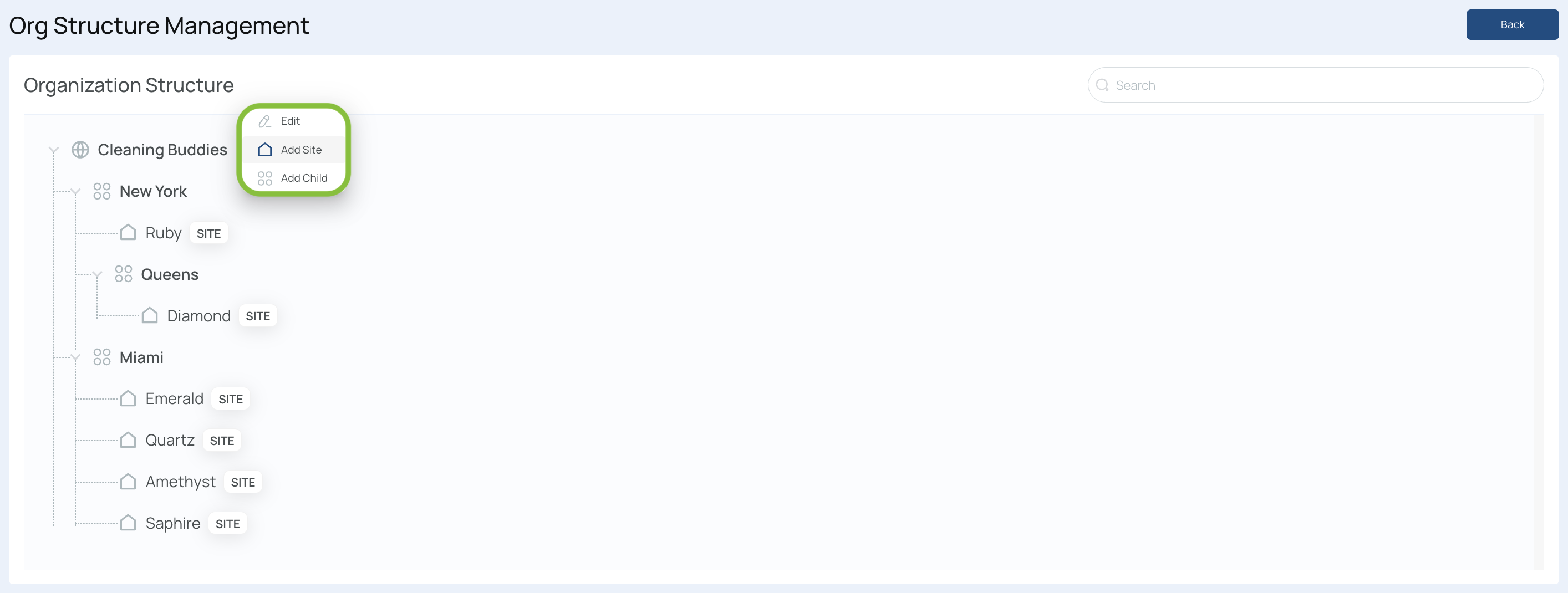
- In the Add Site window, fill in all required details (e.g., Site Name, Site Type, Time Zone, OBS Path, Address, etc.).
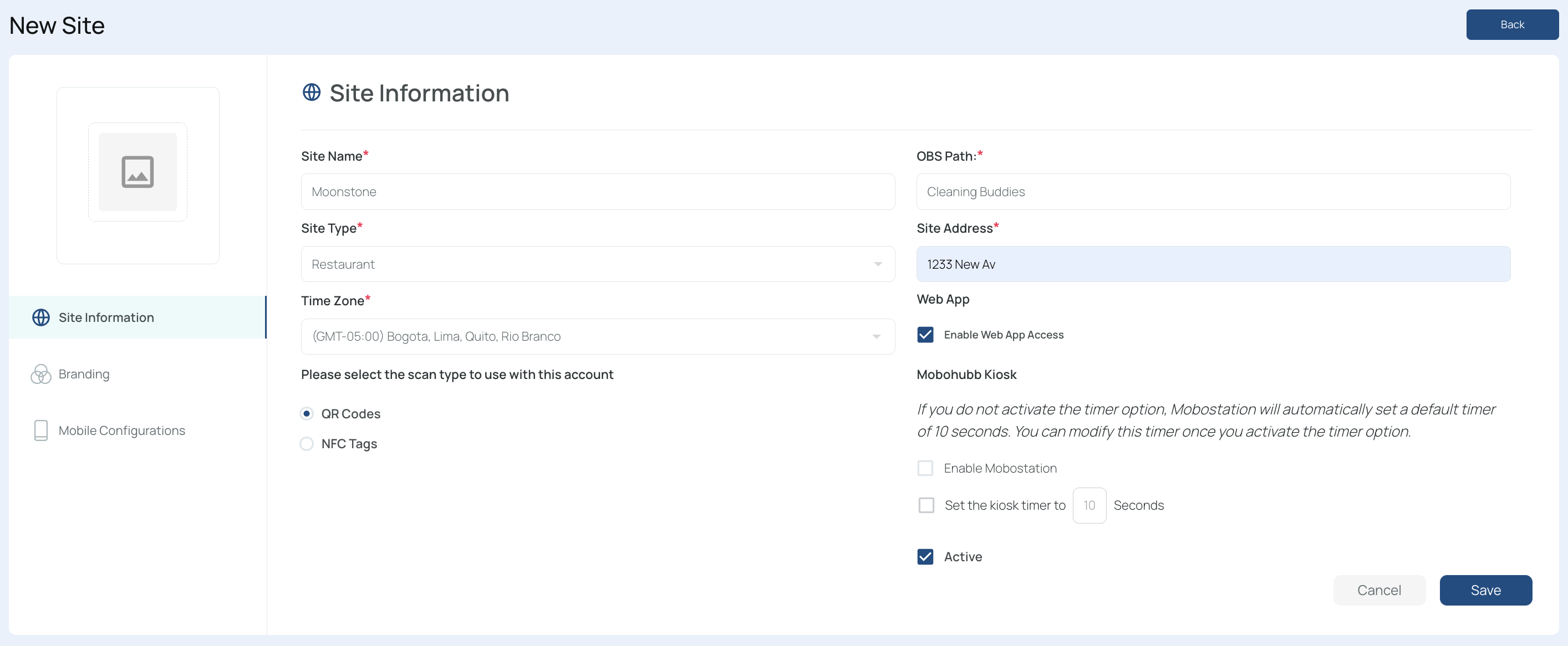
- Click Save to confirm.
- Return to the Org Structure Management view.
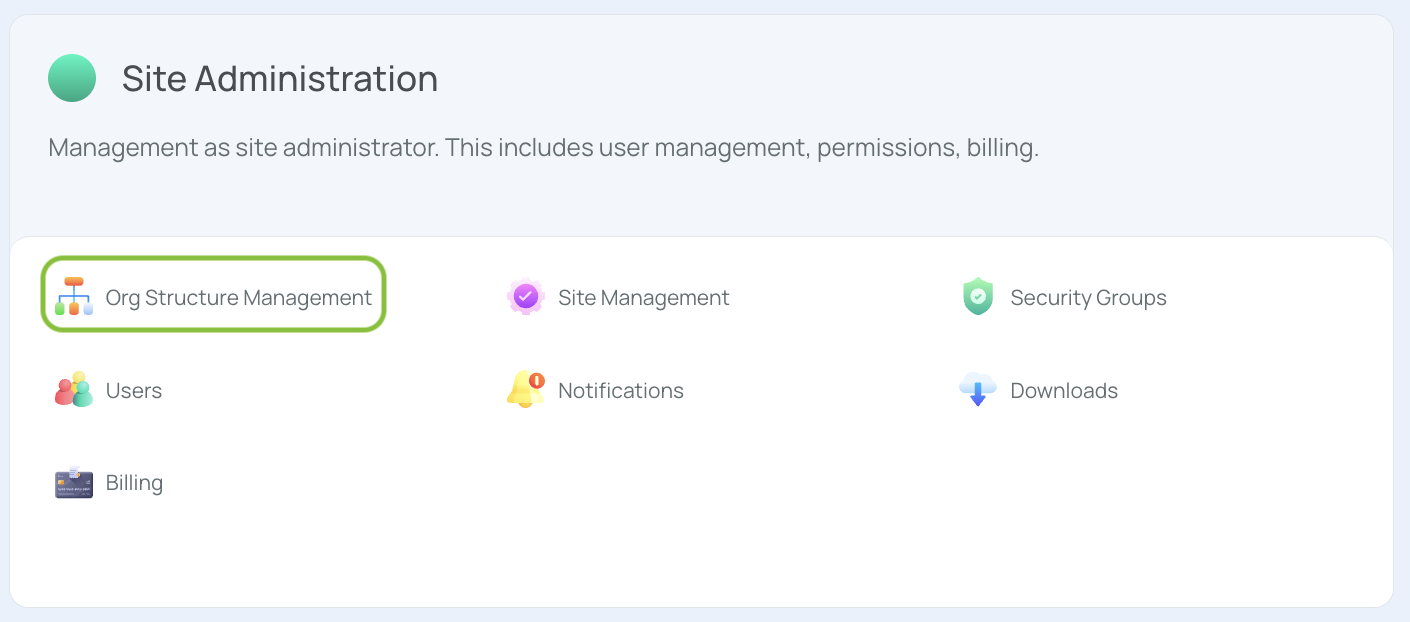
- You will now see the new site under your organization name.
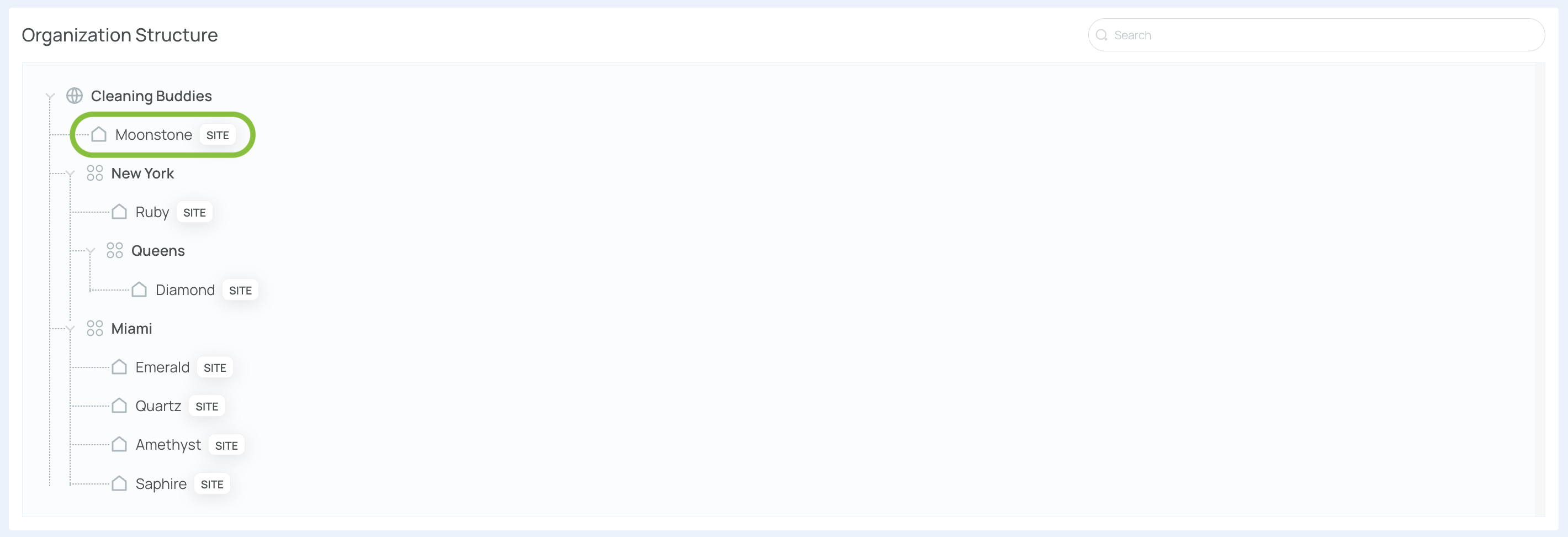
Add a New Site Under a Level/Parent
-
Open your Org Structure Management page.
-
Click the three dots next to the parent level where you want to add the site.
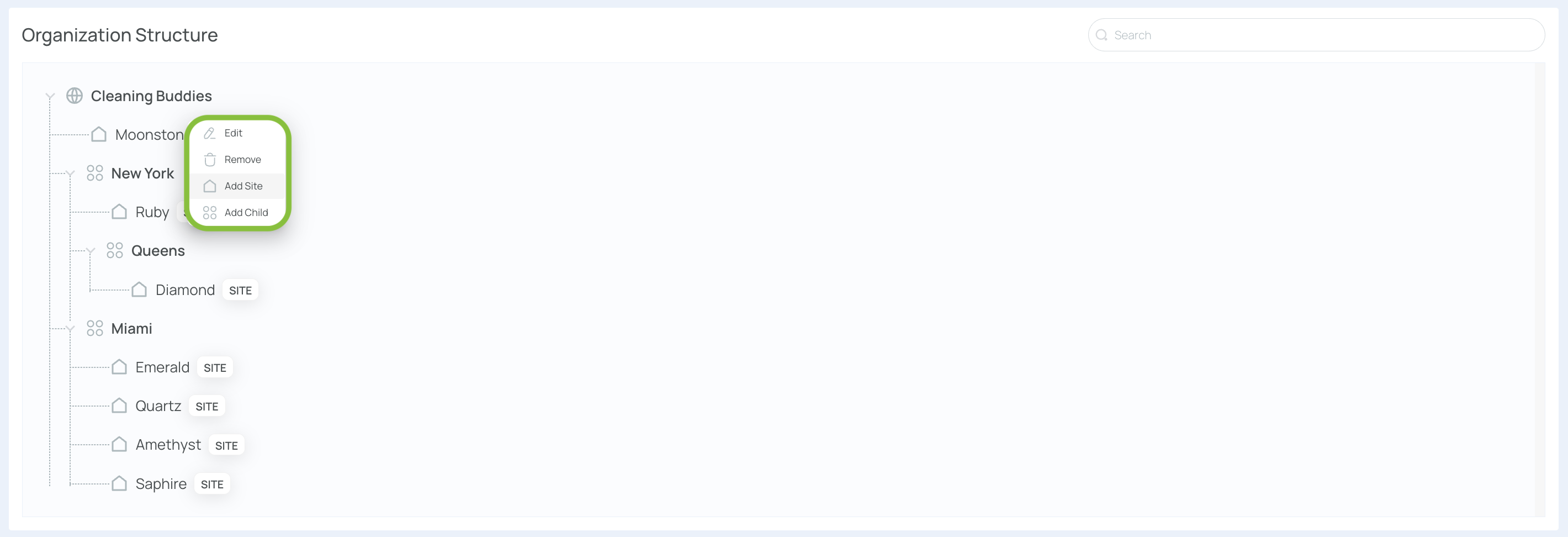
- Select “Add Site.”
- In the Add Site window, fill in all required details (e.g., Site Name, Site Type, Time Zone, OBS Path, Address, etc.).
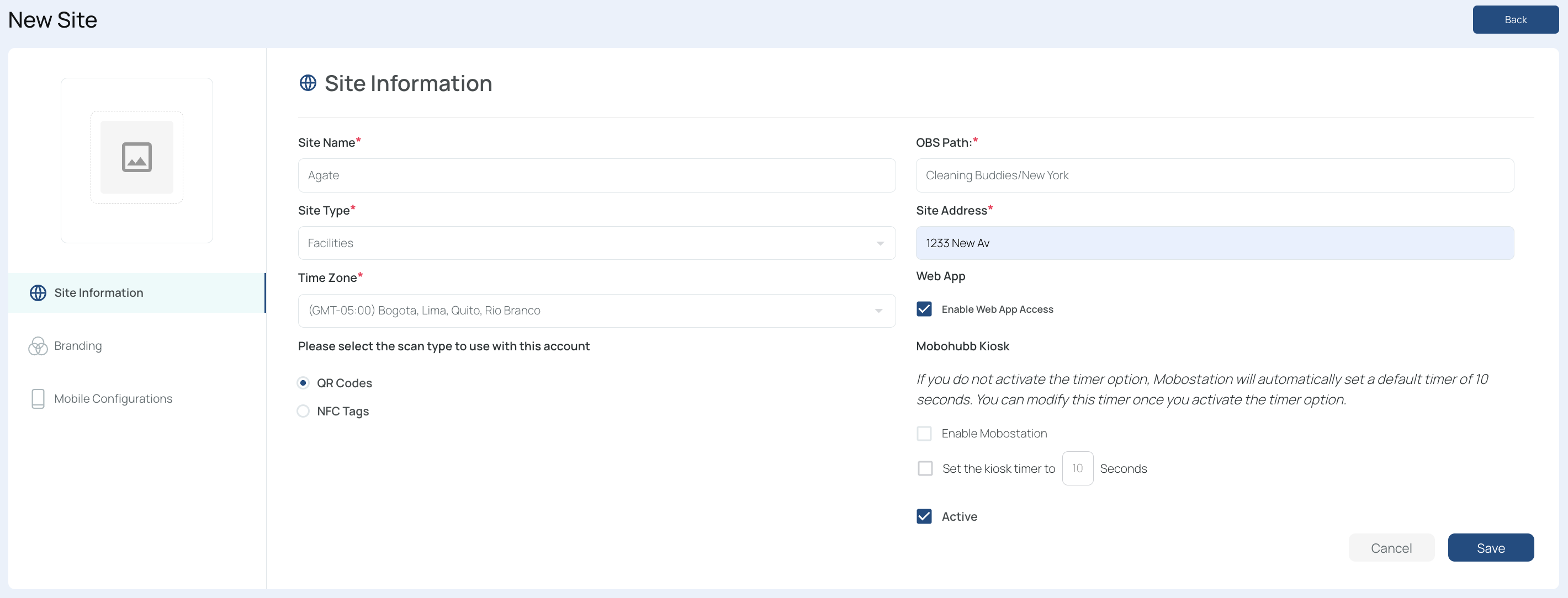
- Click Save to confirm.
- Return to the Org Structure Management view.
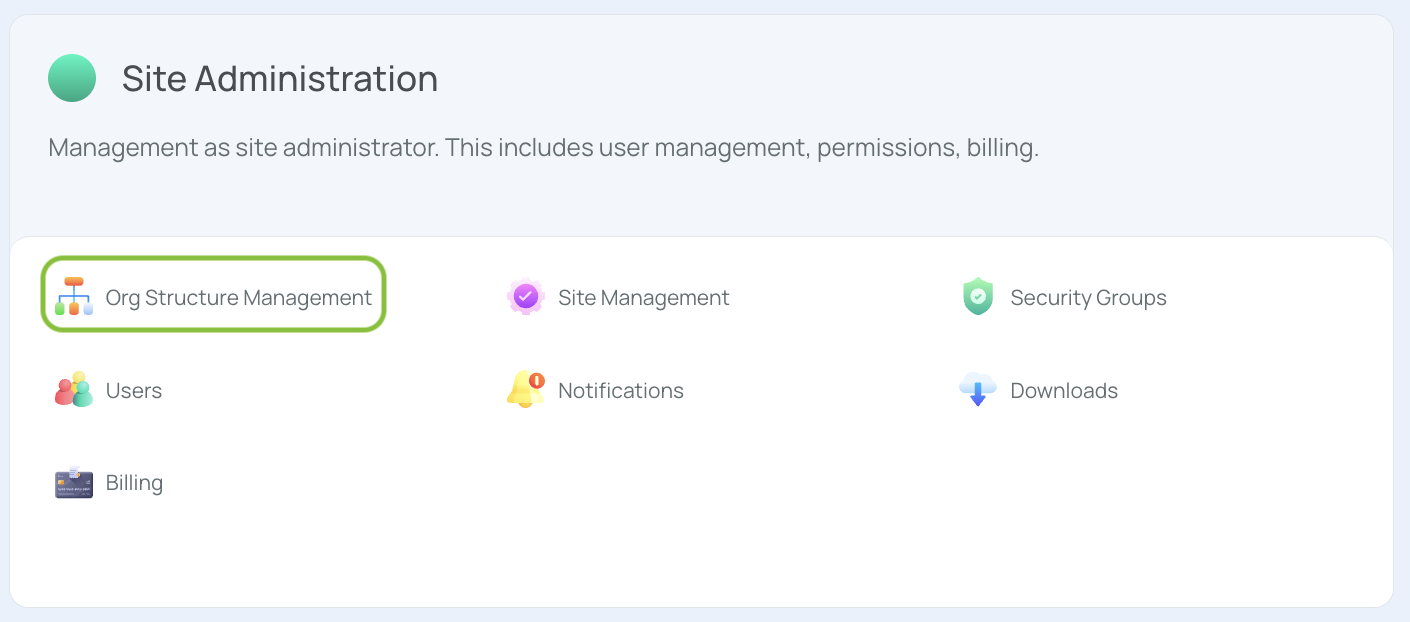
- You will see the new site under the selected level/parent.
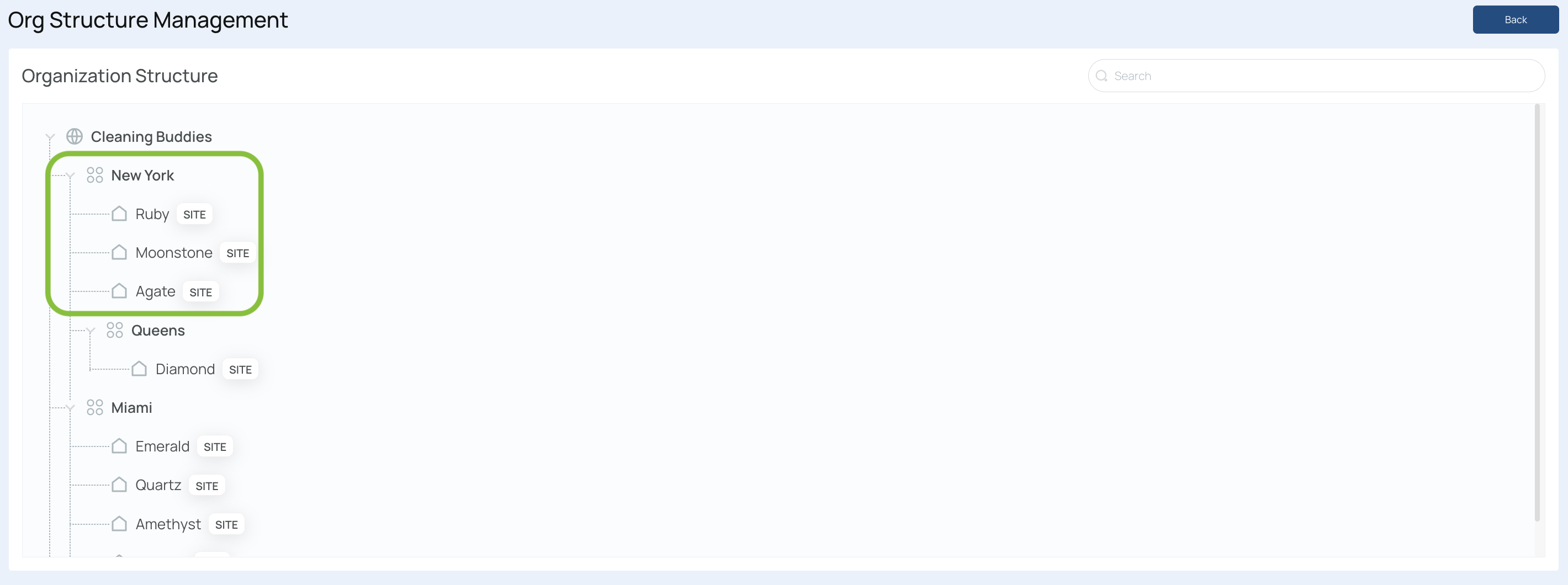
Example: “Agate” appears under “New York,” which is a Level 1 under the “Cleaning Buddies” organization.
Note: You can add Sites at any level in your organization’s hierarchy (up to five levels deep). This allows flexible structuring of different cities, departments, neighborhoods, or however your company is arranged.
Adding New Levels/Parents
mobohubb lets you insert additional organizational tiers up to five levels deep. For instance, you can add a new Level 1 under your top-level organization (Level 0), or a Level 2 under an existing Level 1, and so on. This flexibility allows you to map your actual business hierarchy—such as states, cities, or neighborhoods—within mobohubb.
-
Click the three dots next to:
- Organization Name (to create a Level 1), or
- An existing Level (to create the next sub-level).
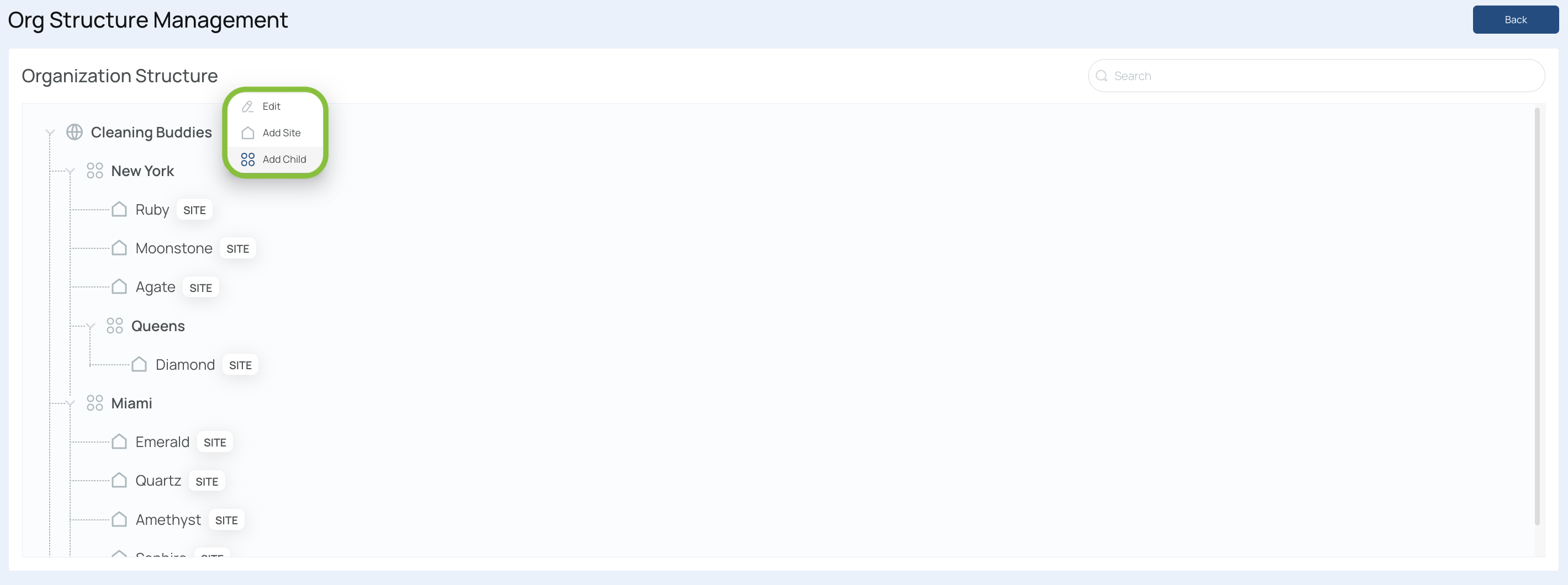
-
Select “Add Child”.
- mobohubb supports up to 5 levels in total.
-
Name your new level.
- Example: If Level 1 represents cities, you could name a new one “Los Angeles.”
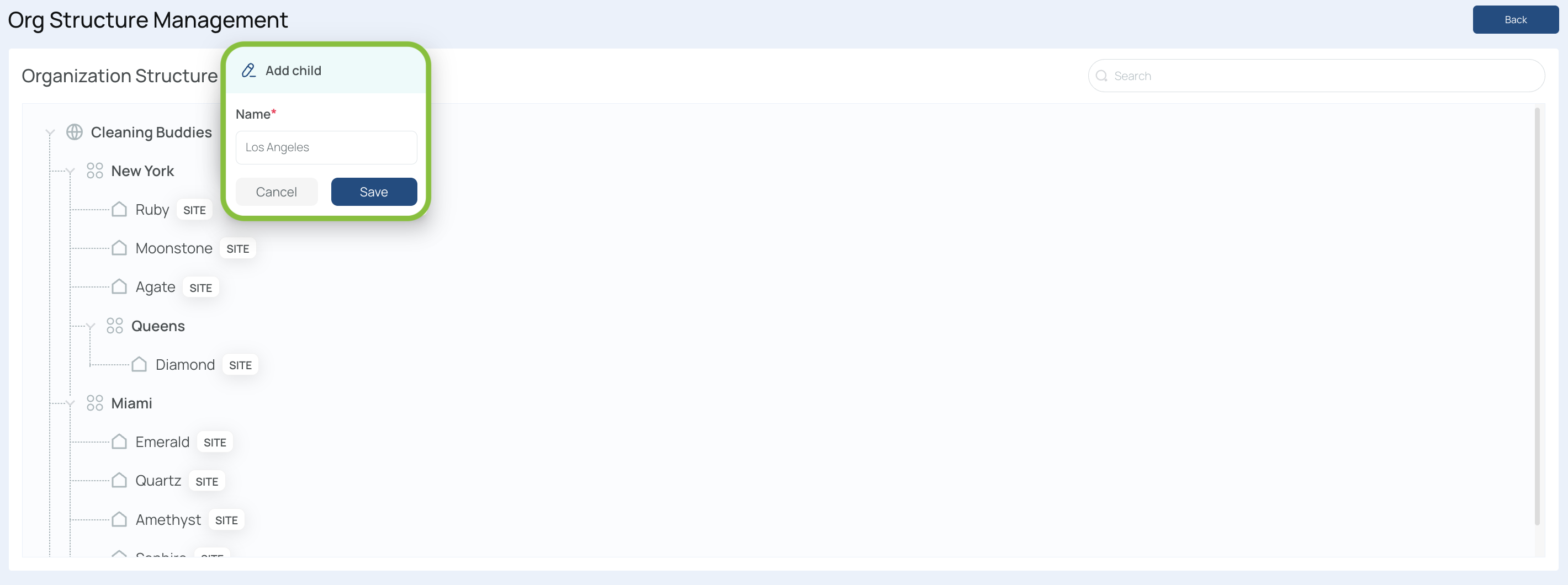
- Example: If Level 1 represents cities, you could name a new one “Los Angeles.”
-
Save.
- The new level appears in the organizational structure tree.
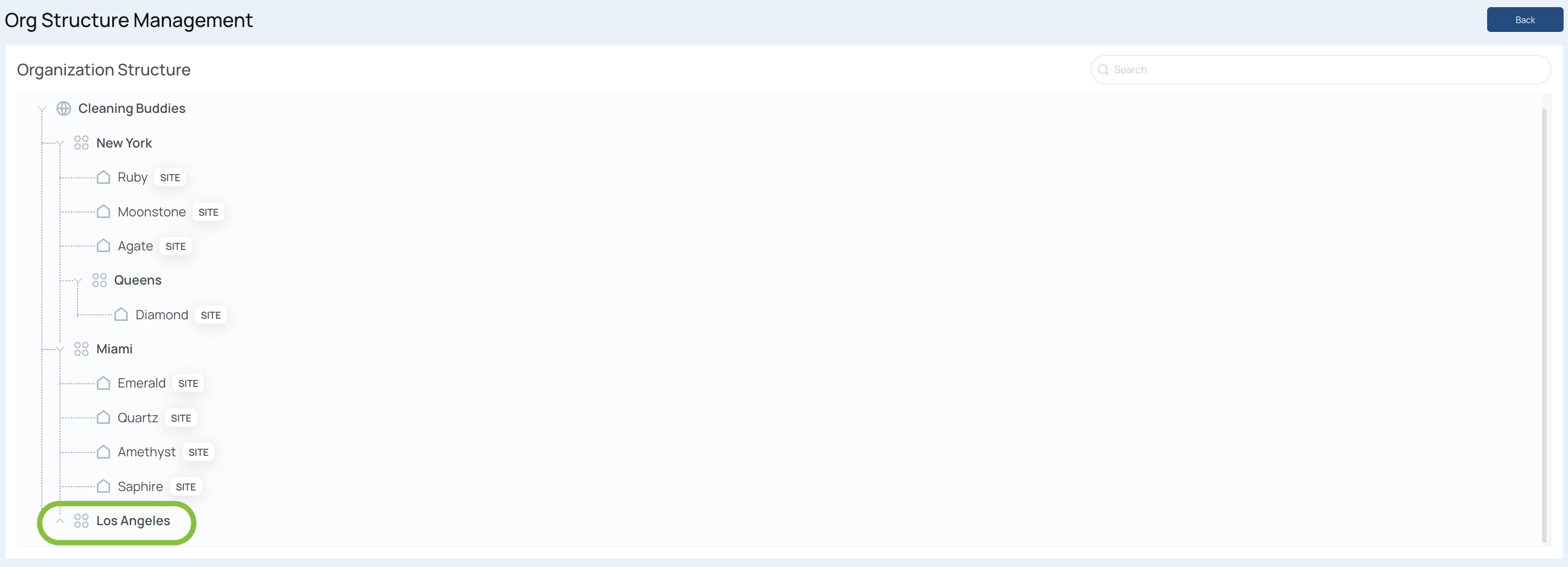
- The new level appears in the organizational structure tree.
-
(Optional) Add sub-levels or sites under your newly created level.
- Example: If Los Angeles is Level 1, you can add a Level 2 (like “Westwood”) plus a new site (e.g., “Topaz”).
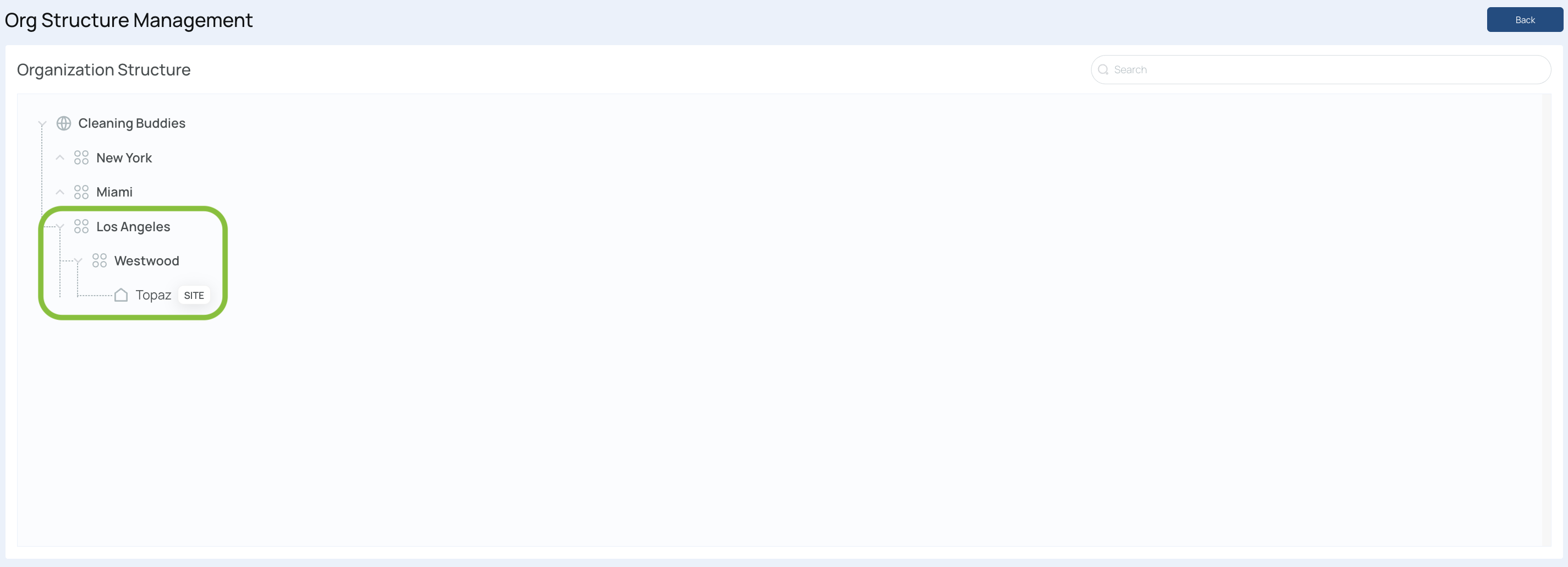
- Example: If Los Angeles is Level 1, you can add a Level 2 (like “Westwood”) plus a new site (e.g., “Topaz”).
Moving Sites Within the Organization
If your hierarchy changes or you want to reassign a site’s parent, you can edit any site’s level/parent:
-
Locate the site you want to move.
- Click the three dots next to its name.
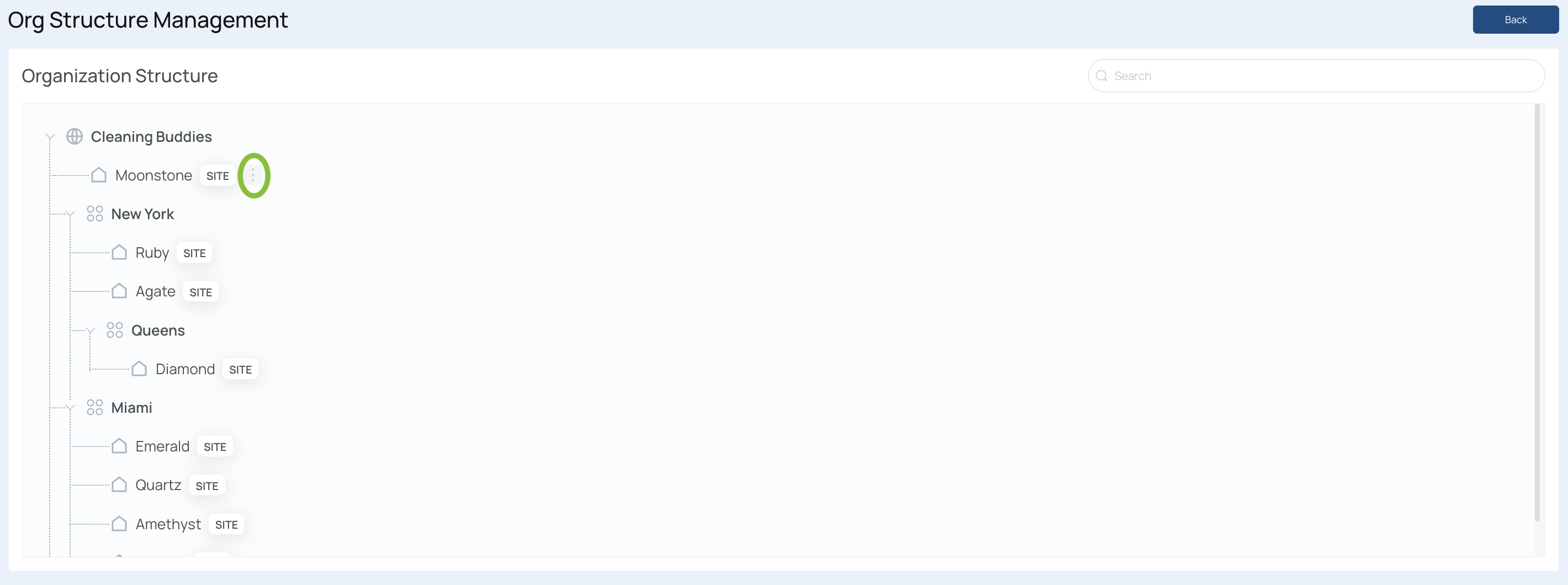
- Click the three dots next to its name.
-
Select “Edit.”
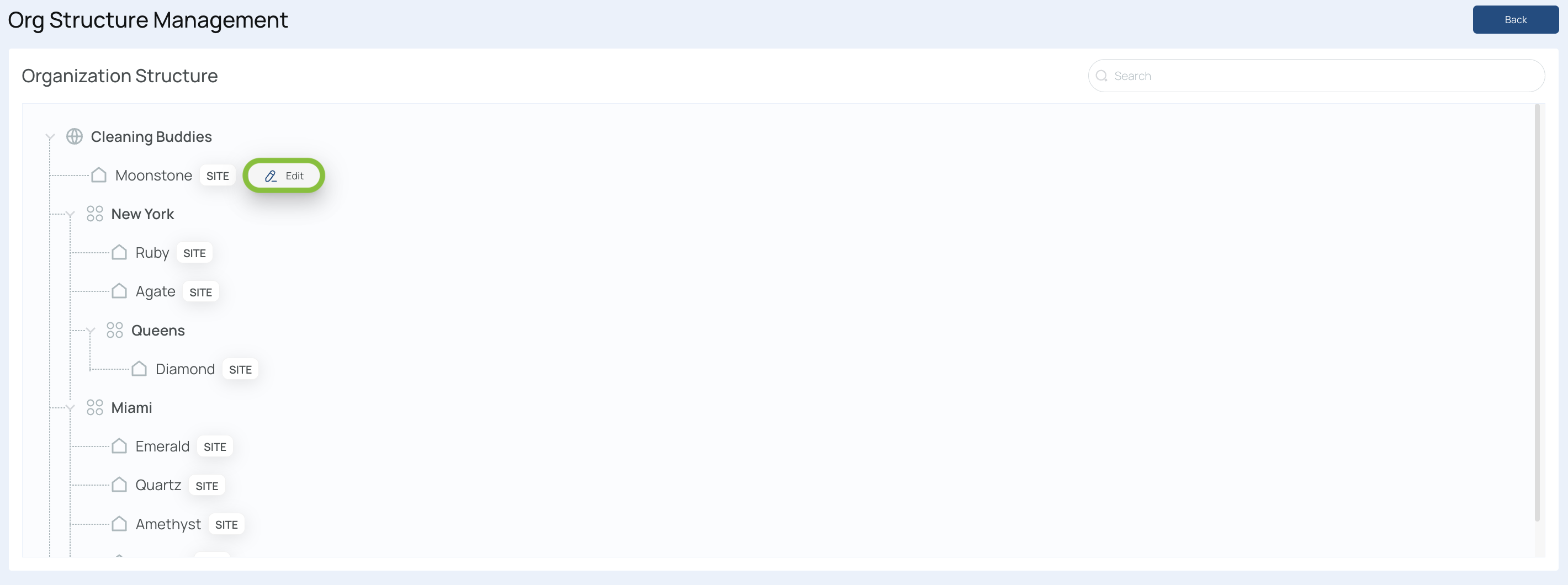
- Change the Level/Parent dropdown to the new parent level.
- For example, move Moonstone under “New York” (Level 1).
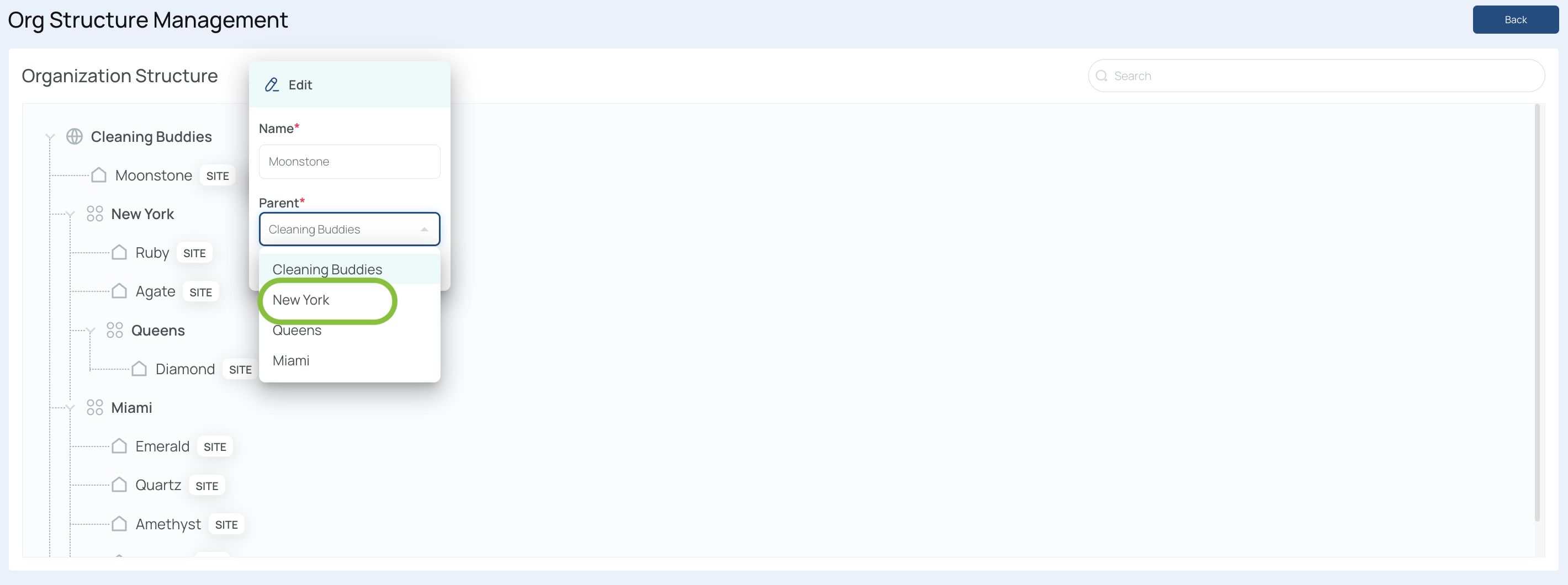
- Save your changes.
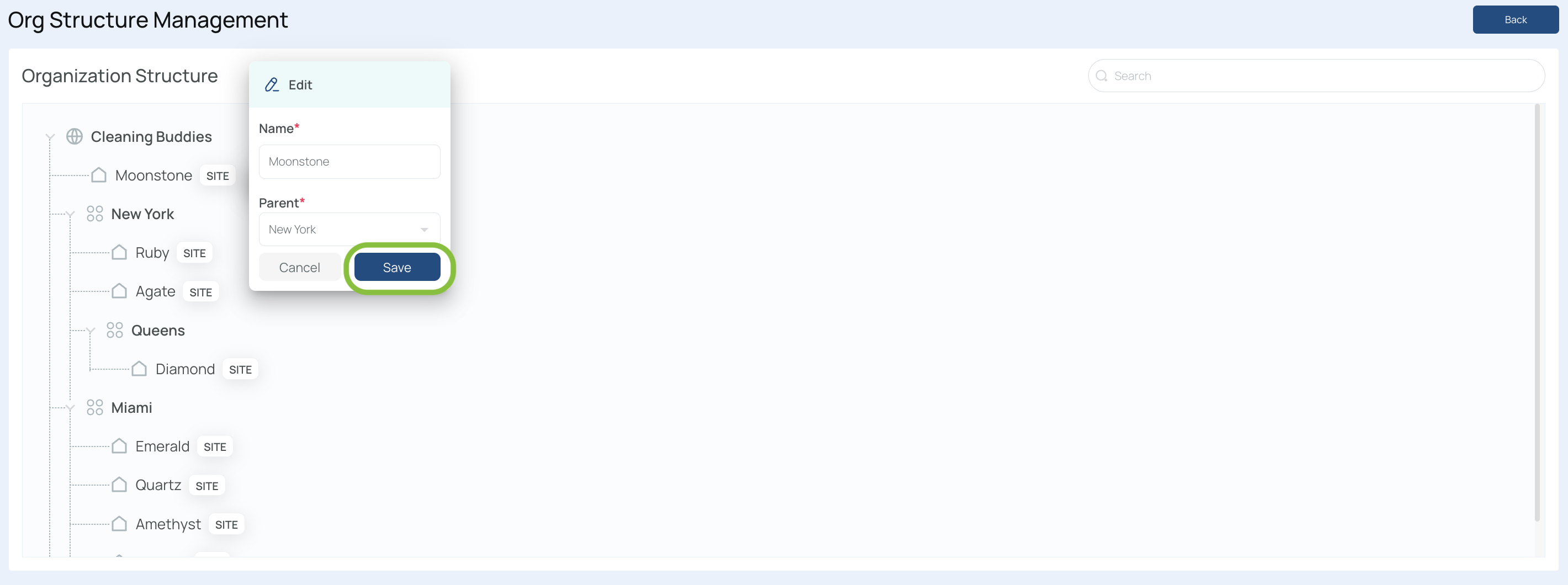
- Check your organizational structure: the site now appears under its new parent.
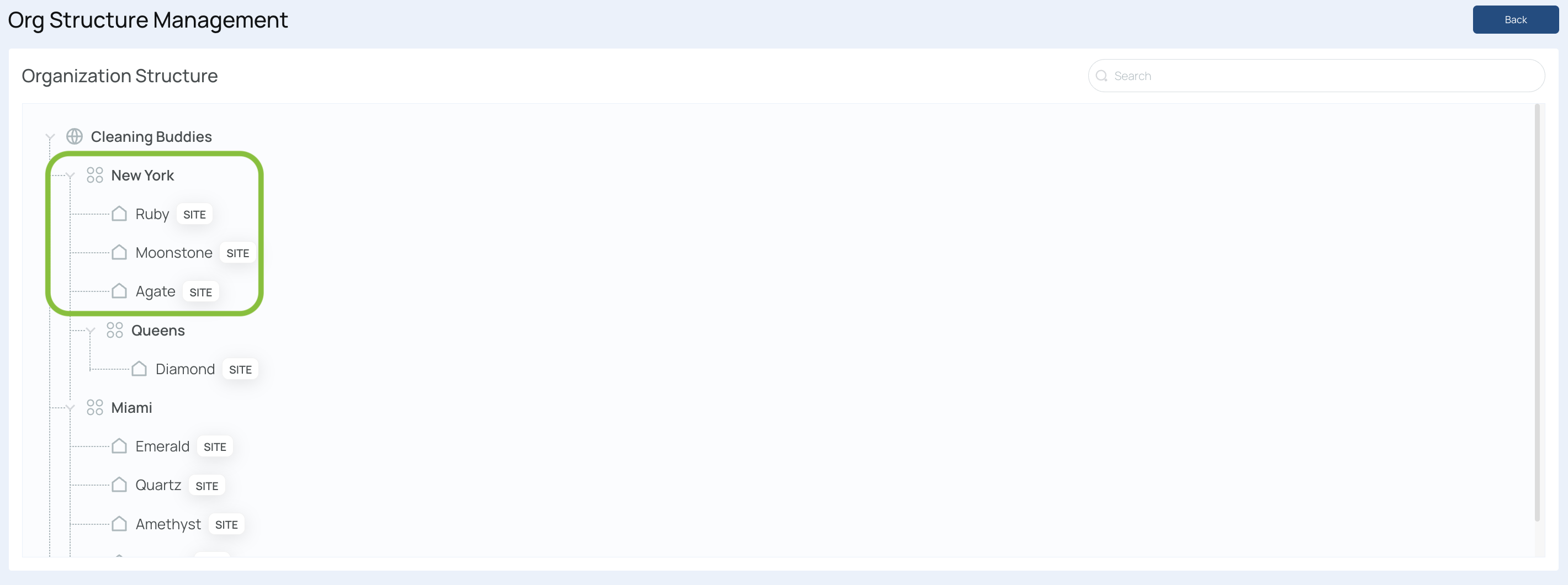
Editing Sites or Levels/Parents
Editing a Site
-
Locate the desired site in your org structure.
-
Click the 3 dots next to the site’s name, then select “Edit.”
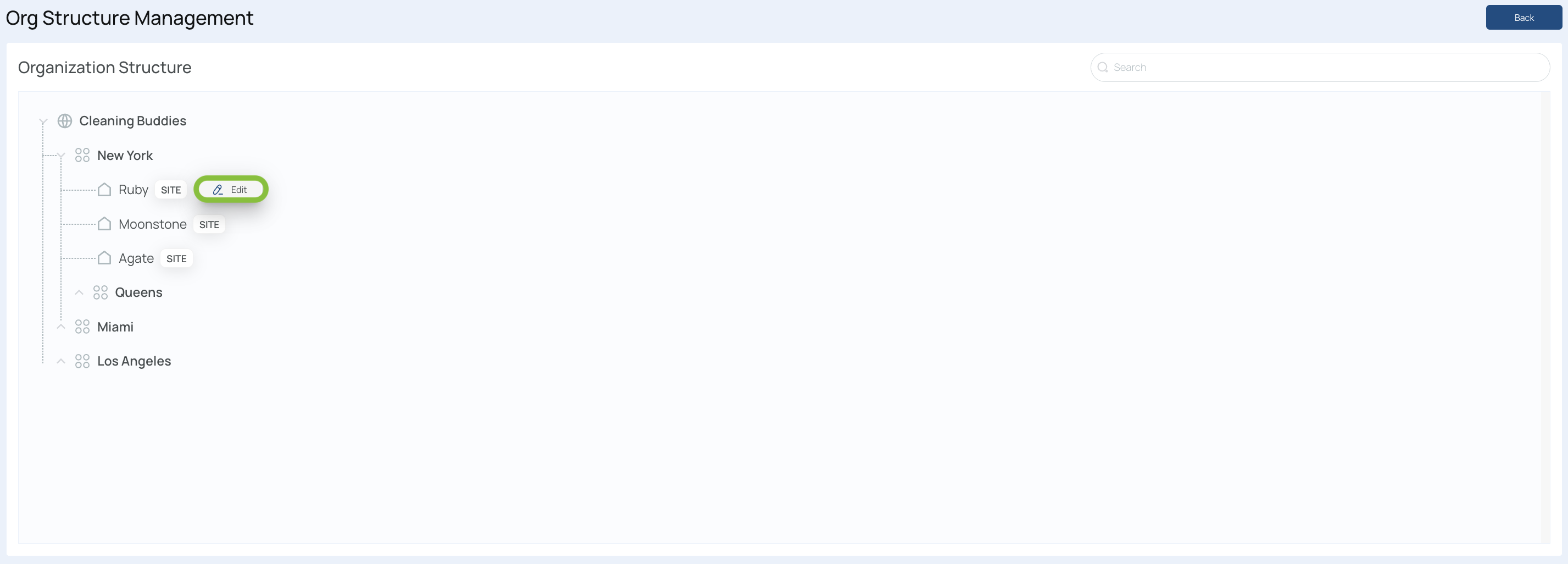
- Modify site details:
- Site Name
- Parent (the level under which it resides)
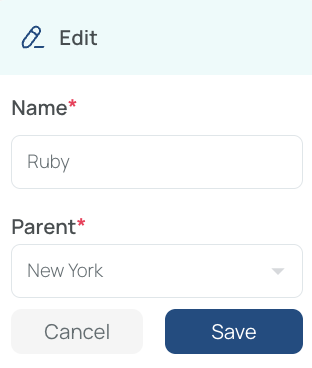
- Save changes to confirm.
Editing a Level/Parent
-
Locate the level/parent in your org structure.
-
Click the 3 dots next to the level’s name, then select “Edit.”
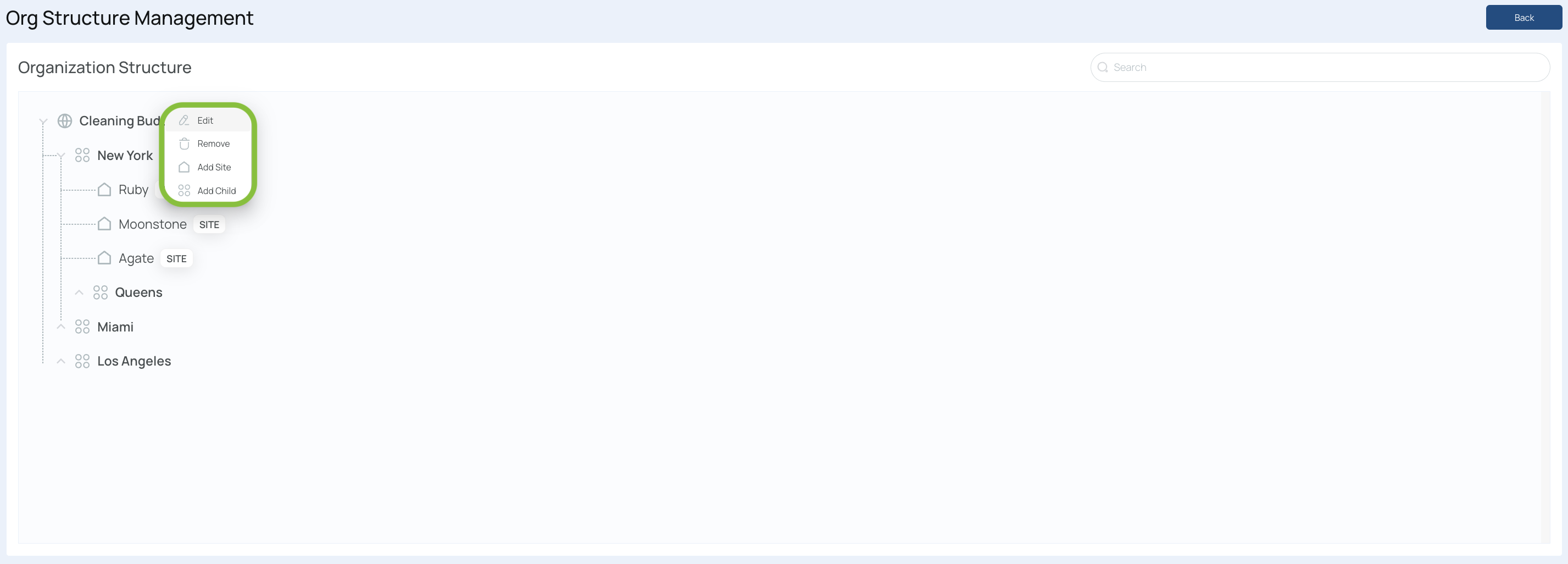
- Rename the level as needed.
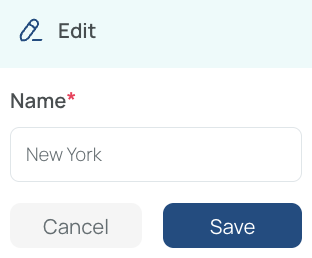
- Save to apply the updated name.
Deleting Levels/Parents
Note: Sites cannot be deleted; instead, you can mark them as inactive. Learn more.
You can remove an entire level/parent at any time:
-
Click the 3 dots next to the level name.
-
Choose “Remove.”

-
Confirm the deletion.
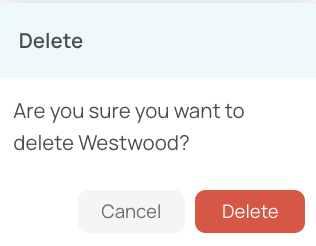
What happens to sites under a deleted level?
They are automatically moved up one tier to the next available level/parent. For instance, if you delete Westwood (Level 2) containing a site named Topaz, Topaz is reassigned to Los Angeles (Level 1).
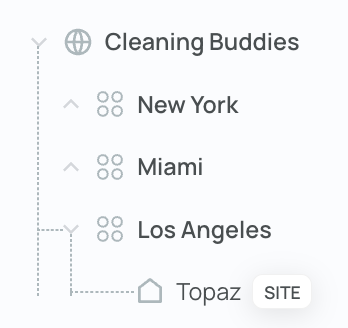
Updated 8 months ago