Customizable Views
You can customize how data is displayed in any mobohubb feature by showing or hiding columns. Once personalized, these views can be saved, named, and later accessed from your “Favorites” tab. This guide walks you through each step.
In this guide you'll discover:
- How to select which columns appear in a feature
- How to save and name your customized view
- How to update or edit previously created views
Steps to Customize a View
- Open a feature
- In the side menu, select a feature to modify (e.g., “Tasks”).
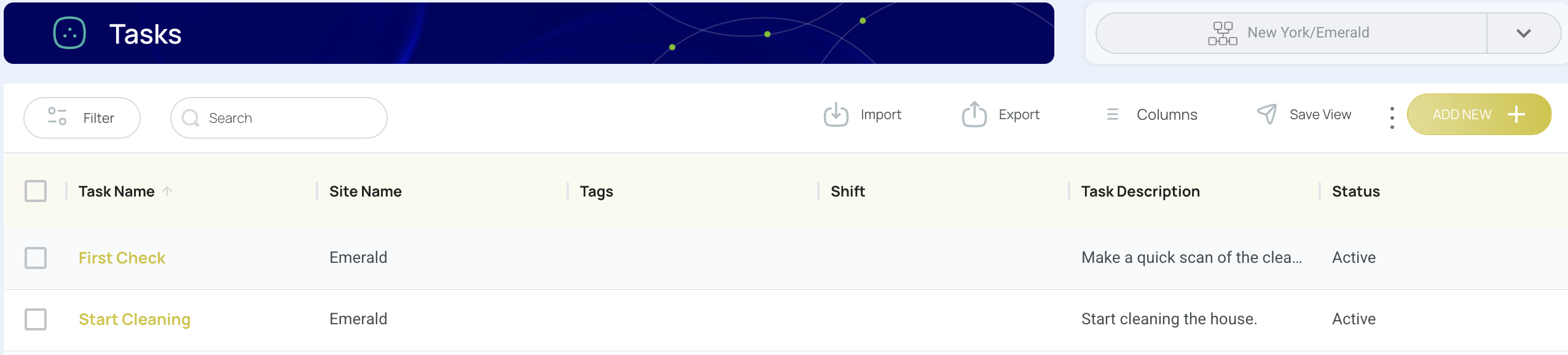
- Locate the columns option
- Below the header block, a menu will appear.
- Click on “Columns”.
- Choose which columns to display
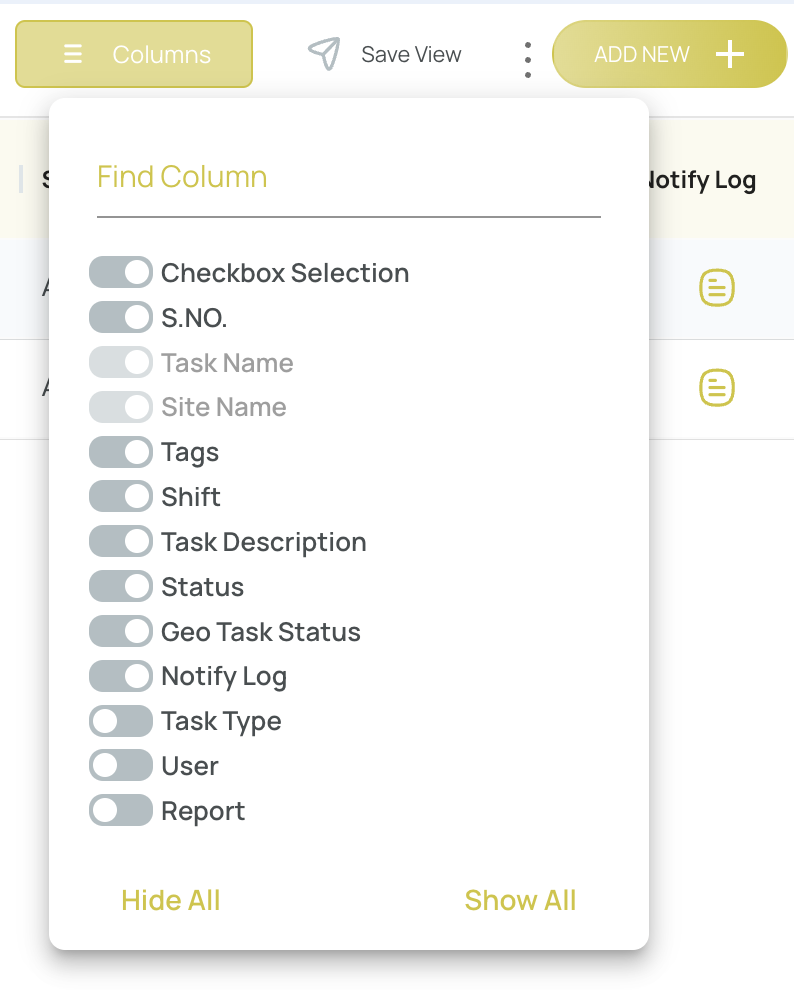
- Check the boxes for columns you want visible.
- Some columns are essential and cannot be hidden.
- Validate how your view looks.
- Click “Save View”.
- A form will open if you’re creating a brand-new view.
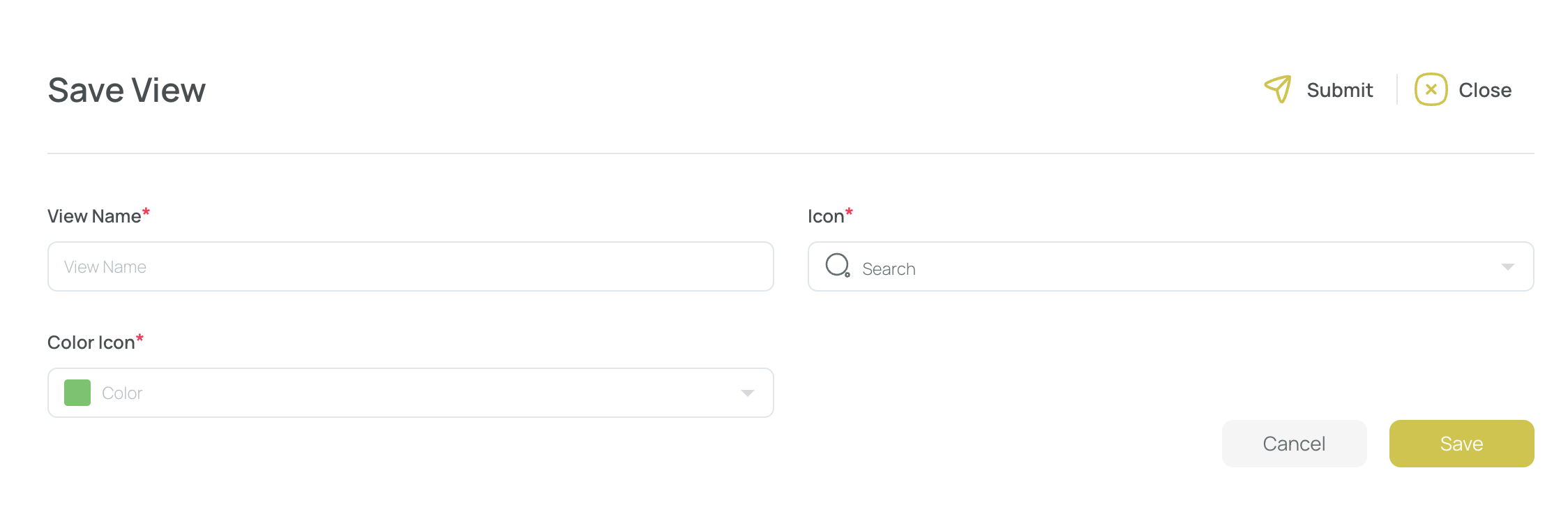
- Give the view a name.
- Choose an icon and color to represent it.
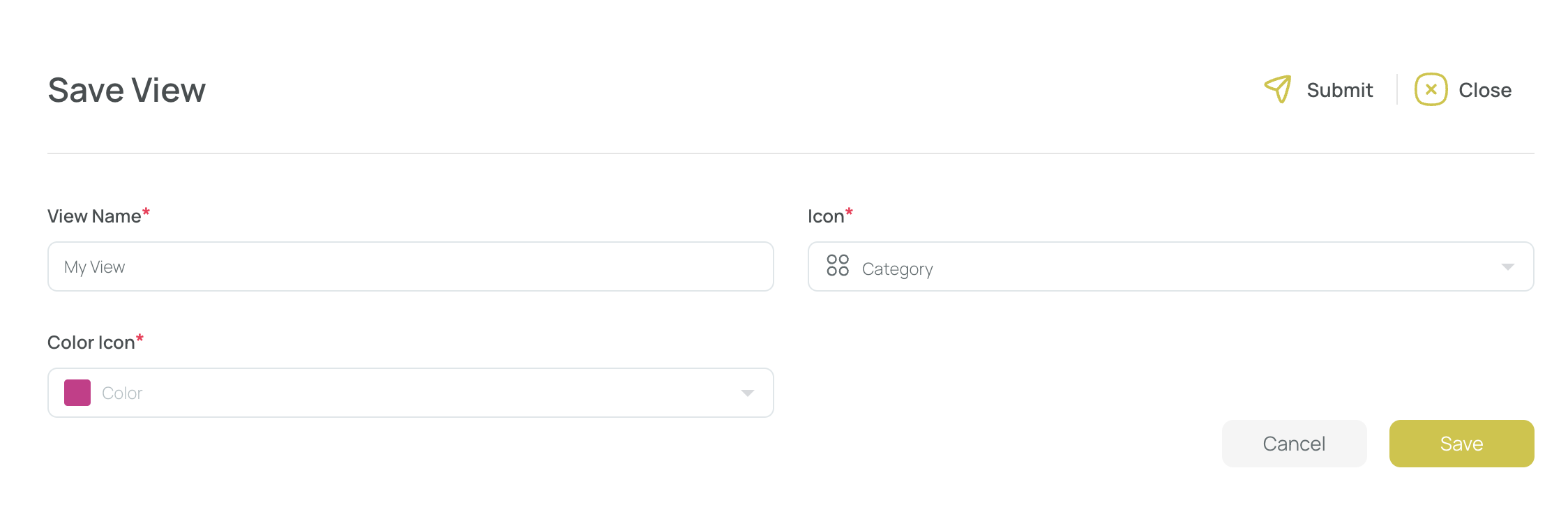
Note: If you update a view you’ve already built, this form won’t appear—the view updates automatically.
- Confirm and finish
- Click “Save”.
- The new view is automatically added under your “Favorites” tab.
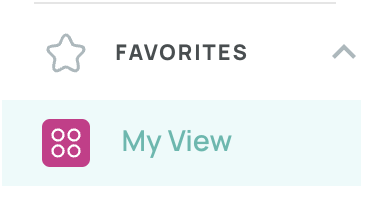
- Optionally edit the menu
- Modify the view’s position, section, or name if desired.
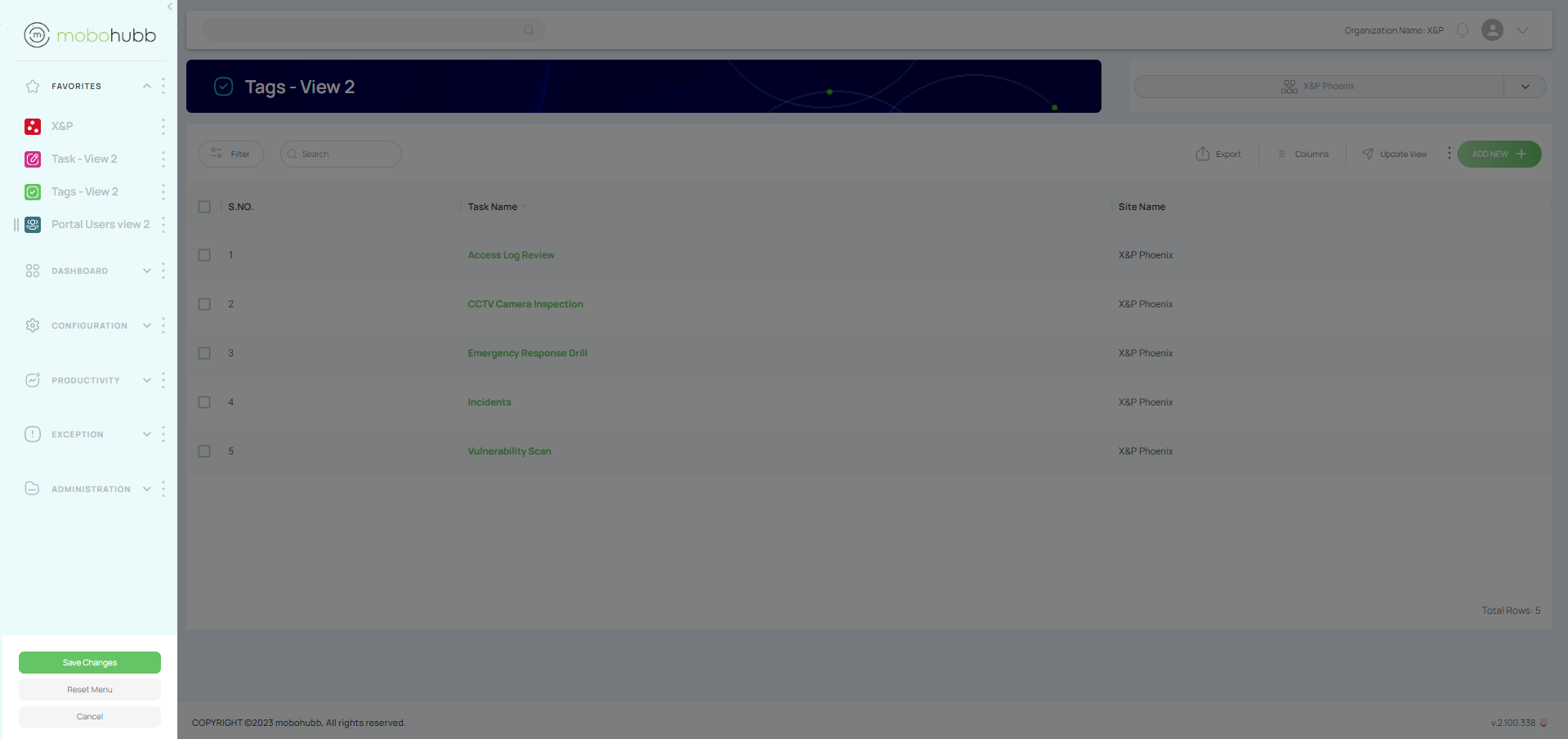
Important Notes
- Certain main columns cannot be disabled. Even if you hide all possible columns, the essential ones remain.
- Your saved view can be accessed anytime from Favorites and updated on the fly.
- By hiding unneeded information, you streamline the feature to focus on what’s most important to your workflow.
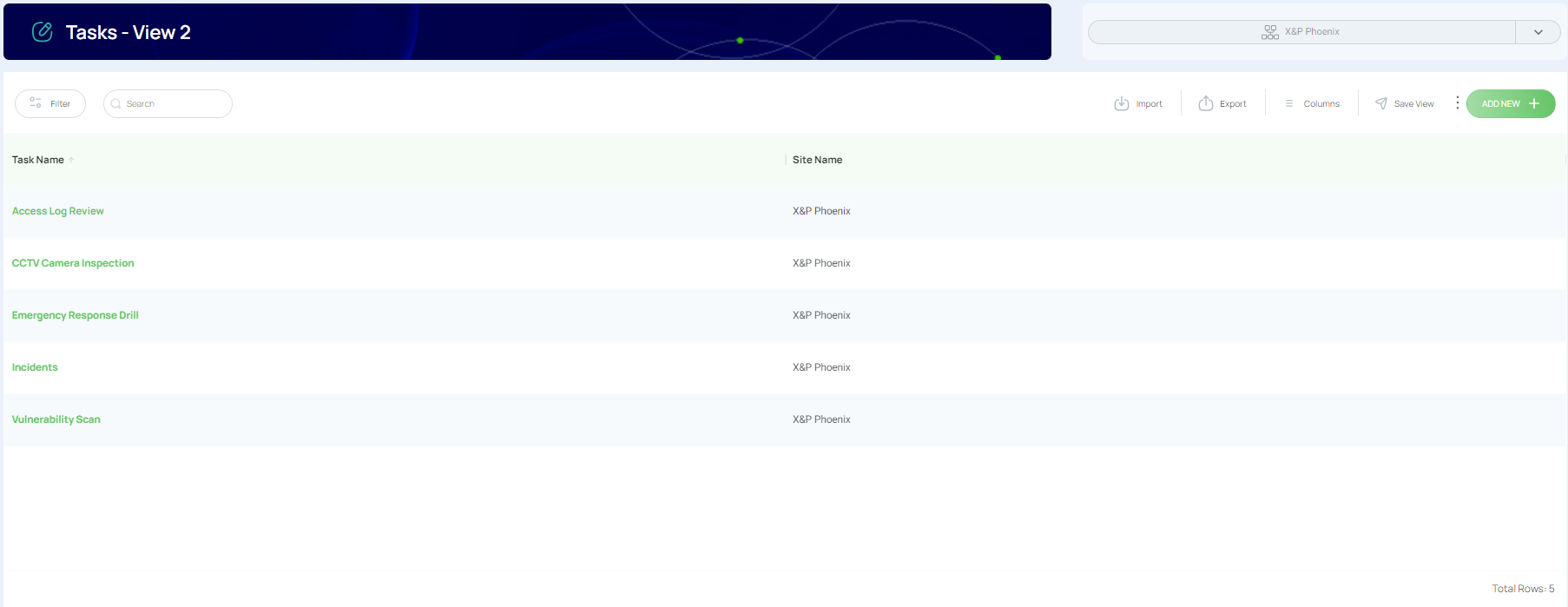
Now you’re all set to customize and manage your own views in mobohubb!
Updated 7 months ago