User Security
Learn how to modify user permissions and access settings in mobohubb by updating roles, security groups, and device configurations via the user profile's Security tab. This guide ensures that each user has the correct access to the portal and mobile app.
You can easily modify the permission and usage levels so that a user can access the portal, the mobile app, or both. You can configure roles and tags to associate these parameters with the user, allowing for quick identification and control of the associated device and actions. Please note that to see options in the Role and Tags fields, these must be created beforehand; if not, no options will appear.
Additionally, permissions can vary in the level of actions that a user can perform within the platform.
Security Groups and Permissions
Users can be assigned one or more security groups, each defining a specific set of permissions:
- Organization Administrator: Full control over the entire mobohubb portal, including all sites and settings.
- Site Administrator: Complete access to a specific site, with the ability to modify site-related information, though not settings for other sites.
- Billing Administrator: Manages billing settings such as subscriptions and payment methods.
- Editor: Can edit most site settings and content within the portal.
- Read-only: Can view site settings and data but cannot make any modifications.
- Mobile: Accesses the platform via the mobile app; permitted to perform actions like scanning, filling out forms, and completing tasks, but cannot alter web portal settings.
Note: A user can have more than one active security group, allowing for a flexible combination of permissions based on their responsibilities.
Steps to Update User Security Settings
- Click the name of the user you wish to modify.
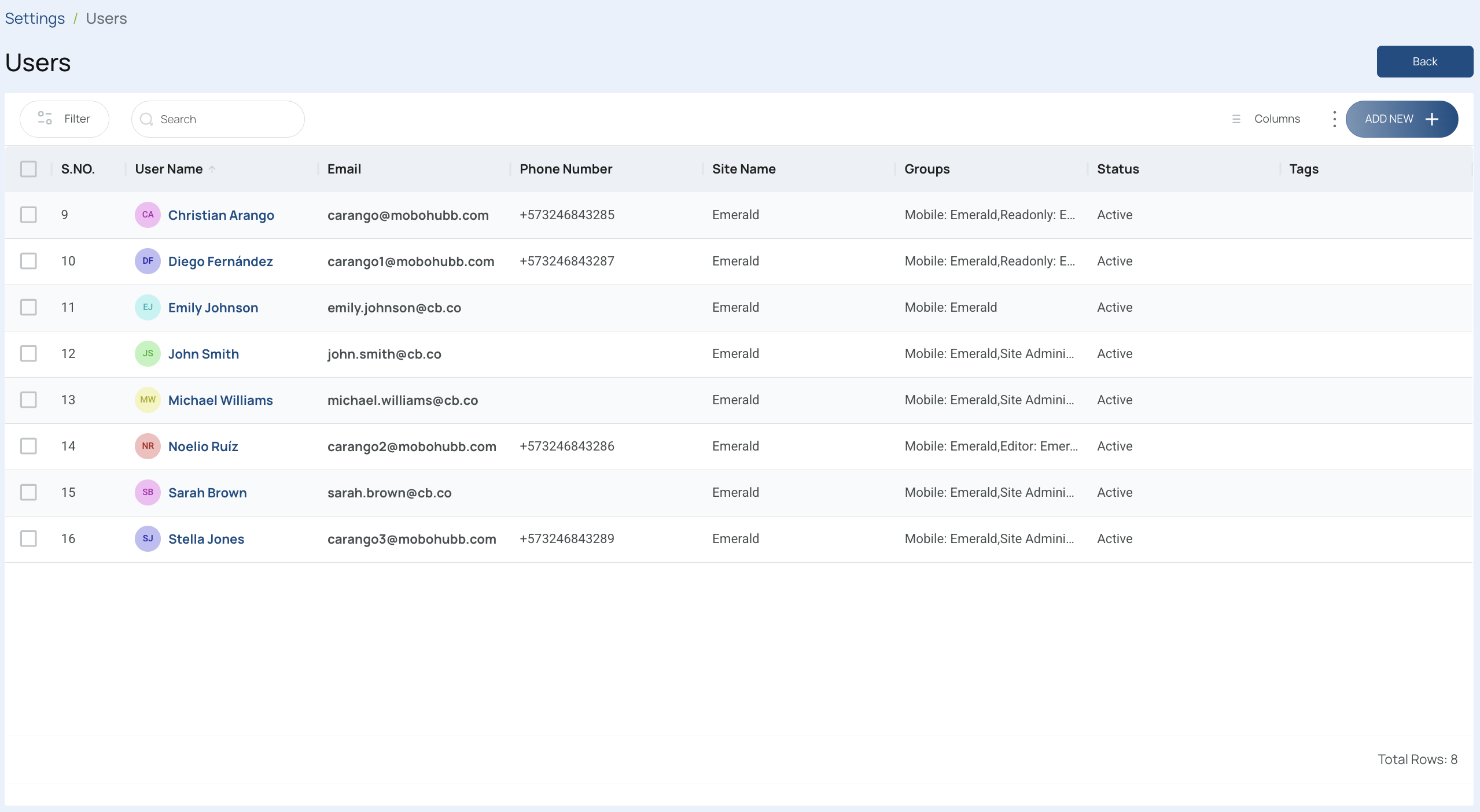
- Navigate to the Security tab.
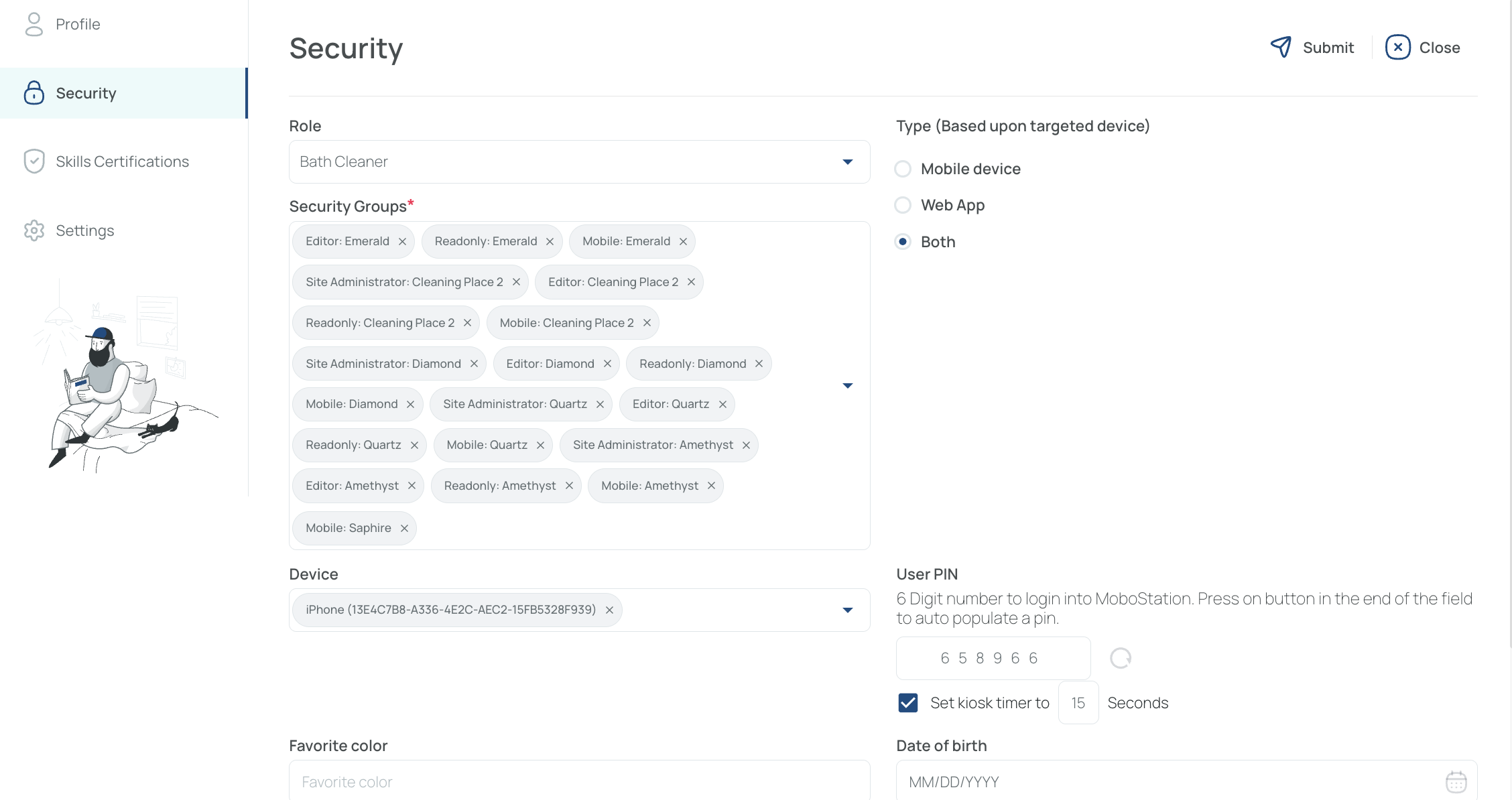
- Role: Update the user’s role. Remember: Role options appear only if roles have been pre-created in the Role configuration menu.
- Security Groups: Assign one or more security groups to the user to define their access and permitted actions. Each group provides different levels of permissions as listed above.
- Device(s): Specify the devices from which the user may access the platform.
- Type (Based on Targeted Device): Specifies which platform(s) the user can access—Mobile App, Web App, or both. For instance, if forms need to be completed on the web version, ensure the user’s type includes Web App.
- User PIN: 6‑digit numeric code the user enters on the mobohubb Kiosk to clock in/out and manage breaks. The PIN is unique per user and can be regenerated or edited here. (If you also set “Kiosk timer (user)”, that countdown overrides the site‑wide timer for this specific PIN.) Learn more about Kiosk.
- Additional settings for mobile and portal web permissions can be configured as needed.
By updating these settings, you ensure that each user has the appropriate access rights and capabilities within mobohubb.
Updated 7 months ago