Devices
Learn how to view, manage, and maintain devices registered in mobohubb, including editing device details, deleting or exporting device data, and activating or deactivating devices.
The Devices feature allows you to manage and monitor the devices used by your team to access the mobohubb app. You can edit device information, delete registered devices, activate or deactivate devices, and export device data. Only Administrators can access this feature.
Note: You cannot add new devices through this interface. Devices are automatically added once your team members log in to the mobohubb mobile app.
Edit a Device
- Navigate to the Portal’s Top Menu and select Settings from the dropdown.
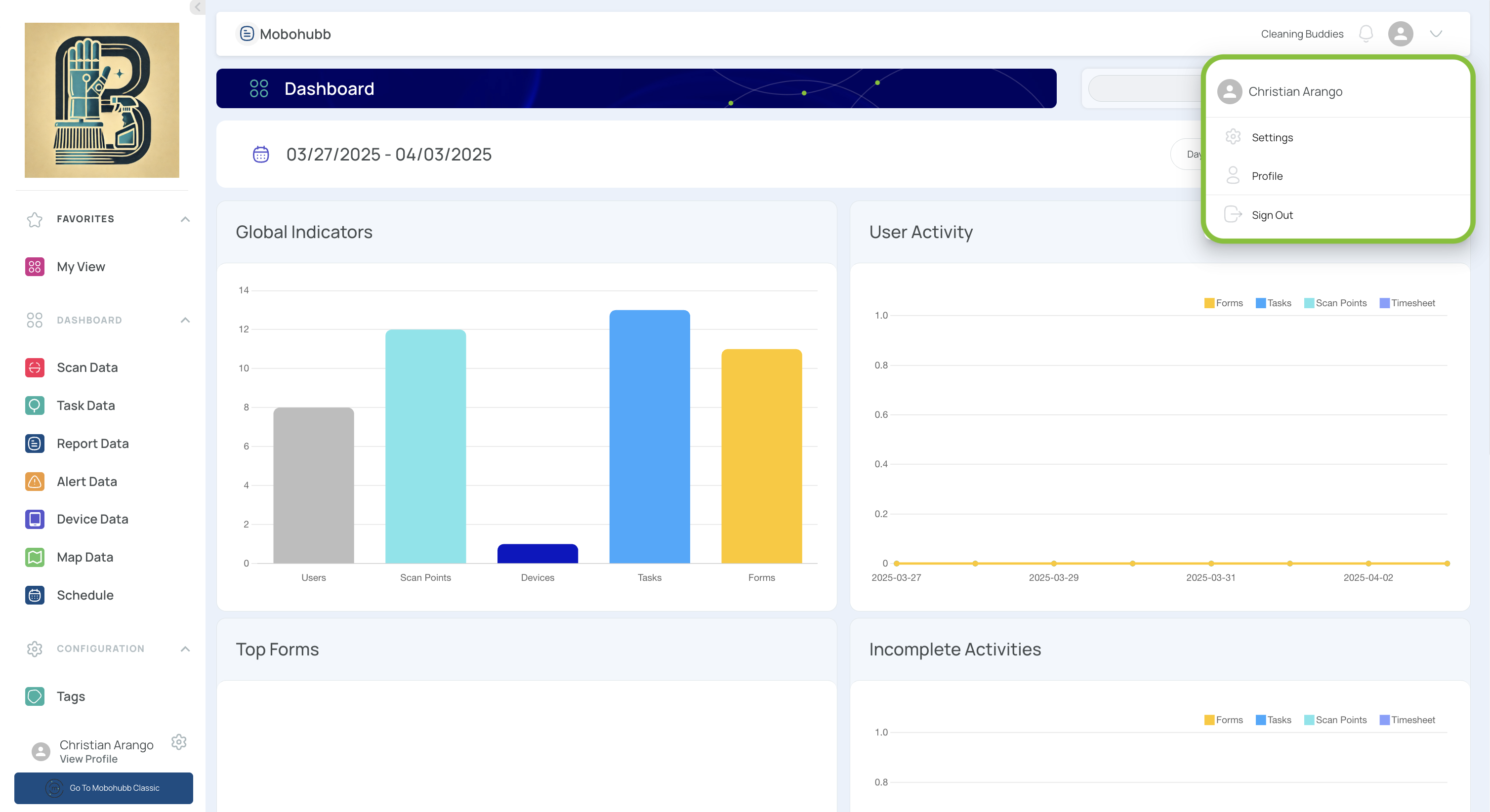
- From the Configuration section, select Devices.
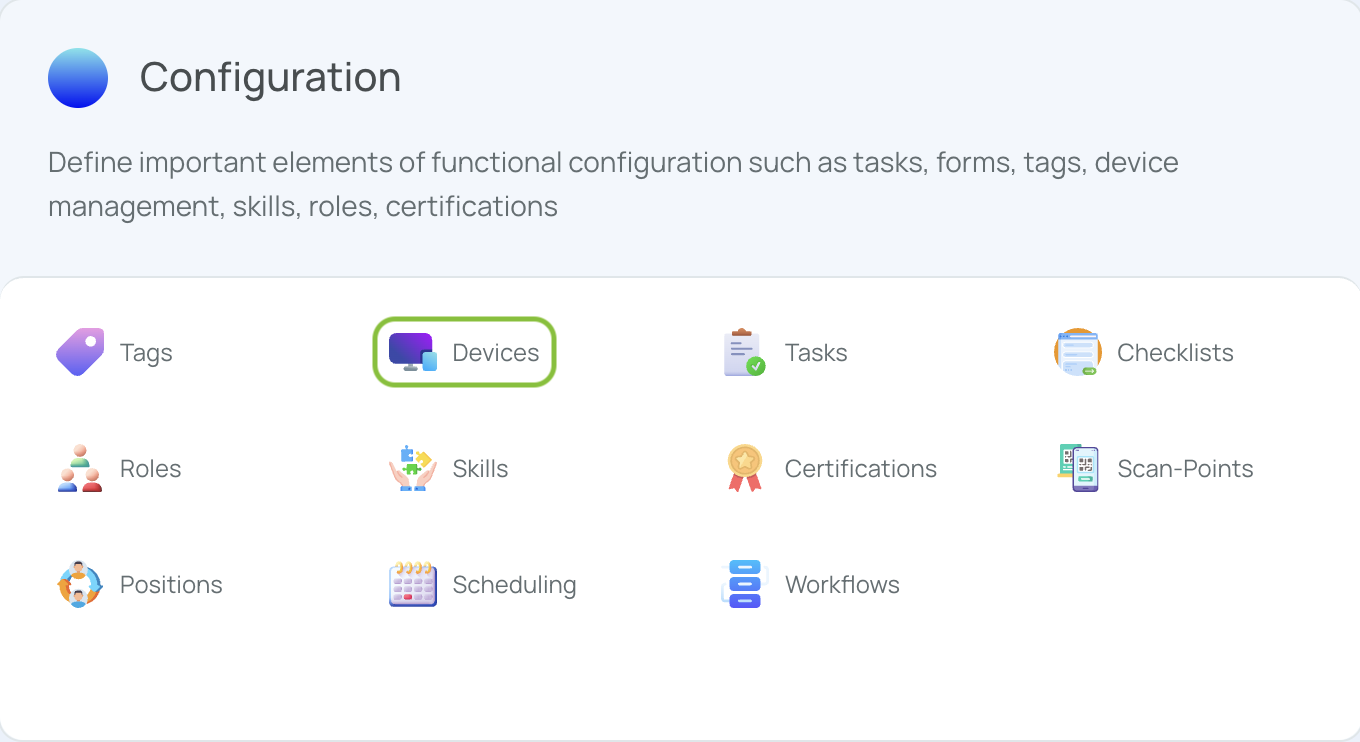
- Check the desired device (under “Device Name”).
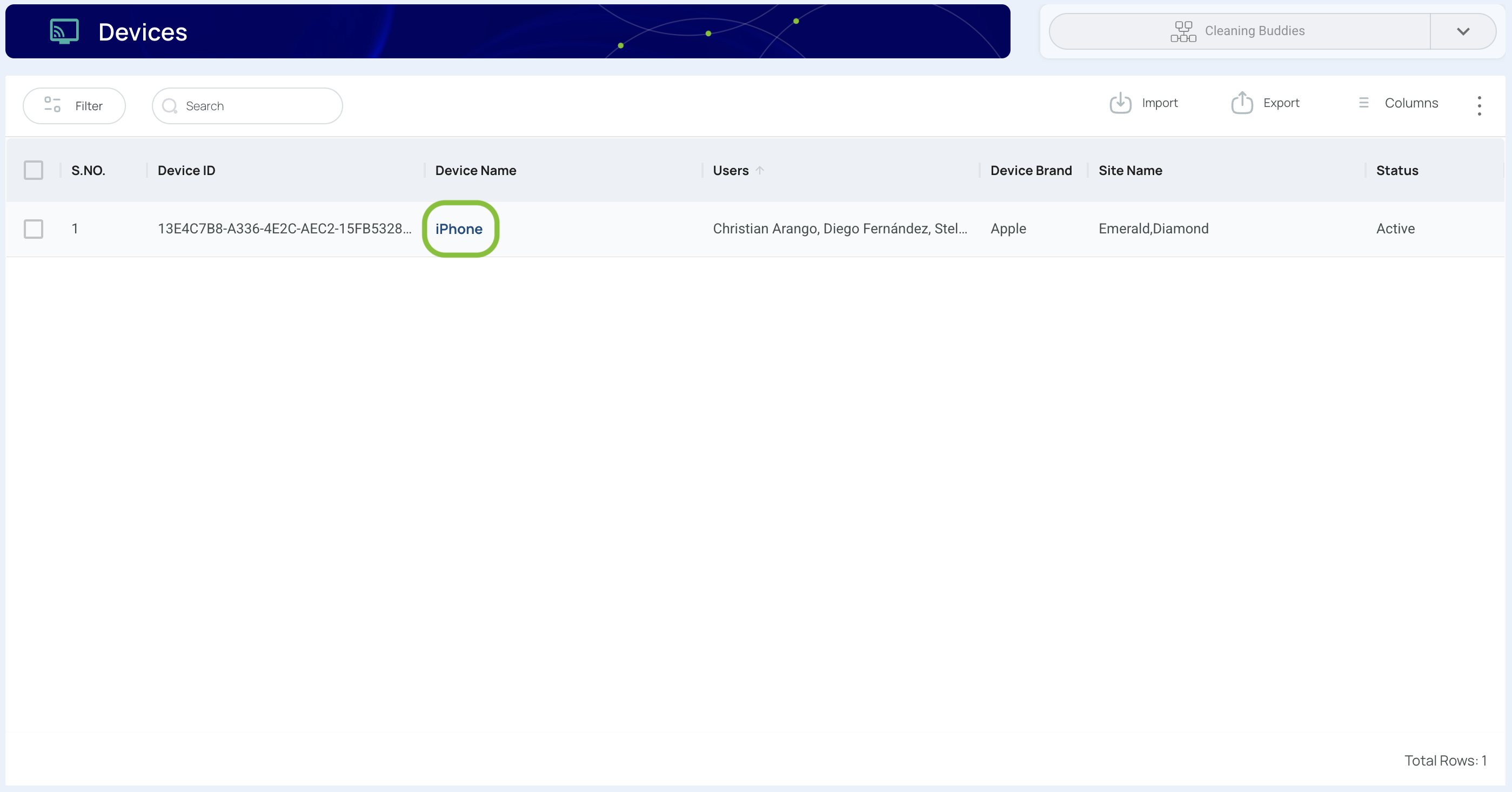
- Edit the relevant data.
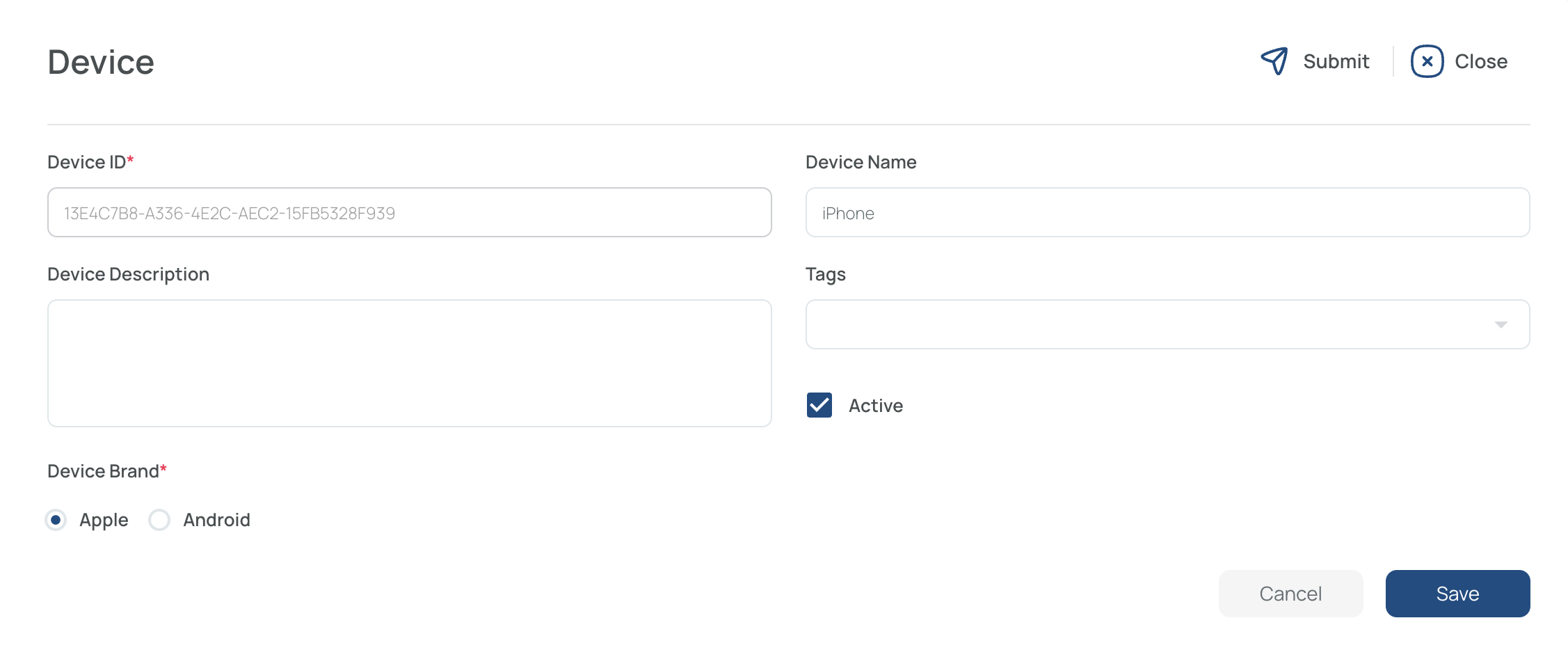
- You can modify the phone number, email, device type, device brand, tags, and description.
- Cannot Edit: device name or ID, as these link directly to the physical device upon login.
- Save and Close.
.png)
Delete Devices
- Check the devices to remove.
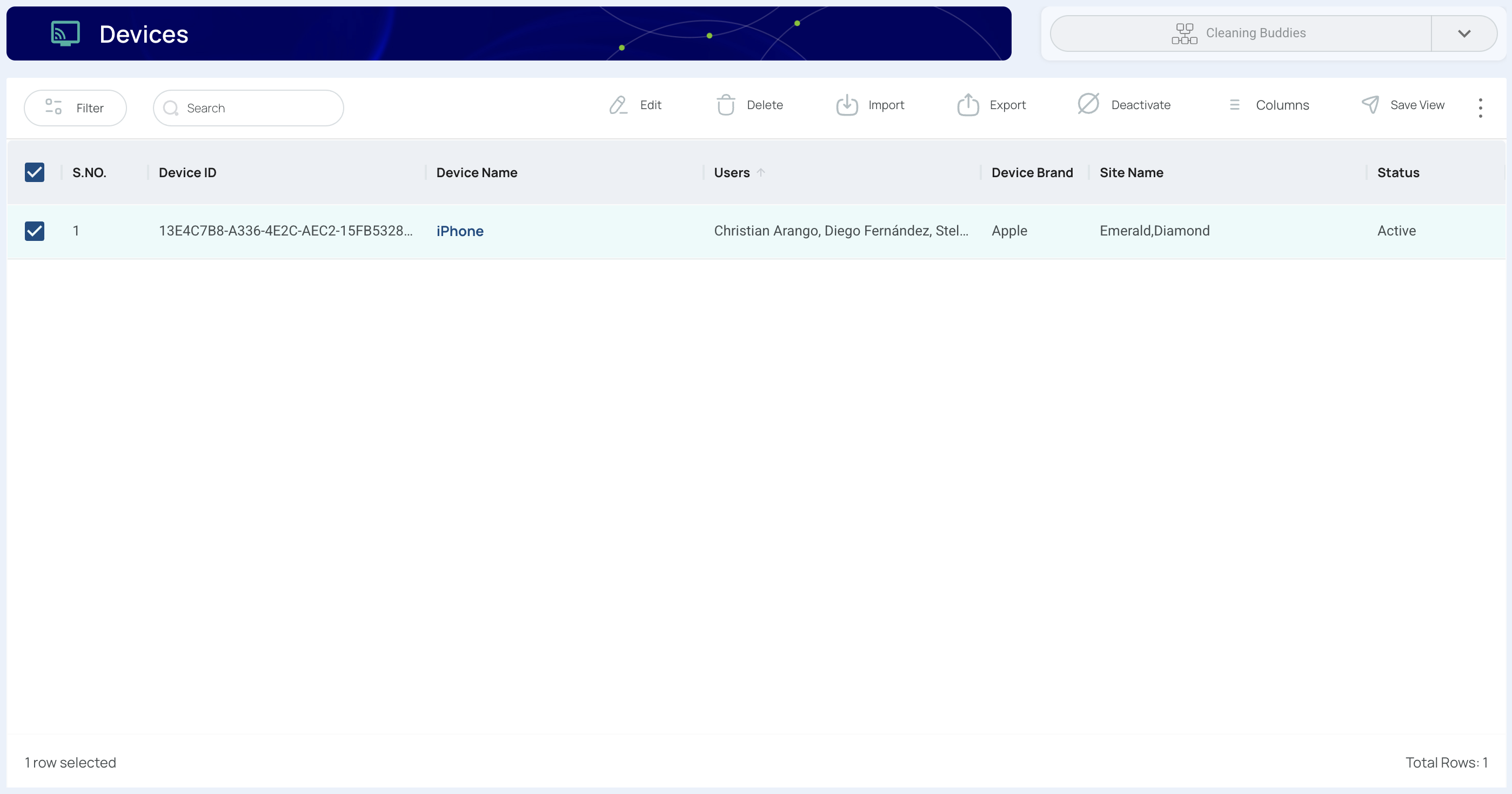
- You can select multiple devices.
- Click “Delete”.
- All checked devices will be discarded.
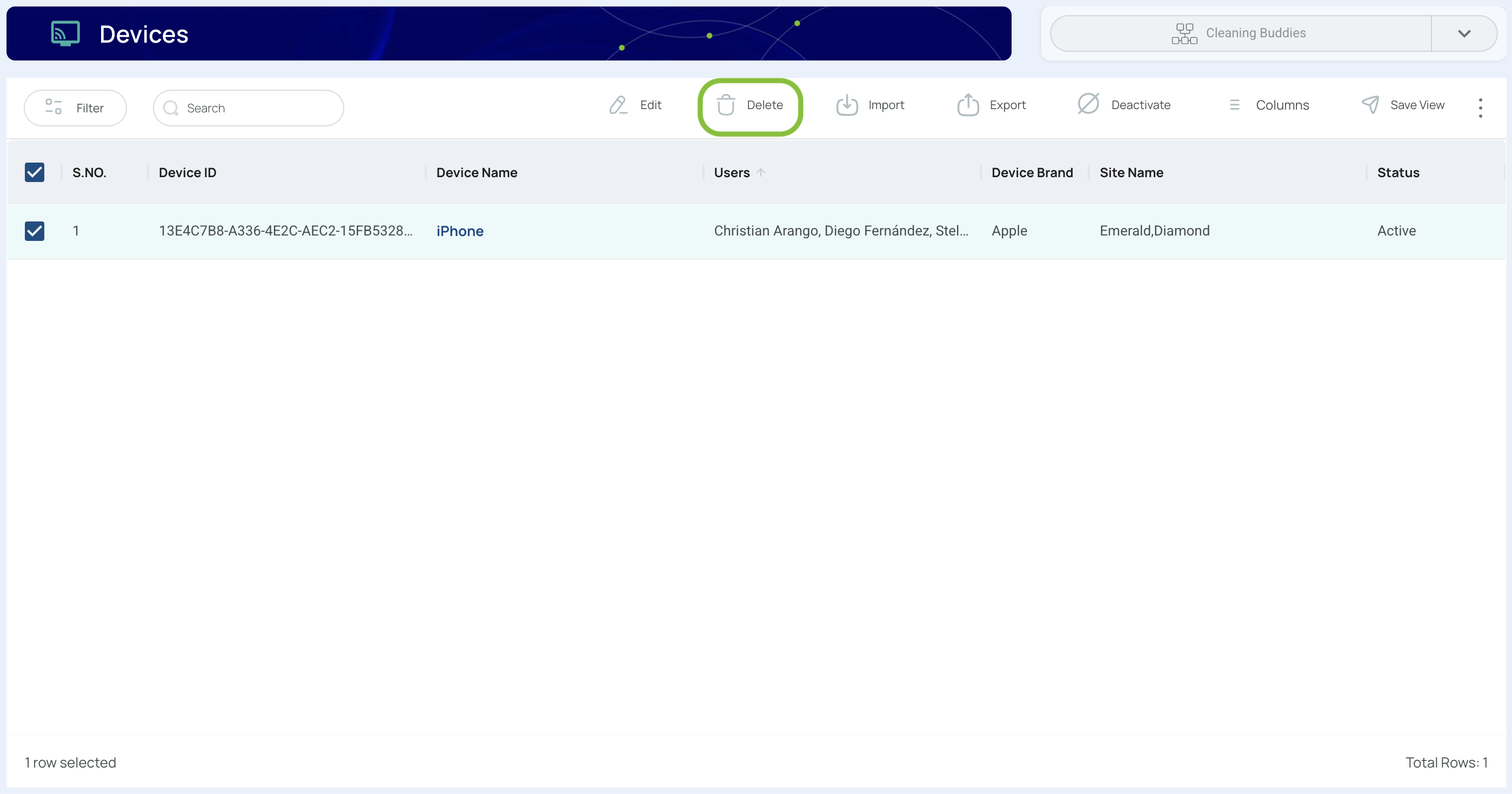
- Confirm your action.
- Verify the number of devices to remove, then click Delete.
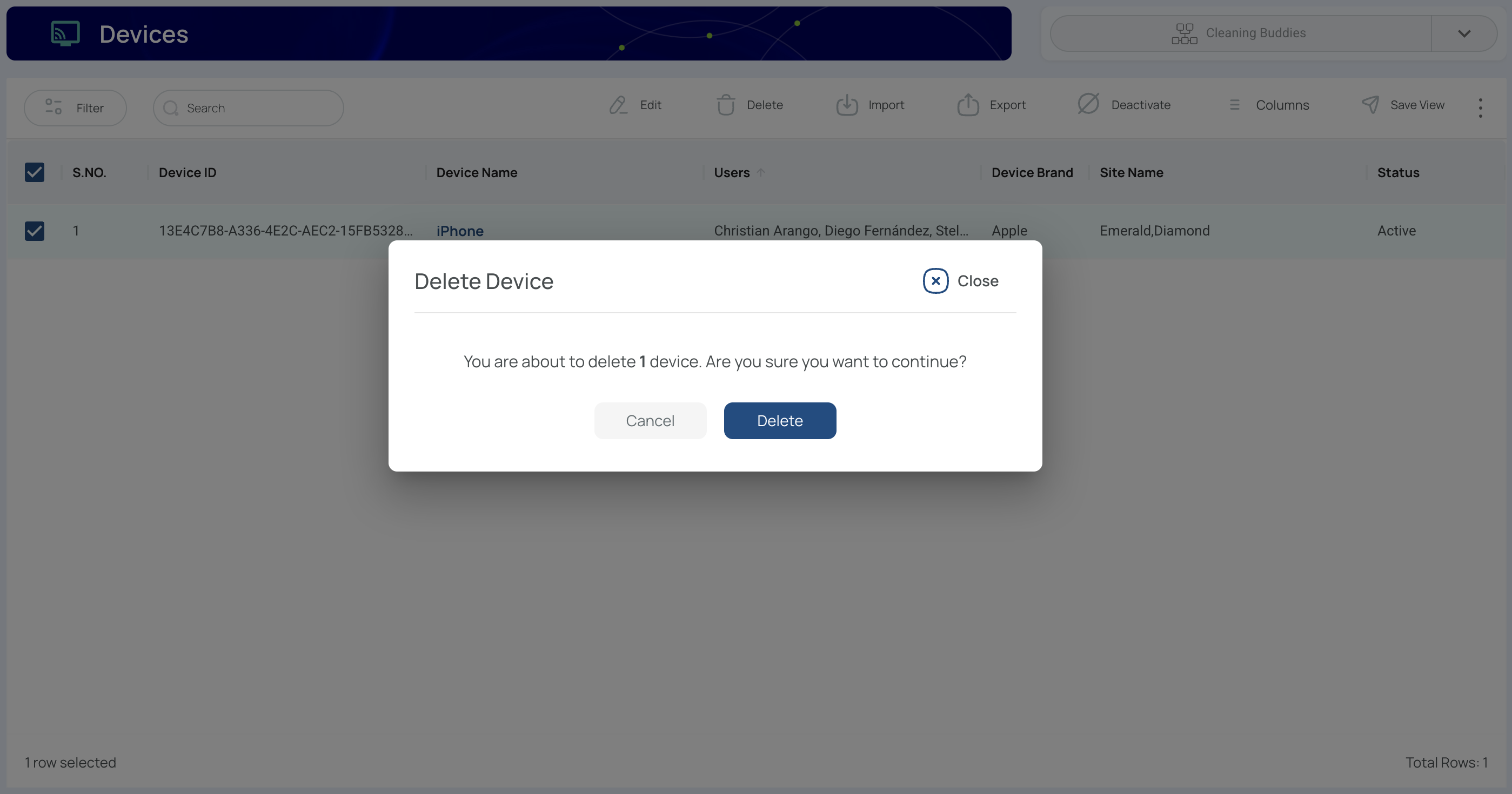
Export Devices
- From the Devices menu, click on "Export".
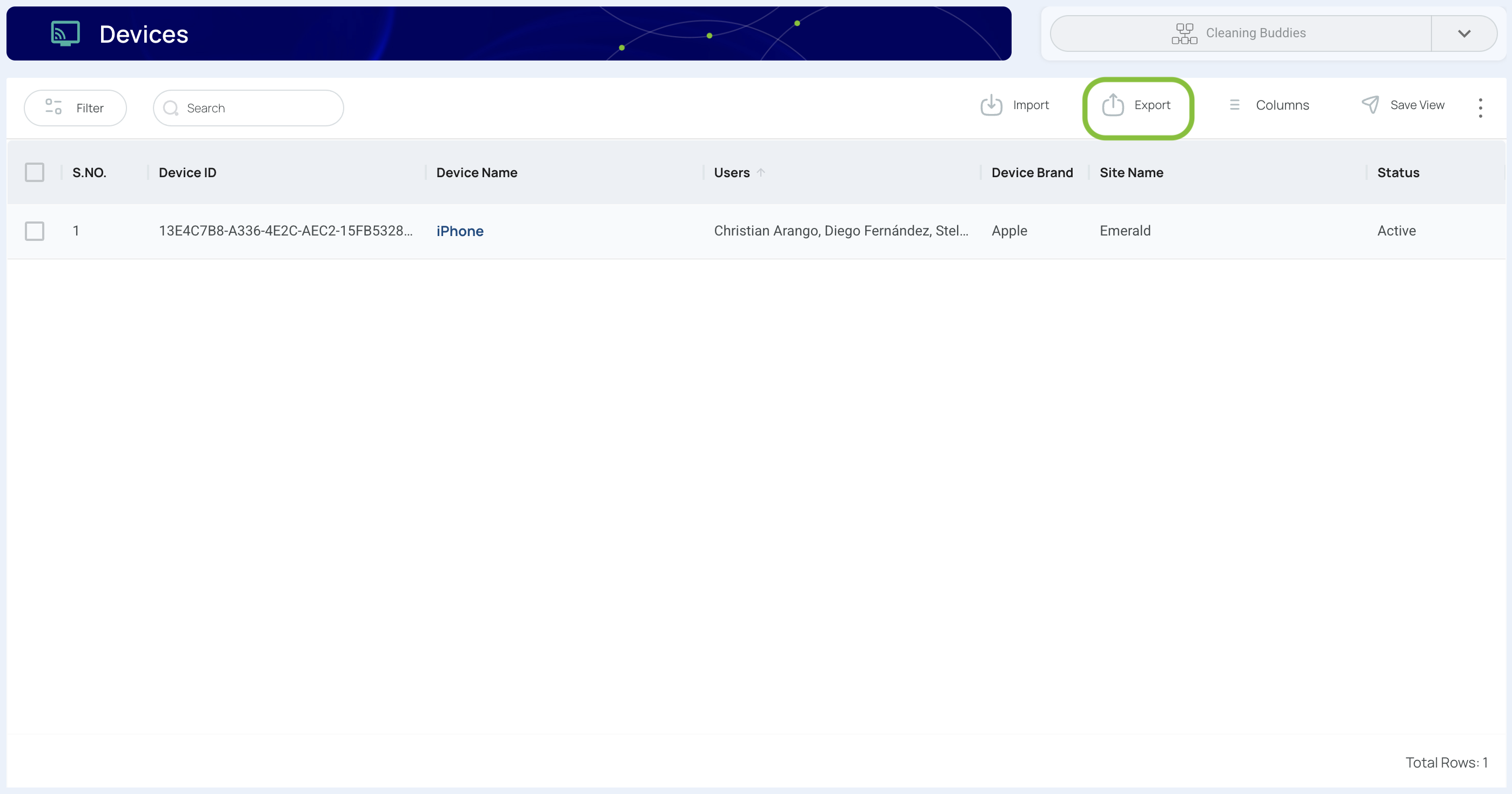
- Choose all information or current window only.
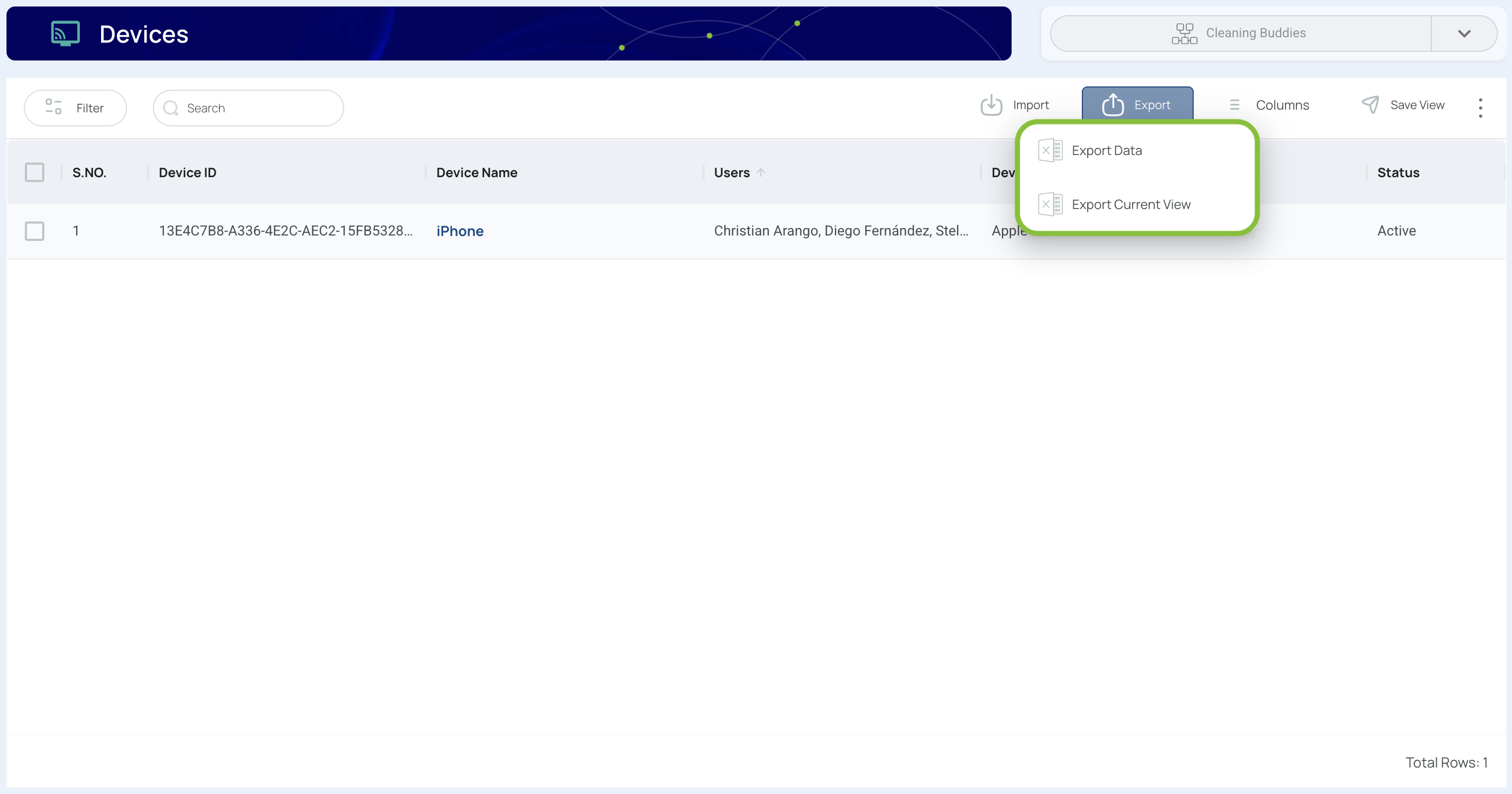
Note: A file in Excel format will be downloaded if it’s within size limits. If it exceeds the limit, you’ll find it in the Downloads section of the platform.
Activate or Deactivate Devices
- Check the devices to modify.
- You can select multiple devices.
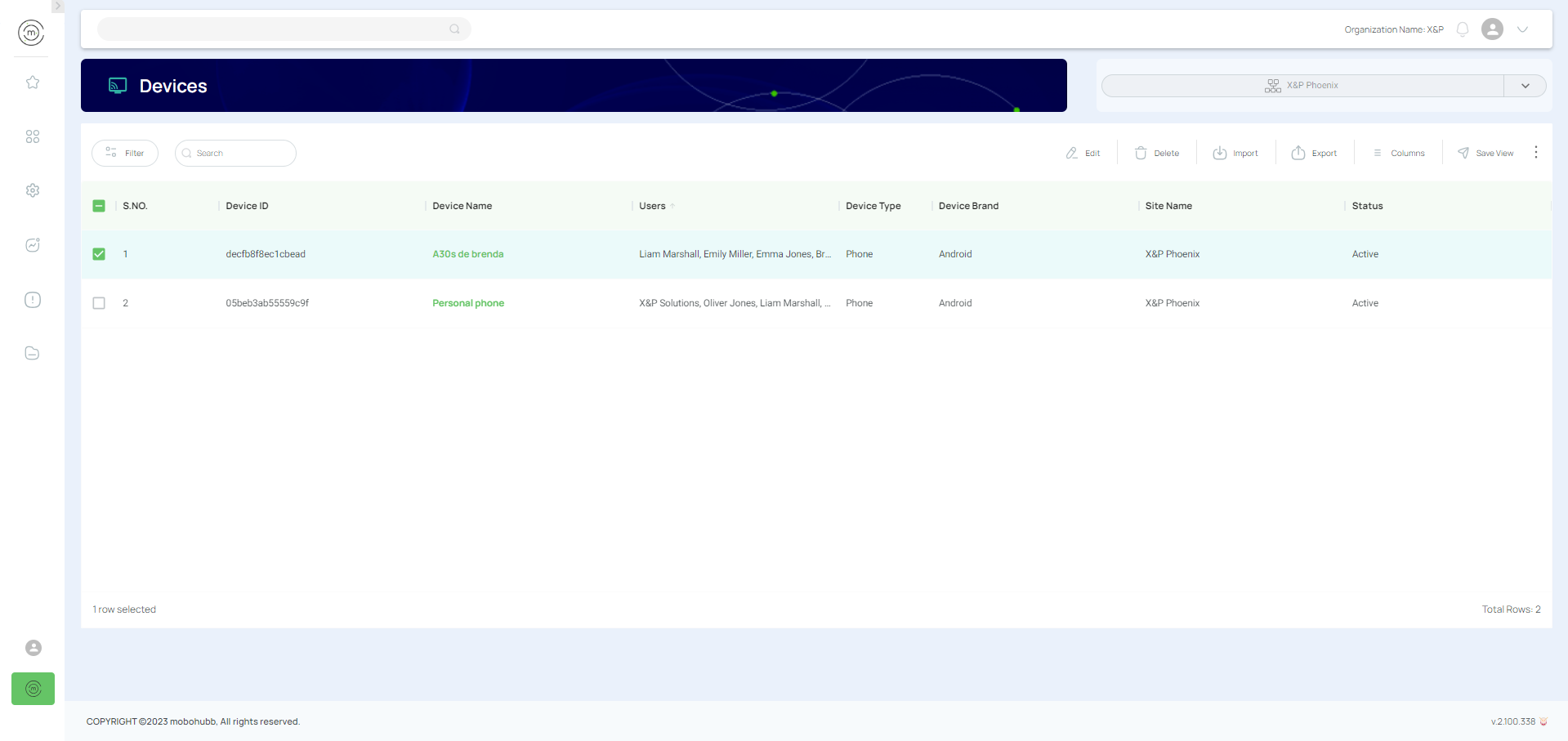
- Click the Deactivate button.
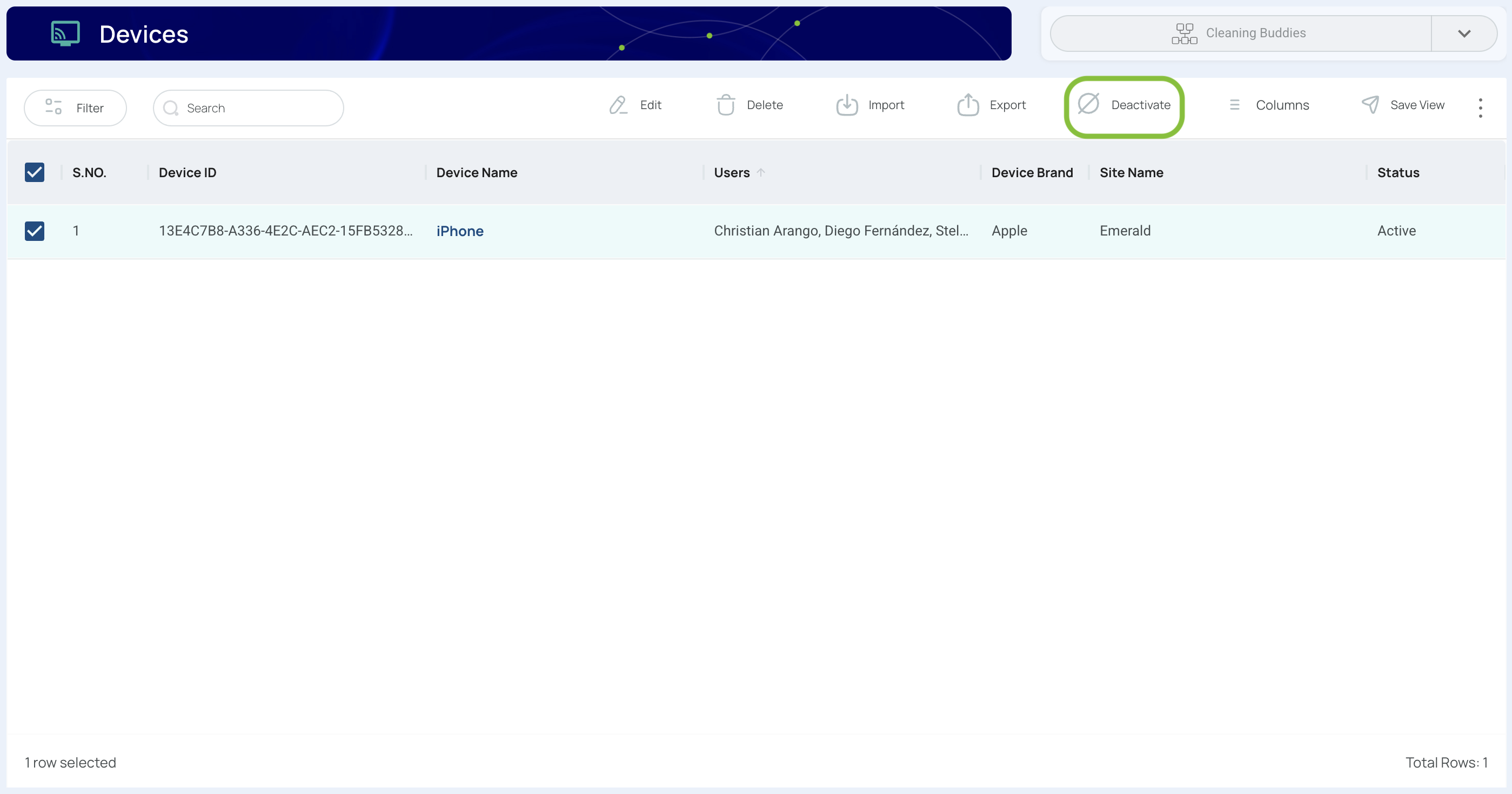
- Confirm your action.
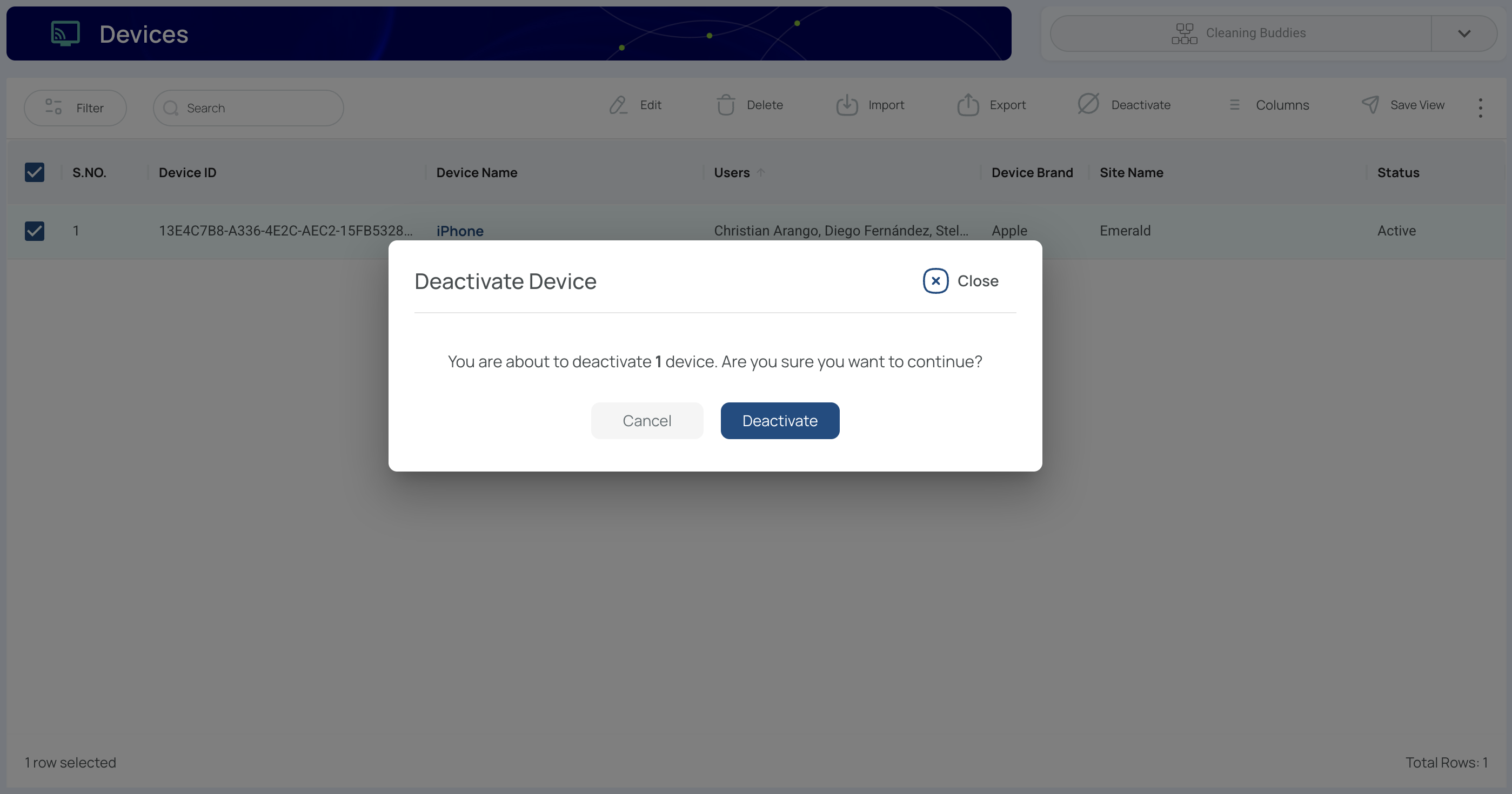
- For deactivation, click Deactivate in the pop-up.
- You can also activate a deactivated device. For activation, follow the same steps and click Activate in the pop-up.
- Check the Device Status column to confirm changes.
Updated 8 months ago