Notifications
Learn how to create and manage notifications in mobohubb. This guide covers how to trigger notifications, configure recipients, and view notification data, ensuring users receive real-time updates and alerts.
In this guide you'll learn
- How to create and trigger notifications for users
- How to configure recipients (individuals, all users, or specific devices)
Notifications in mobohubb are text messages that can include alerts, reminders, or status updates. They are triggered by clicking on "Publish Notification" and then sent to the users' devices or platforms, appearing as pop-ups, banners, or icons. This feature enhances user engagement by keeping users informed in real time.
In the Notifications area, you can also view all received notifications, apply filters, or sort by columns to manage your notification data effectively.
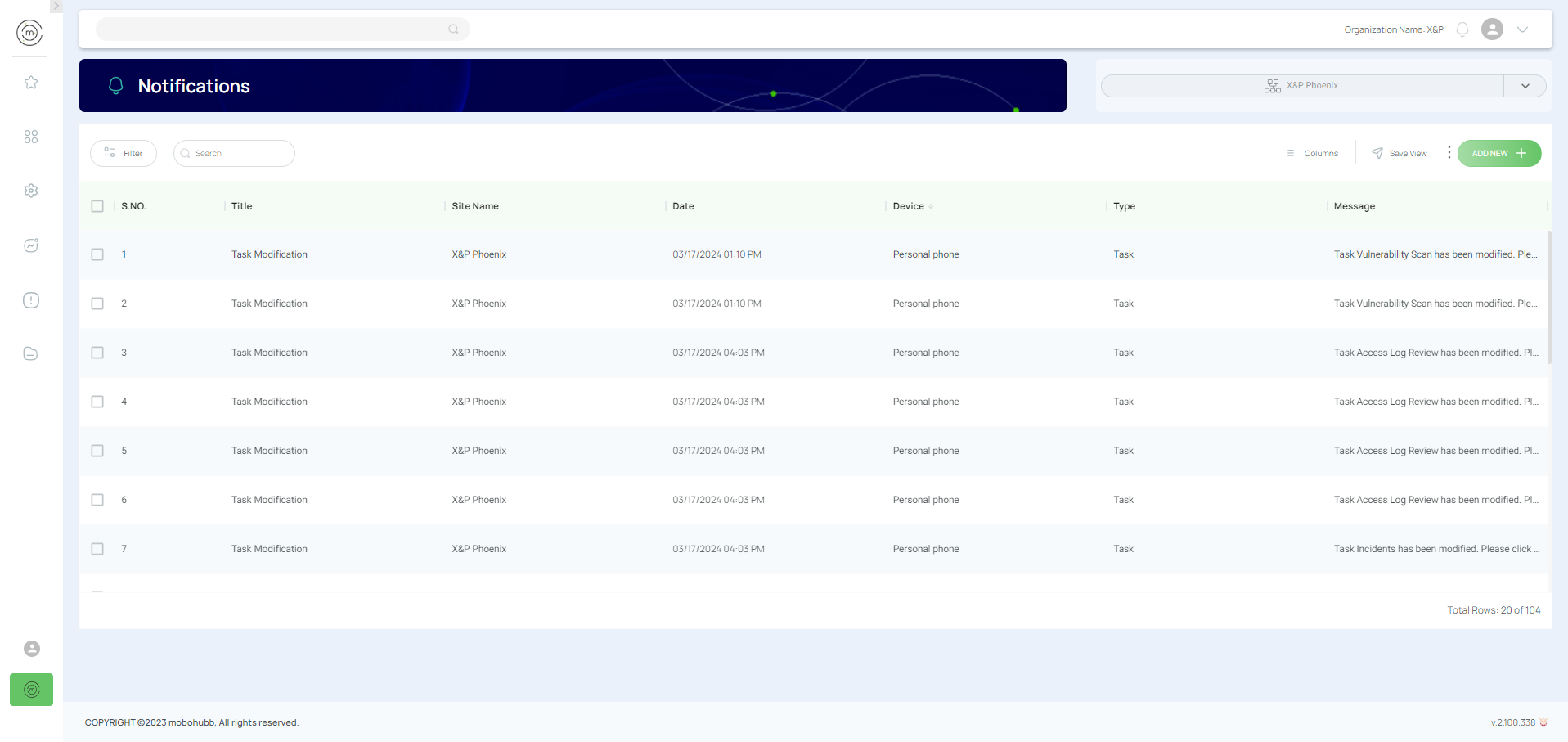
How to Trigger a New Notification
- Navigate to General Settings in the Site Management section, and then select "Notifications".
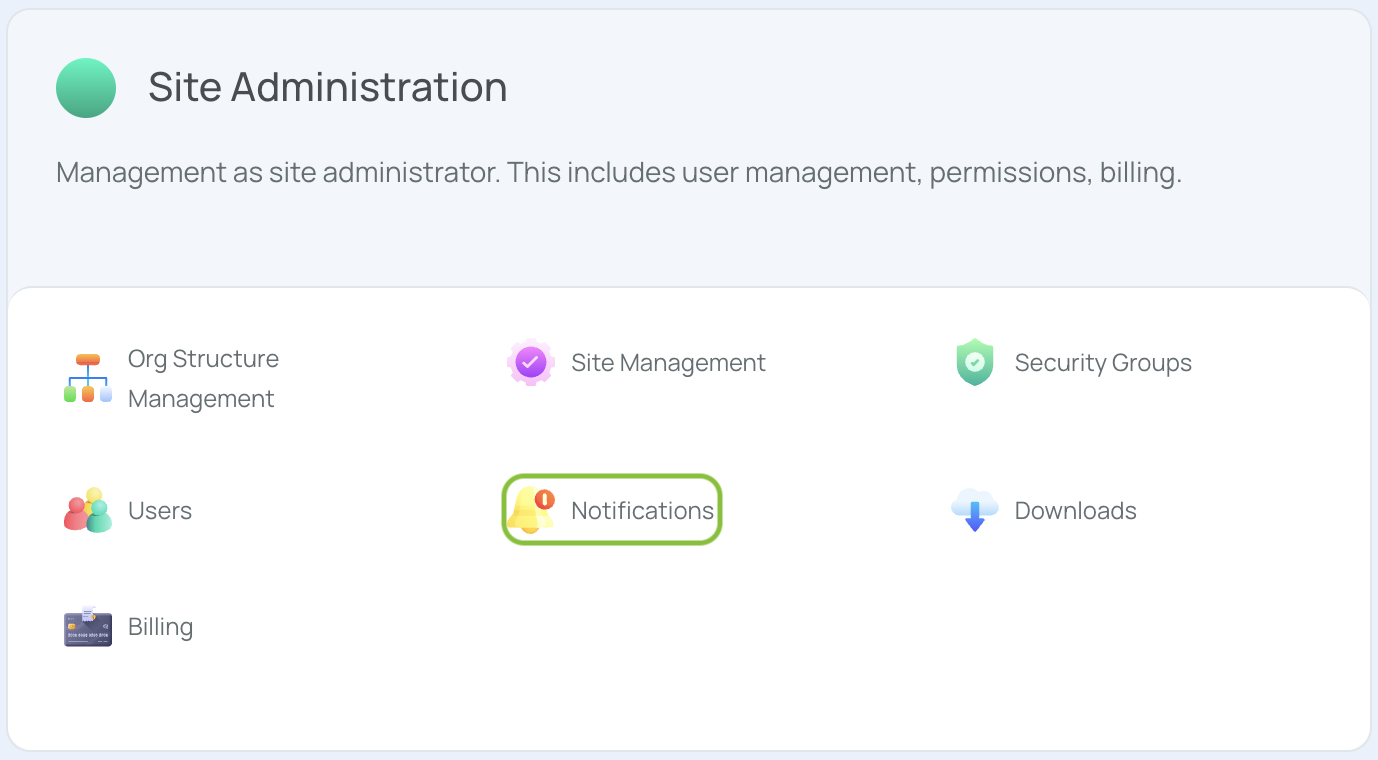
- Click the "Add new" button.
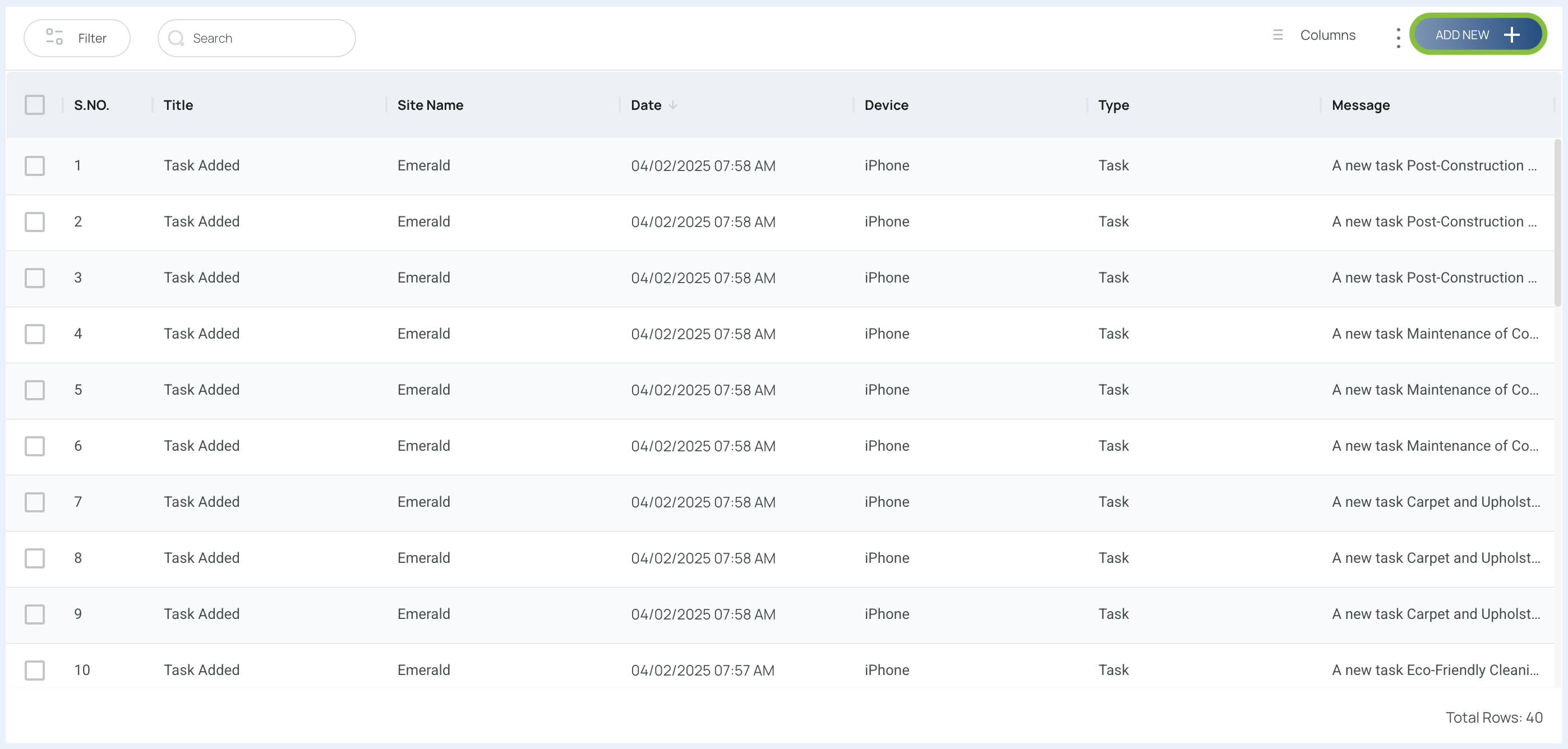
- Fill in the fields from the drop-down menus.
- You can check the "All Users" box to send a notification to every user.
- You can check the "All Devices" box to send the notification to all devices associated with the user.
- Type your notification message (ensure it is less than 100 characters).
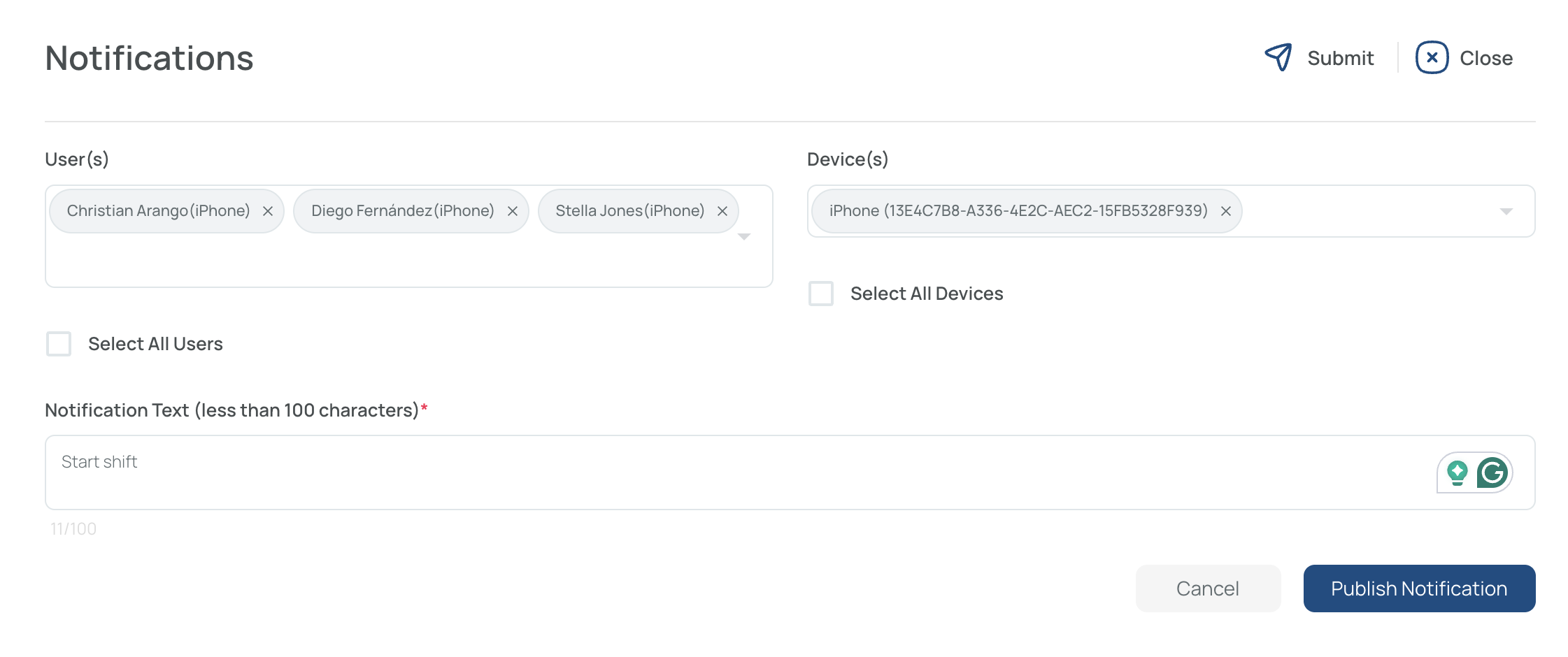
- Click "Publish Notification" to trigger it.
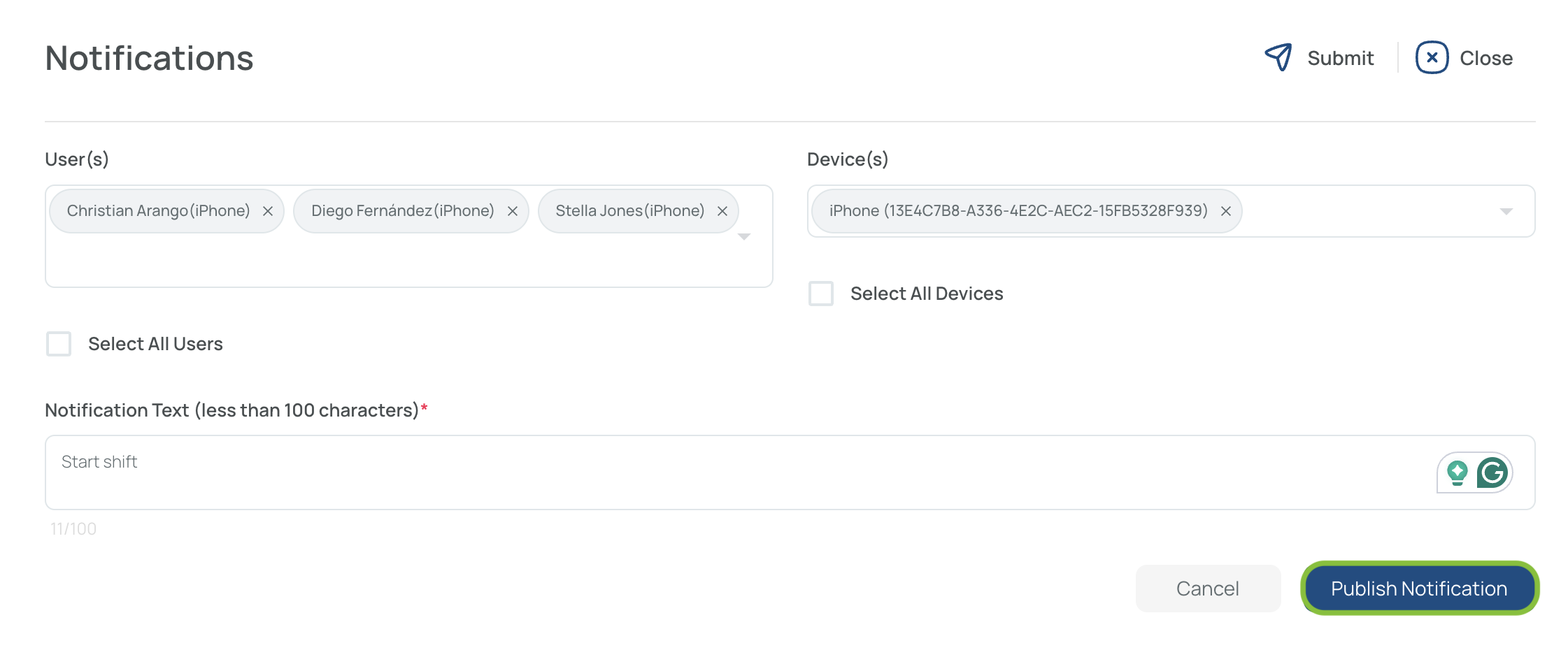
- The selected users will then receive the notification on their device or platform.
Updated 8 months ago