Report Data
Explore how to view, filter, and export Report Data in mobohubb.
In this guide you'll learn
- What Report Data consists of
- How to filter and manage report records
- How to view a specific report
- How to export the current view to Excel
Report Data displays the details and content of generated reports in mobohubb.
Manage Report Data
- Navigate to “Report Data” in the side menu of the portal.
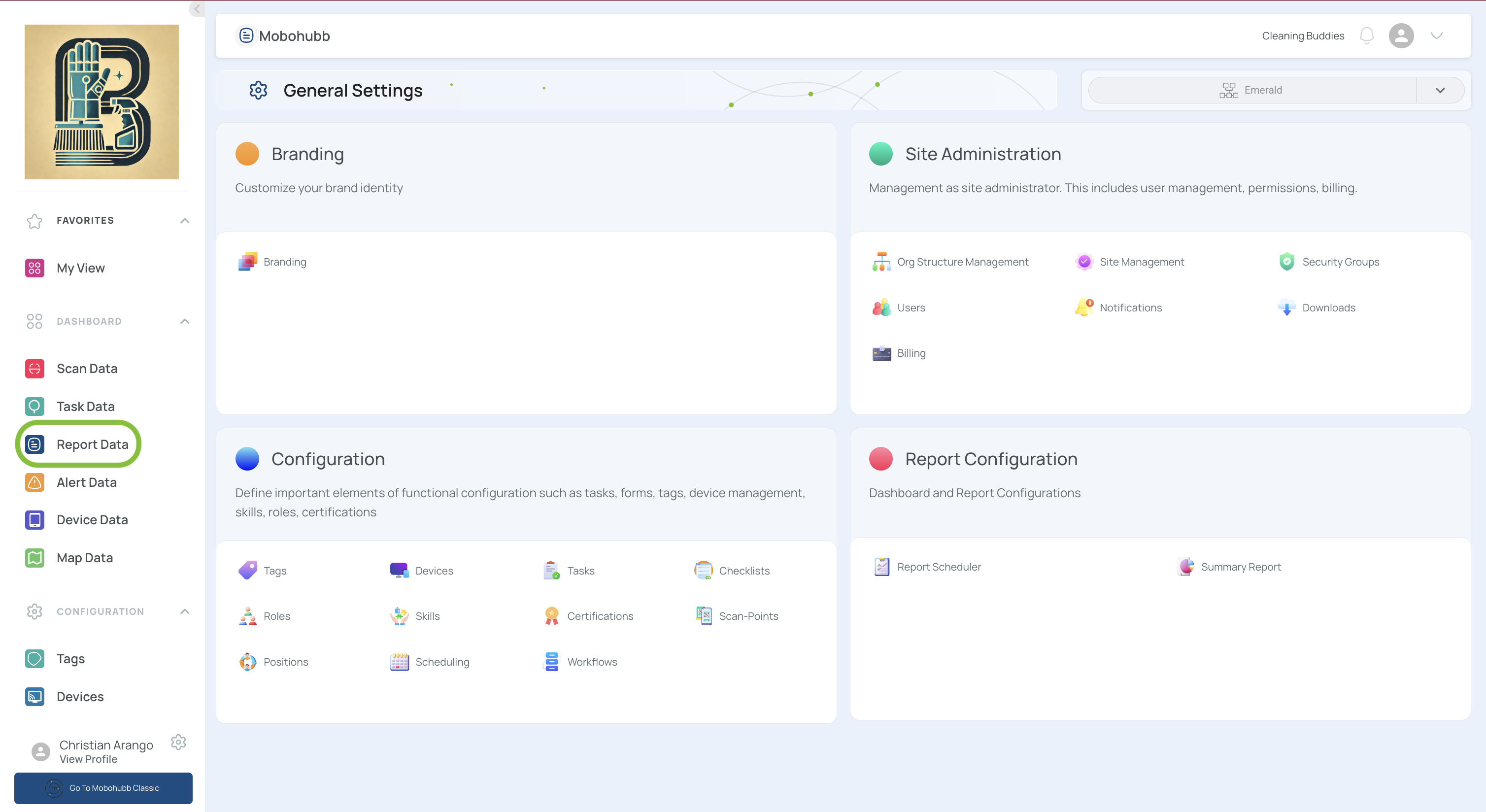
- This view contains all the reports and entries for your site.
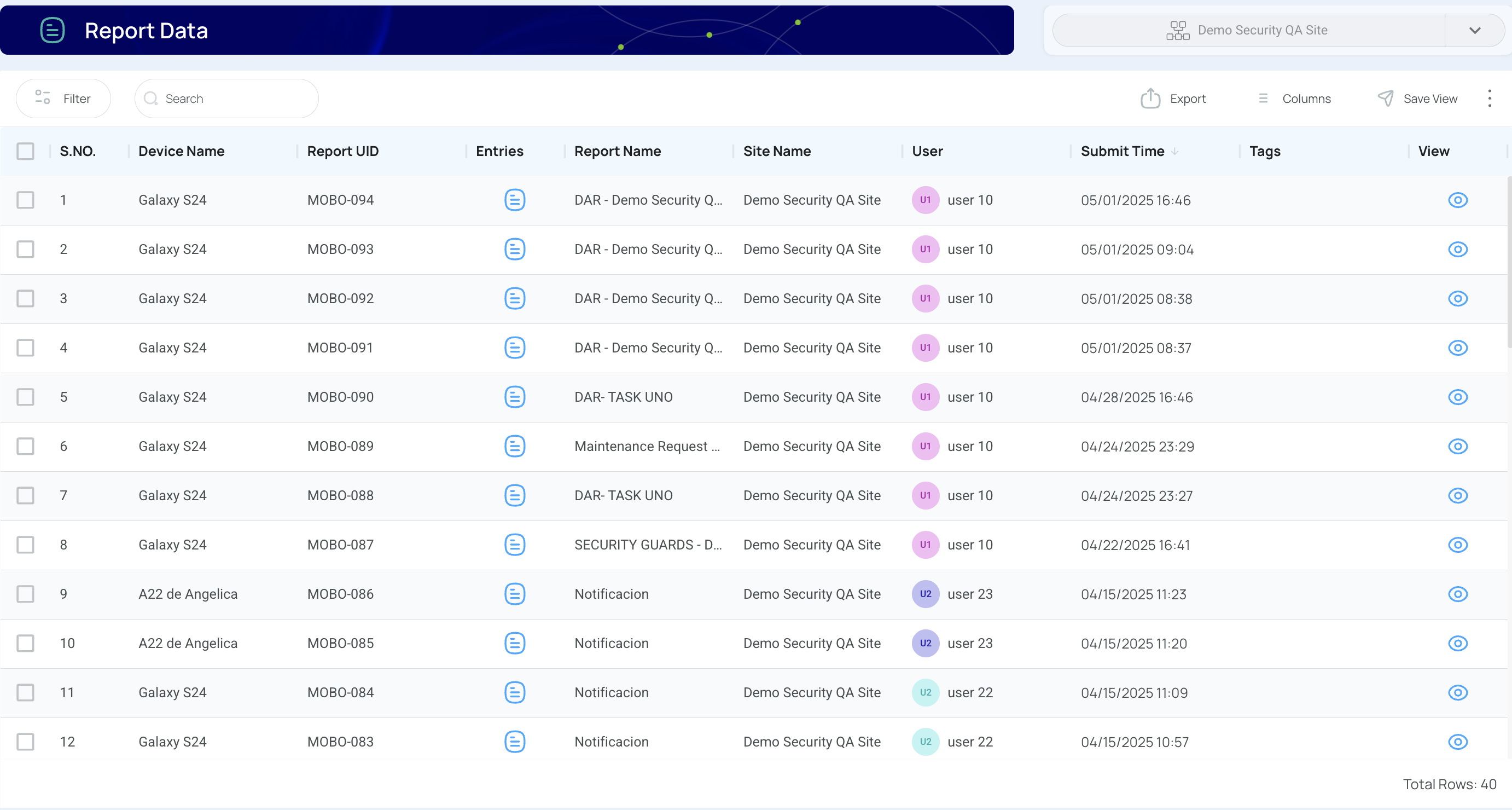
- Filter your data using quick or advanced filters.
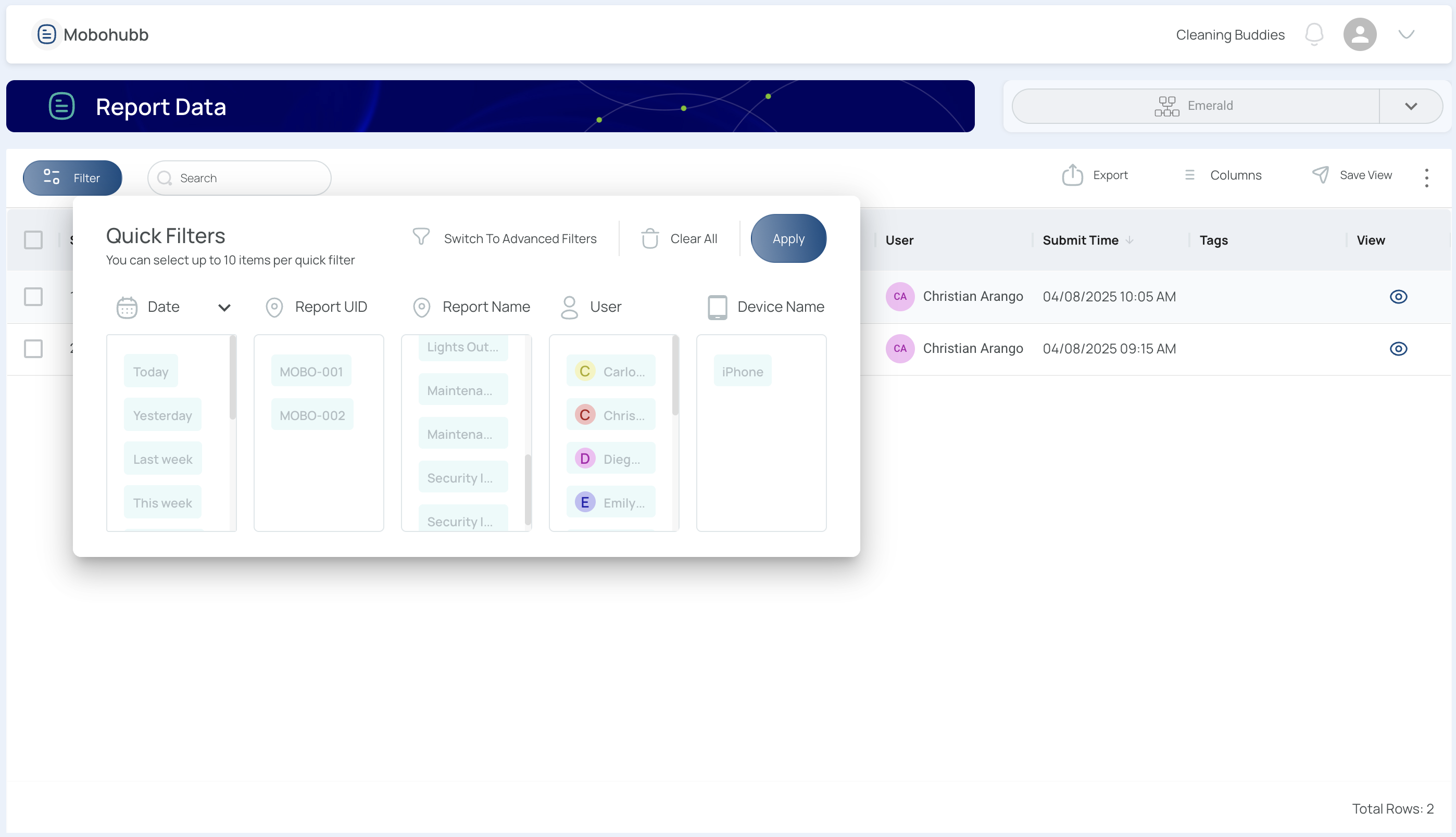
Quick Filters
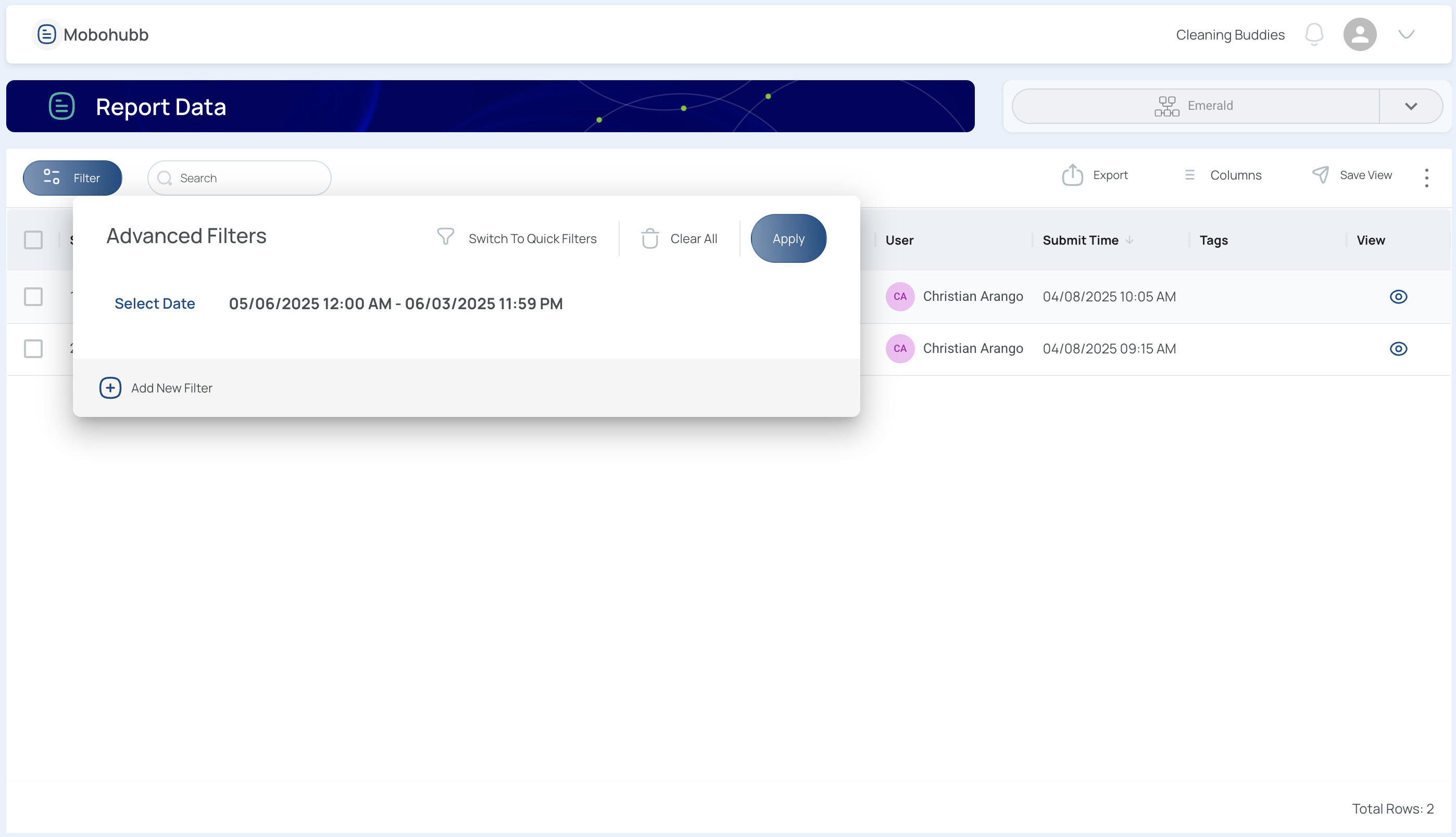
Advanced filters
- Click “Apply” to confirm the filtering.
- Review the relevant information for each report in the main table.
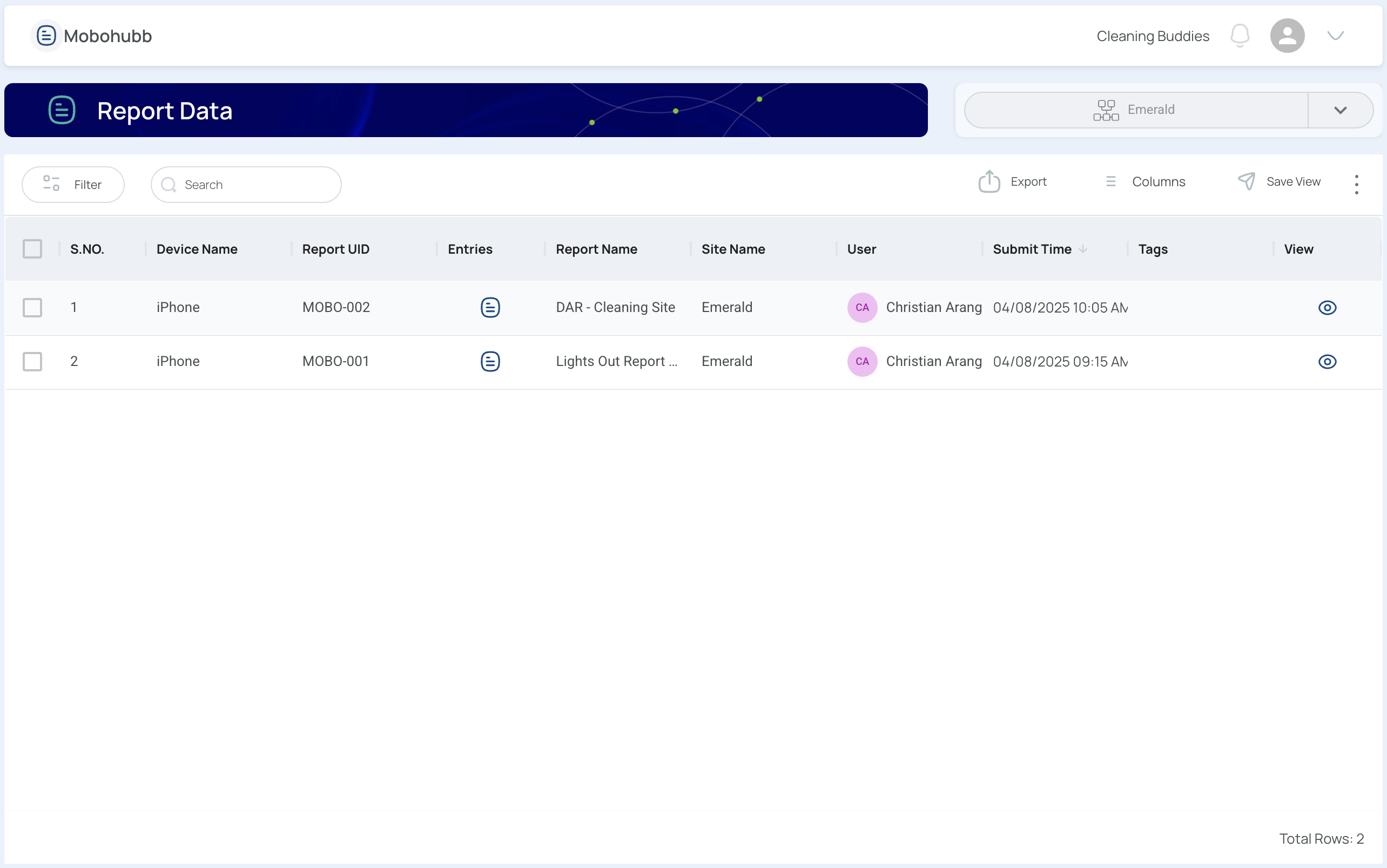
View Entries
To view a report's specific entries, click on Doc button under the Entries column.
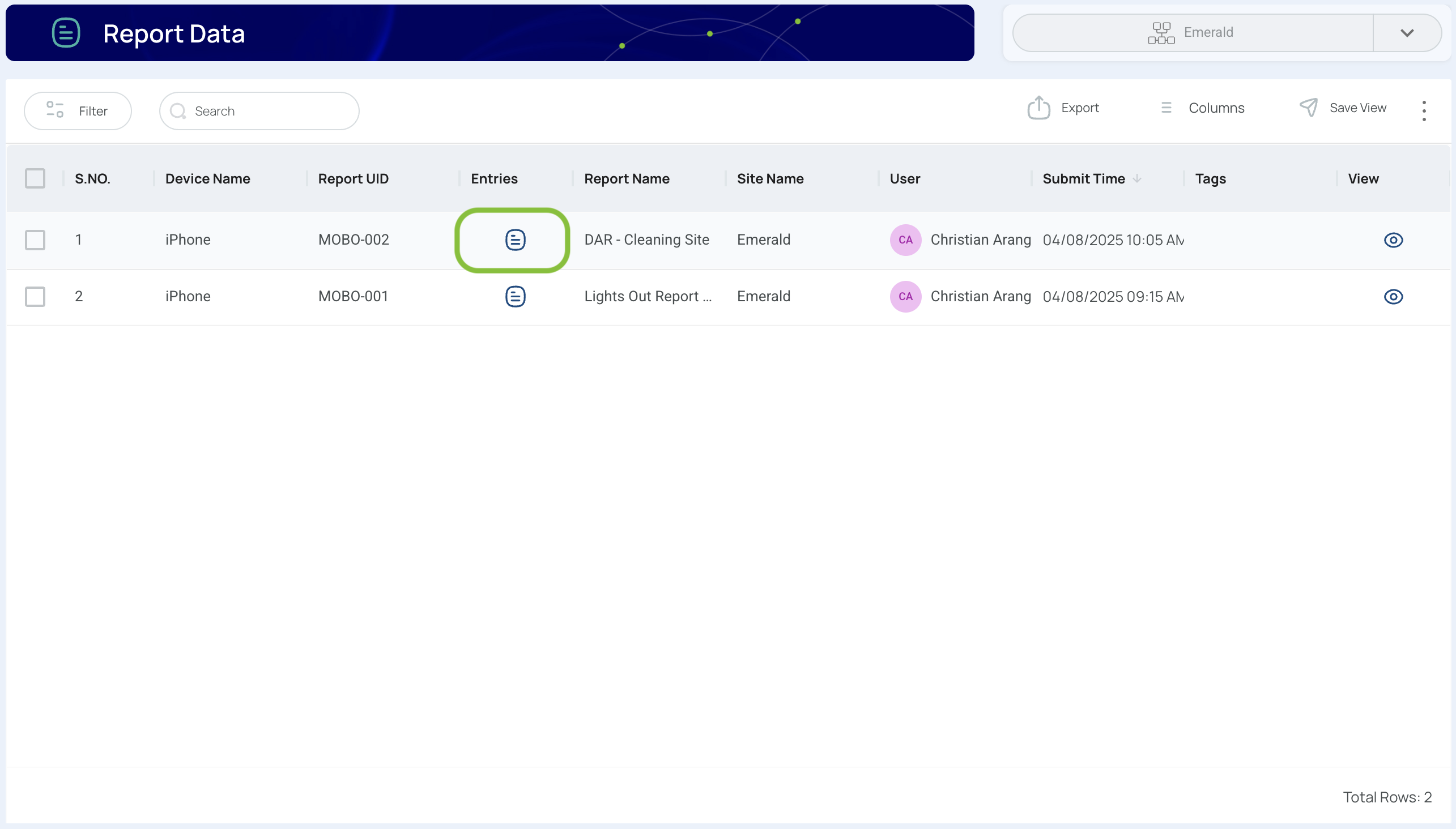
This will generate a list of entries submitted to the report. Each column represents the field populated by the user and provides you with all the data, including text and media files.
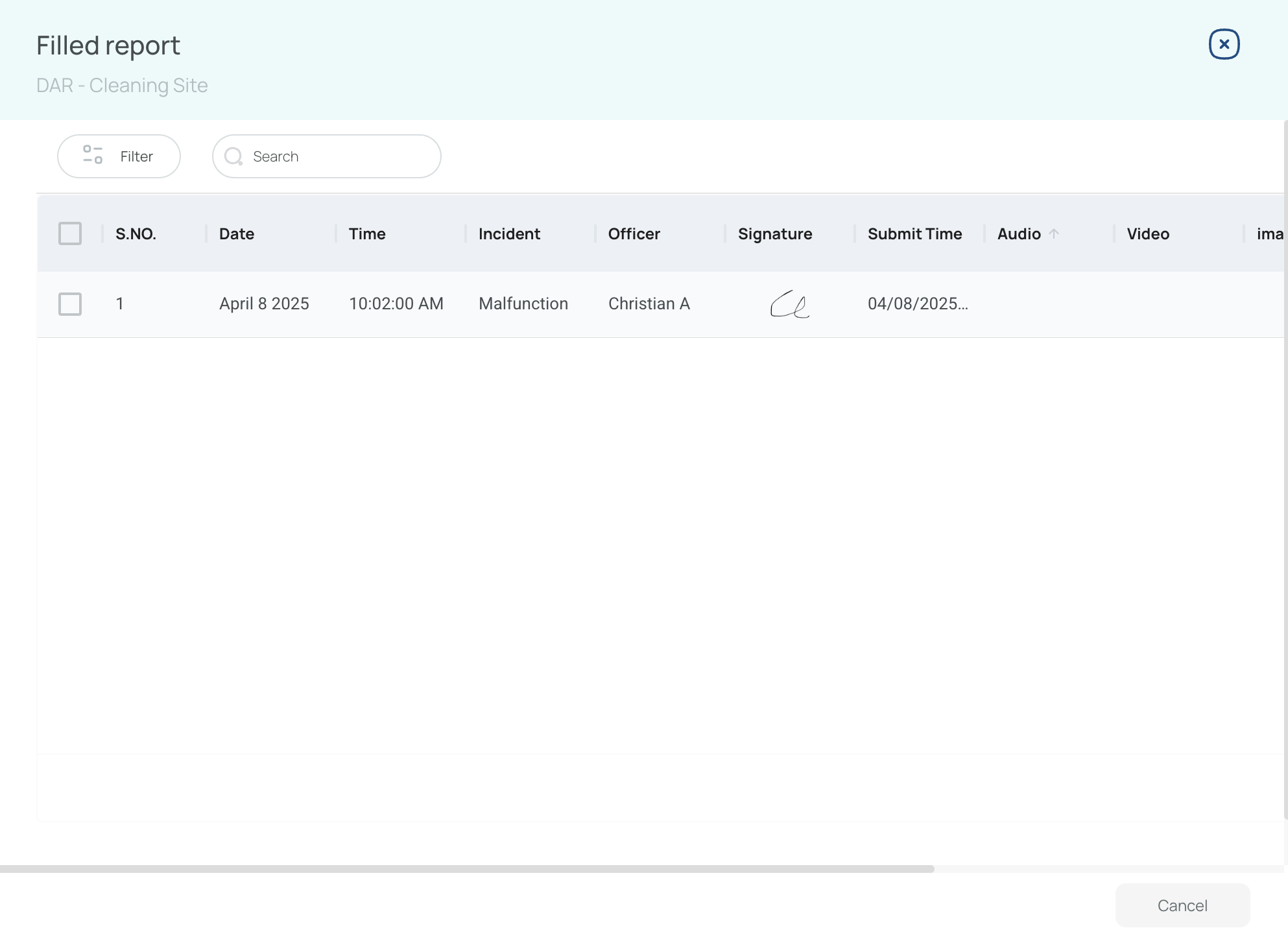
View Reports
To view specific reports, click on the View button under the View column.
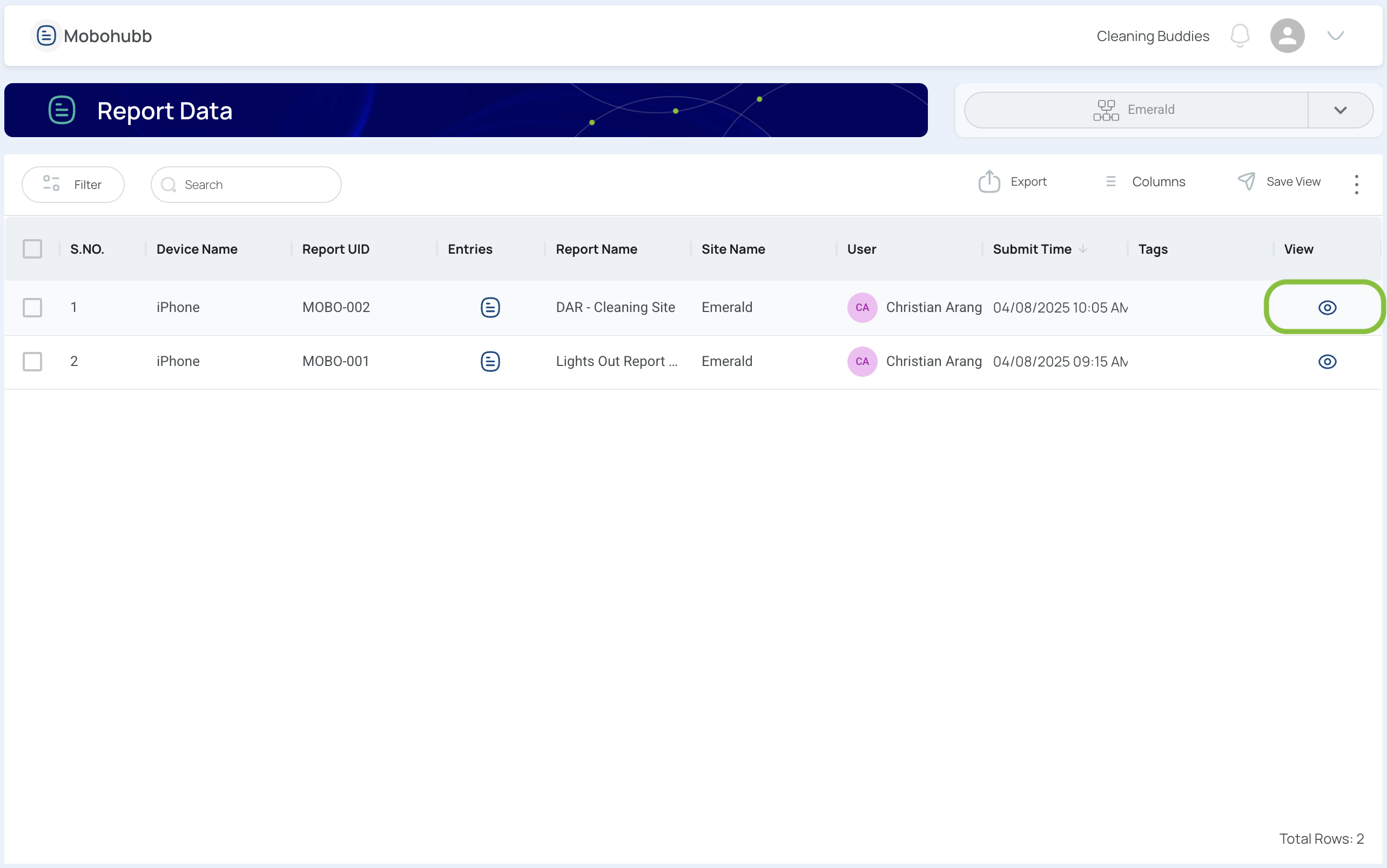
This will open up a menu where you can see the details included in this report.
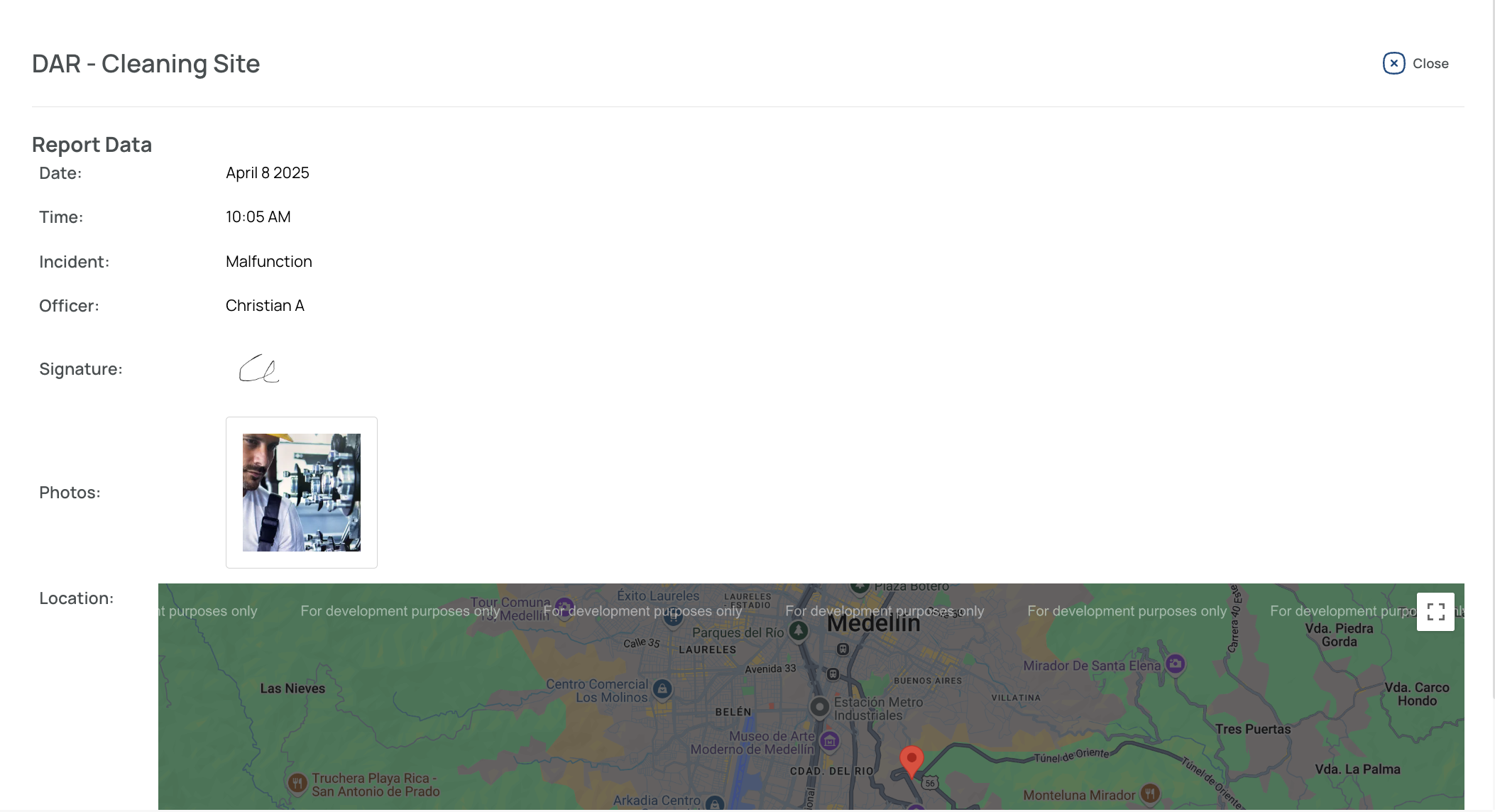
Export Data
Key points to remember:
- If the file is within size limits, your download starts immediately.
- If it’s too large, you’ll find the file in the “Downloads” option on the platform.
Export PDF
Export PDF produces a single PDF for every report currently displayed. Each file includes all entries (submissions) that match your filter settings. Before exporting several reports at once, open Filters → Quick filters and apply a time range—for example, a custom “Last 30 Days” window. Choosing an explicit range avoids accidental offsets like “Last Month,” which counts backward from yesterday.
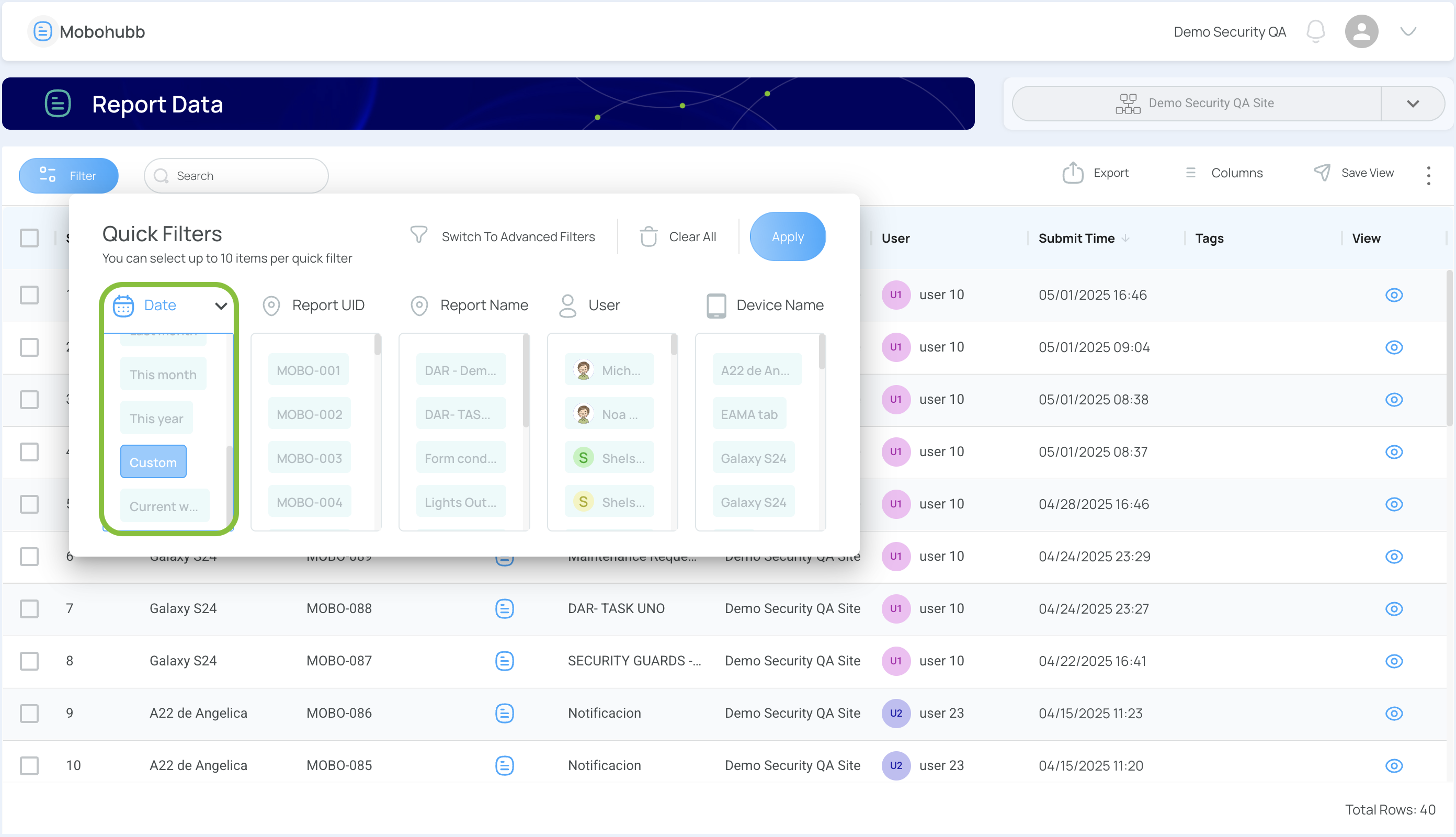
Once the date filter is in place, select Export PDF.
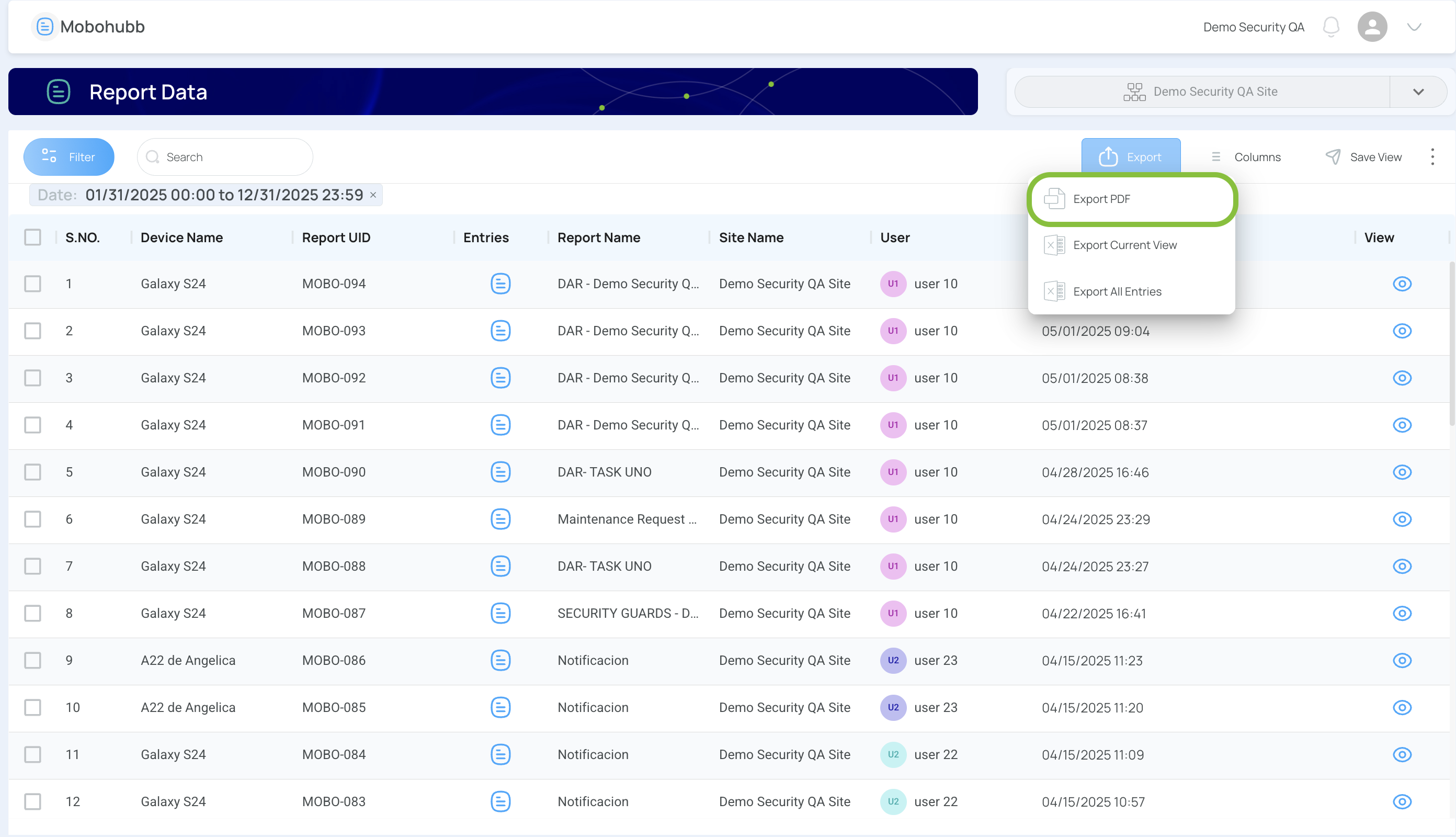
If no range is set, the system blocks the export and displays a prompt:
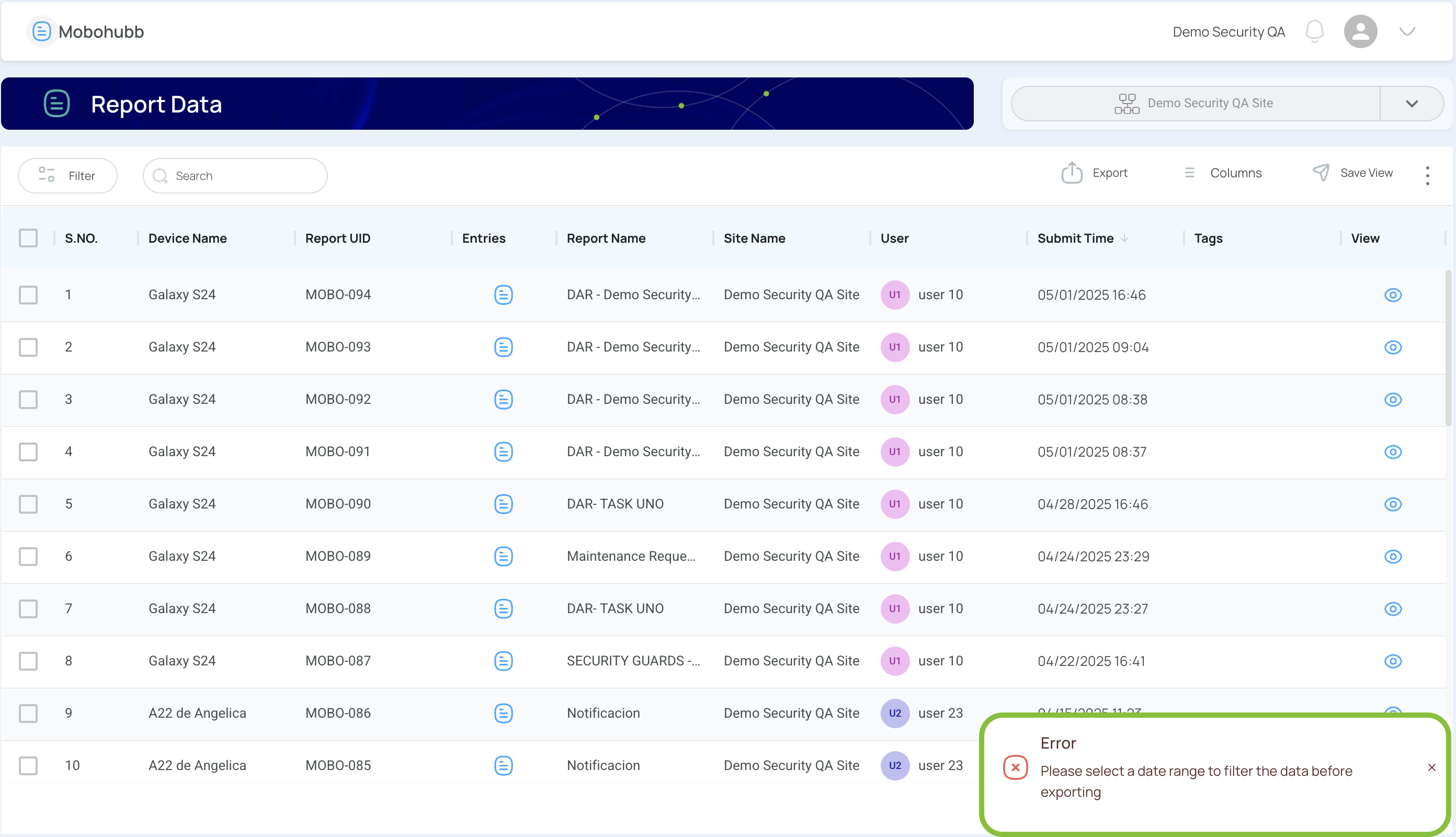
Export Current View
Export Current View delivers an Excel file that mirrors the exact table on-screen, including any quick or advanced filters, column arrangements, or custom sorting. Tick individual rows first if you want only specific reports; leave every box unchecked to capture the full list.

Improve precision by refining the quick or advanced filters before exporting.
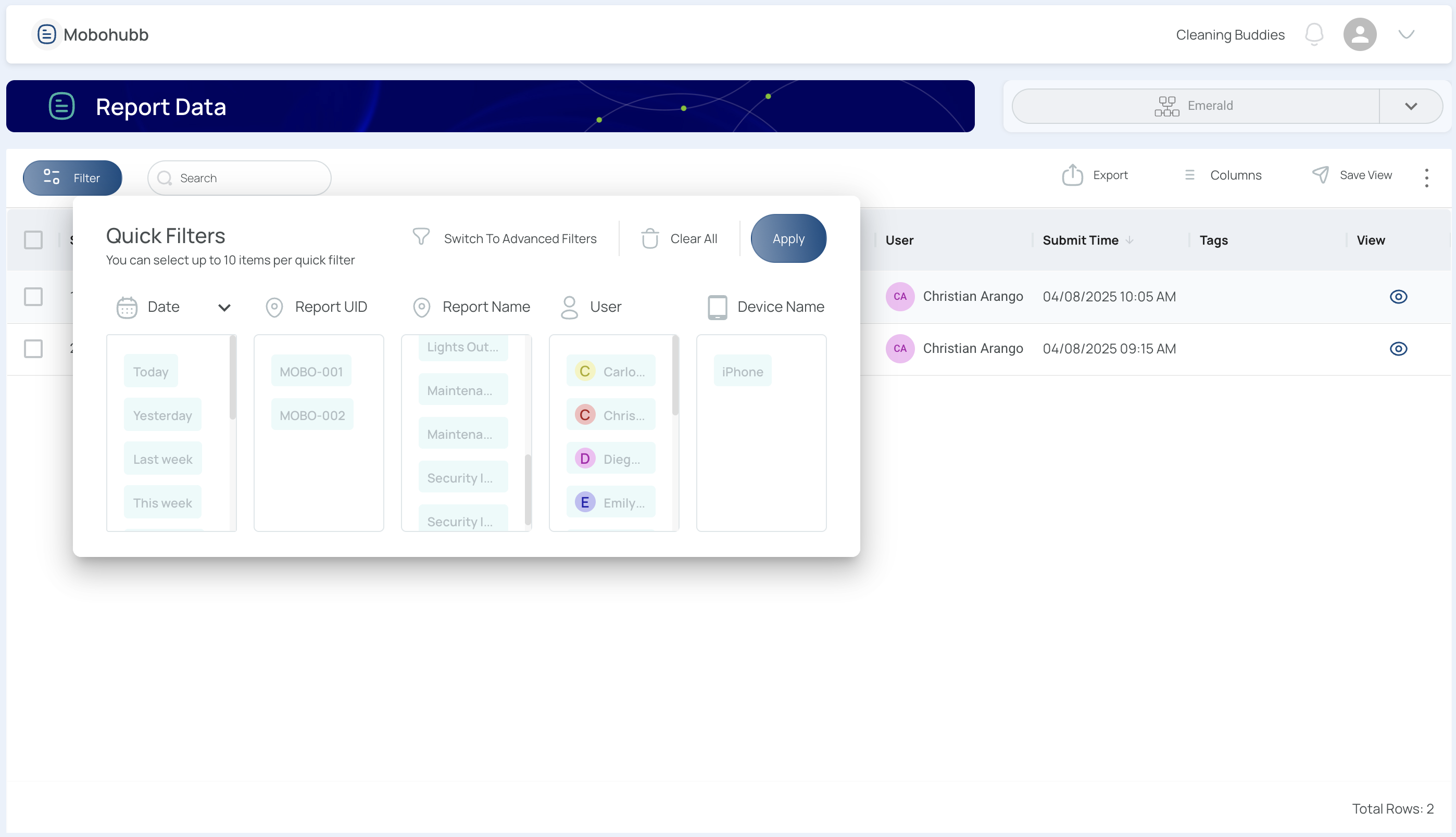
Afterward, choose Export → Export Current View.
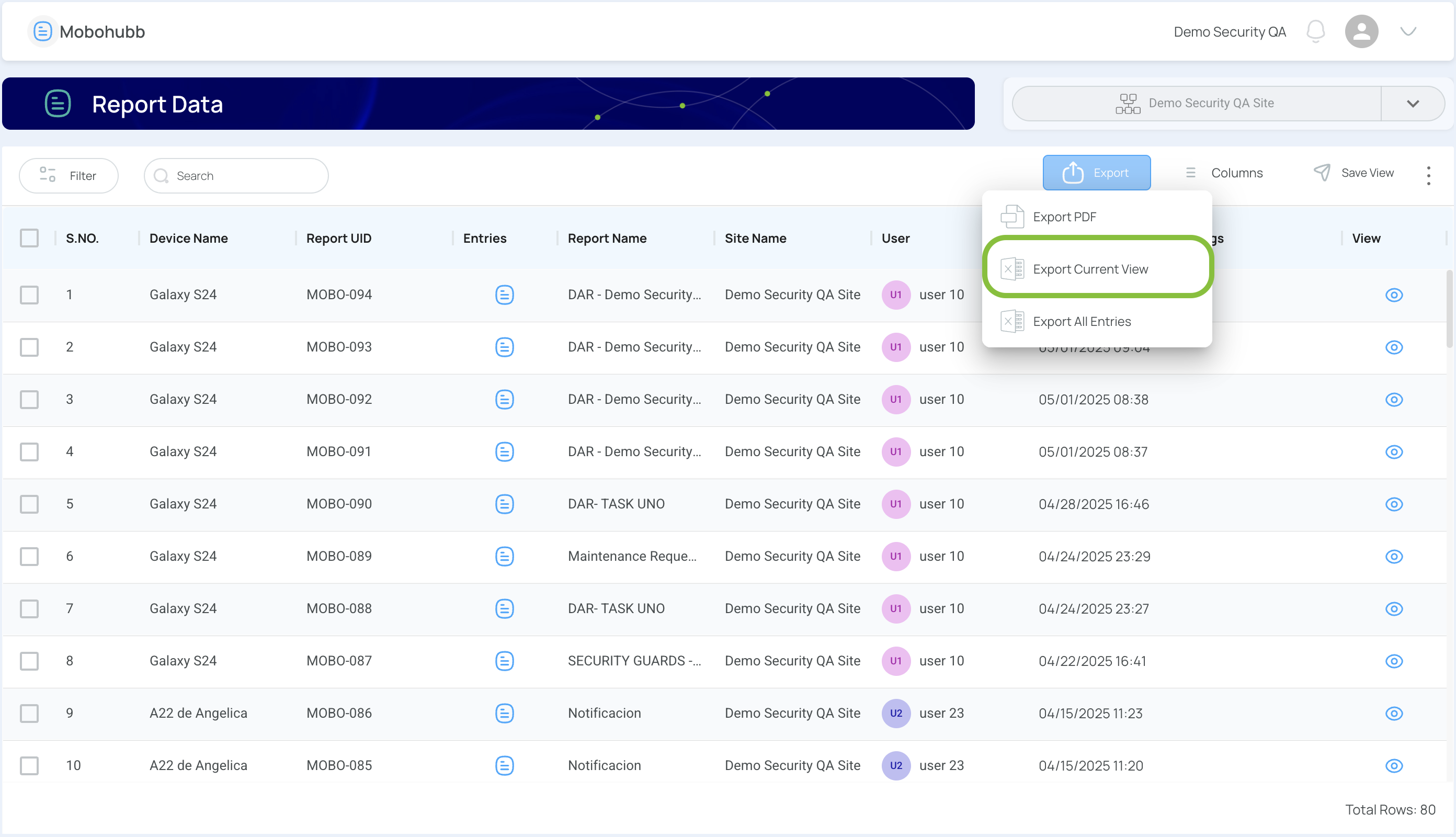
Remember: this option lists reports only—entries inside each report are excluded. For full submissions, use Export PDF or Export All Entries.
Export All Entries
This choice produces an Excel file containing every entry from multiple reports, but two conditions must be met beforehand.
First, use Quick filters to apply a time range exactly as you did for Export PDF.
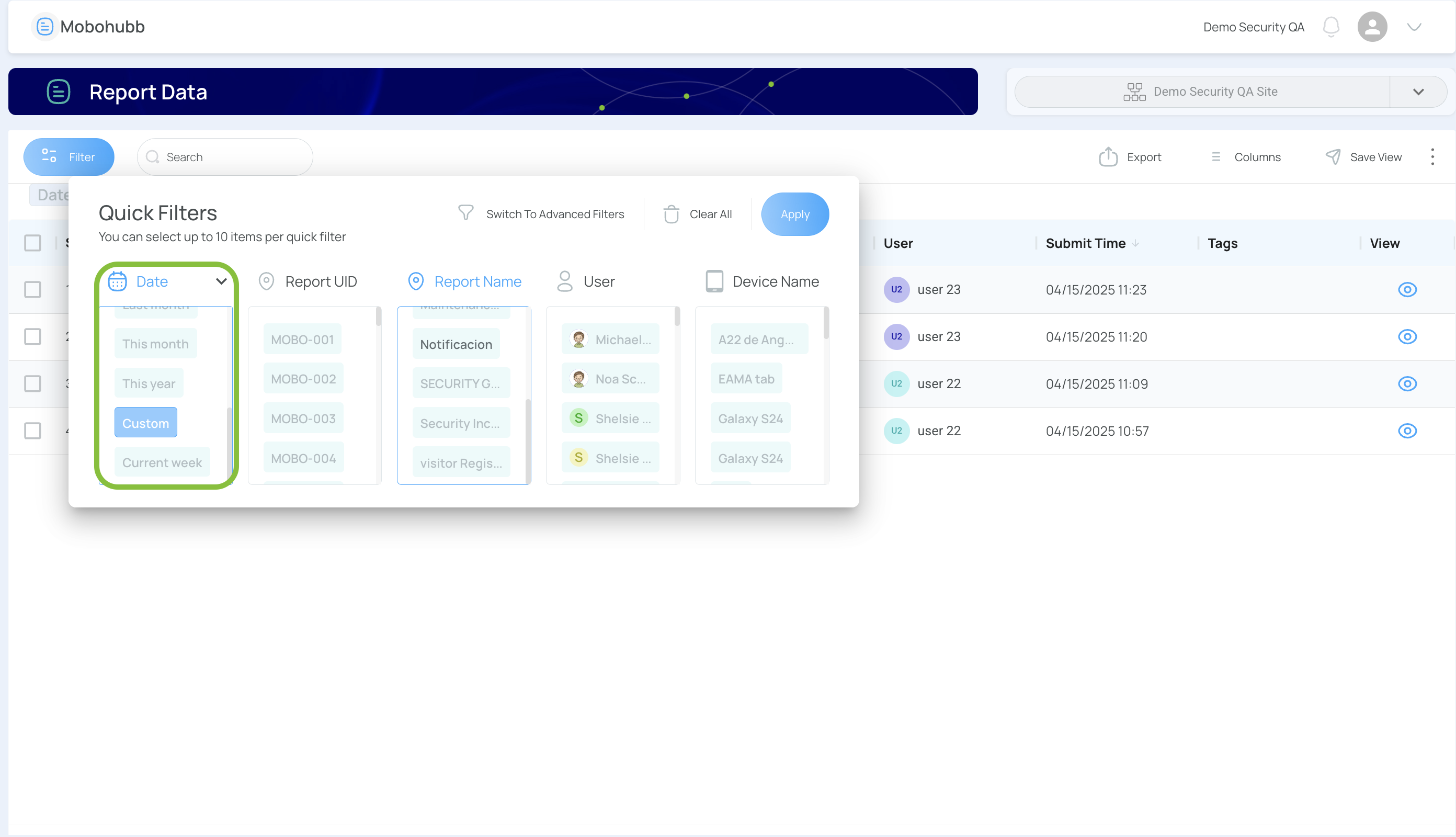
Second, filter by Report Name so every item in view shares the same title.
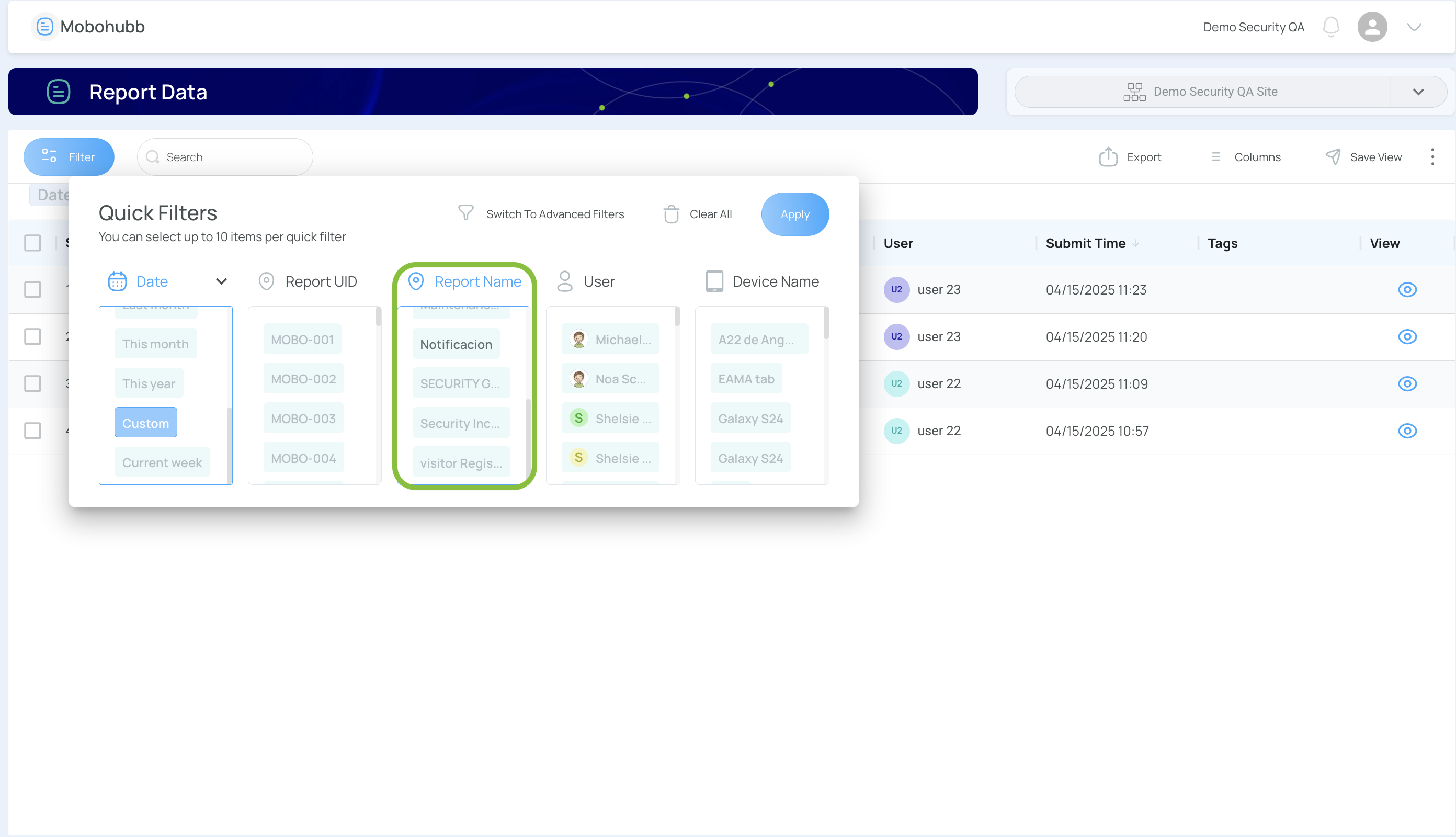
Now open Export → Export All Entries to download a consolidated spreadsheet.
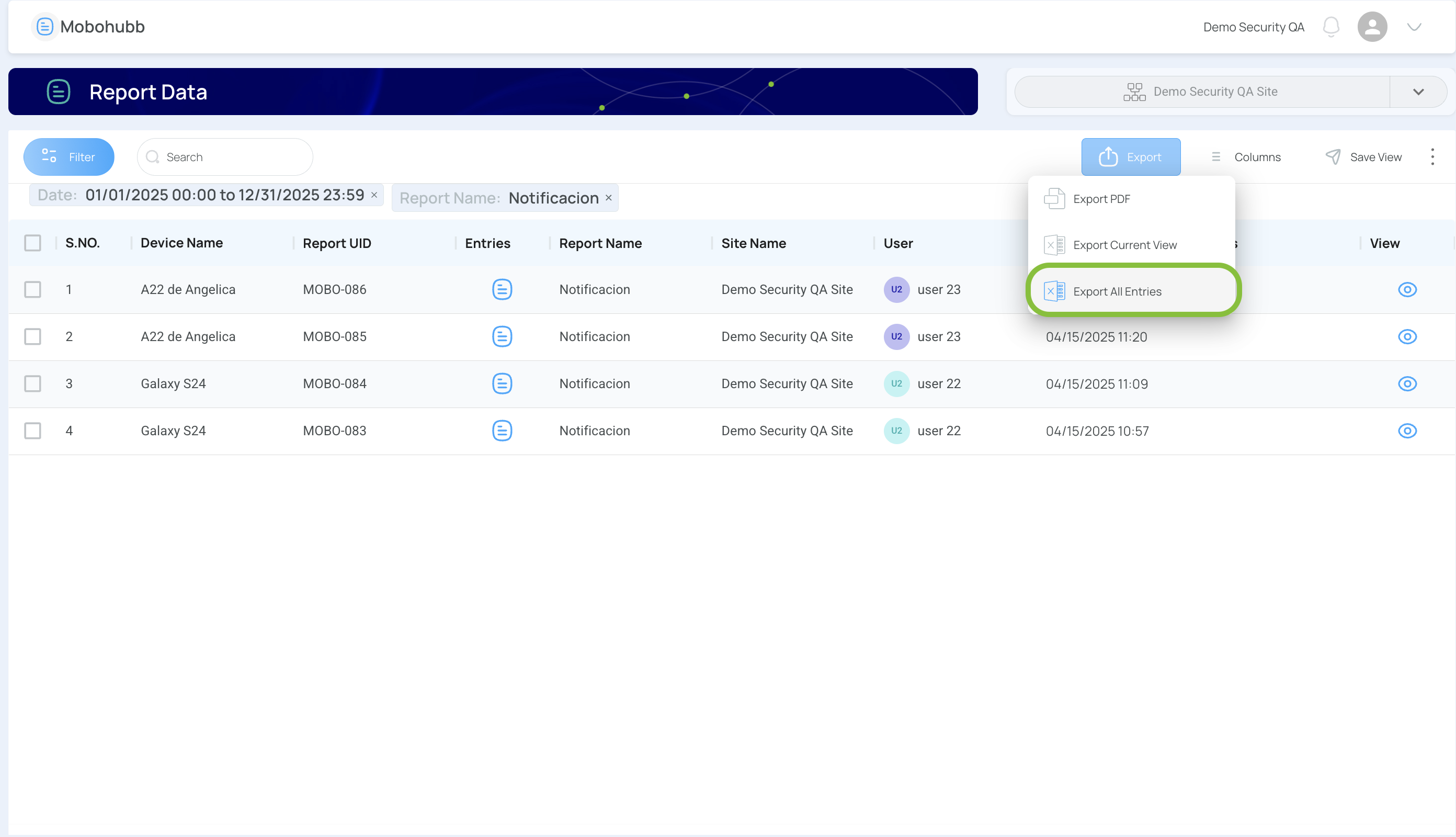
Missing a time range or a report name filter triggers a warning:
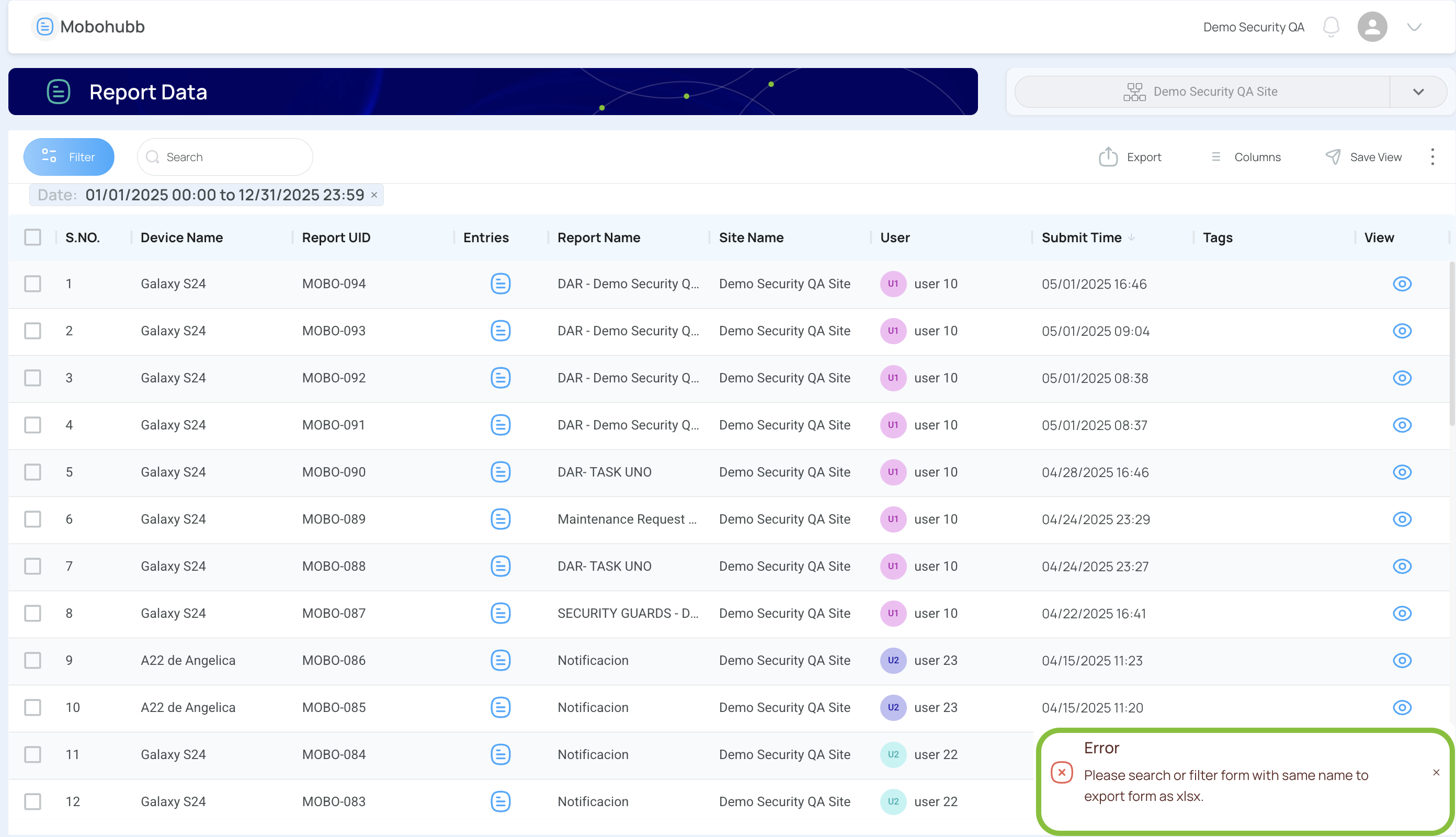
Export Specific Entries from a Report
To isolate a single submission (or multiple), start by narrowing the list to one report and click View Entries under the Entries column.
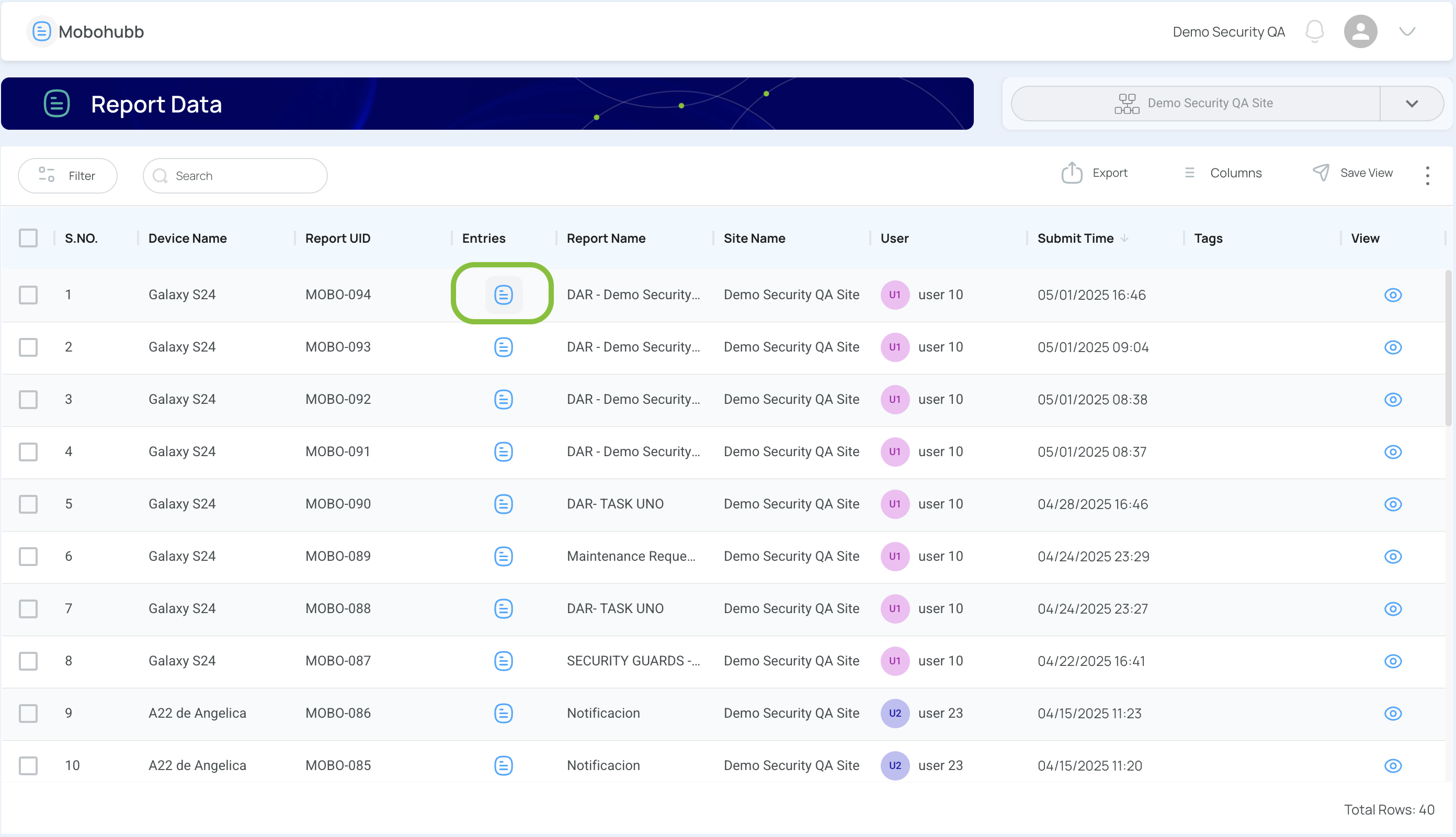
A detailed table of entries appears:
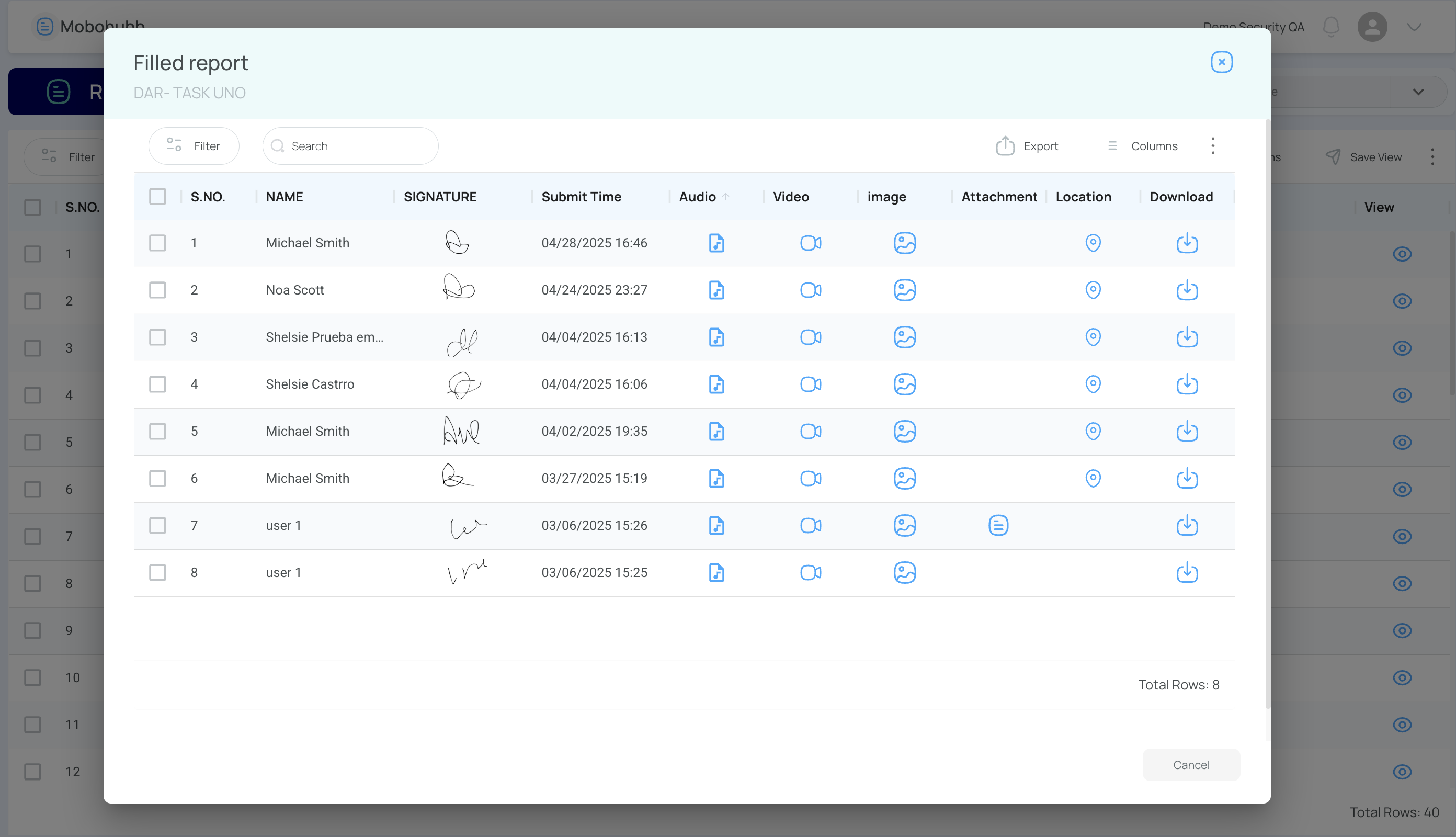
In the Download column, press the download icon beside any row to receive a PDF for that individual submission.
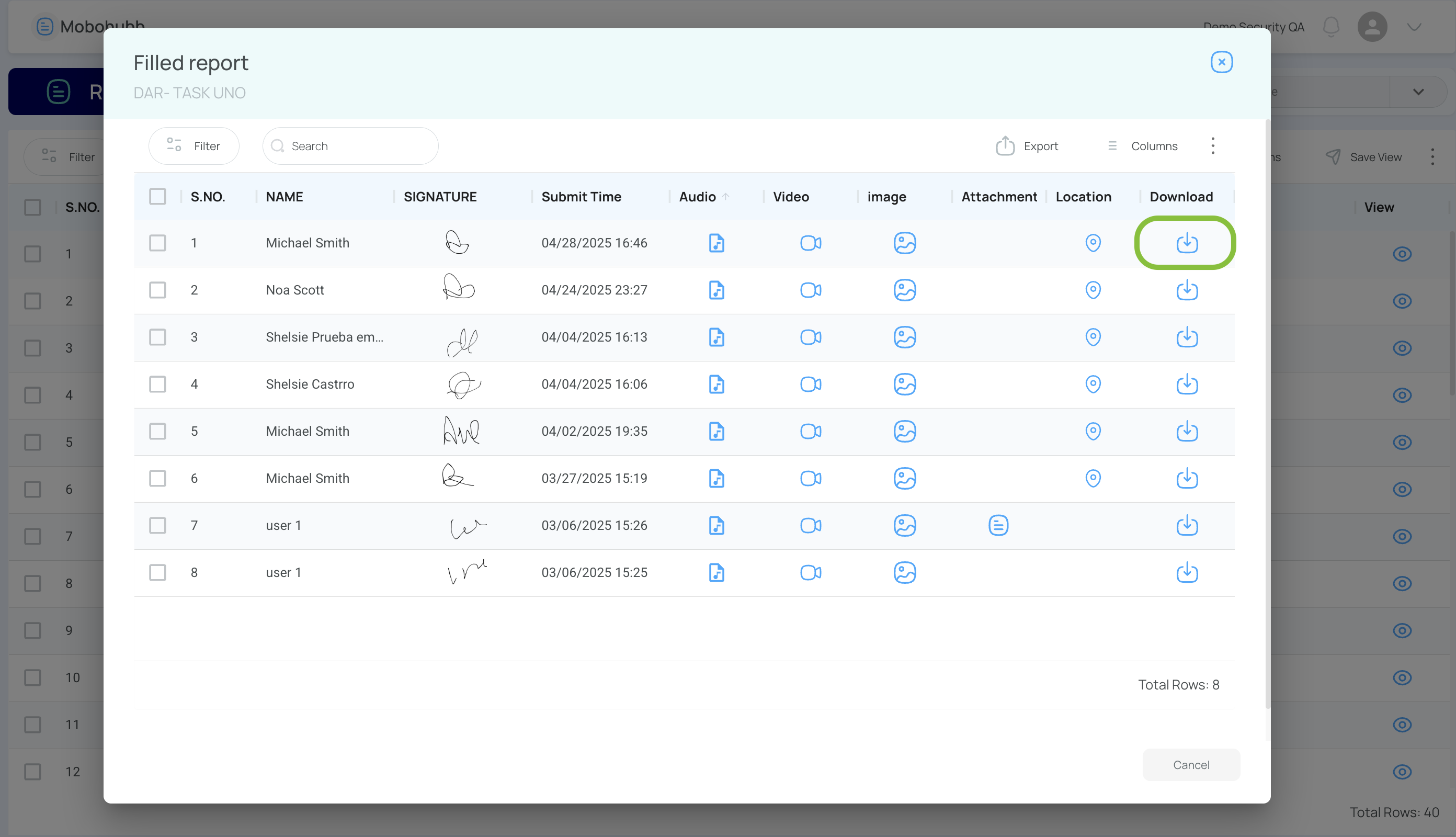
To retrieve several at once, check their boxes (or use the top-left master checkbox) and choose Export → Export PDF. The system compiles every selected entry into a single PDF package.
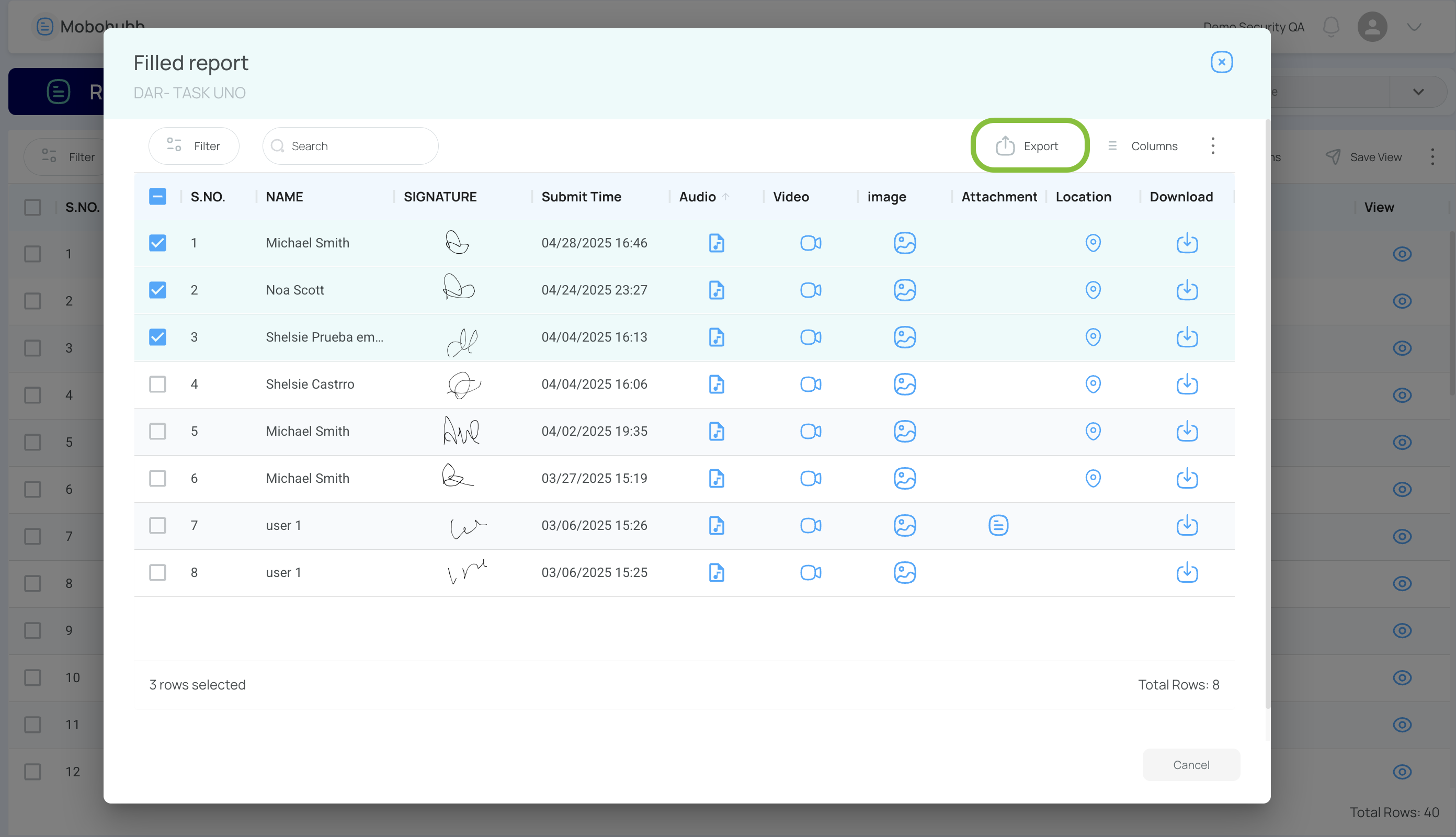
Attempting an export without selecting any rows triggers a Warning:
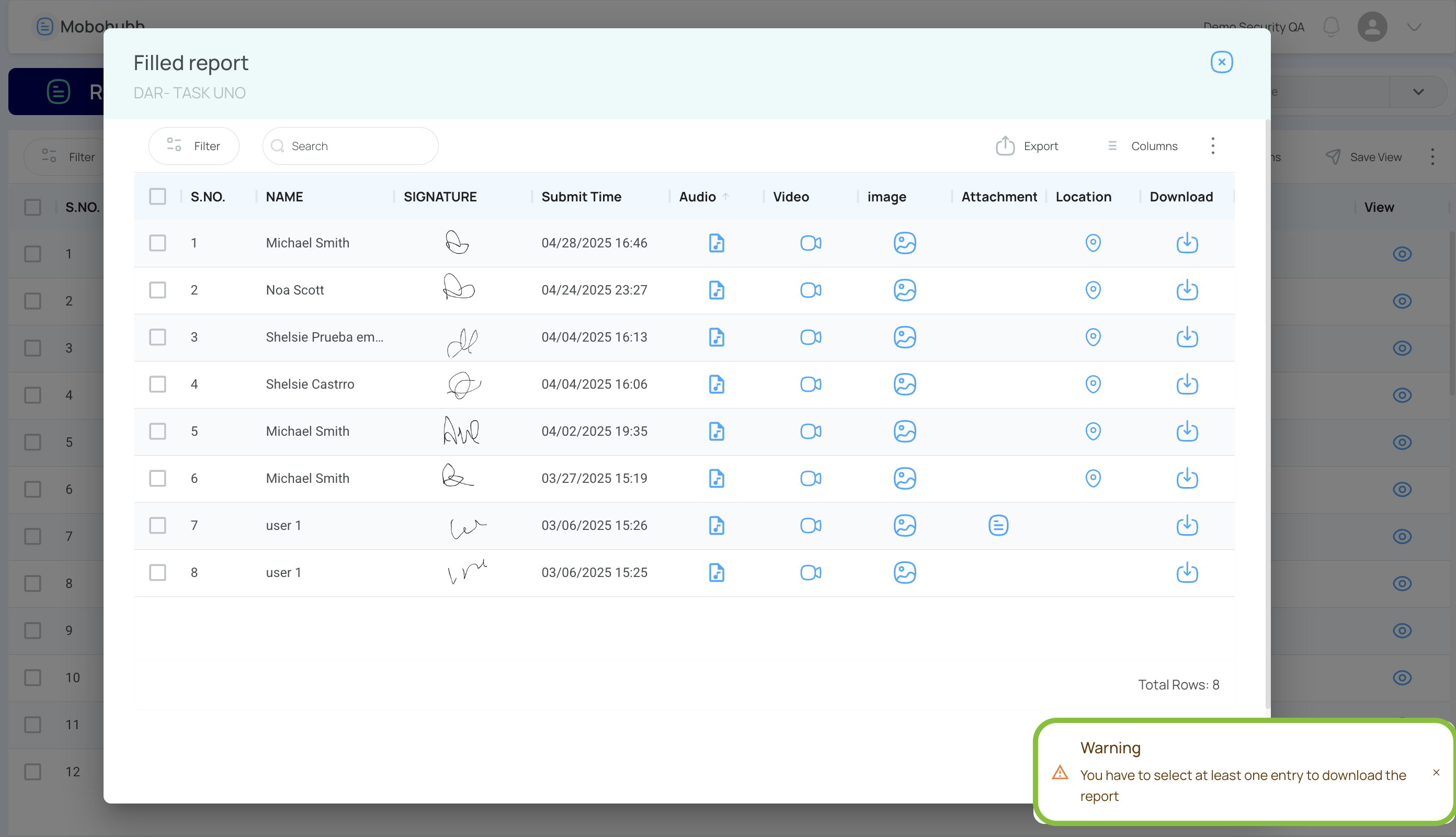
Updated 7 months ago