Device Data
Learn how to manage Device Data in mobohubb, which includes details such as device model, brand, operating system, version, permissions, and preferences. This guide explains how to access, filter, and export device logs and activities through the portal.
In this guide you'll learn
- How to access Device Data via the portal’s side menu
- How to filter Device Data using quick or advanced filters
- How to export your current view into an Excel file
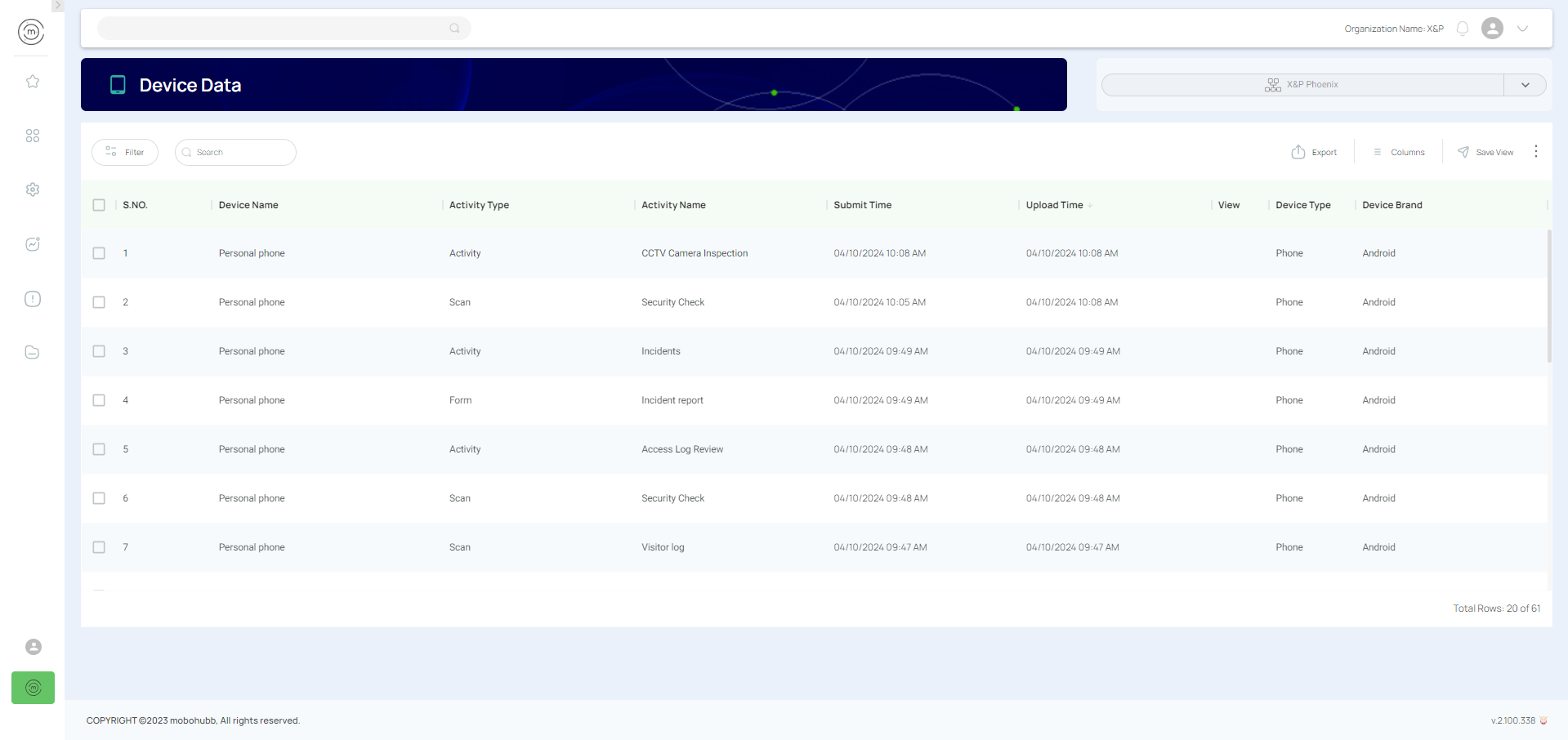
Device Data refers to devices used in the mobohubb Mobile App. This includes details such as the device model, brand, operating system, and version. You can access these details via the Settings menu by selecting the Device Info option.
Export and Manage Device Data
- Navigate to “Device Data” in the side menu of the portal. (You can also use the search bar in the top menu.)
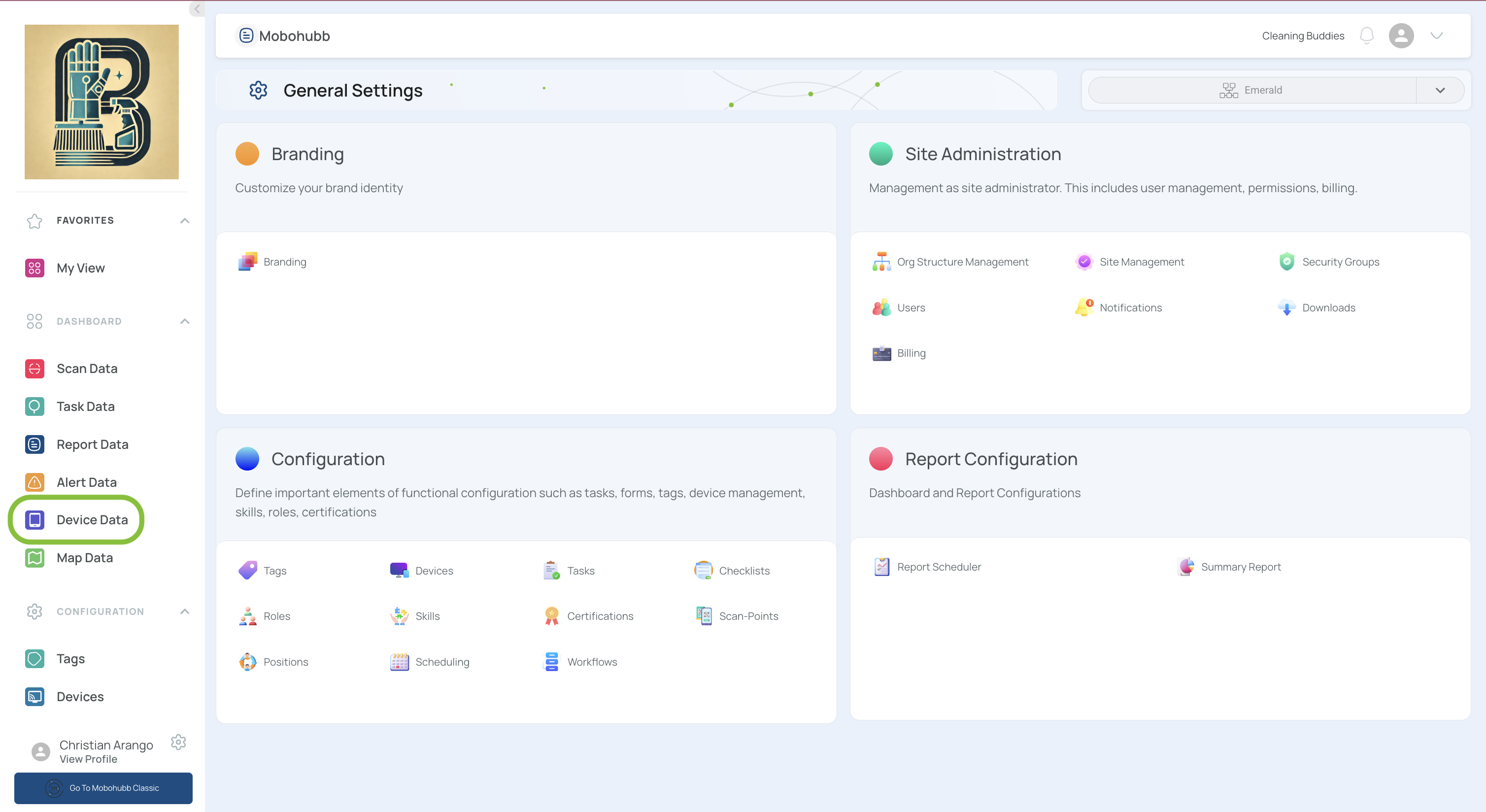
- Filter your data using quick or advanced filters.
- You can create as many filters as necessary by clicking on “Add New Filter” and then clicking “Apply”. Refer to the Filters section for more details.
- Once you are in Device Data, review the details of each device log.
- Use the upper checkbox to select all the data if required.
- Click on “Export”.
- Verify that you have selected all relevant data.
- Click on “Export current view".
- An Excel file will be downloaded to your computer if the file size is within allowed limits.
- If the report exceeds the allowed size, it will appear in the Downloadssection on the platform.
Updated 9 months ago