Schedule: Actions
Discover how to manage Actions in mobohubb’s Scheduling feature. This guide explains the “Actions” menu, where you can unpublish or clear an entire week, remove shift assignments, copy or save templates, and add/edit unavailability. Learn to streamline schedule management and maintain accurate, efficient planning.
In this guide you’ll learn
- Where to find the Actions menu in the scheduler and what each option does
- How to unpublish, clear, copy, template, or export an entire week in just a few clicks
- How to remove assignments or manage employee unavailability without losing shift data
- When to use Copy Previous Week versus Copy from Template to speed up planning
- How to generate a PDF of the current view for quick printing or sharing
Schedule: Actions
Access this menu via the toolbar within the scheduler.
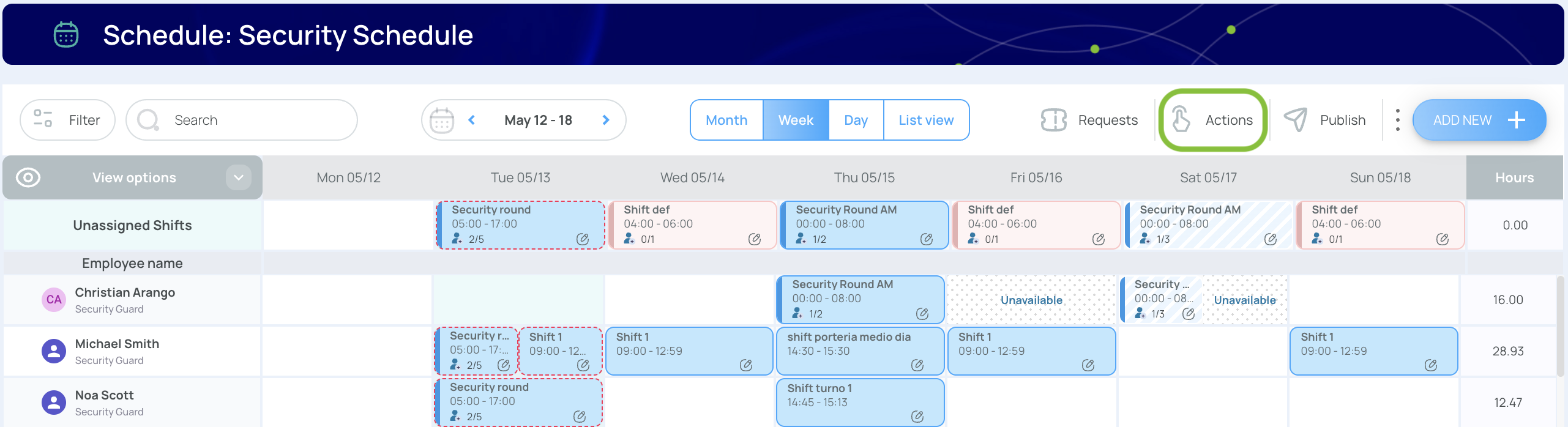
Administrators can perform various actions in the schedule using the Actions menu.
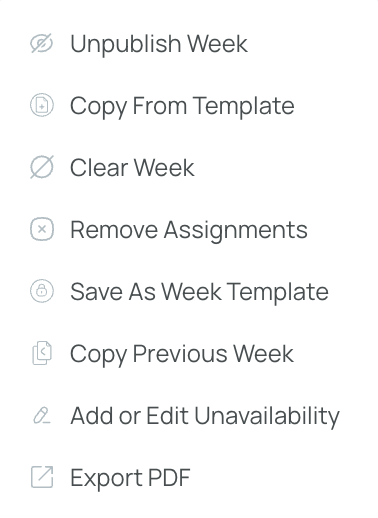
Menu Options:
- Unpublish Week: Converts published shifts to drafts, hiding them from mobile users.
- Copy From Template: Opens a popup with ready-to-use templates.
- Clear Week: Deletes all non-started shifts in the current view.
- Remove Assignments: Changes all assigned shifts to unassigned, letting users claim them.
- Save as Week Template: Captures the current week’s shifts and layout for future reuse.
- Copy Previous Week: Copies shifts from the last week into the current one.
- Add or Edit Unavailability: Manage hours/days when employees are not available.
- Export PDF: Downloads the current schedule view as a PDF (if file size is large, it appears in “Downloads”).
Unpublish Week
Turning a published week into a draft state hides all shifts from mobile app users:
- Navigate to the correct week using the Date Selector (week view).
- Click Actions in the schedule’s toolbar.
- Select Unpublish Week.
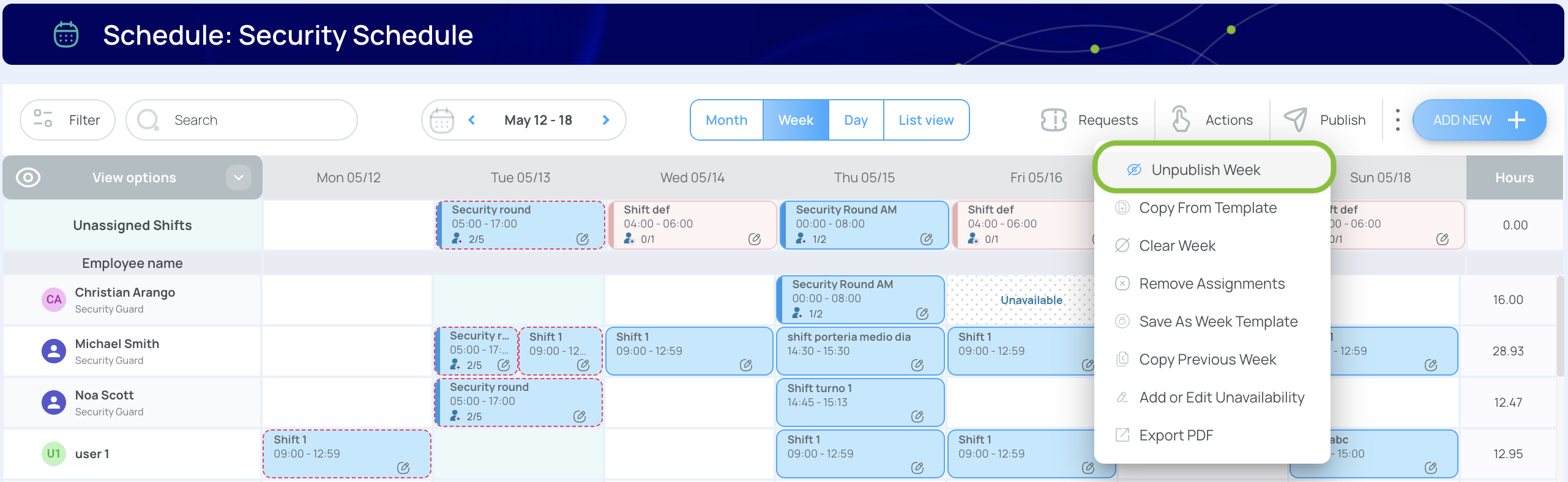
- Confirm to revert published shifts to drafts.
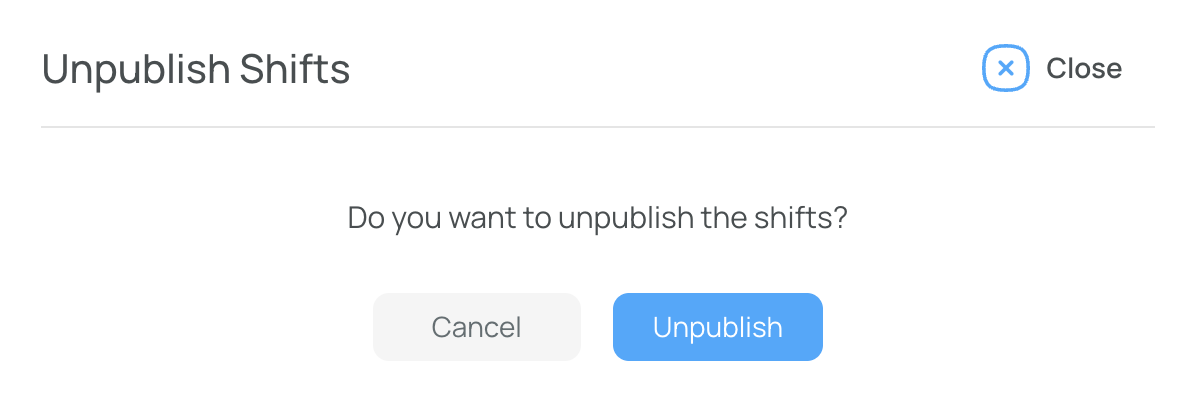
- All shifts are now drafts.
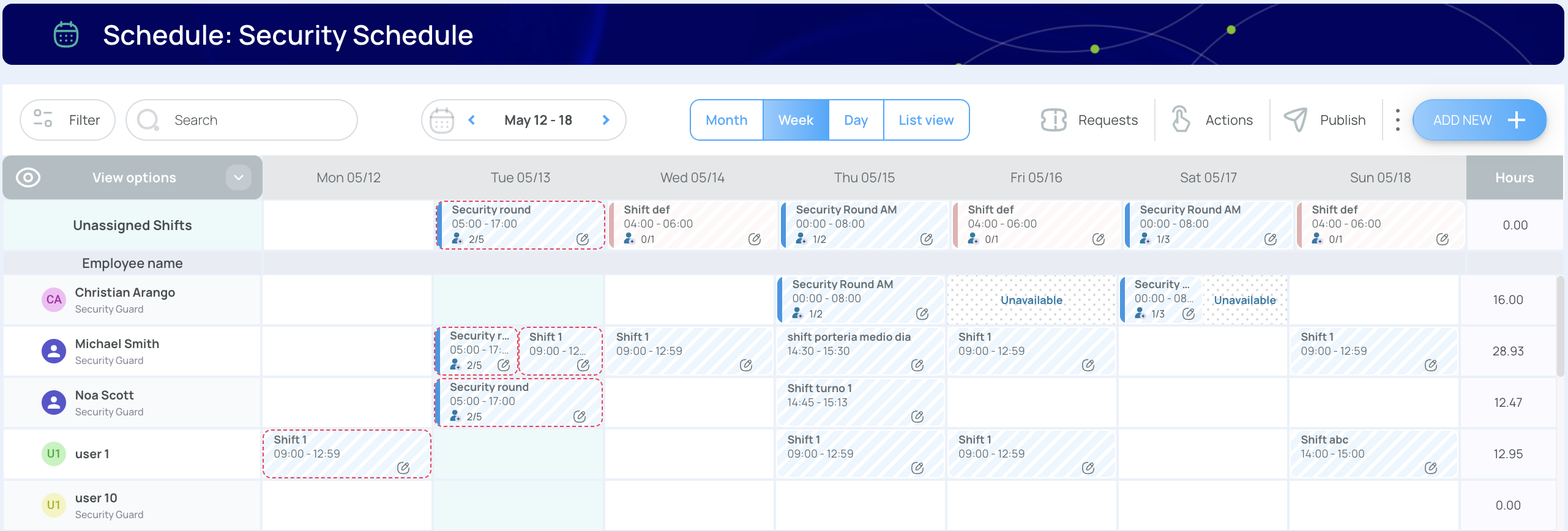
Clear Week
The Clear Week option removes all shifts—draft, published, or unassigned—provided they haven’t been started:
- Go to the desired week using the Date Selector.
- Click Actions.
- Choose Clear Week.
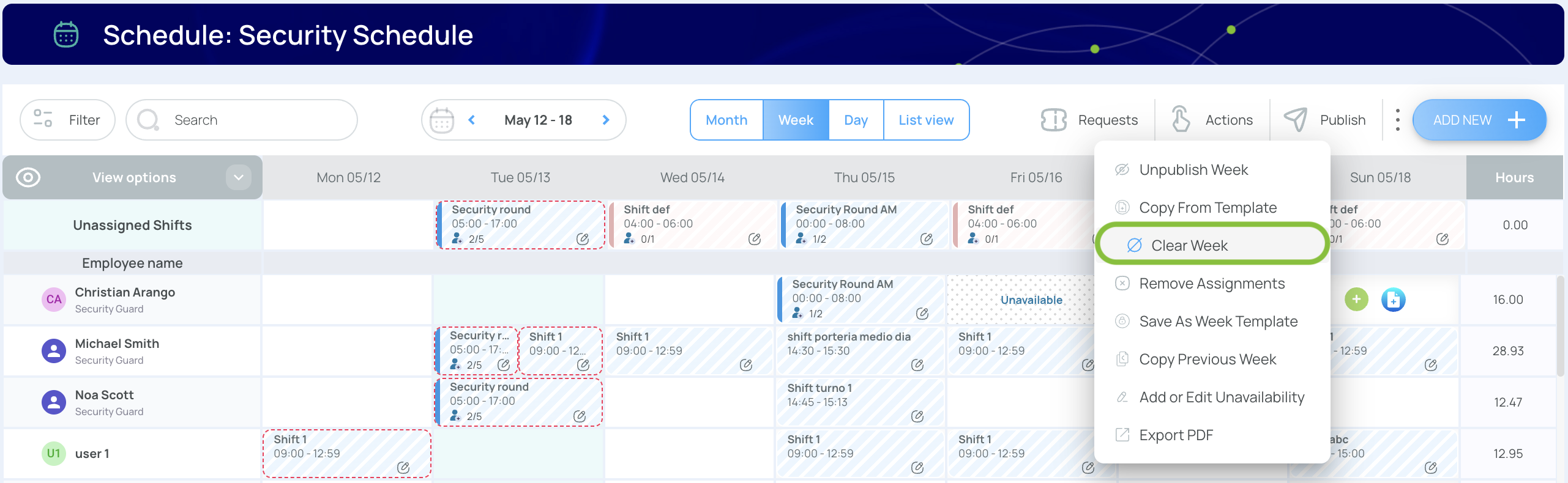
- Confirm by clicking Delete.
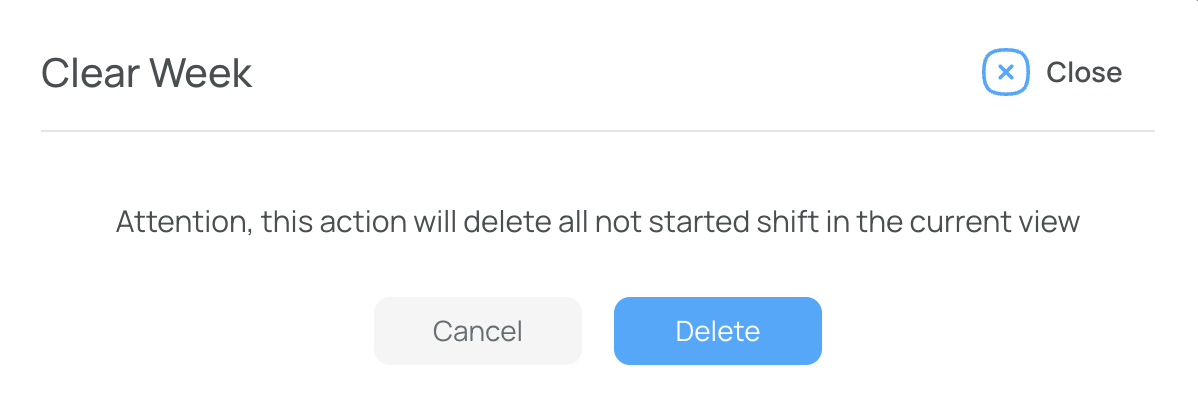
- The week is now empty.
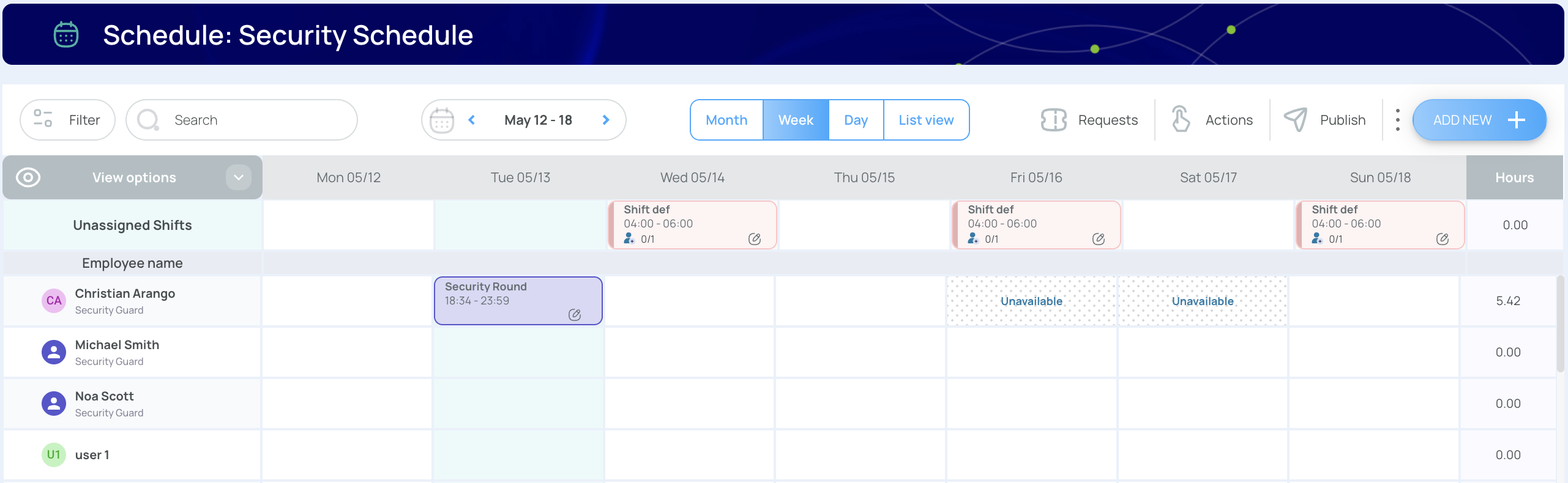
Note: Shifts already started/completed by a user (checked in) remain intact.
Remove Assignments
This action unassigns all shifts in the selected week, turning them into open (unassigned) shifts. Users can then claim them via the Mobile App:
- Select the week in the Date Selector.
- Click Actions in the scheduler, and choose Remove Assignments.
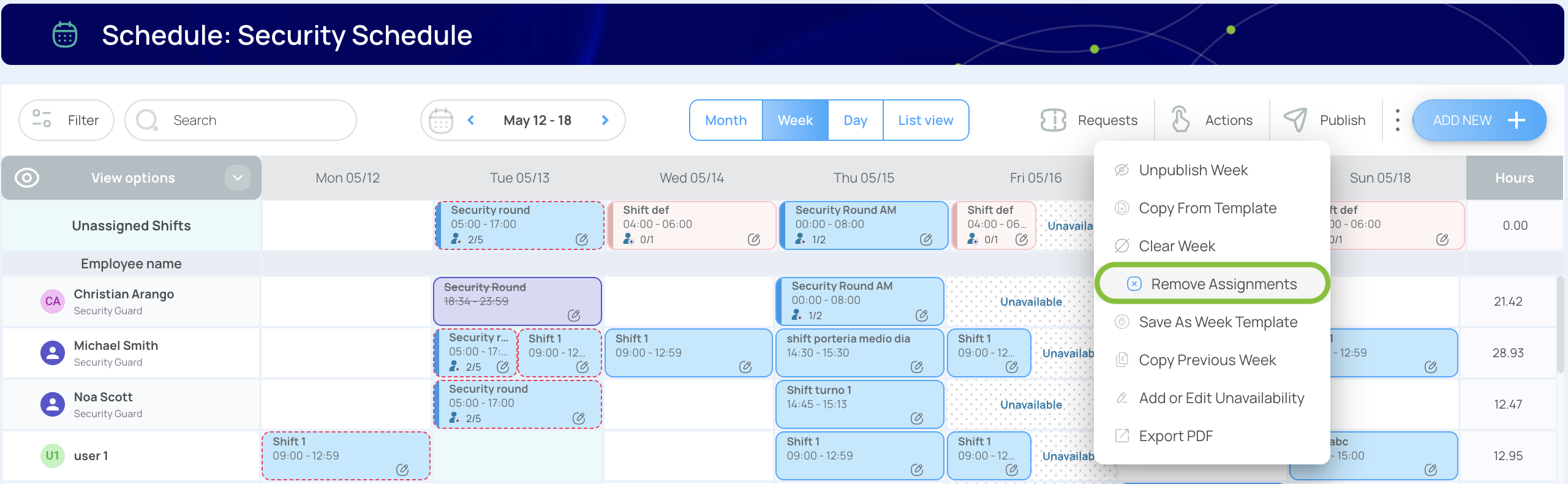
- Submit to confirm.
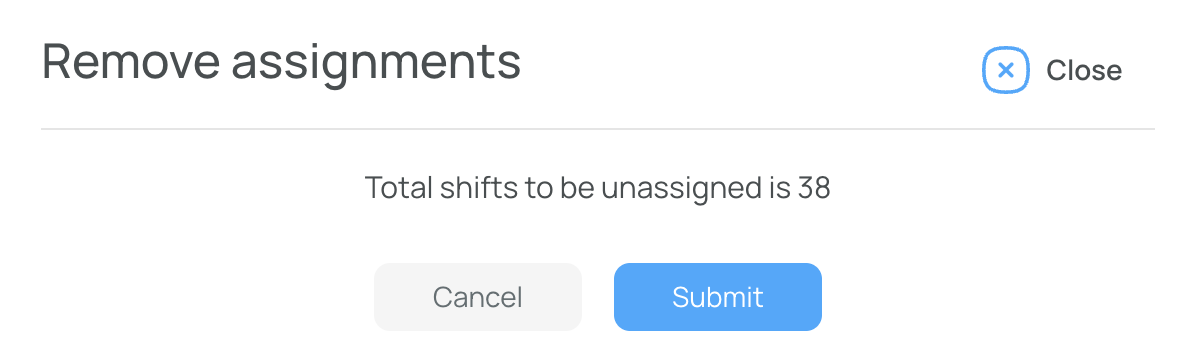
- All user links are cleared, but the shifts remain visible for claiming.
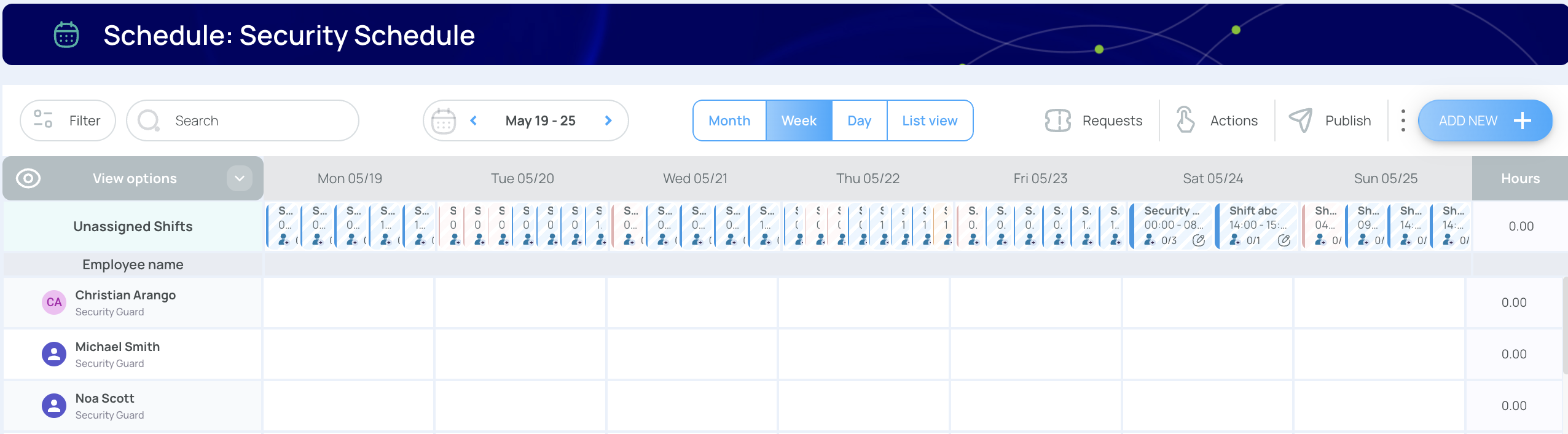
Save Templates & Copy From Templates
You can save entire weeks (or days) as templates for quick re-creation:
- Select the timeframe (week/day) with the Time Selector.
- Press Actions → Save as Week/Day Template.
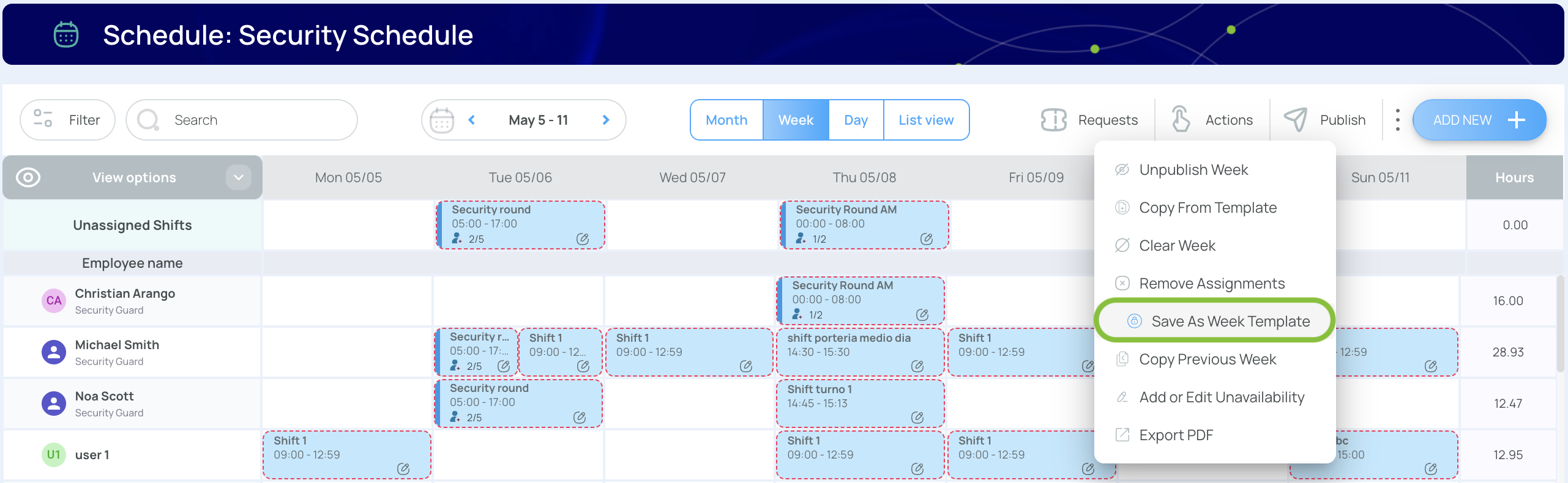
- Name the template and save it.
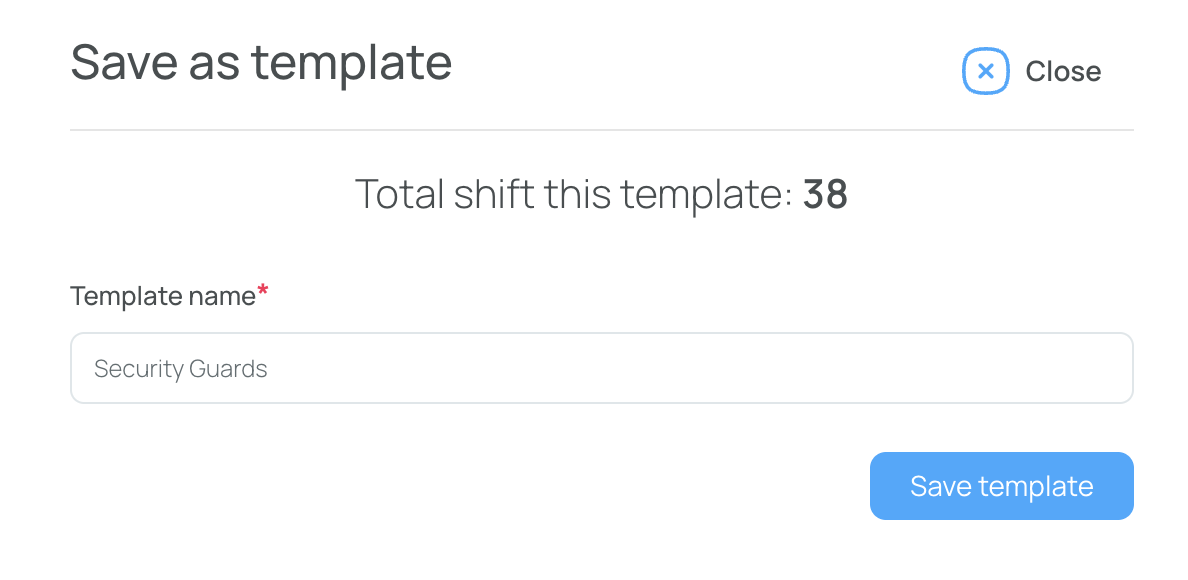
To use a template to a future week/day:
- Move to the next or target timeframe.
- Press Actions → Copy from Template.
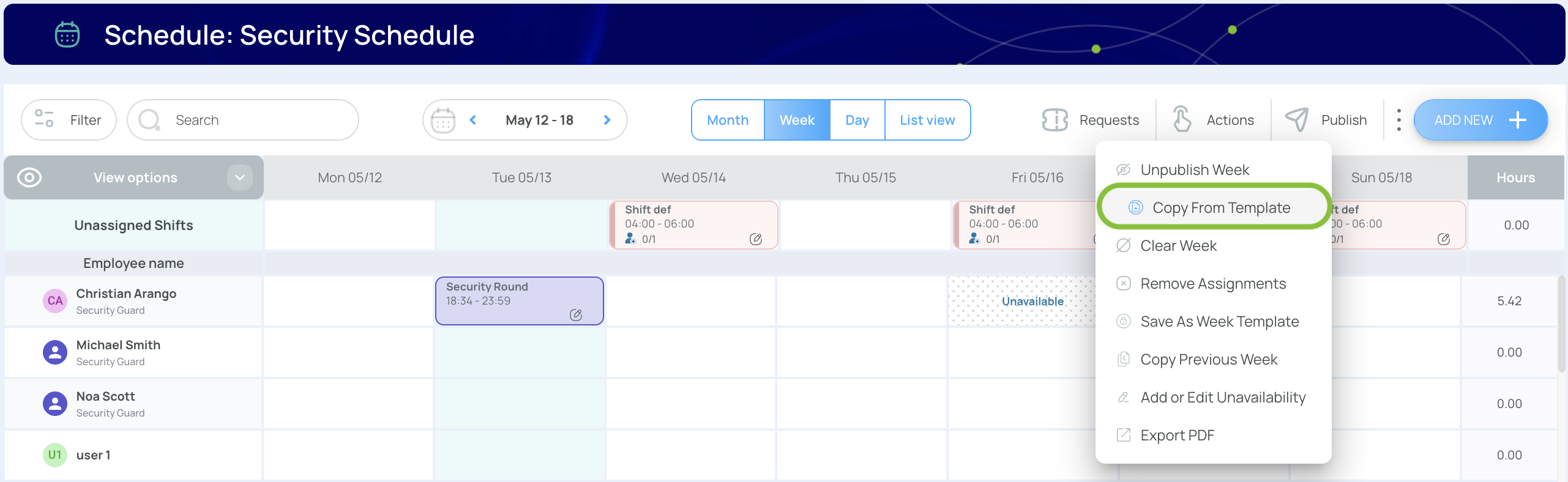
- Select the template to import the layout and press Add from template.
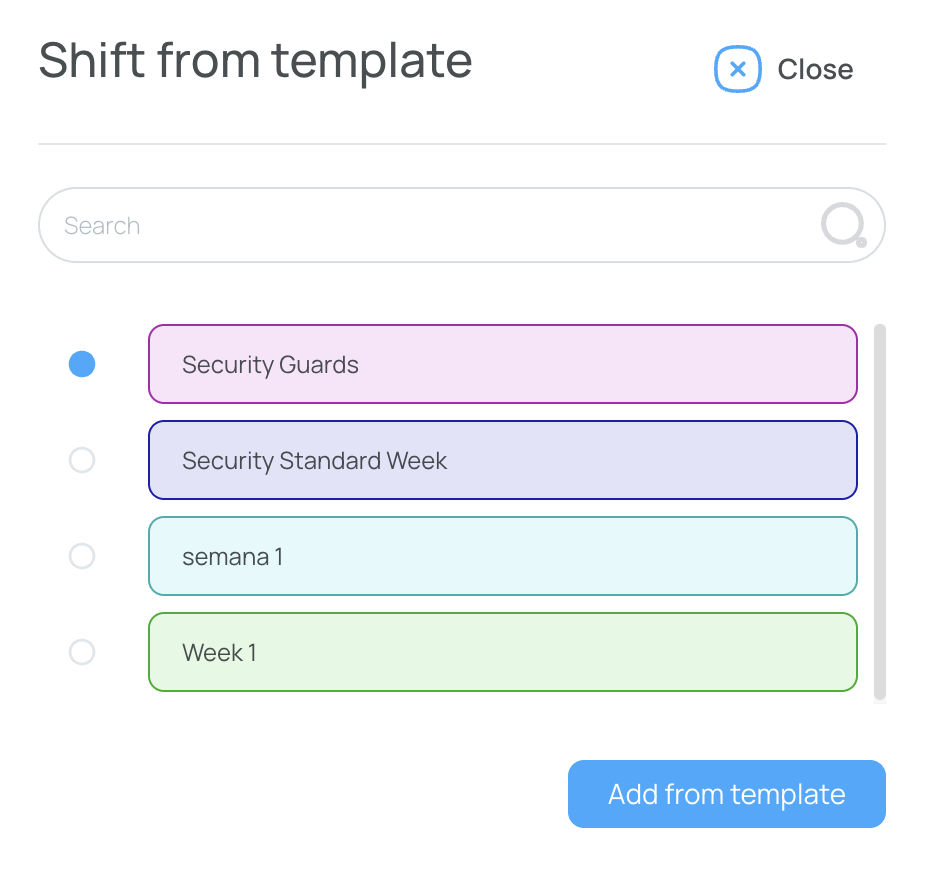
- Now the week will have all the shifts predefined in the template.
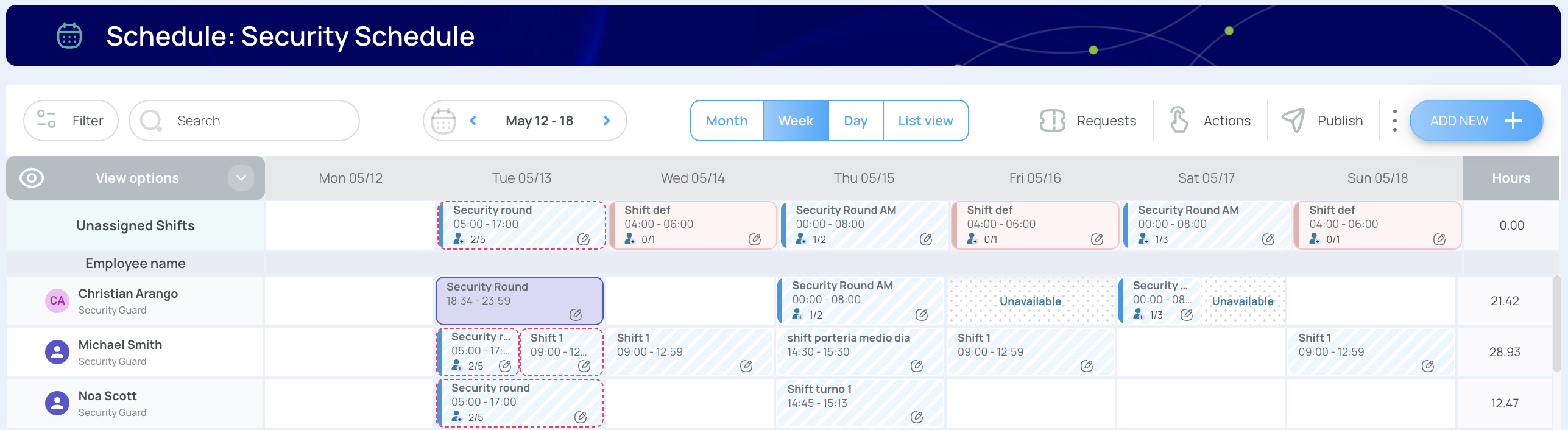
To learn more about templates usage and management, visit our dedicated guide.
Copy Previous Week
Duplicate an entire week’s schedule—shifts, assigned users, tasks, and settings—in one step. The system lifts everything from the last Monday through Sunday period and places it into the week you’re currently viewing.
- In the scheduler, click Actions → Copy Previous Week.
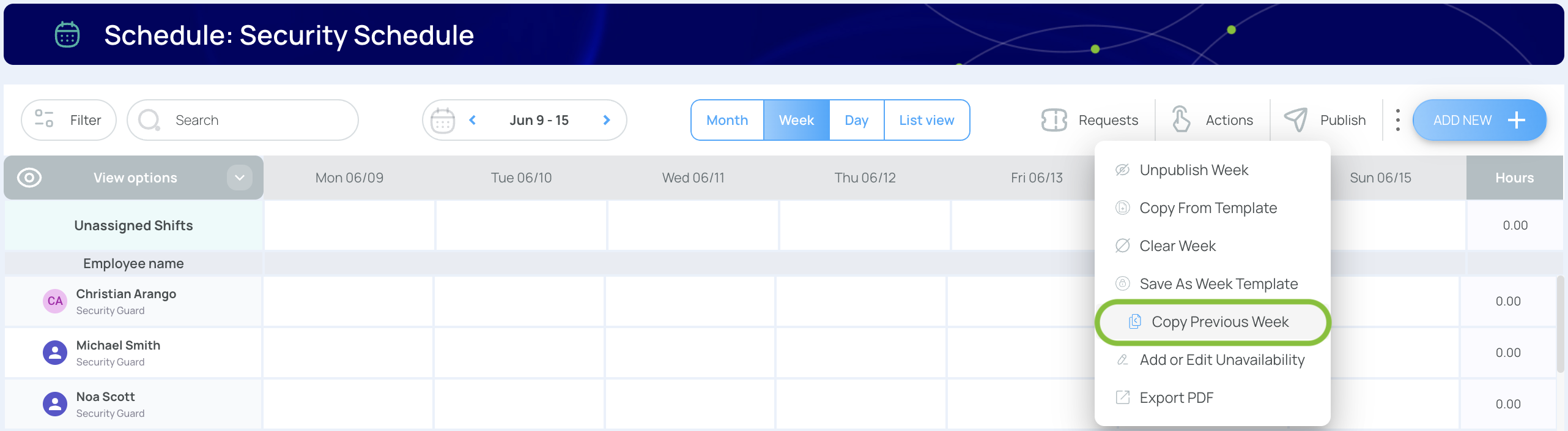
- Select Copy shifts.
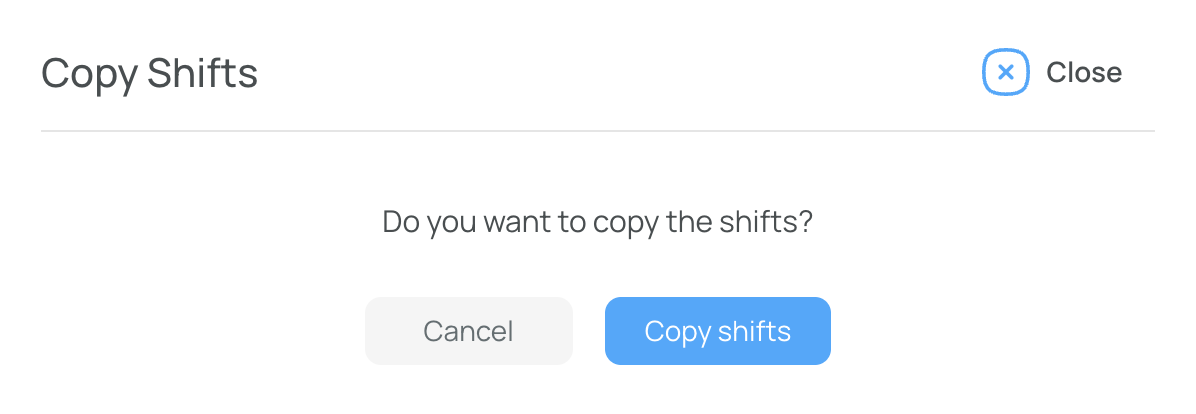
- All the shifts from the previous week are duplicated in the current week.
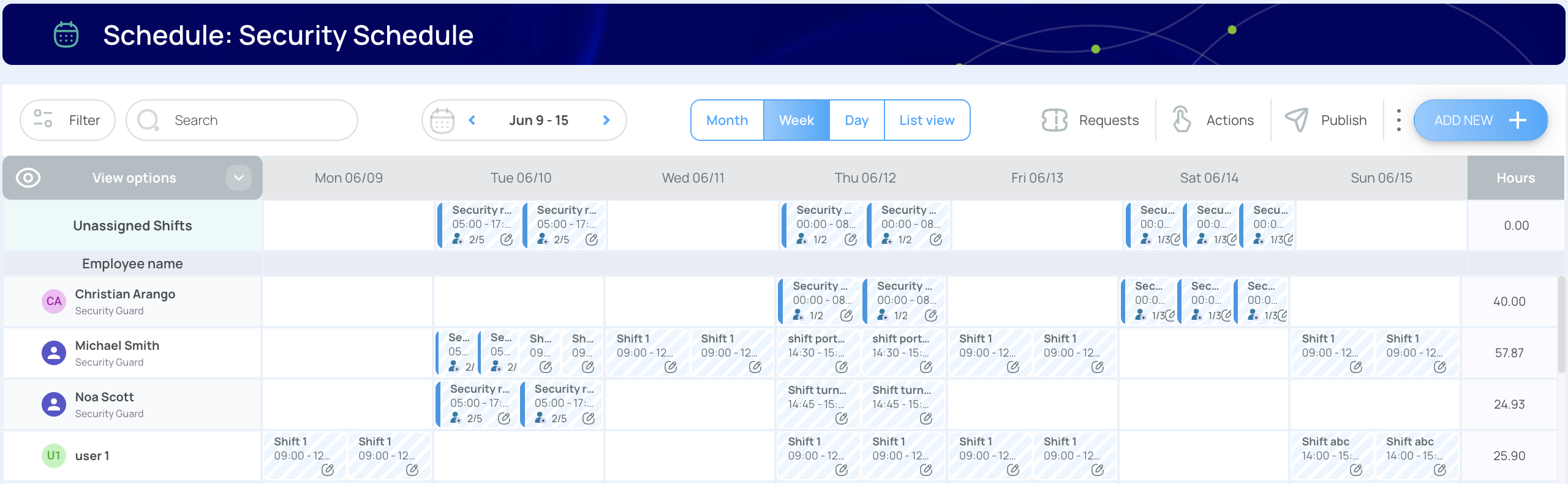
Add or Edit Unavailability
Unavailability marks specific times or dates when employees can’t take shifts. Examples: holidays, or events.
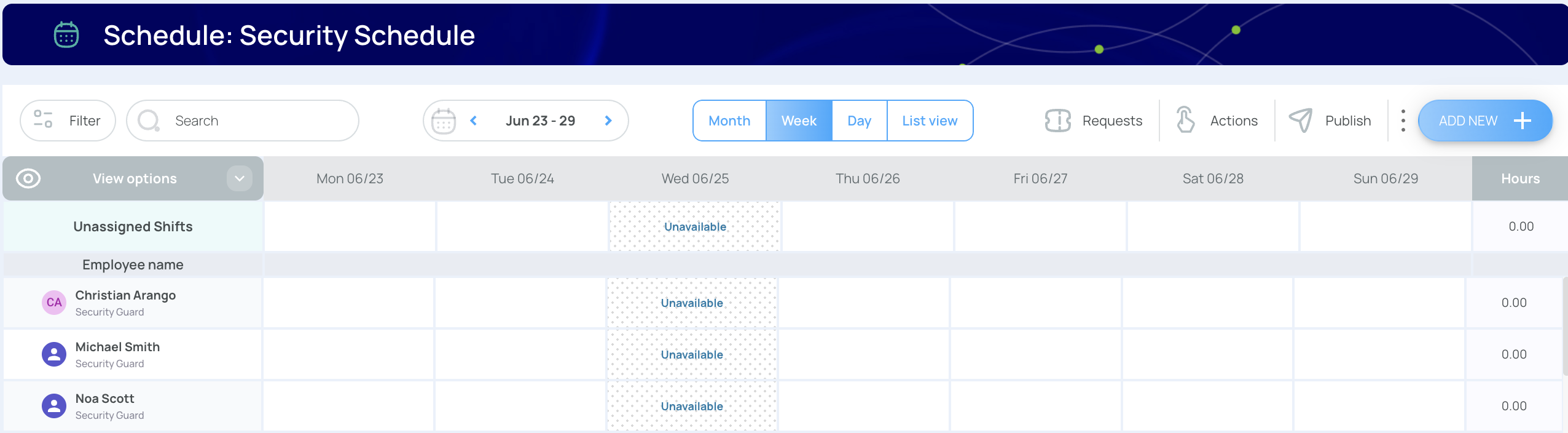
Wed 06/25 View with unavailability
- In the scheduler, click Actions → Add or Edit Unavailability.
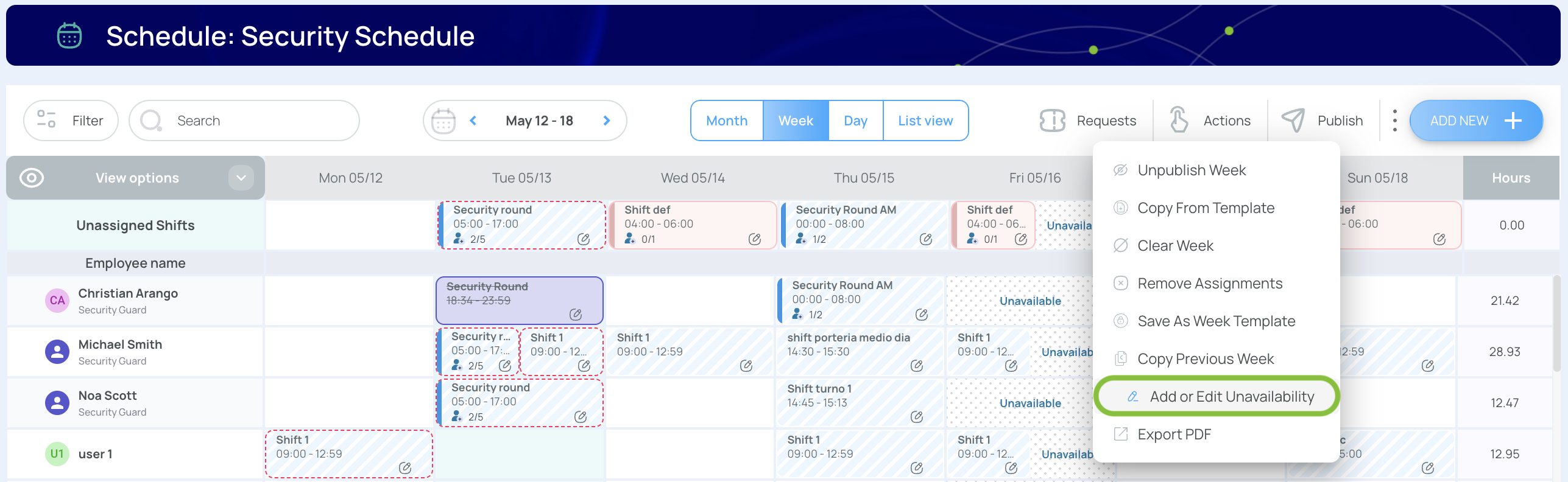
- A pop-up lists current unavailabilities.
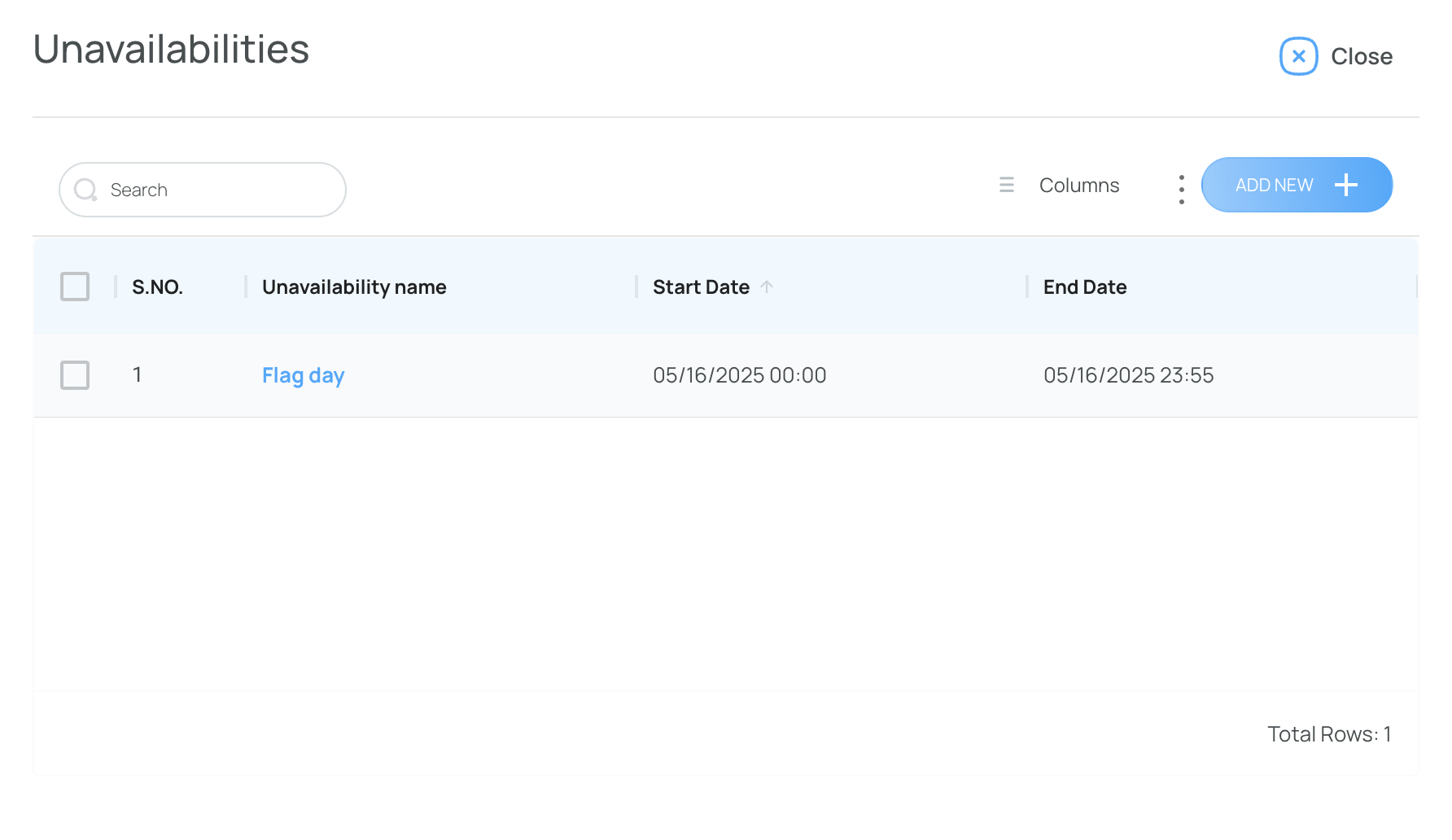
- Click Add New to create a new unavailability or Edit an existing one:
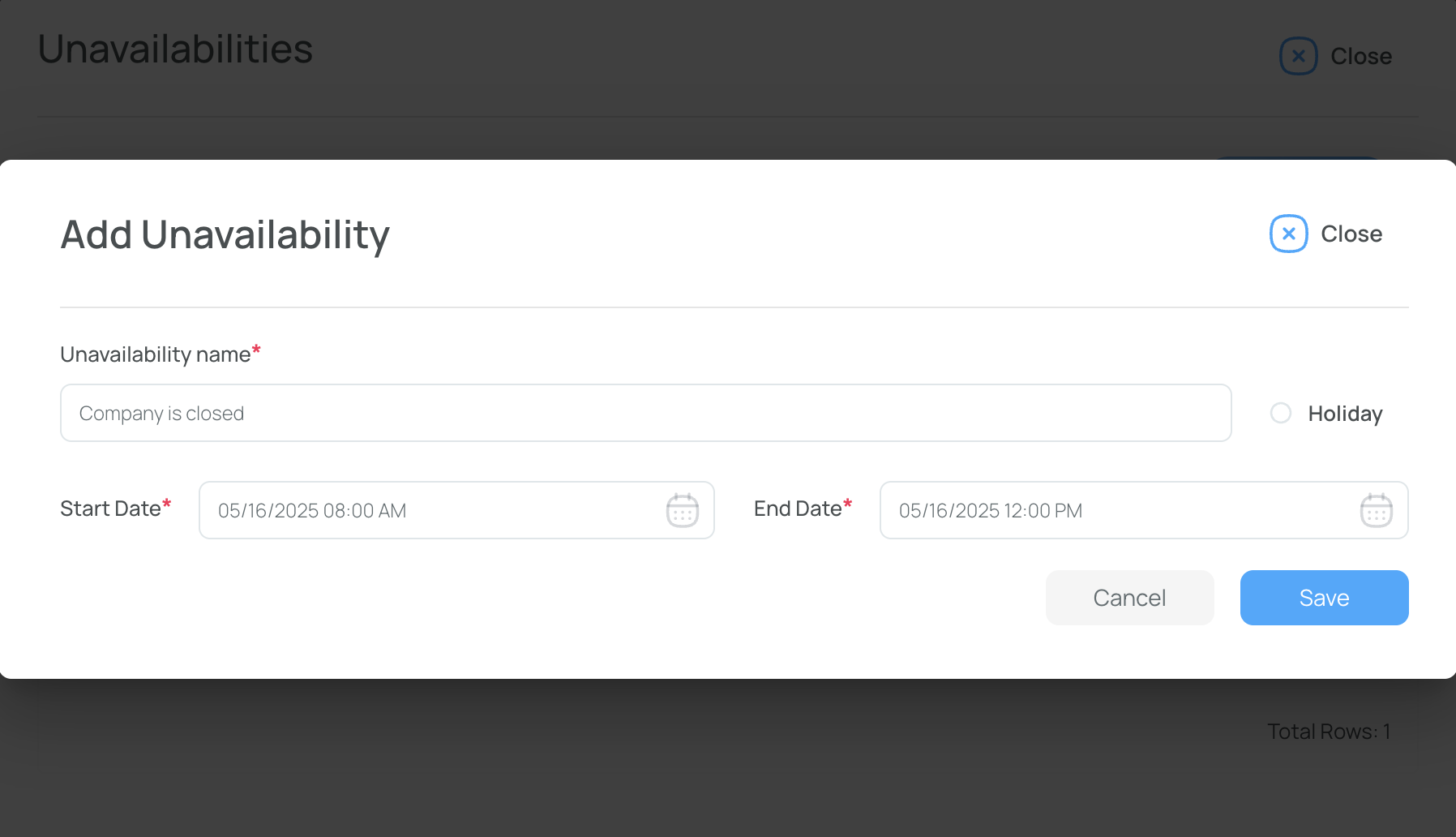
- Unavailability name: A descriptive label, e.g., “Saint Julius Day”
- Holiday (optional): Check if it’s a recognized holiday.
- Start date / End date: Use the interactive calendar; end date must not precede start date.
- Save changes.
If you need to delete an unavailability:
- Check the item from the popup list.
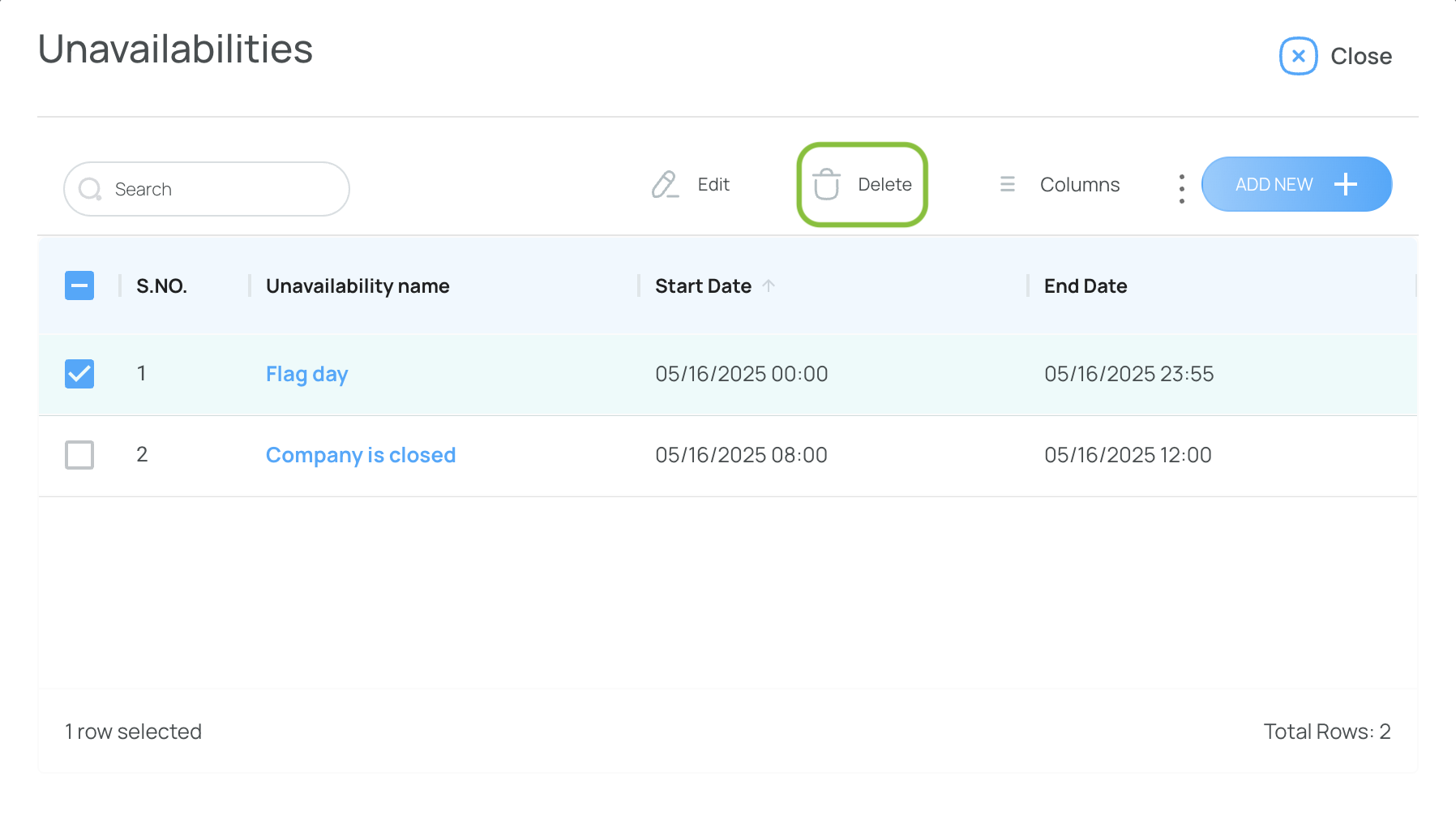
- Click Delete and confirm.
Export PDF
Export PDF allows you to download the currently displayed schedule, making it simple to print or share offline.
- Open the scheduler and use the Date Selector in the toolbar to pick the week you want to export.
- Click Actions in the schedule toolbar.
- Choose “Export PDF”.
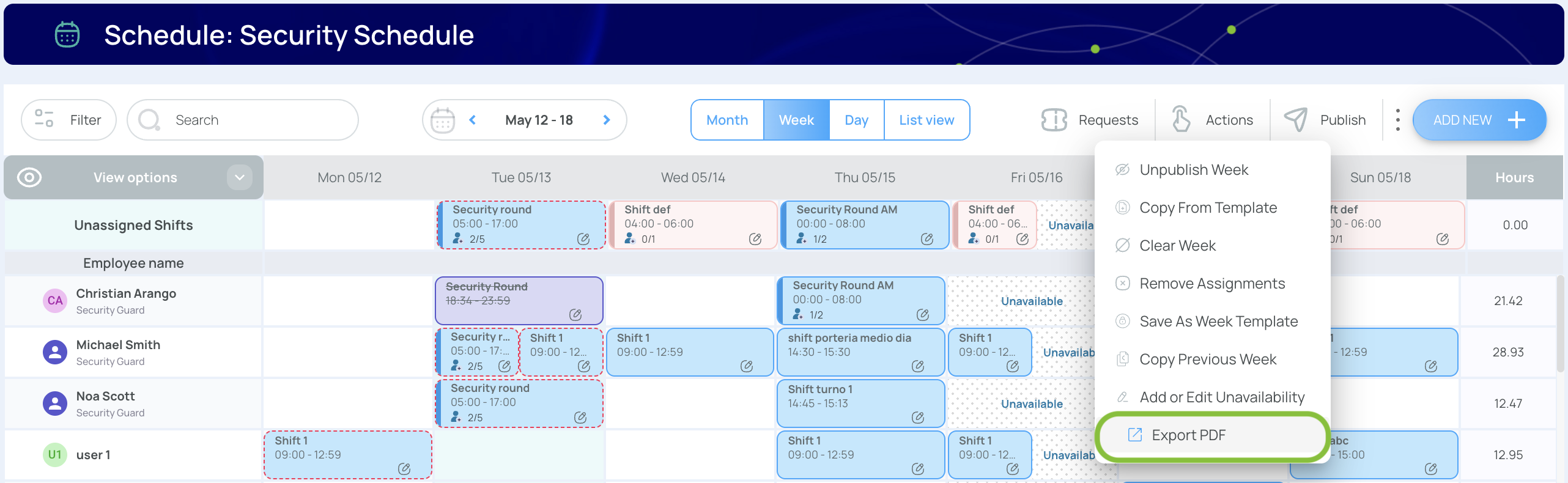
- The PDF downloads to your device.
- Open the file locally to view or print the schedule.
Updated 7 months ago