Roles
Learn how to add, edit, delete, export, import, and manage roles in mobohubb. This guide covers the color-coded role system, activation/deactivation options, and structured role assignments.
In this guide you'll learn
- How to create new roles with color codes, default pay rates, and overtime rates
- What key fields you need to fill in to keep each role up to date
- How to import or export role data for bulk management
- Why you might activate or deactivate roles based on organizational changes
- Best practices for editing or removing roles that are no longer needed
Roles are now color-coded, making it much easier to differentiate and identify them quickly.
Add Roles
To create a new role, follow these steps:
- Navigate to the Portal’s Top Menu and select Settings from the dropdown.
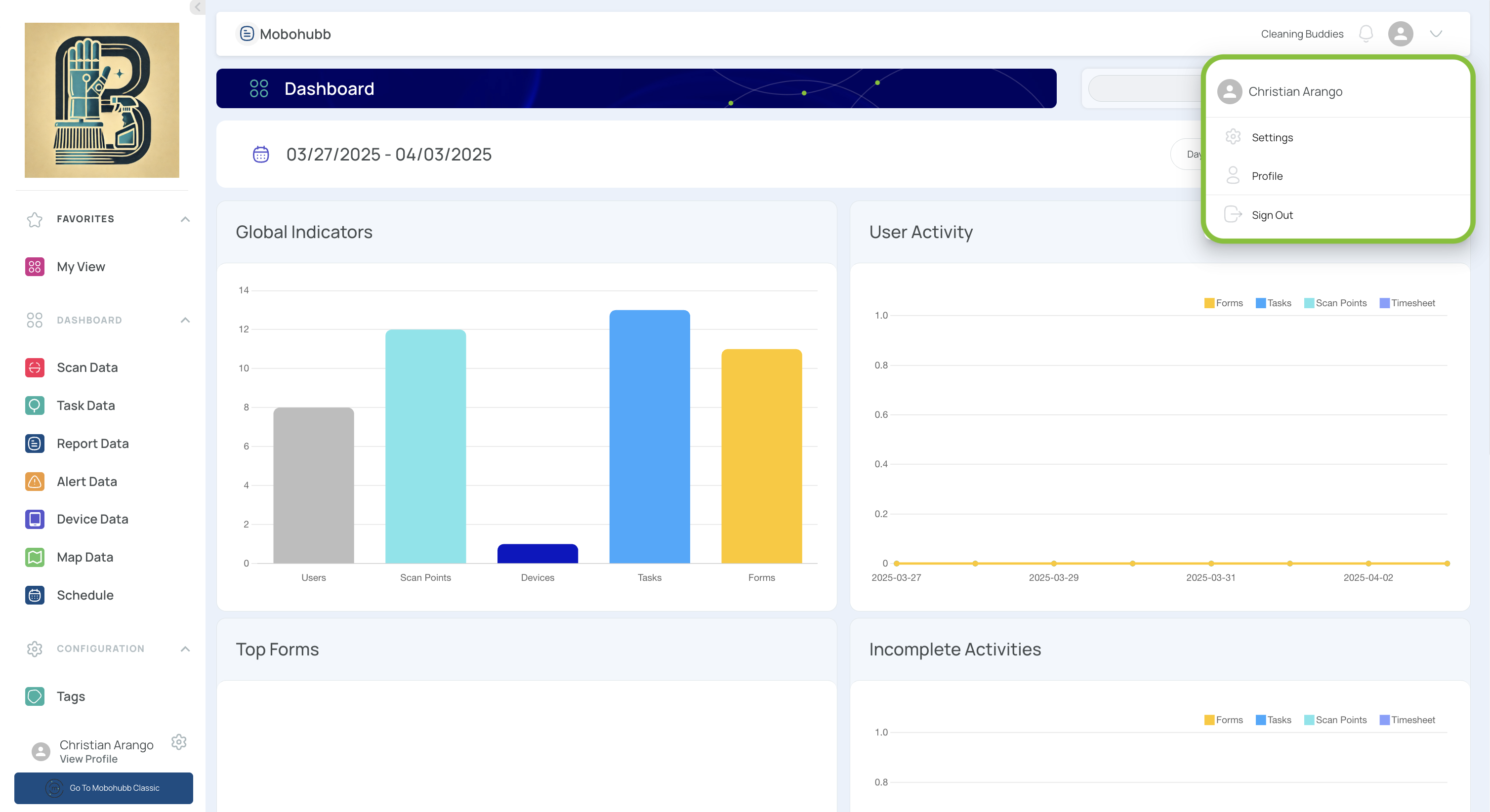
- From the Configuration section, select Roles.
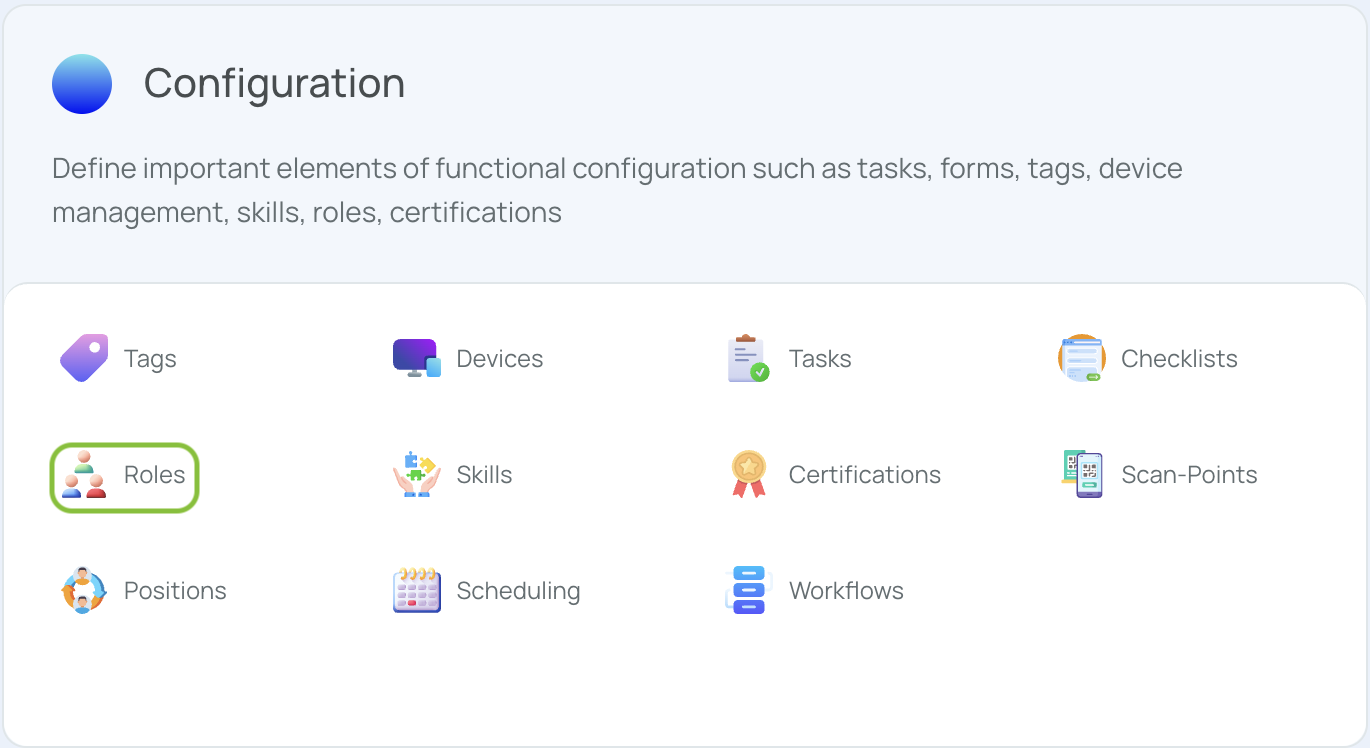
- Click on the "Add New" button.
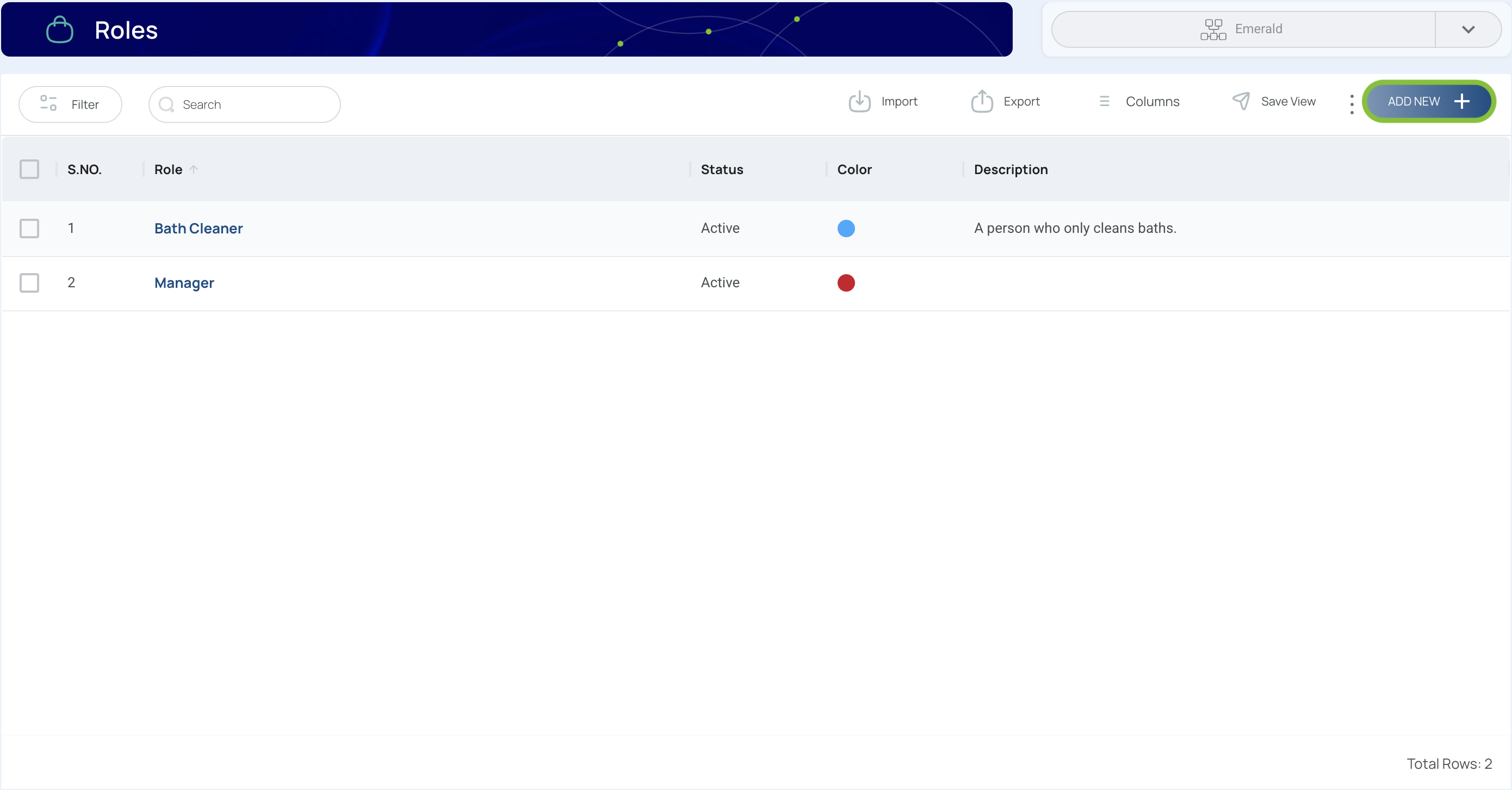
- Fill in the required fields
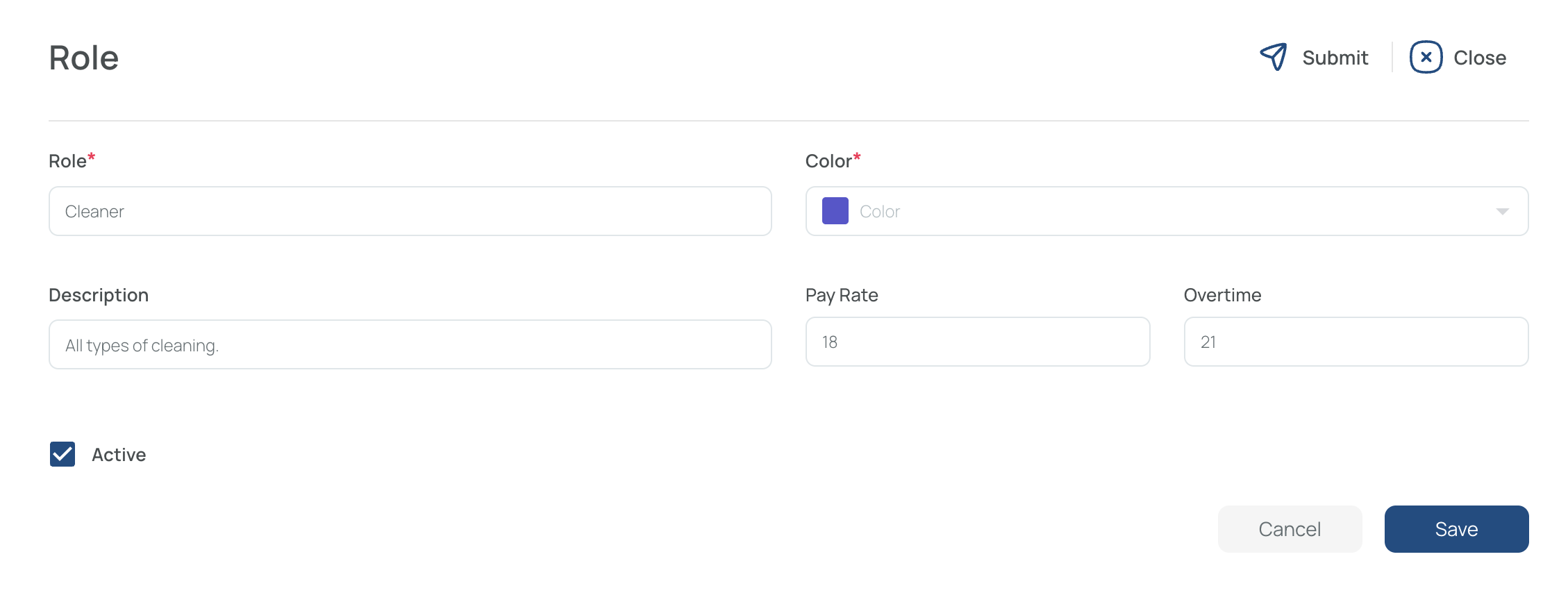
- Role Name
- Color (useful for scheduling purposes)
- Description
- Pay Rate (optional, although beneficial for Payroll purposes)
- Overtime Pay Rate (optional, although beneficial for Payroll purposes)
- Activate or Deactivate Role
- Save and Close.
Note: Once the role is created, it will be available for assignment in the User’s Security settings.
Edit Roles
- Click on the name of the role you want to modify.
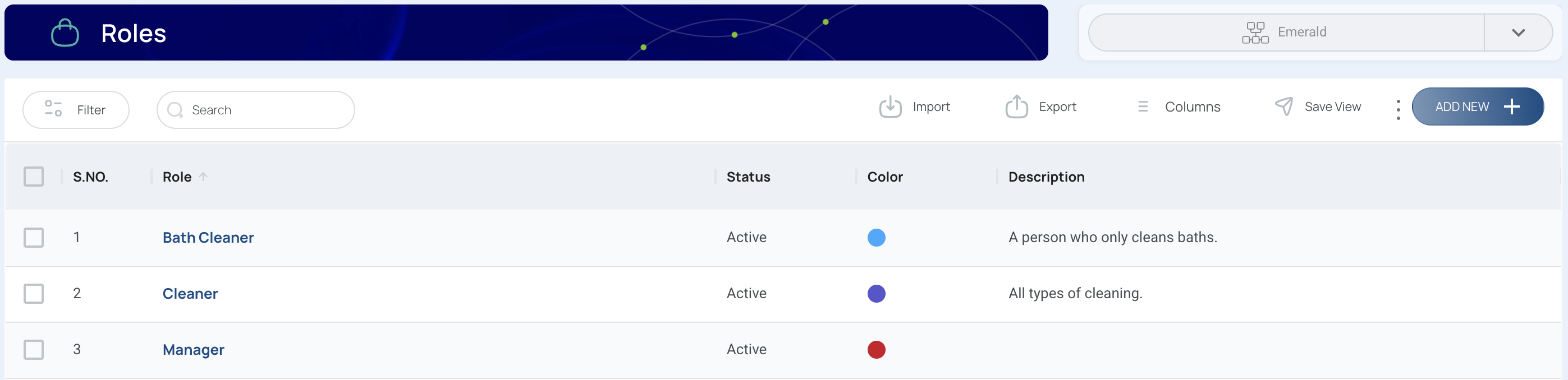
- Modify the role data.
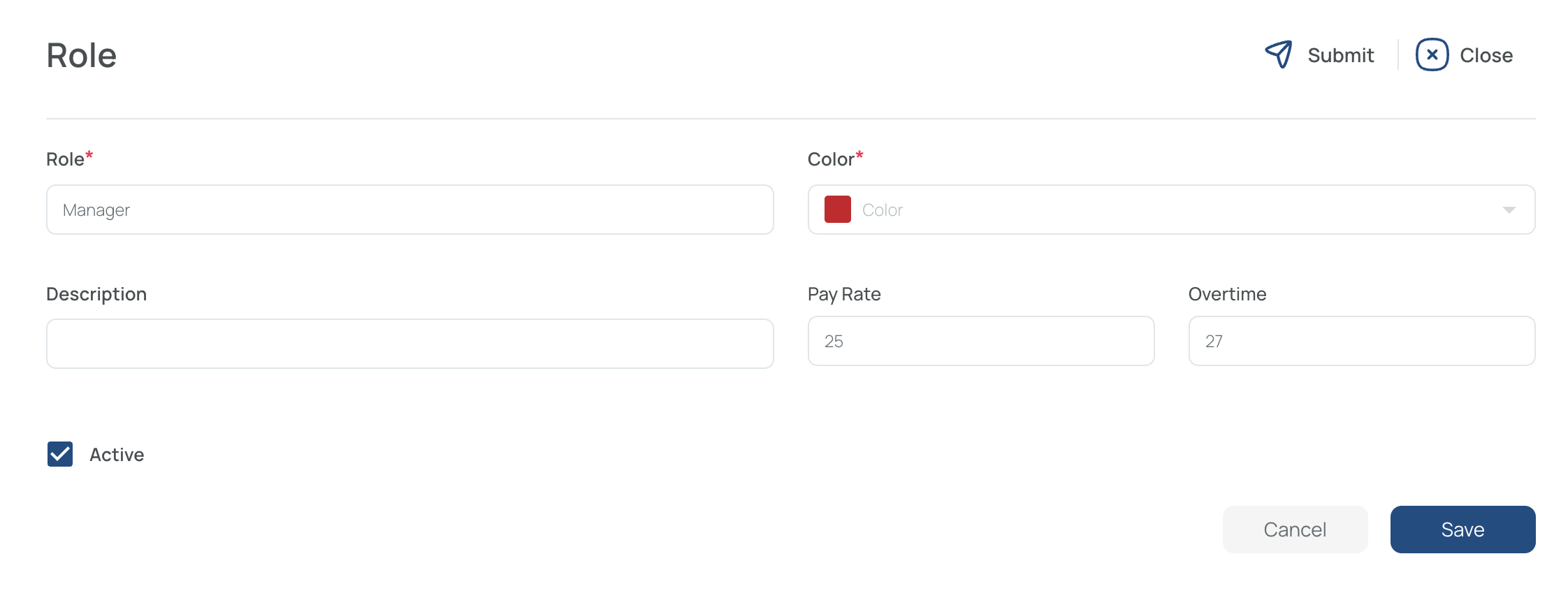
- Save and Close.
Delete Roles
- Select the roles you want to delete. You can select multiple roles at once.
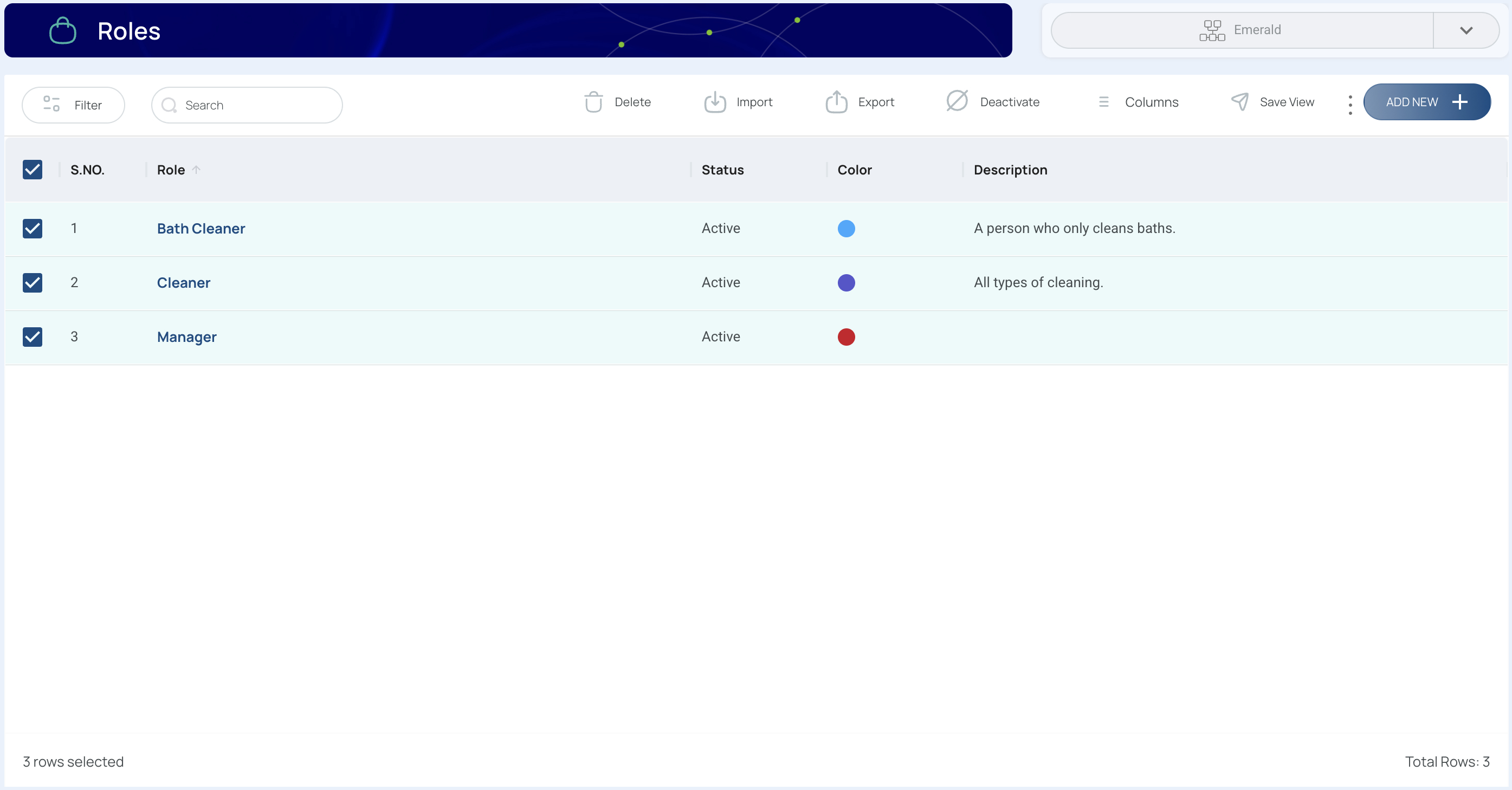
- Click "Delete".
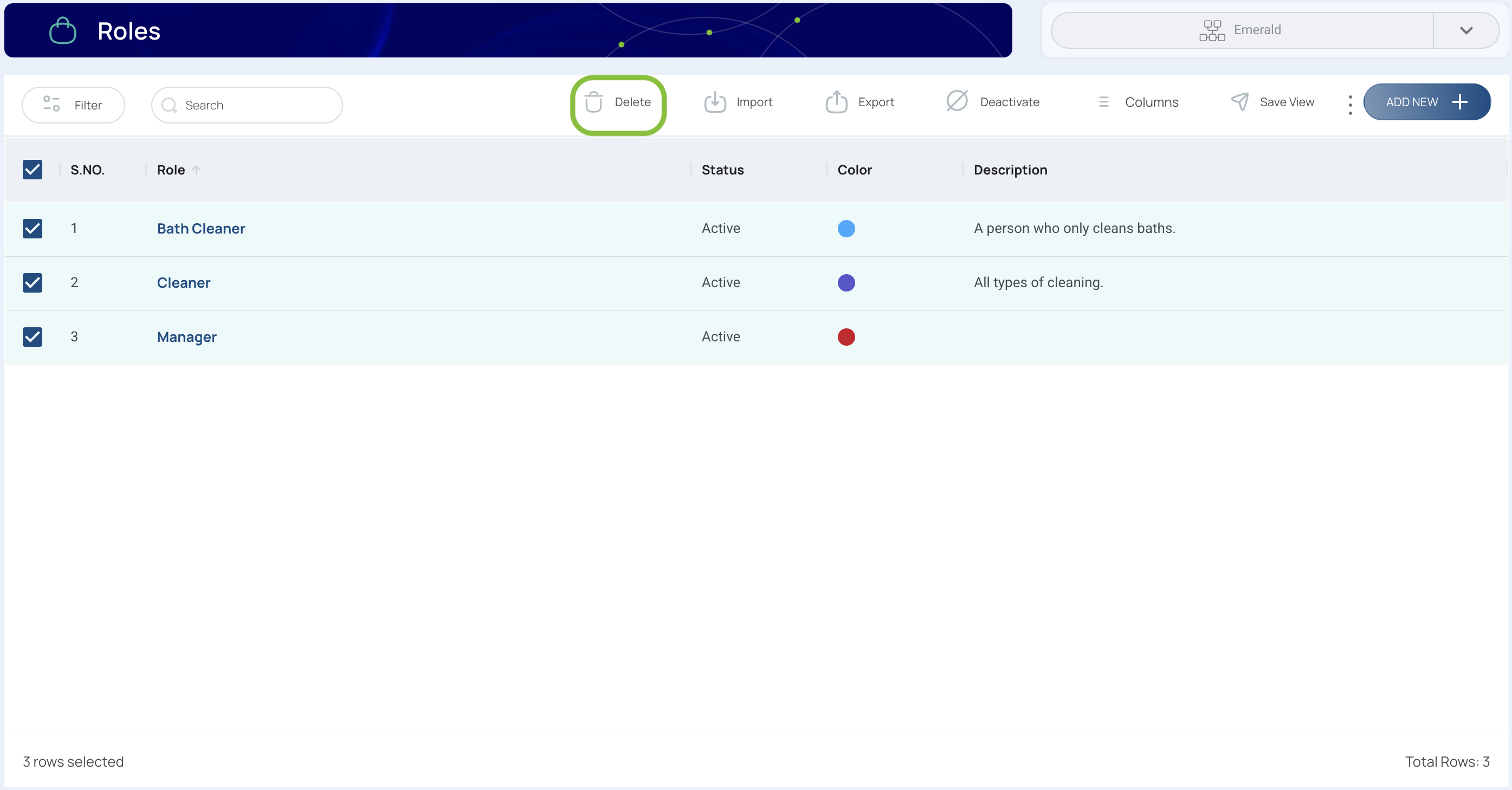
- Confirm the deletion.
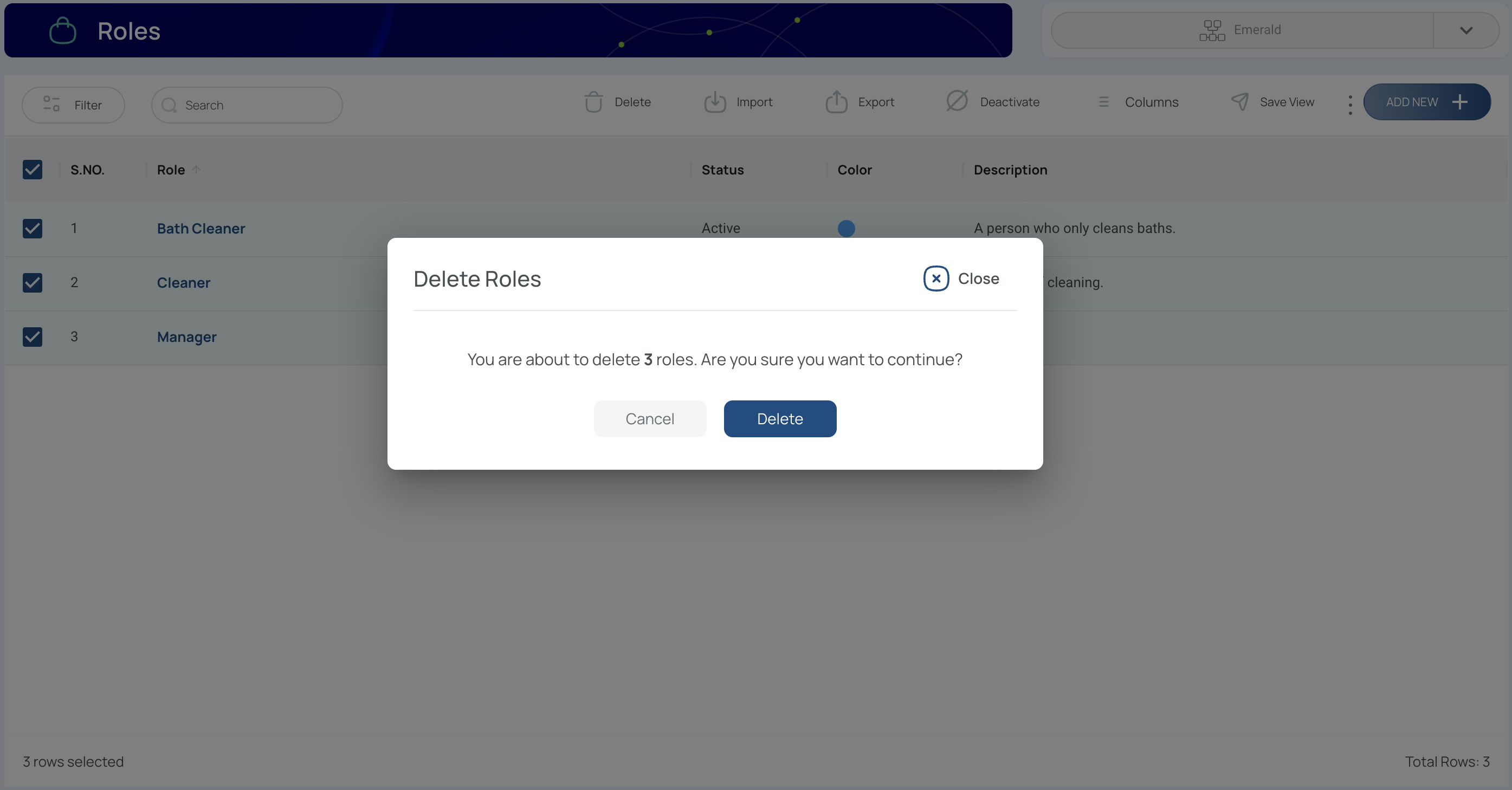
Activate or Deactivate Roles
- Select the roles you want to activate/deactivate. You can select multiple roles, but they all must have the same status.
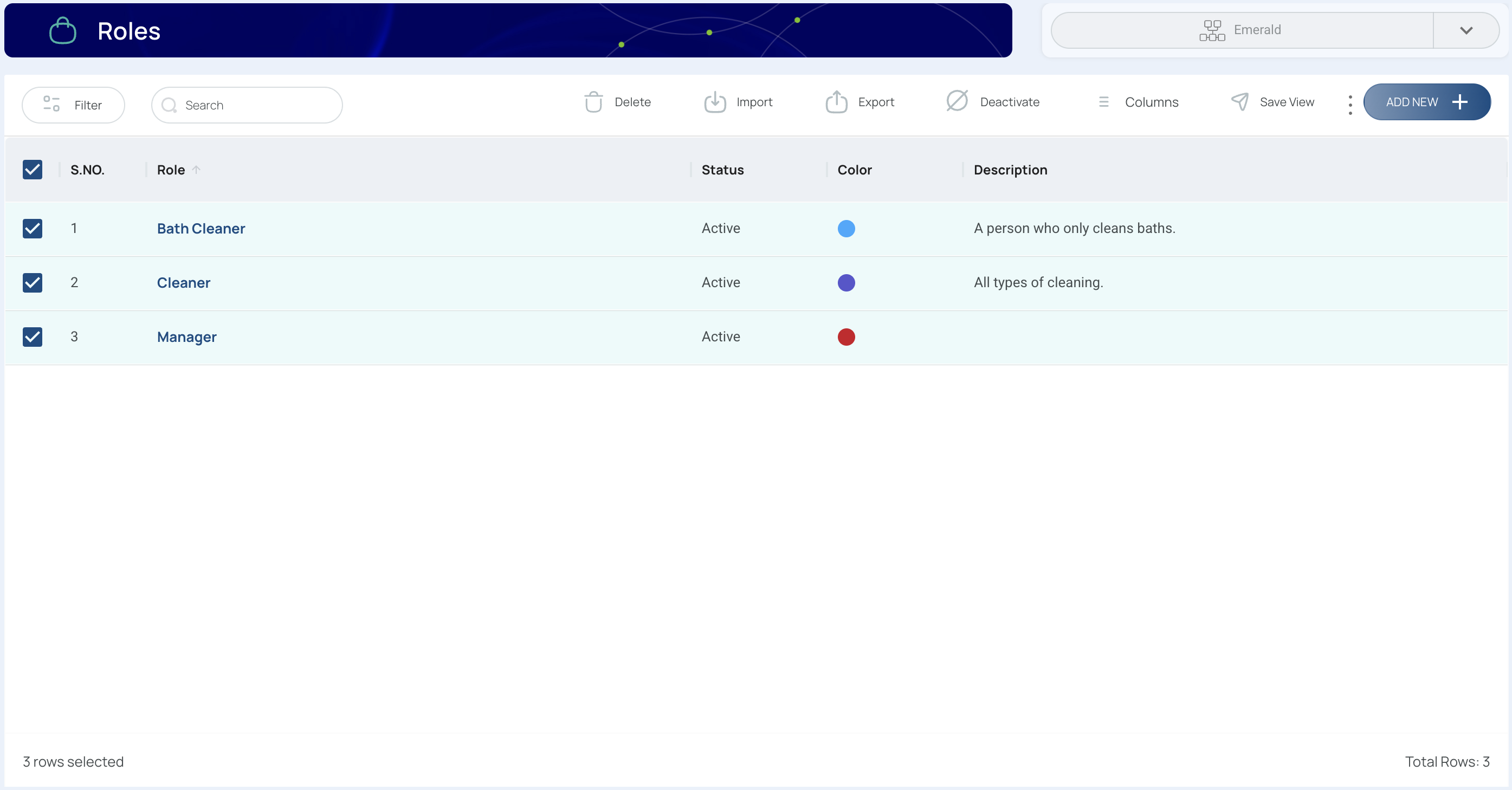
- Choose "Activate" or "Deactivate" based on your selection.
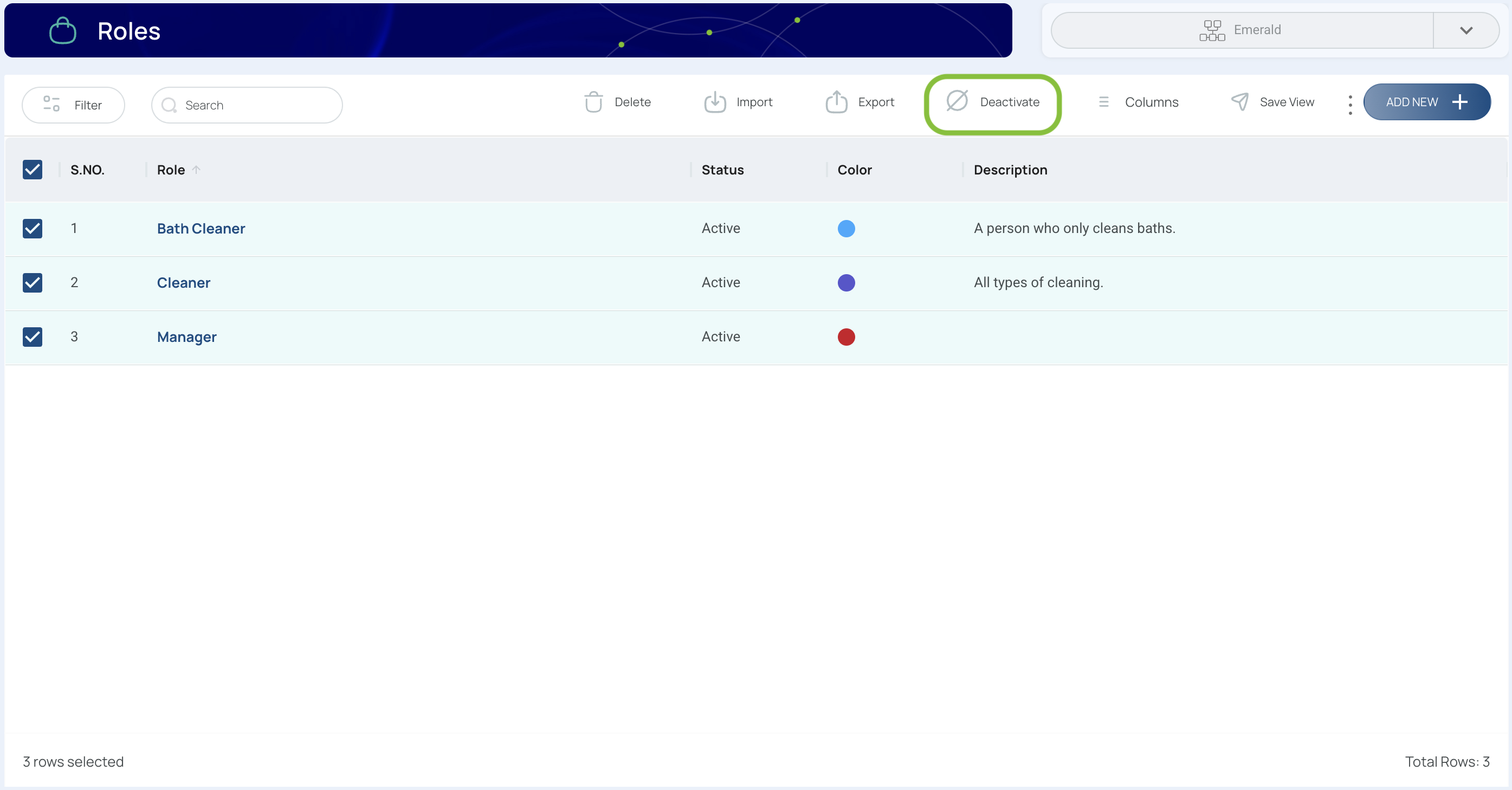
- Confirm the changes.
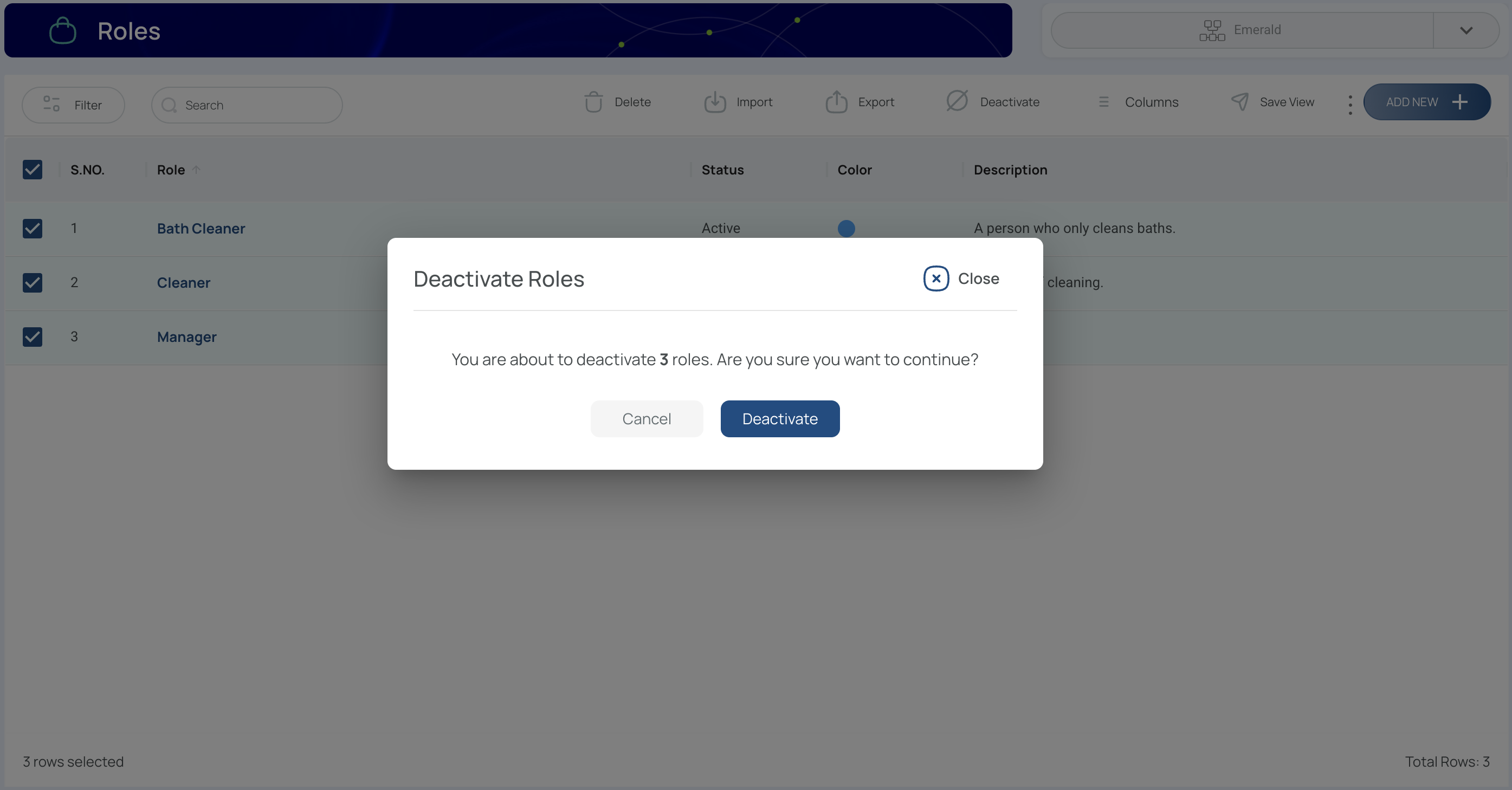
Tip: Check the Role Status Column to verify activation or deactivation.
Export Roles
- Click on "Export".
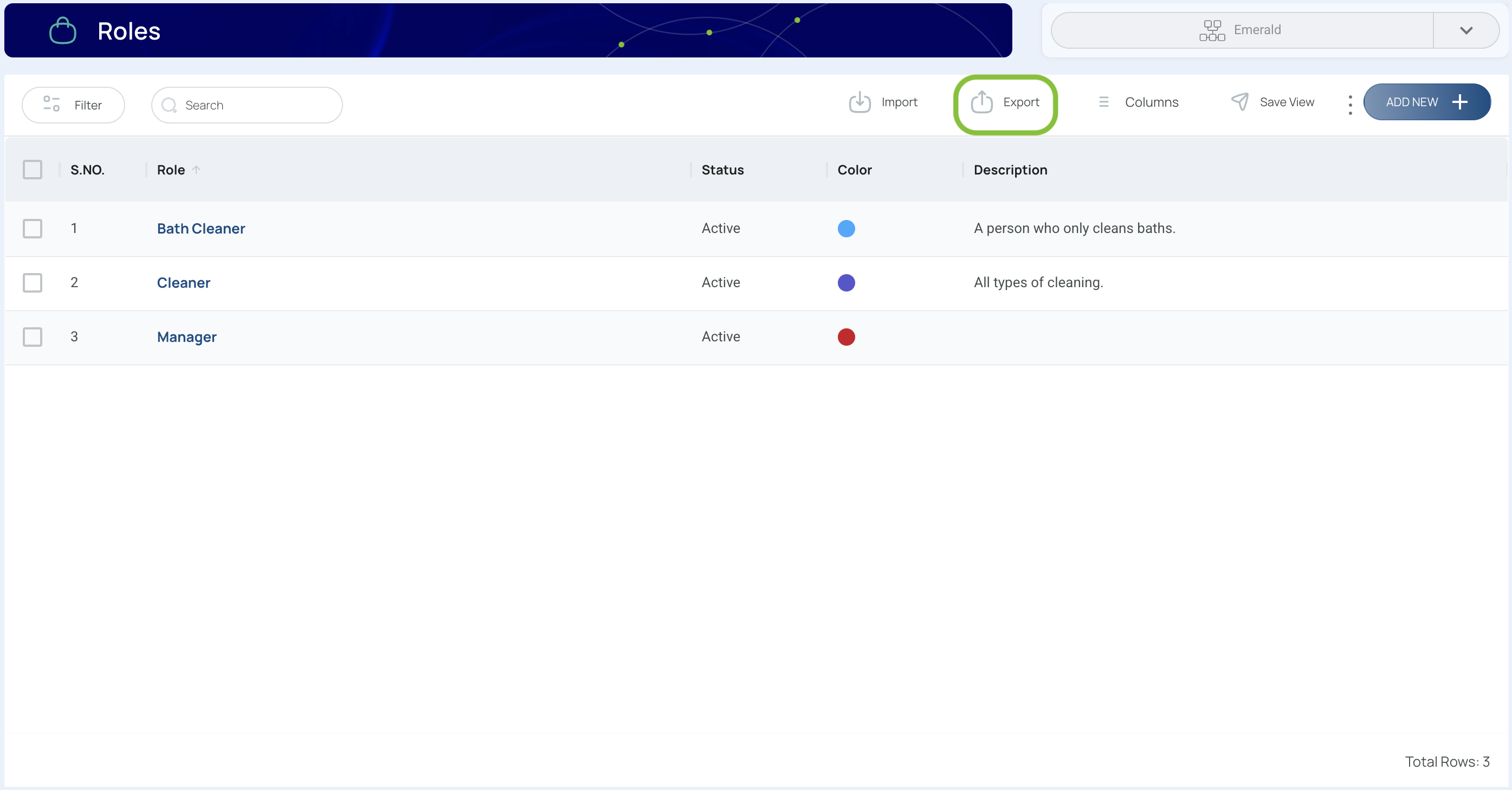
- Select Export Data or Export Current View. You can also export a selection by checking their box.
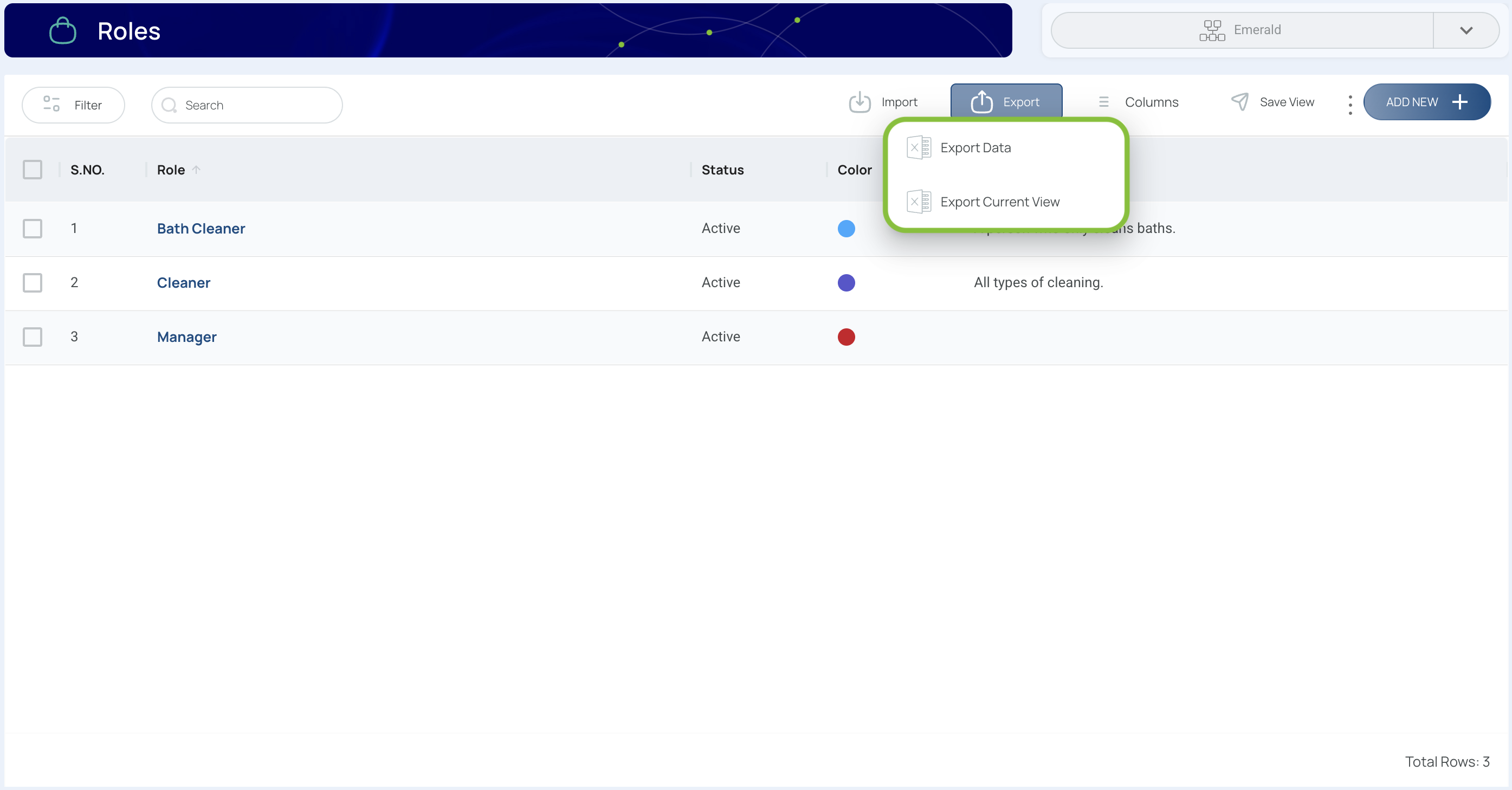
- Download the Excel file.
Note: If the report file is too large, it will be available in the Downloads of the platform.
Import Roles
- Click "Import".
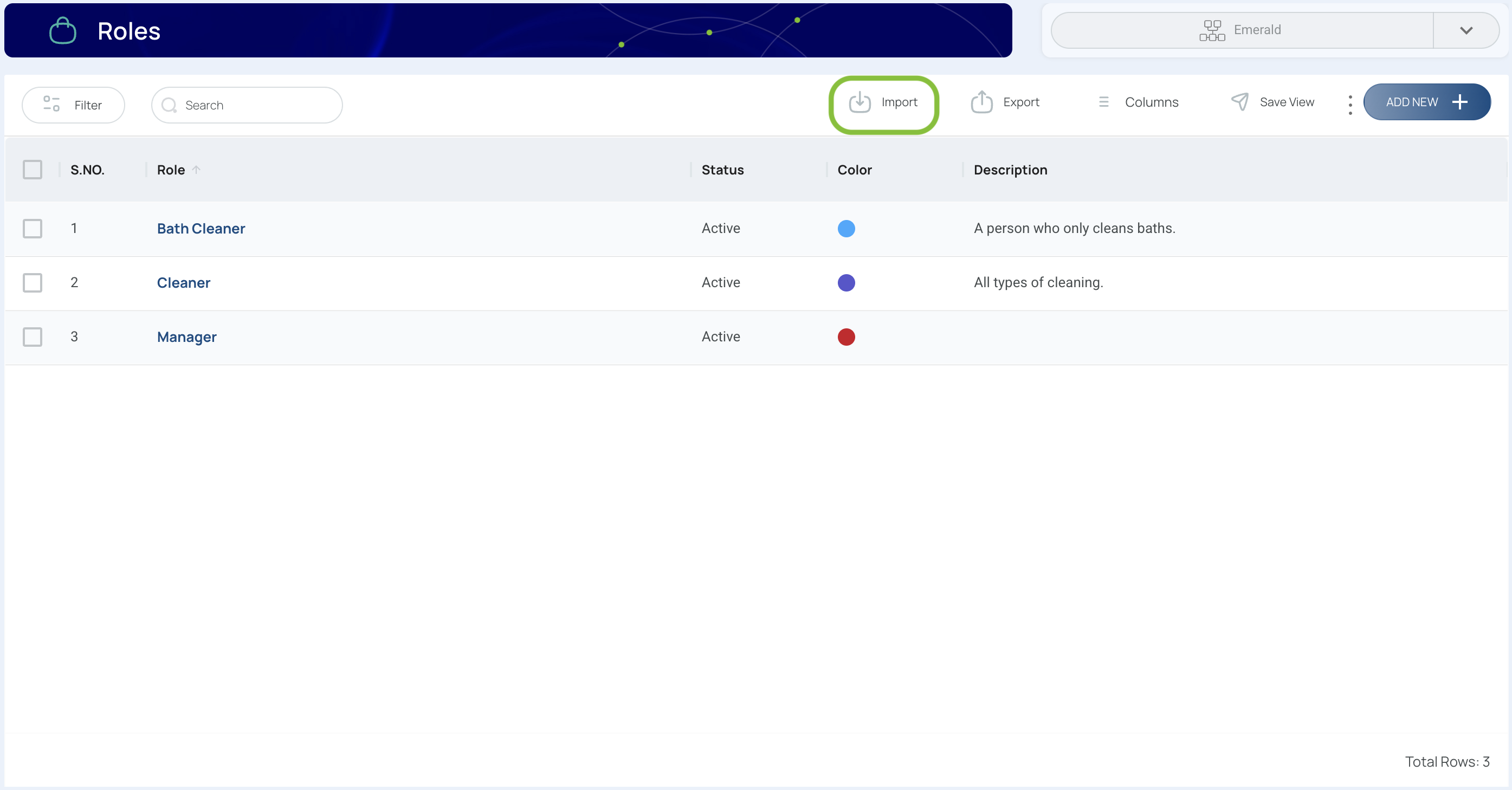
- Press Download template.
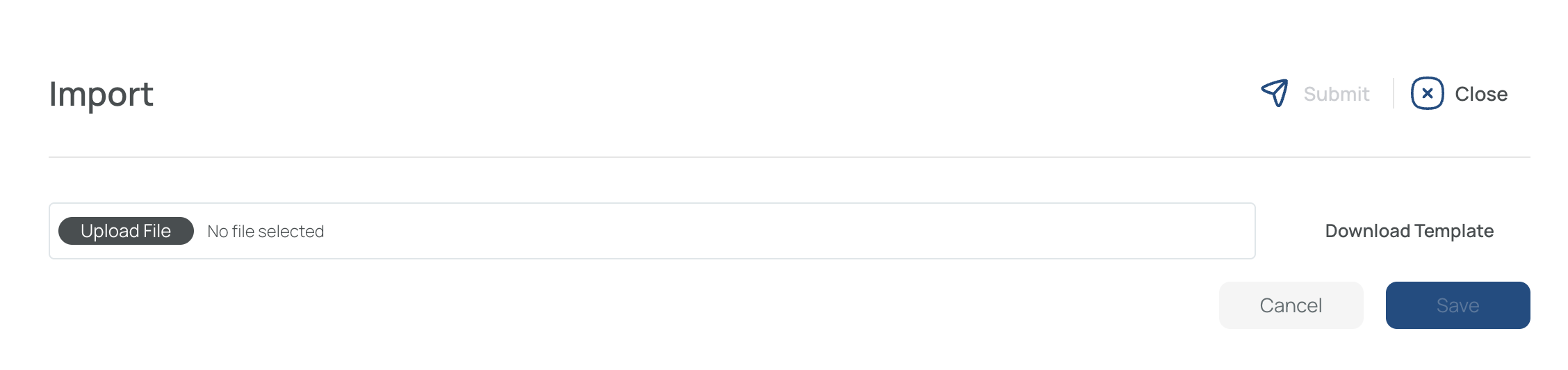
- Fill in the template with role details.

- Send the completed template with the required information to support so that we can assist you with the import process.
Updated 7 months ago