Report Scheduler
Configure and automate your reports in mobohubb using the Report Scheduler. This guide explains how to create, set up, and customize scheduled reports so that they are automatically generated and sent according to your needs.
In this guide you'll learn
- How to create a new report scheduler and define its scope
- How to customize report settings and frequency
- How to configure advanced options like notifications and file attachments
A report scheduler automatically generates and emails reports on a cadence you define.
Add a New Report Scheduler
- From General Settings → Report Configuration, choose Report Scheduler.
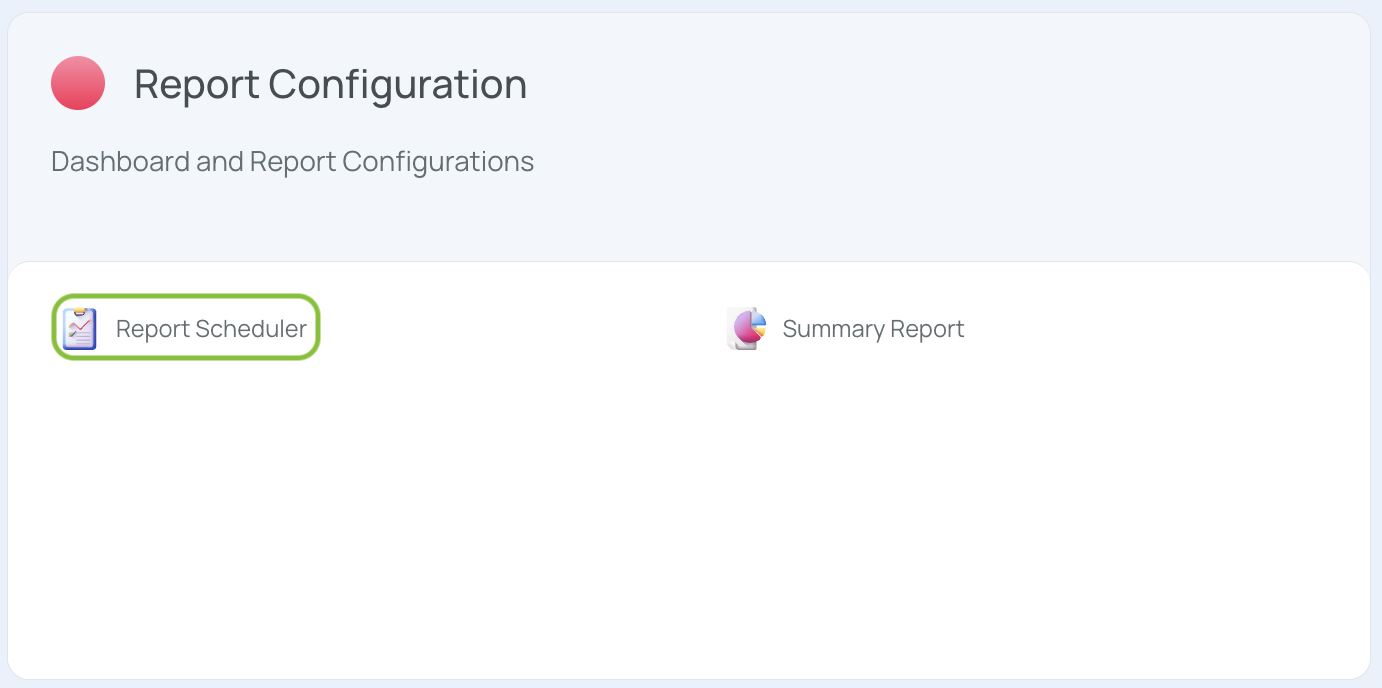
- Click Add new.
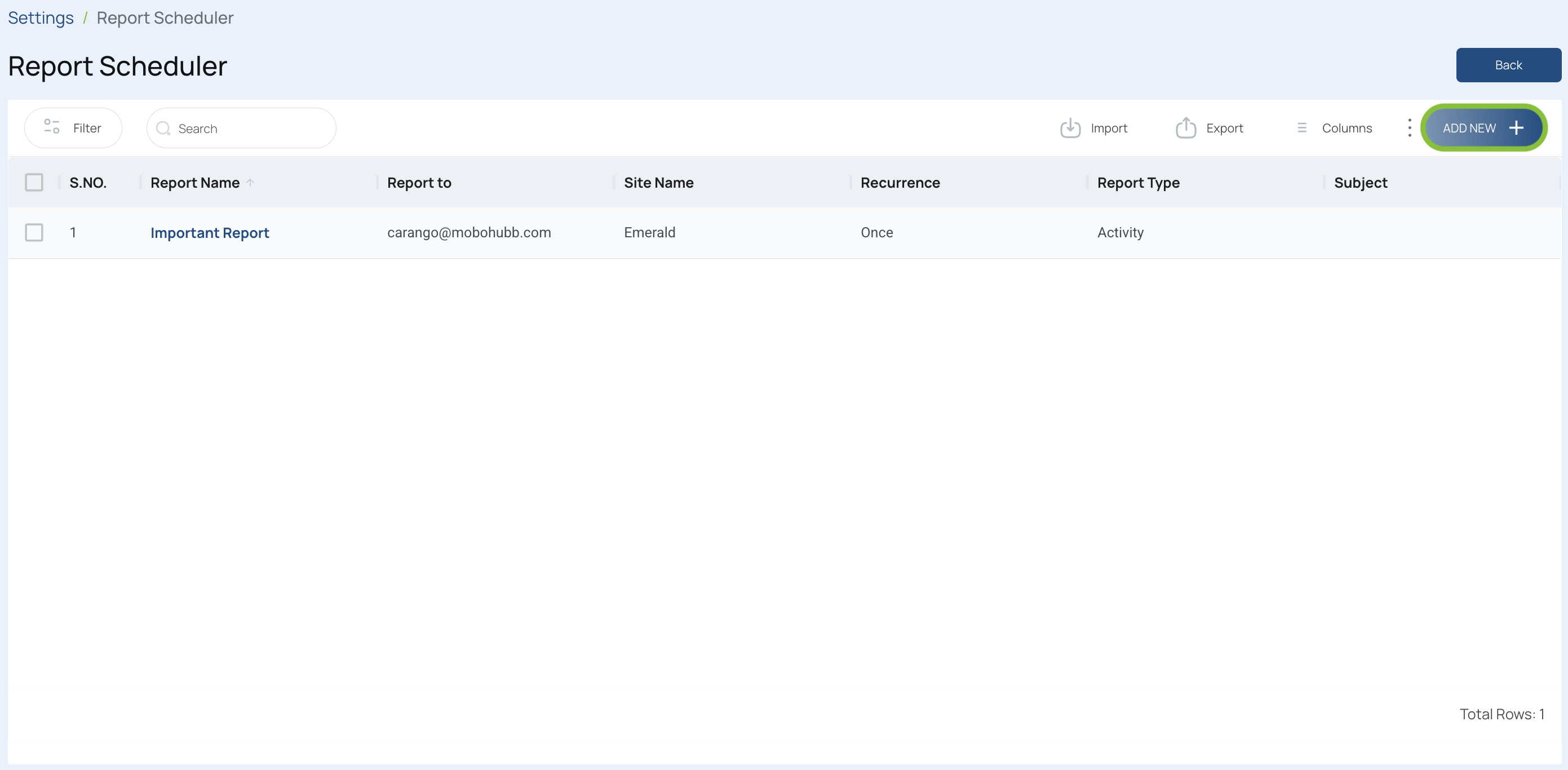
- Complete the Report Scheduler form.
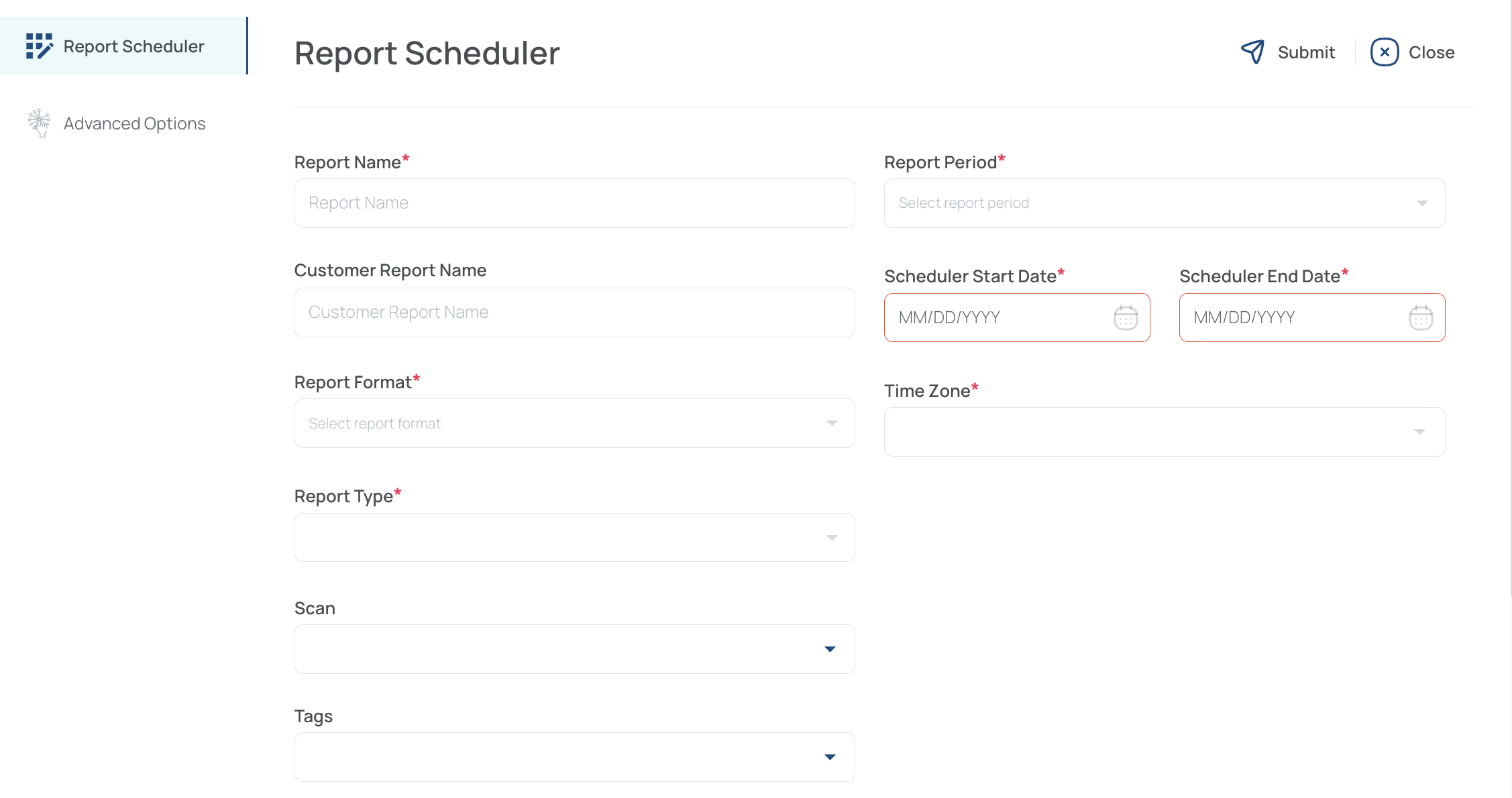
| Field | Purpose |
|---|---|
| Report name (Required) | Friendly name that appears in the email subject. |
| Customer report name | Optional alternate label shown inside the report. |
| Report format (Required) | PDF (file attachment) or HTML (web‑style email). |
| Report type (Required) | Data source: Scans, Tasks, Forms, Devices, Map, Timesheet, Time Studies. |
| Scan / Tags | Filter by a specific scan point or tag. Leave blank for “all”. |
| Report period (Required) | Rolling window (Last 2–7 days) or fixed range. |
| Scheduler Start / End Dates (Required) | Overall lifespan of the scheduler. |
| Time zone (Required) | Drives when the report runs and which data timestamps are included. |
Advanced Options
Click Next (or Advanced options) to fine‑tune delivery details.
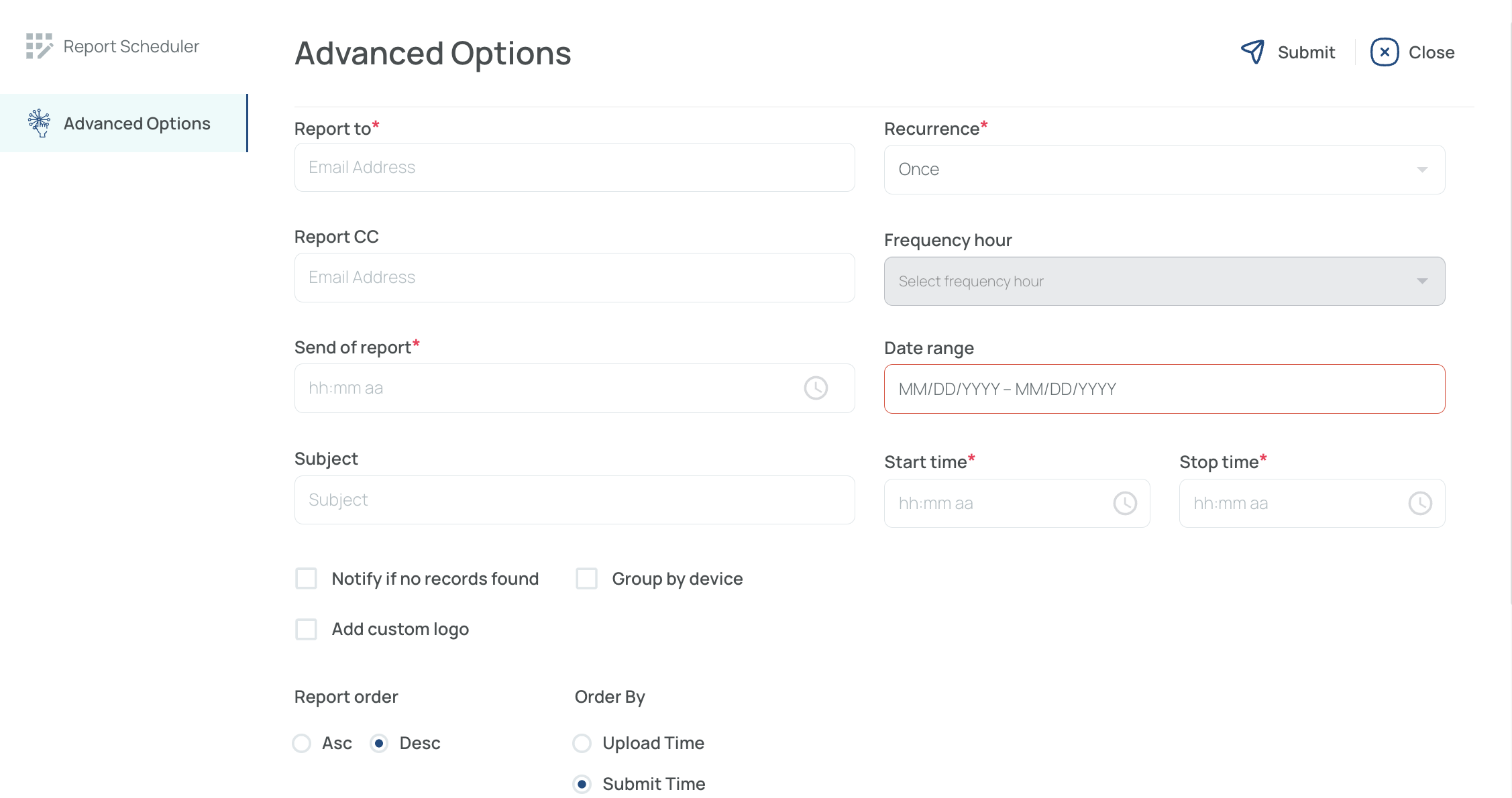
| Option | Description |
|---|---|
| Report to (Required) | Primary email recipient(s). Separate multiple addresses with commas. |
| Report CC | Additional recipients. |
| Send of report | Local time of day to send. |
| Subject | Overrides the default email subject. |
| Notify if no records | Sends an empty‑data alert instead of skipping the email. |
| Group by device | Adds device headers inside the report. |
| Add custom logo | Upload a PNG/JPG to brand the PDF/HTML header. |
| Report order / Order by | Sort data Ascending/Descending by Upload Time or Submit Time. |
| Email body | Rich‑text (or basic HTML) message shown above the report. |
| Recurrence (Required) | Once, Daily, or Weekly. Specify how often the report should be generated. |
| Frequency hour | Hourly cadence (e.g., every 2 h) only when Recurrence = Daily or Weekly. |
| Start / End Time | Limits data to a daily window (e.g., 07:00–19:00). |
Tip: If you need several daily snapshots (e.g., every 4 hours), set Recurrence = Daily and Frequency hour = 4.
Save & Activate
Click Save mobohubb will now:
- Generate the report on the schedule you chose.
- Email it to the addresses provided—PDF attachment or HTML body—until the End Date is reached or the scheduler is deactivated.
Need to tweak something later? Open Report Scheduler, click the scheduler name, adjust the fields, and Save again.
Updated 6 months ago