Schedule: Requests
Learn how to manage Requests in mobohubb's Scheduling feature. This guide explains how administrators handle user-initiated requests such as Time Off, Claim Shift, and Replacement Requests, along with editing request settings and adding new time-off categories.
Schedule: Requests
“Scheduling” in mobohubb supports requests from mobile users for Time off, Claim shift, or Replacement, which admins can accept, reject, or mark as pending. Responding to these requests can keep your schedule updated and resolve potential coverage gaps or shift conflicts.
Manage Request
From the Schedule.
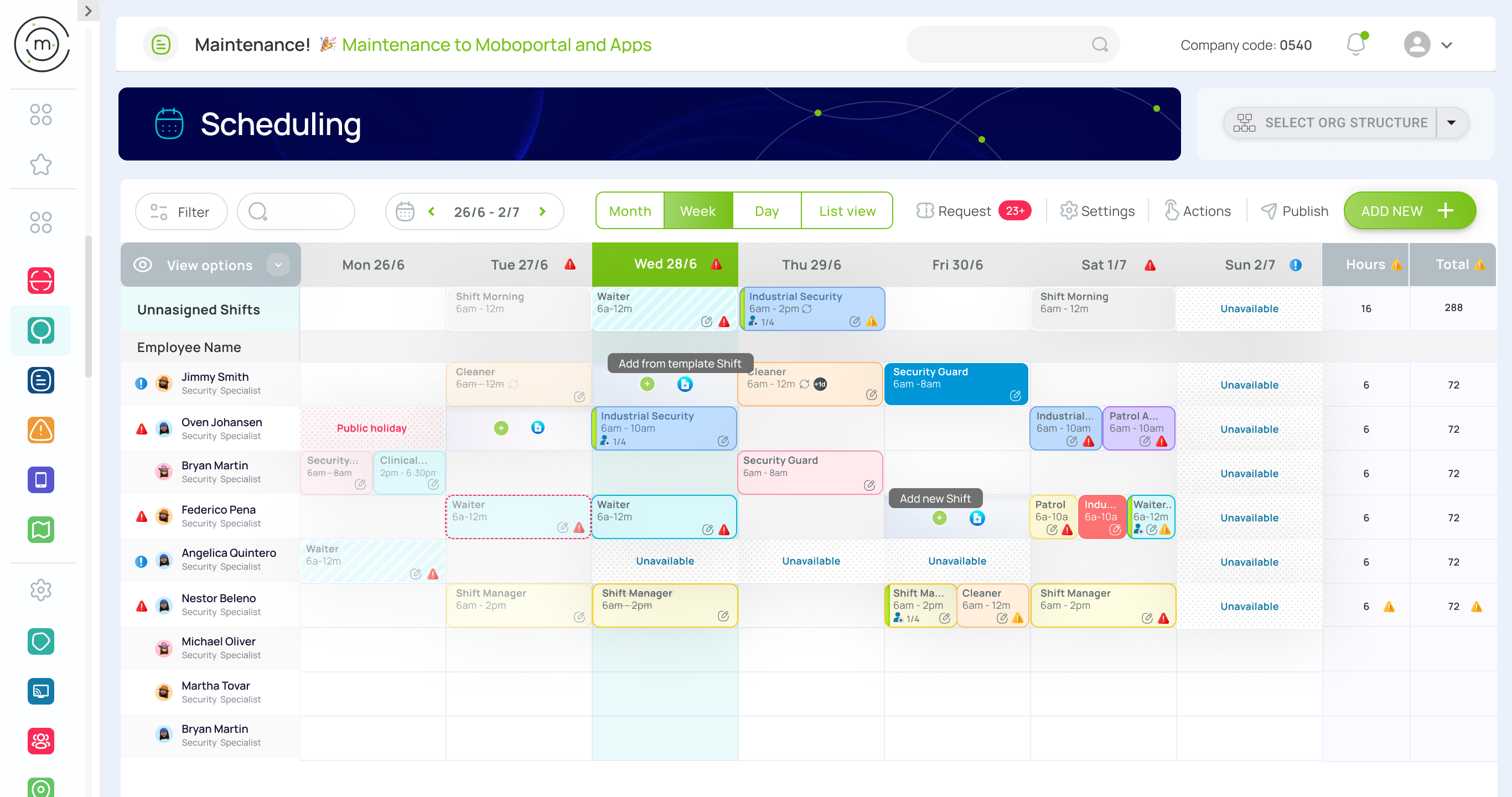
- Click “Requests”.
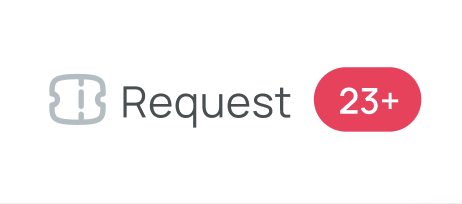
- A new window displays all pending or existing requests, with details such as category, user, date, and more.
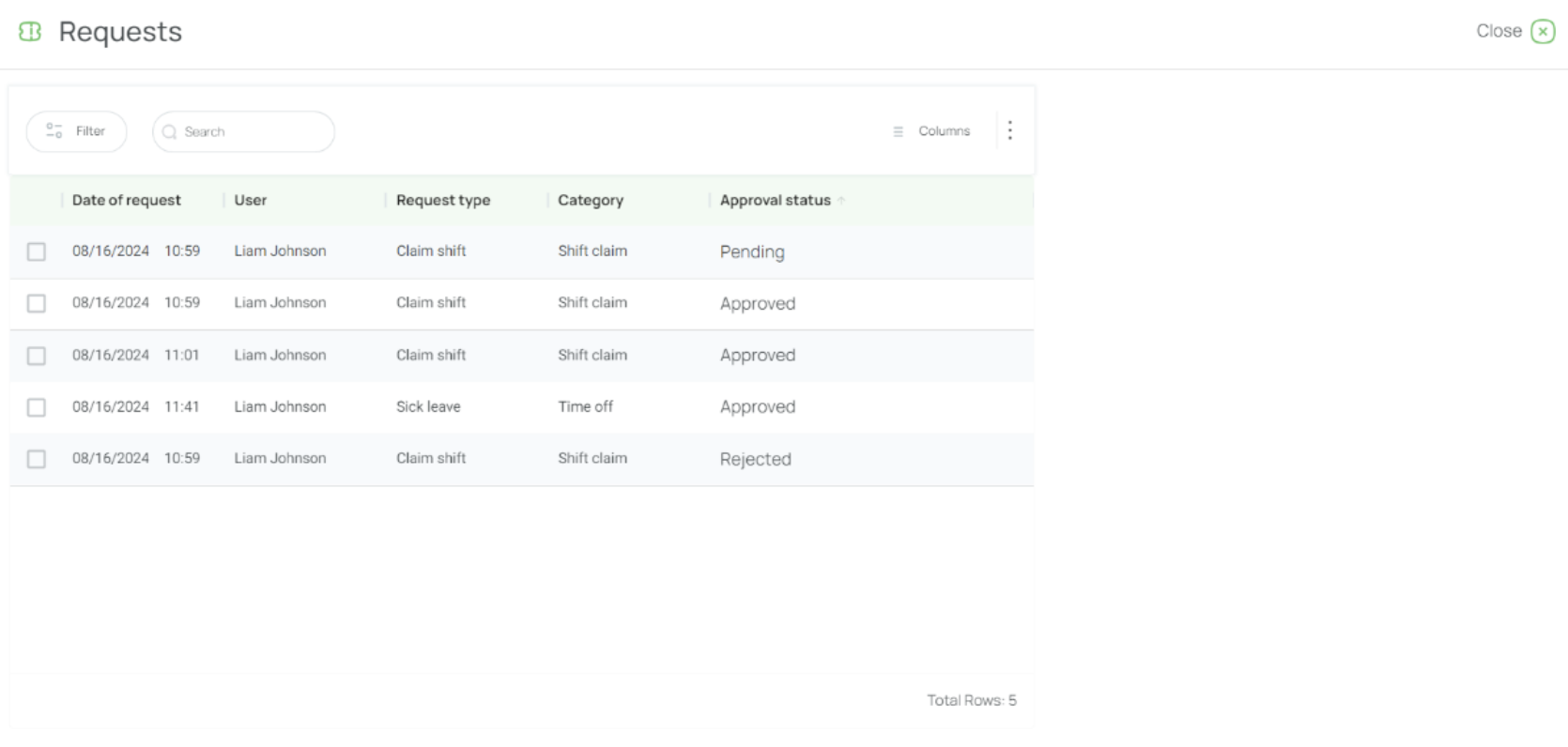
- For each request, you can:
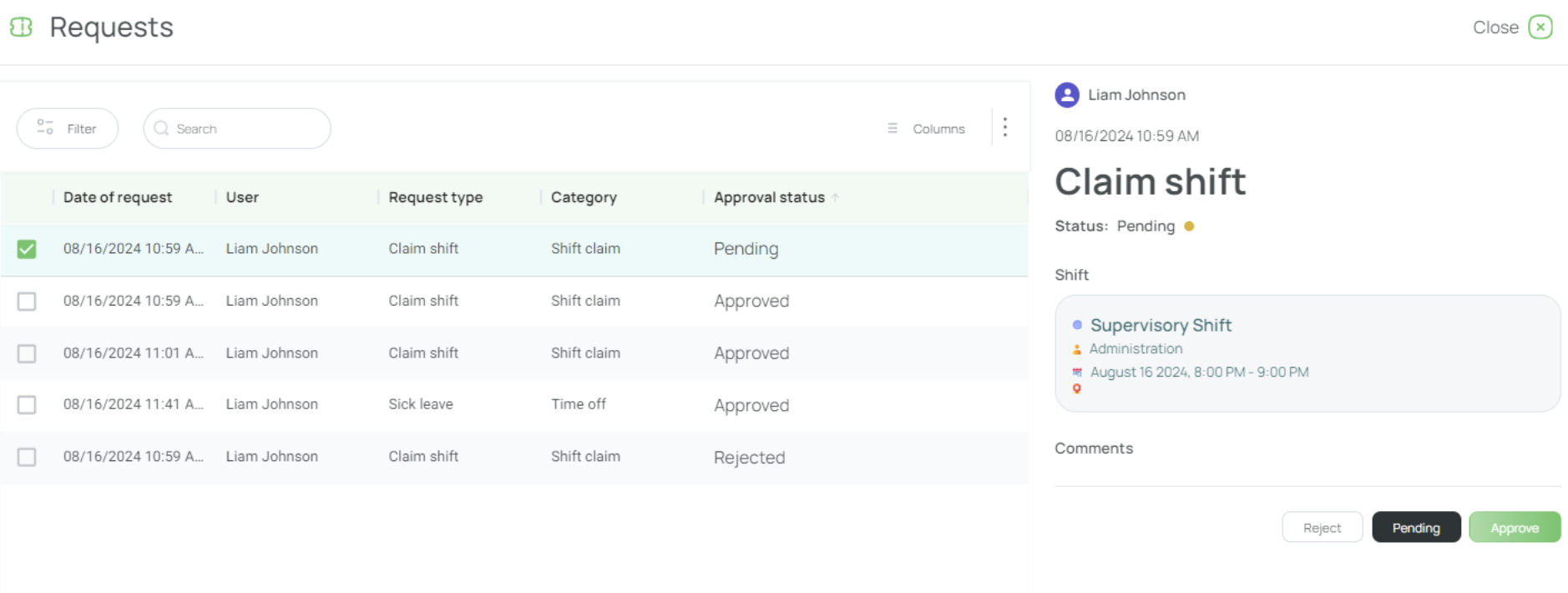
- Accept: Approve the user’s request.
- Reject: Deny the request.
- Mark as Pending: Keep the request open for further review.
Users receive notifications about your decision.
Request Description
Time Off
Time Off can be custom-defined for various scenarios—paid or unpaid, emergency leaves, vacations, etc.
Claim Shift
Users can claim unassigned shifts (open shifts), which may require admin approval.
Replacement Request
A user with an already-assigned shift requests a replacement before the shift starts. Another user may take that shift, subject to admin approval.
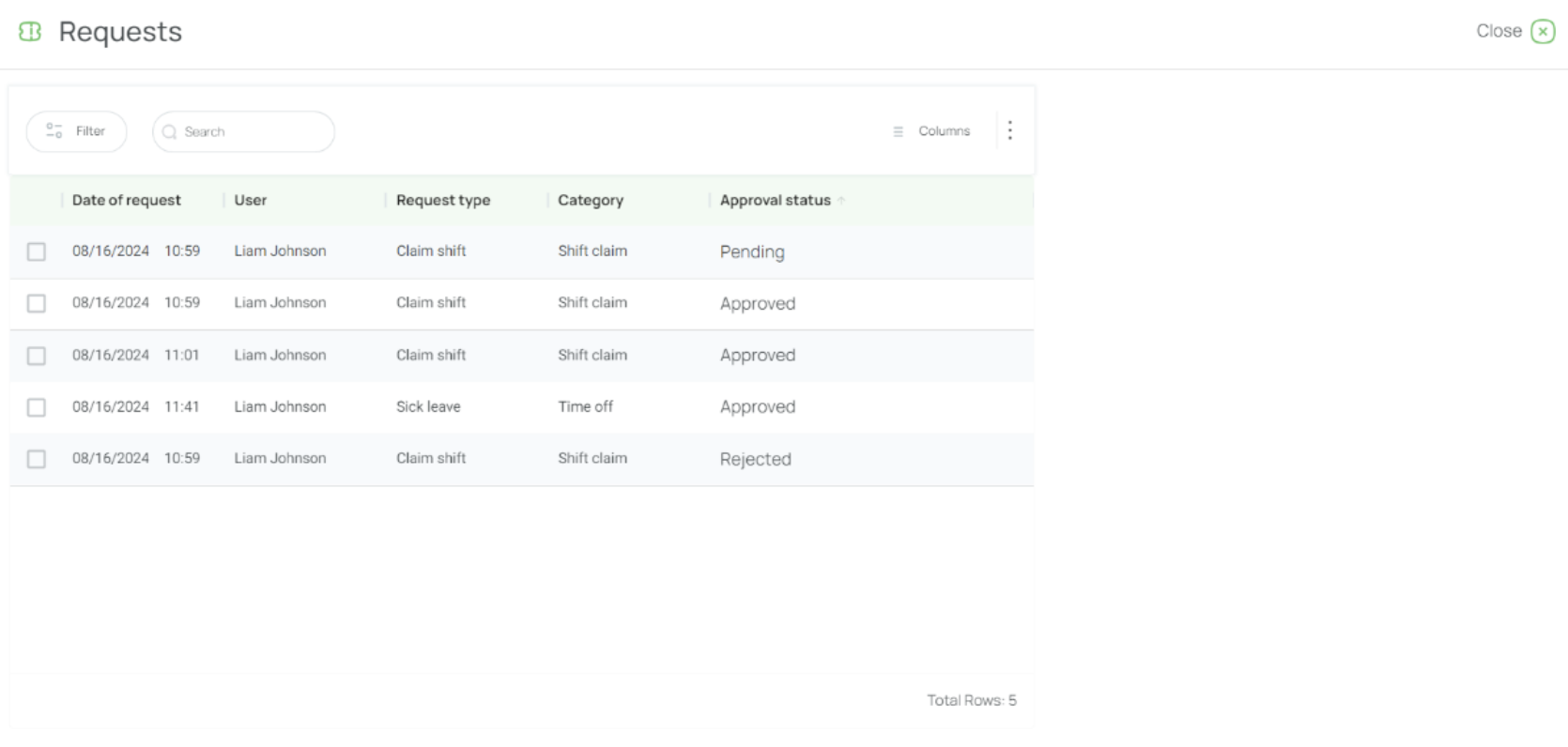
When reviewing requests, you’ll see:
-
Tool Bar: Includes filters, search bar, columns, and the three-dots menu (to restore view).
-
Main View: A list of requests, each showing:
- Date of Request: When the user submitted it.
- User: Who initiated the request.
- Request Type: “Time off,” “Claim shift,” “Replacement request,” etc.
- Approval Status: “Approved,” “Rejected,” or “Pending.”
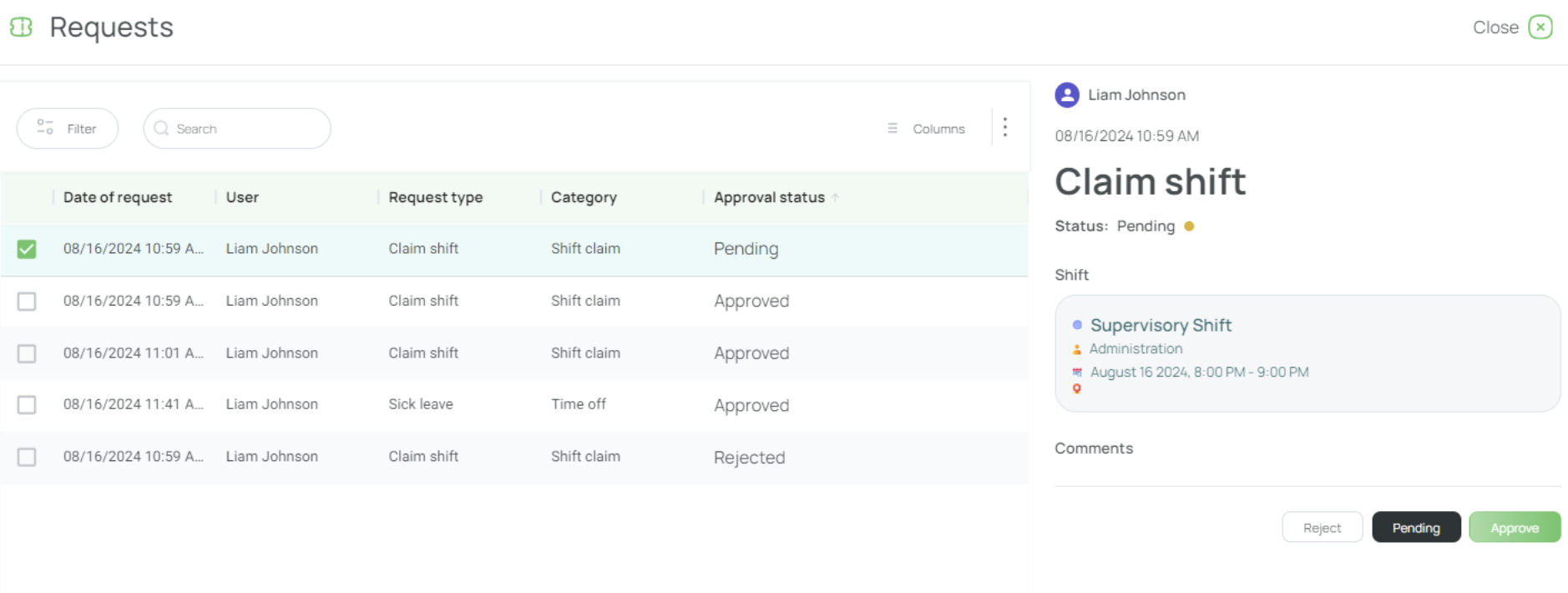
General view
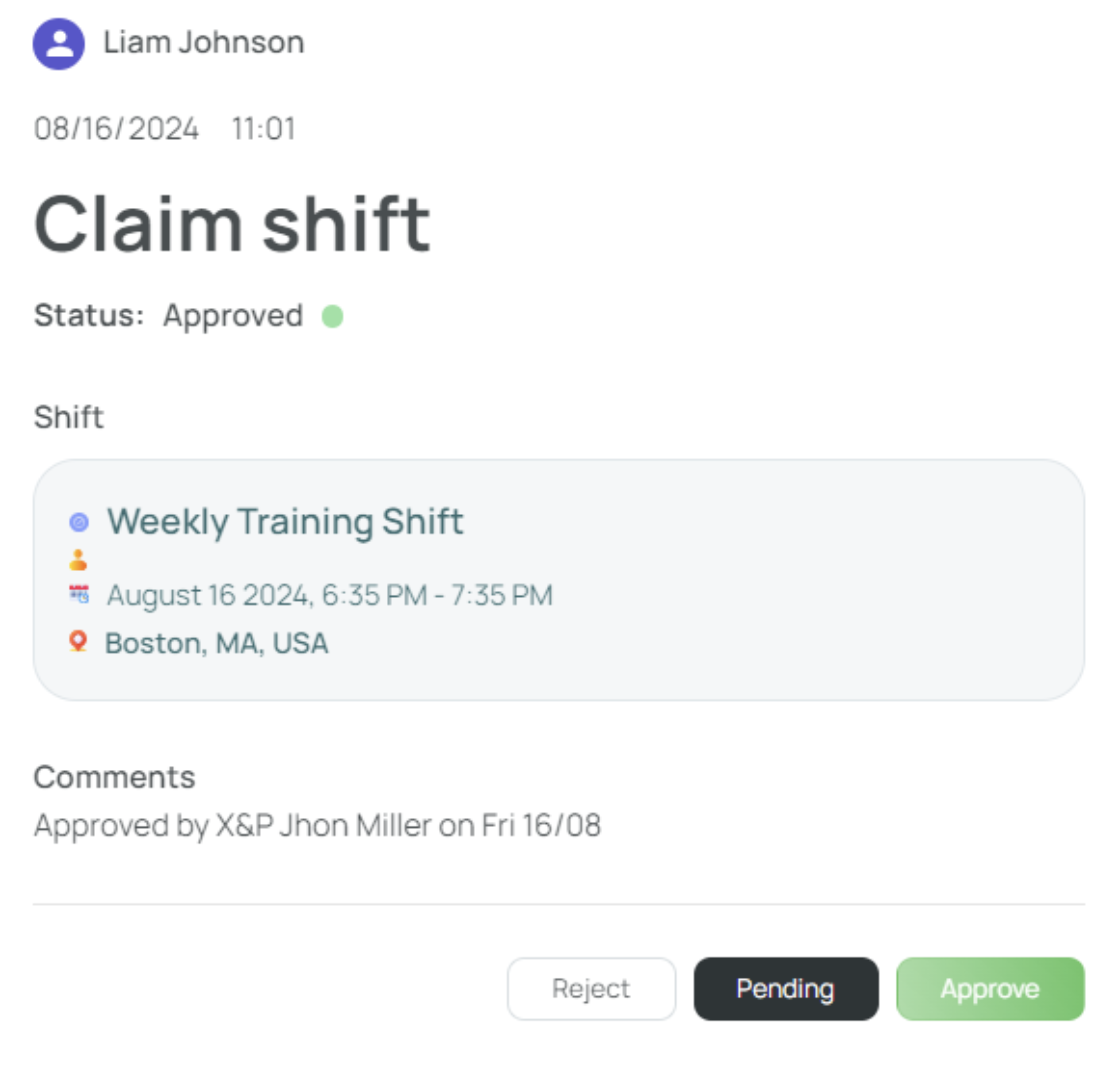
Claim Shift
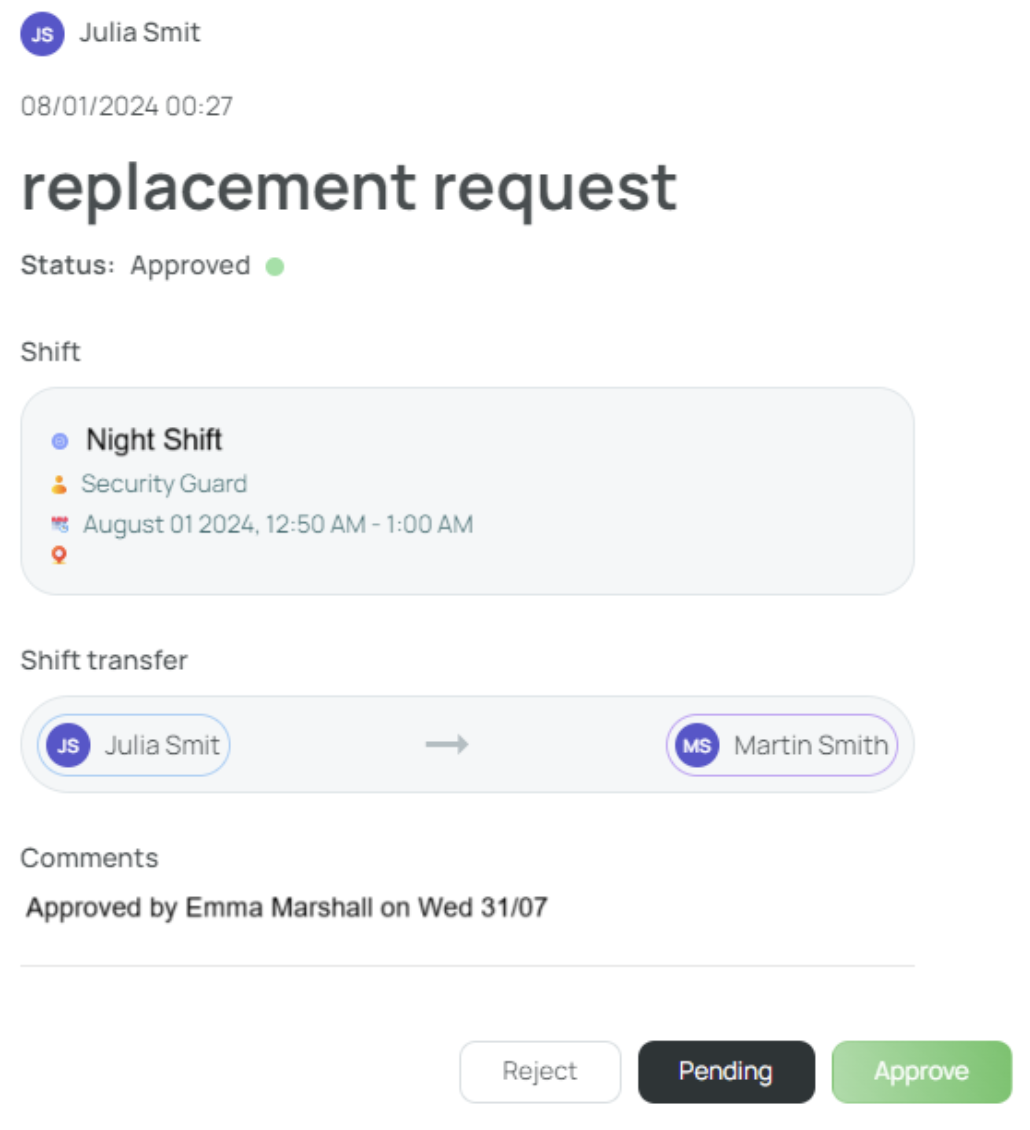
Replacement
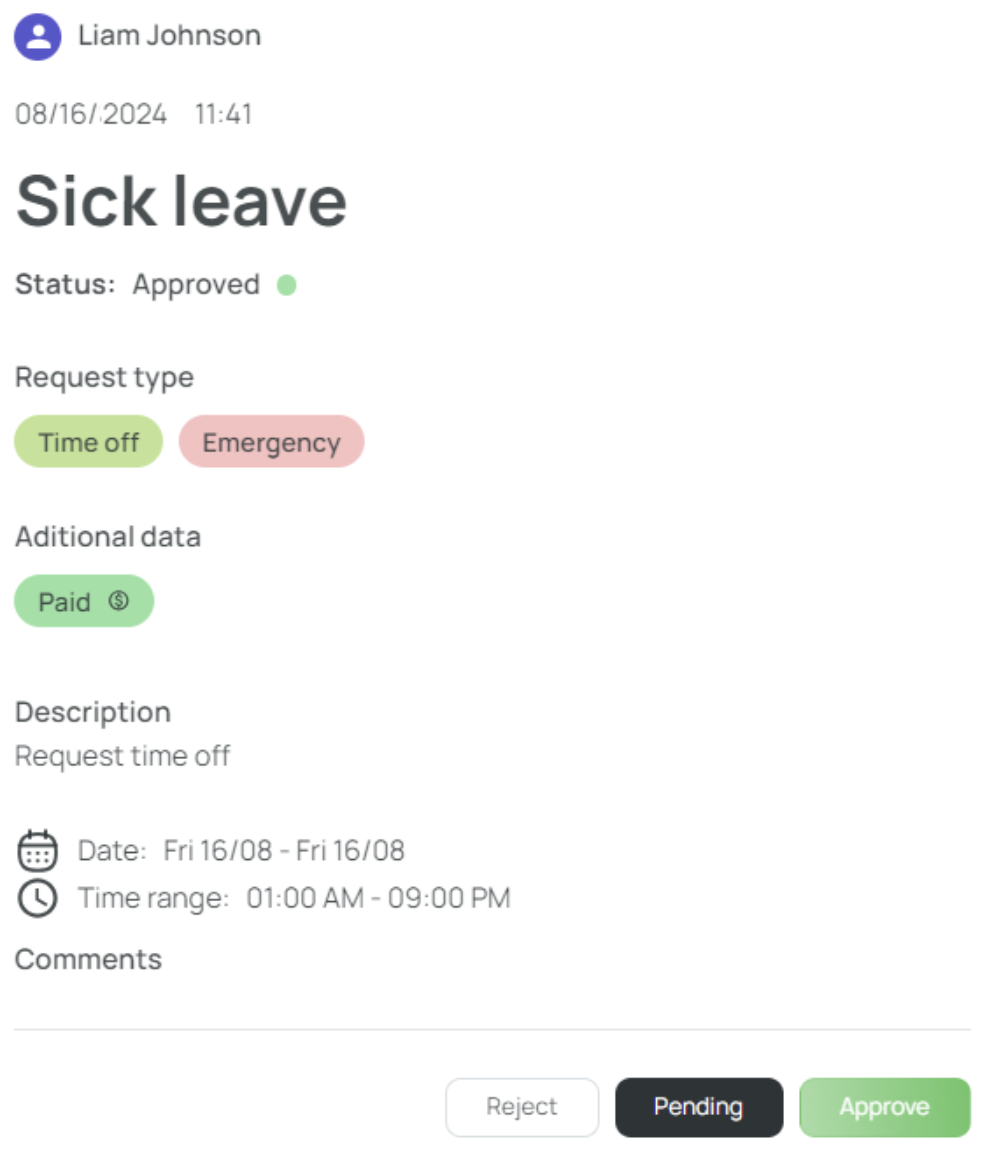
Time off
Clicking on a request opens additional details—like the specific shift, the type of time off, or which users are involved in a replacement.
Edit Request Settings
-
In the scheduler, click the three-dots button.
-
Select "Settings".
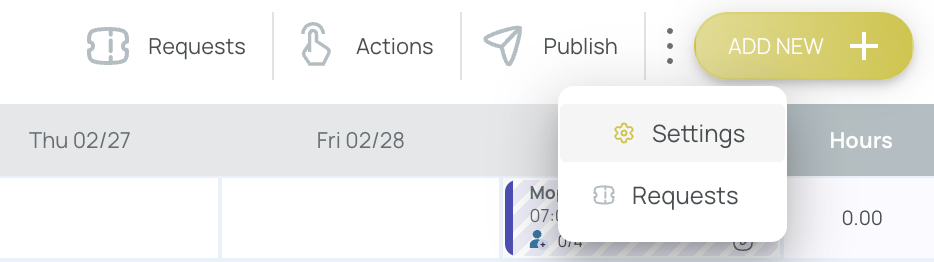
- Go to the "Mobile Settings" tab.
- Open the "Requests" section, where you can update:
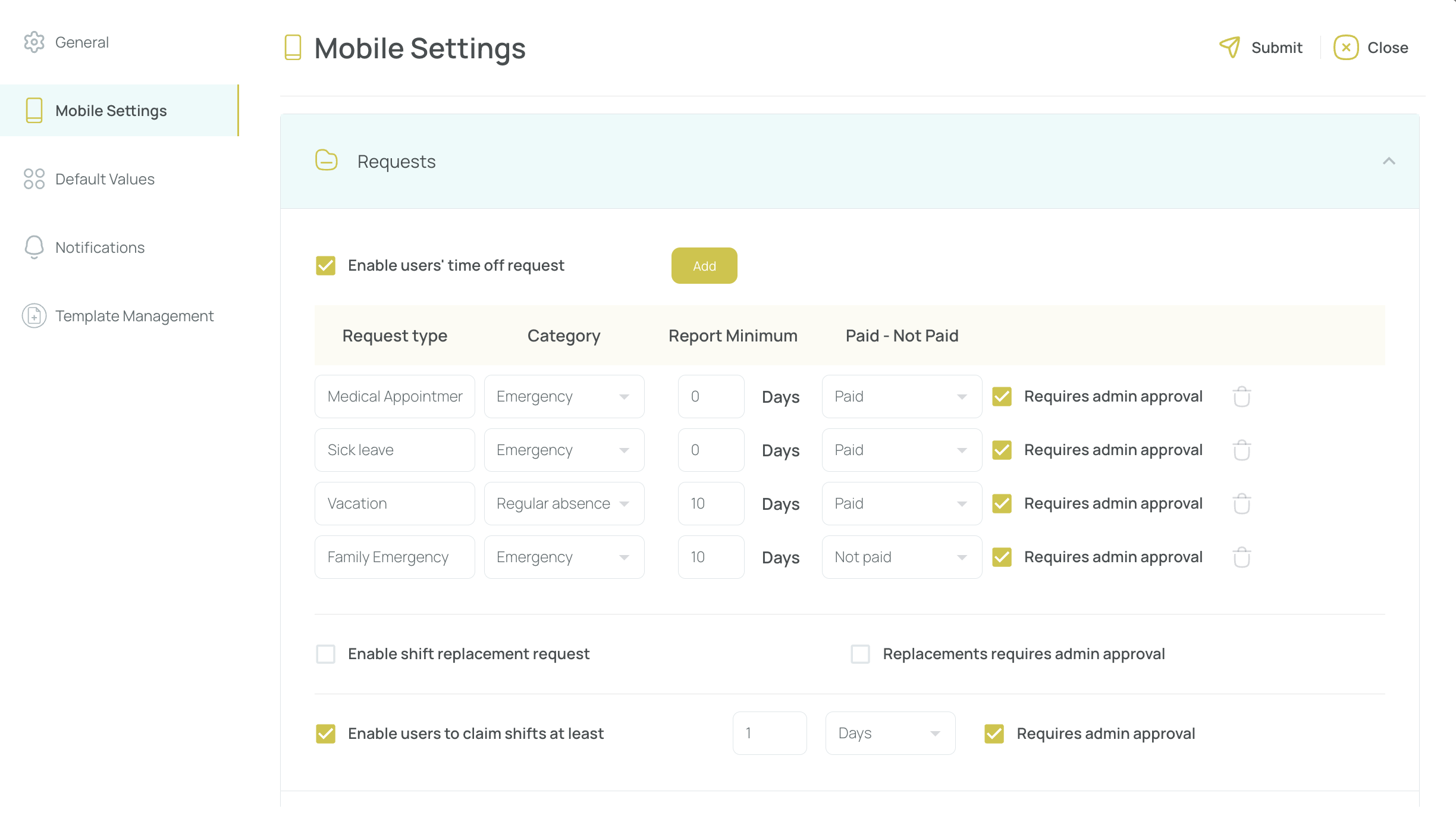
- Enable shift replacement request: Toggle on/off for user replacements.
- Replacement requires admin approval: Force admin confirmation before a user can finalize a replacement.
- Enable users to claim shifts: Let employees pick open shifts.
- Claim shifts require admin approval: Choose if they need admin’s OK before a shift is fully claimed.
- Time window for claiming or declining shifts.
- Save and close to confirm your changes.
Add New Time off Request Types
- In the scheduler, click the three-dots button.
- Select "Settings".
- In the "Mobile Settings" tab, open "Requests".
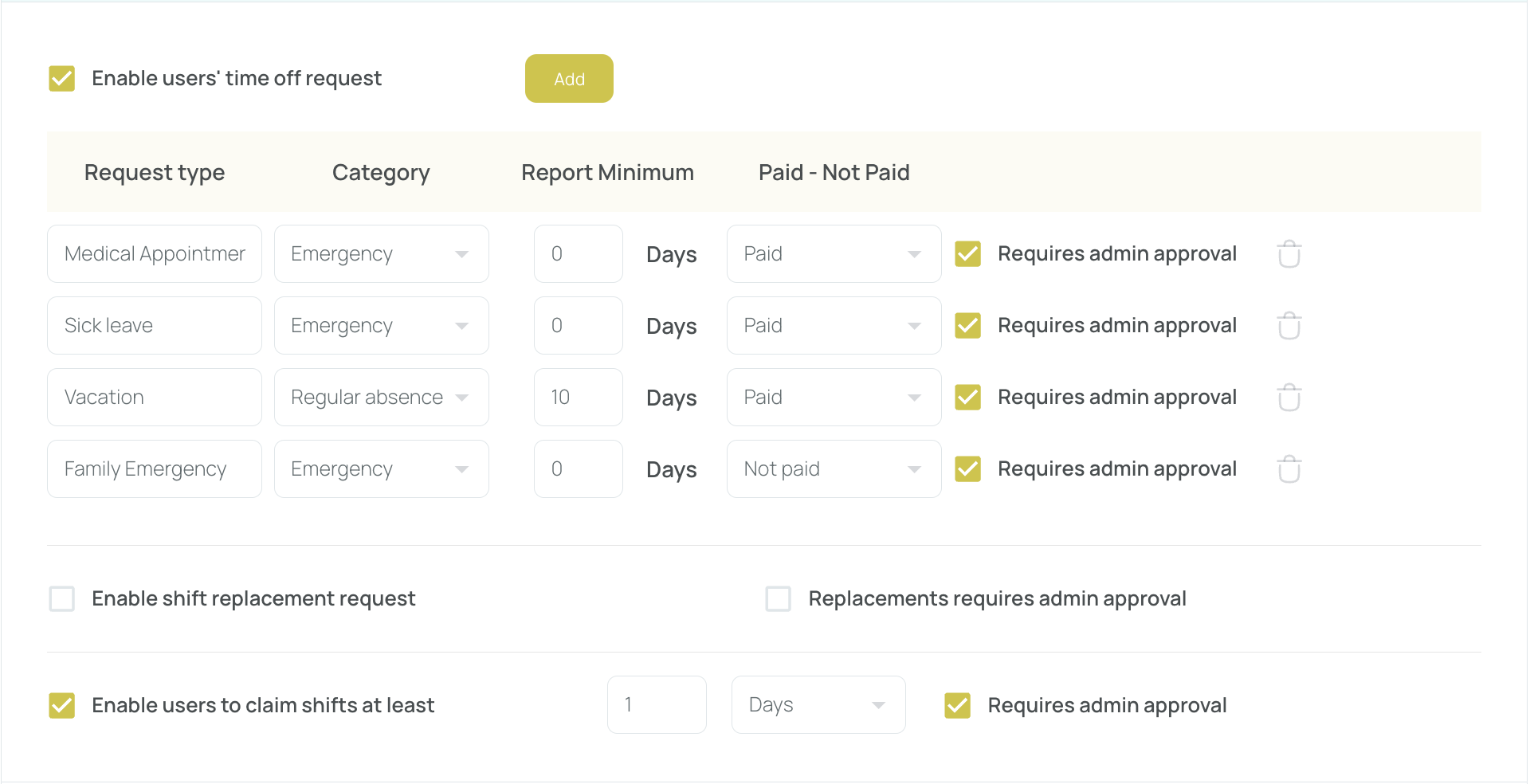
- Within Time off requests, you can:
- Check/uncheck to allow time-off submissions.
- Add or delete as many request types as needed. Each request type may include:
- Name (e.g., “Vacation,” “Sick Leave”).
- Category (e.g., “Emergency,” “Regular absence”).
- Report minimum (minimum lead time for requesting).
- Paid/Unpaid status for cost calculation.
- Requires admin approval toggle.
- Save and close to finalize your time-off request settings.
By effectively handling Requests—whether Time Off, Claim Shift, or Replacement—you can maintain a dynamic and responsive schedule, ensuring employees’ needs are met while keeping shifts fully covered.
Updated 3 months ago