Payroll
Learn how to manage your organization’s Payroll in mobohubb, a sub-feature of Timesheet that offers detailed views of shifts, hours worked, hourly rates, and daily pay. This guide provides an overview of payroll’s flexibility, including editing work hours, approving or rejecting pay, and auditing changes for full transparency.
In this guide you'll learn
- How Payroll extends Timesheet to show clock ins, clock outs, and user pay details
- How to filter and manage planned vs. worked hours for easy payroll adjustments
- How to approve, reject, or keep pending each shift’s pay
- How the audit log ensures transparency for payroll changes
Payroll is a sub-feature of Timesheet module that provides a detailed view of each user’s shifts—clock ins, clock outs, hours worked, overtime, hourly rate, and daily pay. If you’ve assigned recurrent or one-day shifts, Payroll can compare planned vs. worked hours for valuable insight into scheduling and costs. You can adjust hours worked, hourly pay rates, and more, filtering shifts by date or other criteria to streamline your process.
Granular Shift Details
Review each user’s clock ins and clock outs, hours worked, overtime, and pay.
Track both planned vs. worked hours for real-time insight.
Flexible Editing
Easily modify hours, pay rates, and overtime details per user, per shift.
Use the Payroll filters to find today’s shifts, upcoming shifts, or older records.
Approval & Audit
Approve, reject, or keep pay pending for any shift.
View an audit log to see who changed what and when, ensuring full transparency.
Using the Payroll feature, you can fine-tune every aspect of compensation to match your organizational rules and agreements. Its integrated audit log ensures that any change to editable fields (like work hours or overtime pay) is recorded, giving you comprehensive control and confidence in your payroll process.
Access Payroll
From the left-side menu, under the Productivity section, select Timesheet. Only Site Administrators, Organization Managers, or Editors can manage this tool.
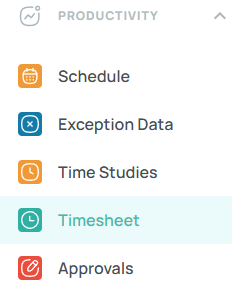
Make sure to select a site from the site selector:
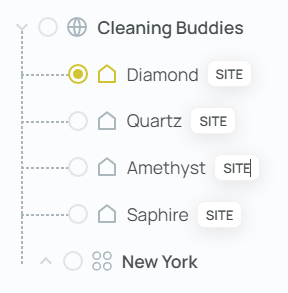
From here, you’ll see a general overview of people’s shifts and a Clock In/Clock Out breakdown for each user. Refer to our dedicated Timesheet guide for more info.
Payroll by Site
Payroll by Site offers a more granular, shift-by-shift breakdown for each user:
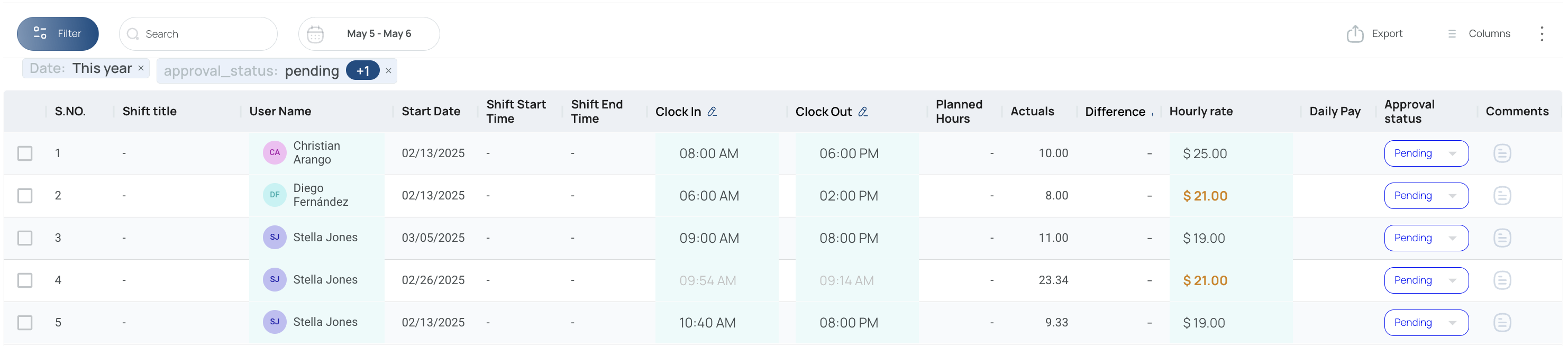
Filter by date range, schedule name, username, and approval status. At least a date range is required to see any data. You can also show/hide columns using the “Columns” button above the report.
- Checkbox Selection: Enables you to select one or more records for bulk actions.
- S.NO.: A sequential number that uniquely identifies each record.
- Site Name: The name of the site where the shift took place.
- Schedule Name: The title of the schedule under which the shift is organized.
- Shift Title: The specific name assigned to the shift, indicating its purpose.
- User Name: The name or identifier of the employee assigned to the shift.
- Start Date: The date on which the shift is scheduled to begin.
- Shift Start Time: The planned start time for the shift.
- Shift End Time: The planned end time for the shift.
- Clock In: The actual time when the employee started the shift.
- Clock Out: The actual time when the employee finished the shift.
- Breaks: The total time taken for breaks during the shift.
- Paid Break: The duration of breaks that are compensated.
- Unpaid Break: The duration of breaks that are not compensated.
- Planned Regular Hours: The expected regular working hours for the shift.
- Planned Overtime Hours: The expected overtime hours planned for the shift.
- Regular Actuals: The actual regular working hours logged.
- Overtime Actuals: The actual overtime hours logged.
- Planned Hours: The total expected hours (regular plus overtime).
- Actuals: The total hours actually worked by the employee.
- Difference: The variance between the planned hours and the actual hours worked.
- Hourly Rate: The pay rate per hour assigned to the shift.
- Daily Pay: The computed total pay for the shift based on the hours worked and hourly rate.
- Audit Log: A record showing any modifications made to the shift data, including who made the change and when.
- Approval Status: Indicates whether the shift’s pay has been approved, rejected, or remains pending.
- Comments: Additional notes or remarks regarding the shift for further clarification.
Filters (Payroll by Site)
You can filter this view using Quick Filters.
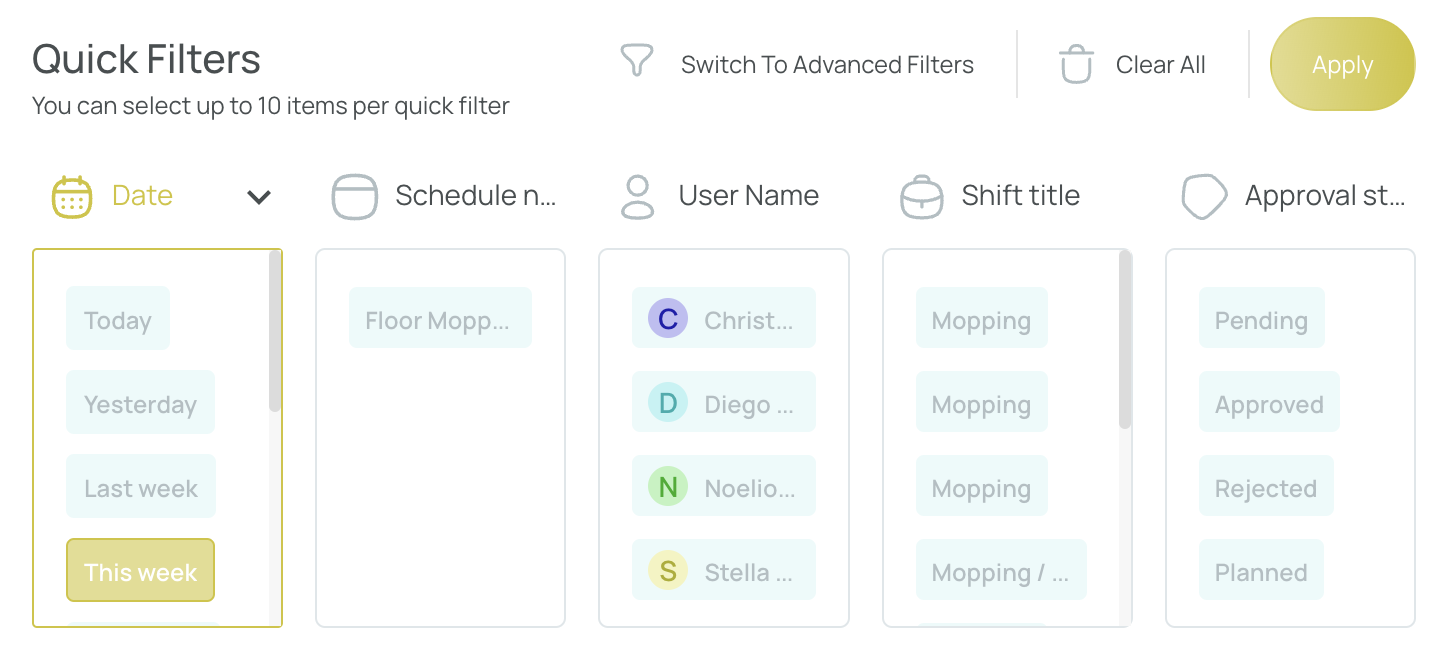
You can also use Advanced Filters.
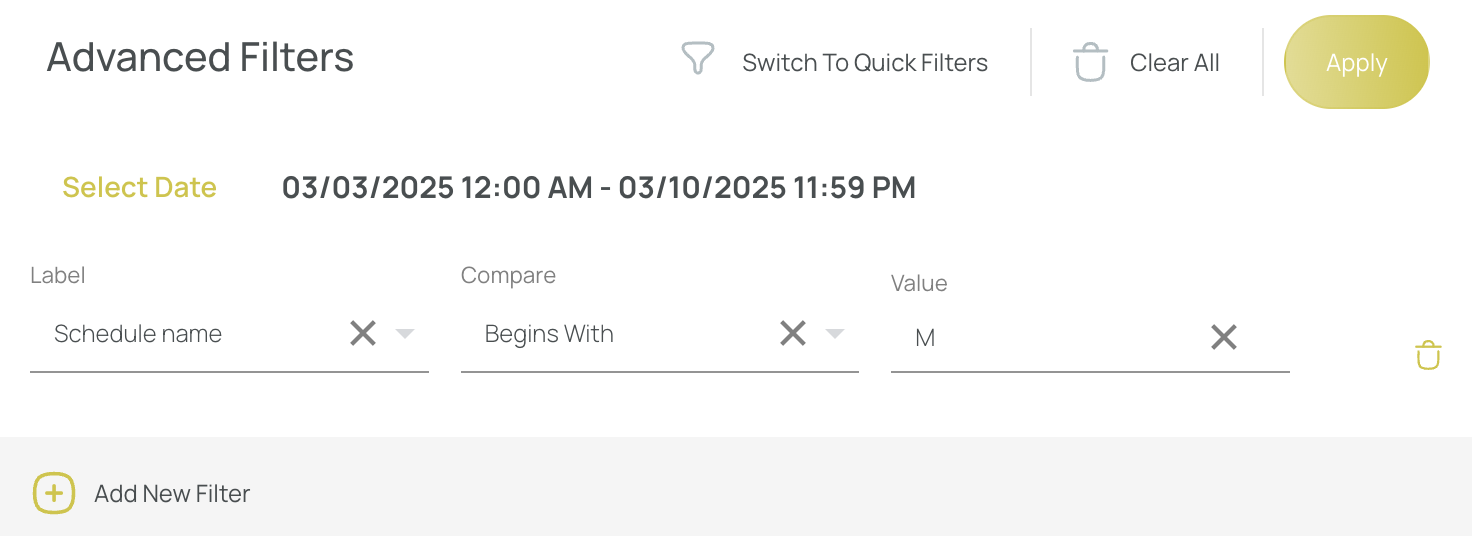
Modifications (Payroll by Site)
You can edit Clock In/Out, Hourly Rate, and Approval Status:
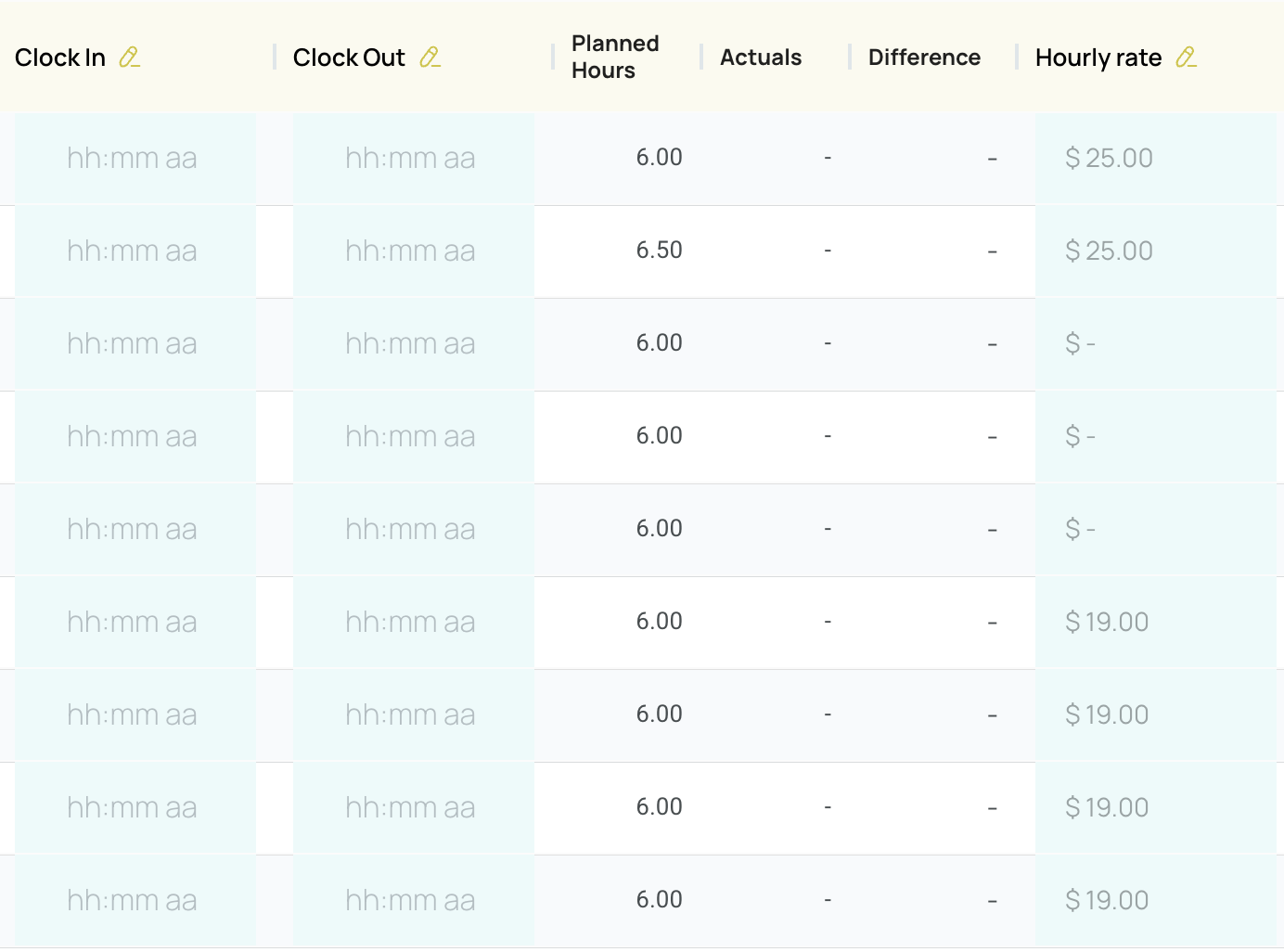
- Clock In/Clock Out changes recalculate hours worked and daily pay.
- Hourly Rate changes directly affect the daily pay.
- Any changes appear in a distinct color.
If a shift was assigned, e.g., “cleaning bathrooms shift” with set hours, “Planned hours” will show. The system calculates overtime and final daily pay automatically based on the assigned rate. You can assign hourly pay rates and overtime via Roles configuration feature and Users role assignment.
Pay Rate Calculation
mobohubb calculates a user’s pay rate based on two different settings:
-
Role Assigned to the Shift: If a shift is linked to a specific role, mobohubb uses the pay rate from that role. You can view or modify these rates in the Roles configuration menu.
-
User Configuration: If the shift has no role, the system automatically pulls the pay rate set in the User configuration menu.
Approval Status can be set to Pending, Rejected, or Approved:
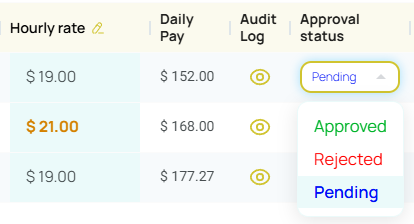
By default, pending items appear first on the list. Change filters to see all different statuses.
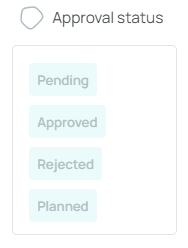
Audit Log
Toggle “Audit log” in the “Columns” menu to track edits:
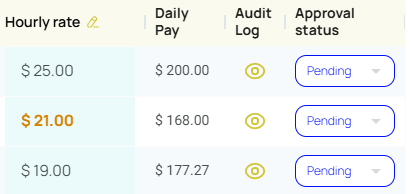
You’ll see what changed, who made it, and when:
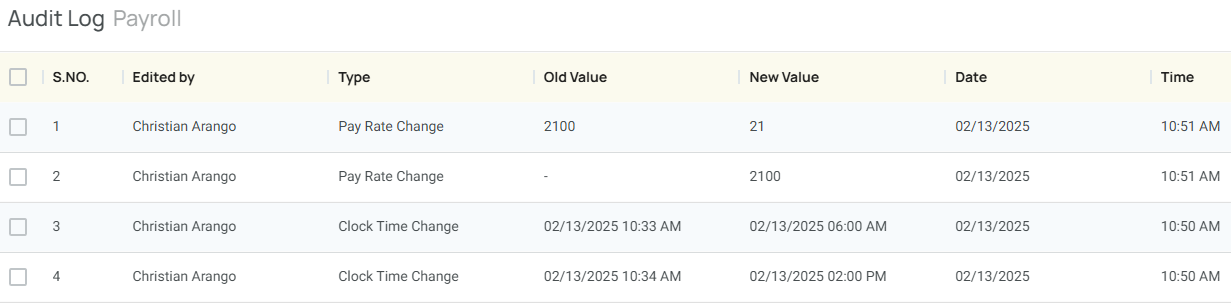
Export (Payroll by Site)
Click “Export” at the top, then “Export data” to download an Excel file of your current view. Change filters first if you want a different export.
That’s how you manage payroll in mobohubb, leveraging filters, edits, approvals, and audit logs for a transparent and efficient workflow.
Updated 7 months ago