Site Management
Manage and configure your organization's sites in mobohubb. This comprehensive guide walks you through Site Information, Site Branding, and Mobile Configuration, helping you tailor each site to your unique workflow and visual identity.
In this guide you'll learn
- How to access Site Management and edit a site’s essential details
- How to customize site branding or inherit your organization’s branding
- How to configure mobile app features for each site (GPS polling, security, timesheets, etc.)
Navigate to Settings → General Settings → Site Management
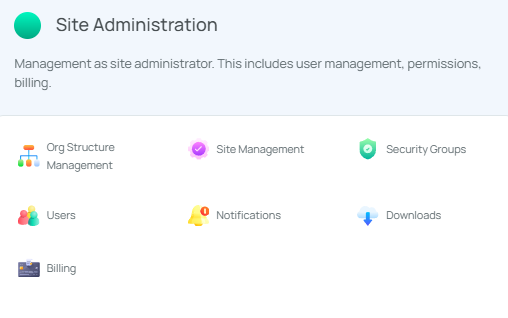
Select a Site from the list.
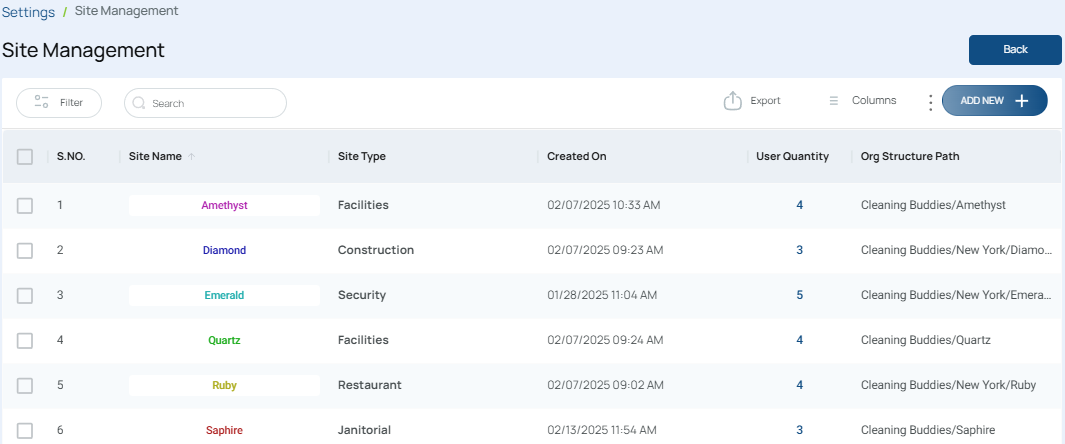
Site Management is divided into three main sections—Site Information, Site Branding, and Mobile Configuration—each accessible via a tab within the feature.
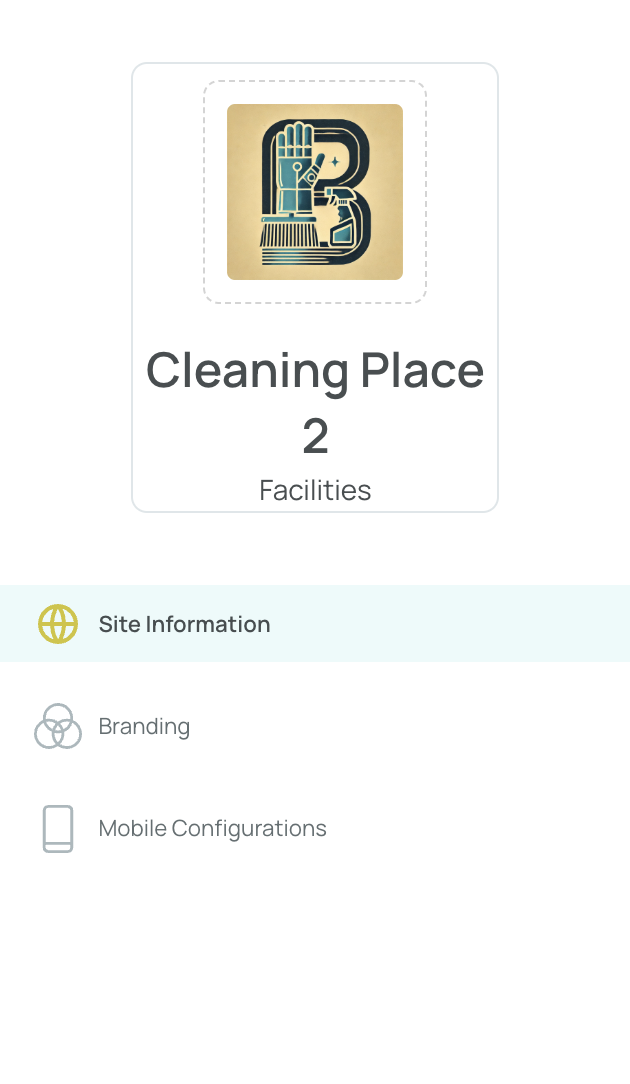
Site Management Configuration
Site Information
The Site Information interface allows you to manage sites for your organization. Each site can be configured with the following details:
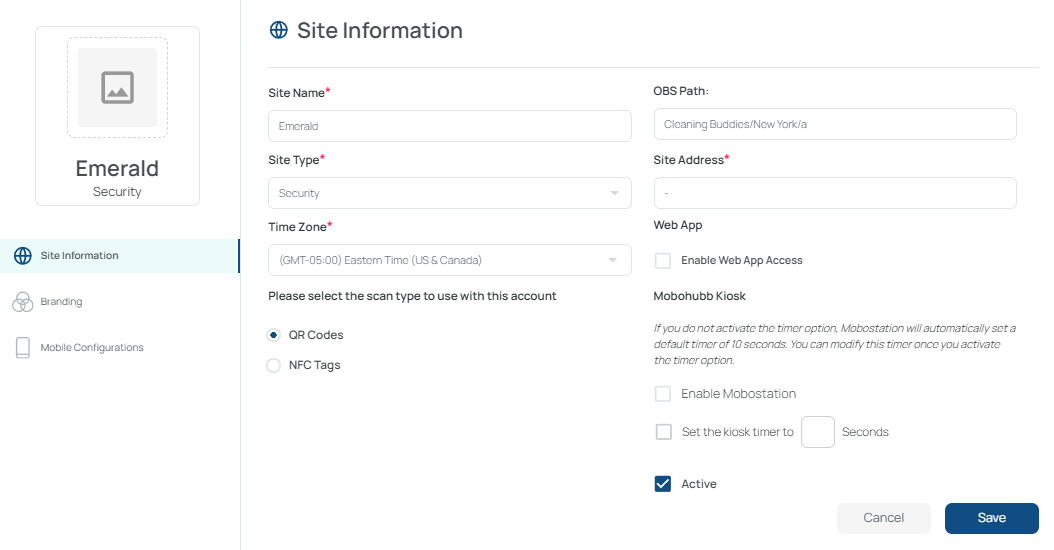
- Site Name: A unique name to identify the site.
- Site Path: The site path represents the hierarchical position of the site within the organizational structure. Instead of indicating a physical address or directory on the server, it shows the level of the site and its relationship to other sites or child sites within the organization.
- Type of Site: Security, facilities, janitorial, construction, restaurant, “other,” etc.
- Site Address: The geographical location of the site or target audience.
- Time Zone: Sets the display and record times for activities on the site.
- mobohubb Kiosk: The Kiosk app in mobohubb creates a physical check-in station where employees can manually clock in, clock out, and manage breaks using a dedicated tablet or iPad. Learn more.
- Enable Web App Access: Grants access to forms through the Web App.
- Activate the Site: Quickly deactivate or activate the site without deleting its record.
- Type of Scan: Chooses between NFC tags or QR codes.
How to Update Site Information
- Under Site Management, locate and click the site you wish to modify.
- In the Site Information tab, review the fields (site name, description, location, etc.).
- Save your changes to apply them. (You can also cancel to discard changes.
Site Branding
The Site Branding tab lets you determine whether to inherit the organization’s branding or customize your own. Disabling “Inherit Settings” allows further personalization of the site’s design:
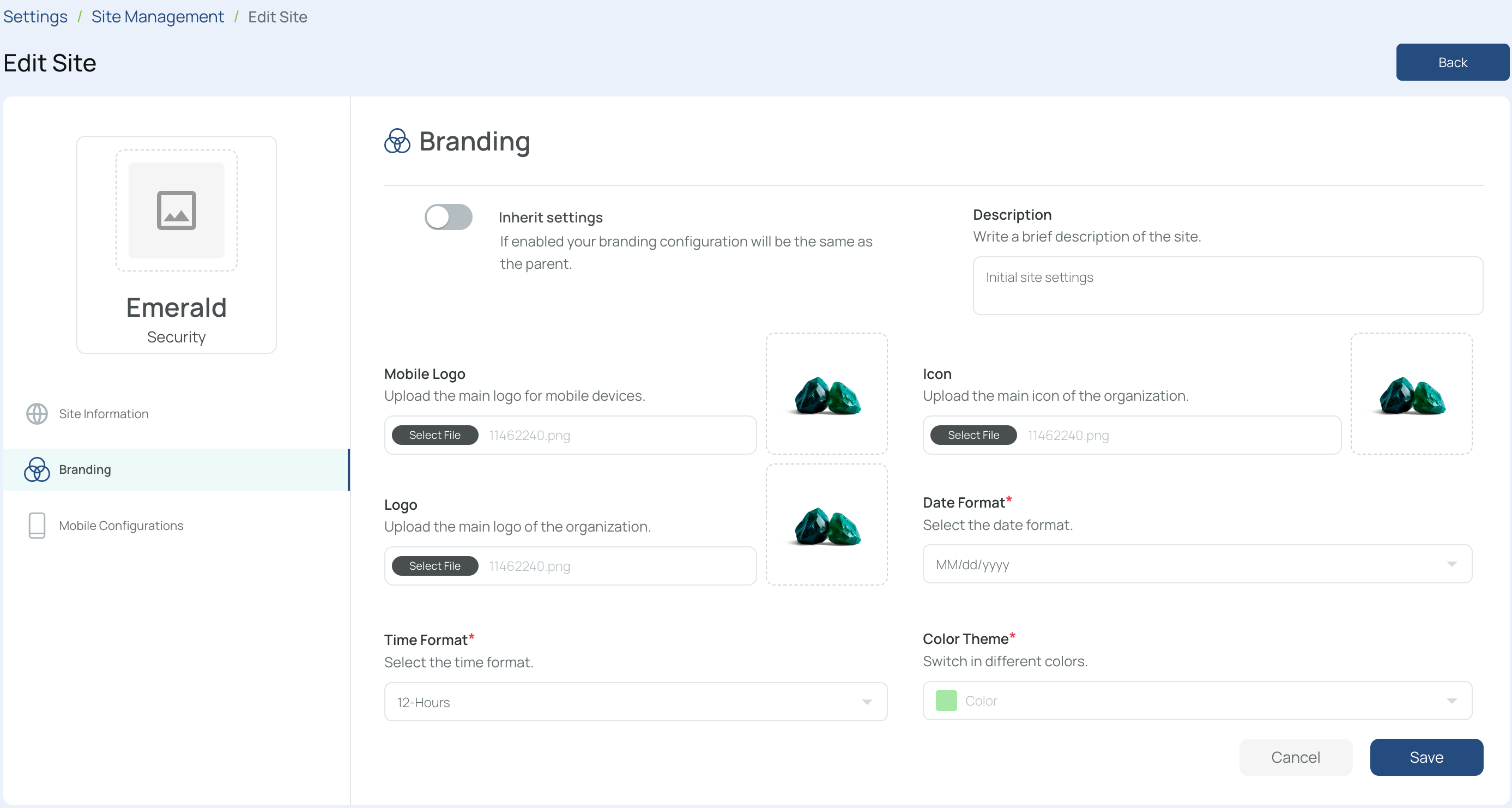
- Description: A short text introducing the site’s purpose or value.
- Logo app mobile: The graphic symbol shown in the mobile app.
- Icon: Displayed when the web app’s menu collapses.
- Main logo: Represents the organization on the web portal.
- Date format: How dates appear (e.g., dd-mm-yyyy, yyyy-mm-dd, mm-dd-yyyy).
- Time format: 12-hour or 24-hour time display.
- Color theme: The primary hue in the portal’s graphical interface.
How to Modify Site Branding
- Under Site Management, choose the site to modify.
- Click the “Branding” tab.
- Disable “Inherit Settings” if you want custom branding.
- Adjust the branding details (logos, date/time formats, theme color, etc.).
- Save your changes.
Mobile Configuration
The Mobile Configuration tab lets you configure technical aspects of the mobile application for each site, determining how users interact, view data, and manage tasks.
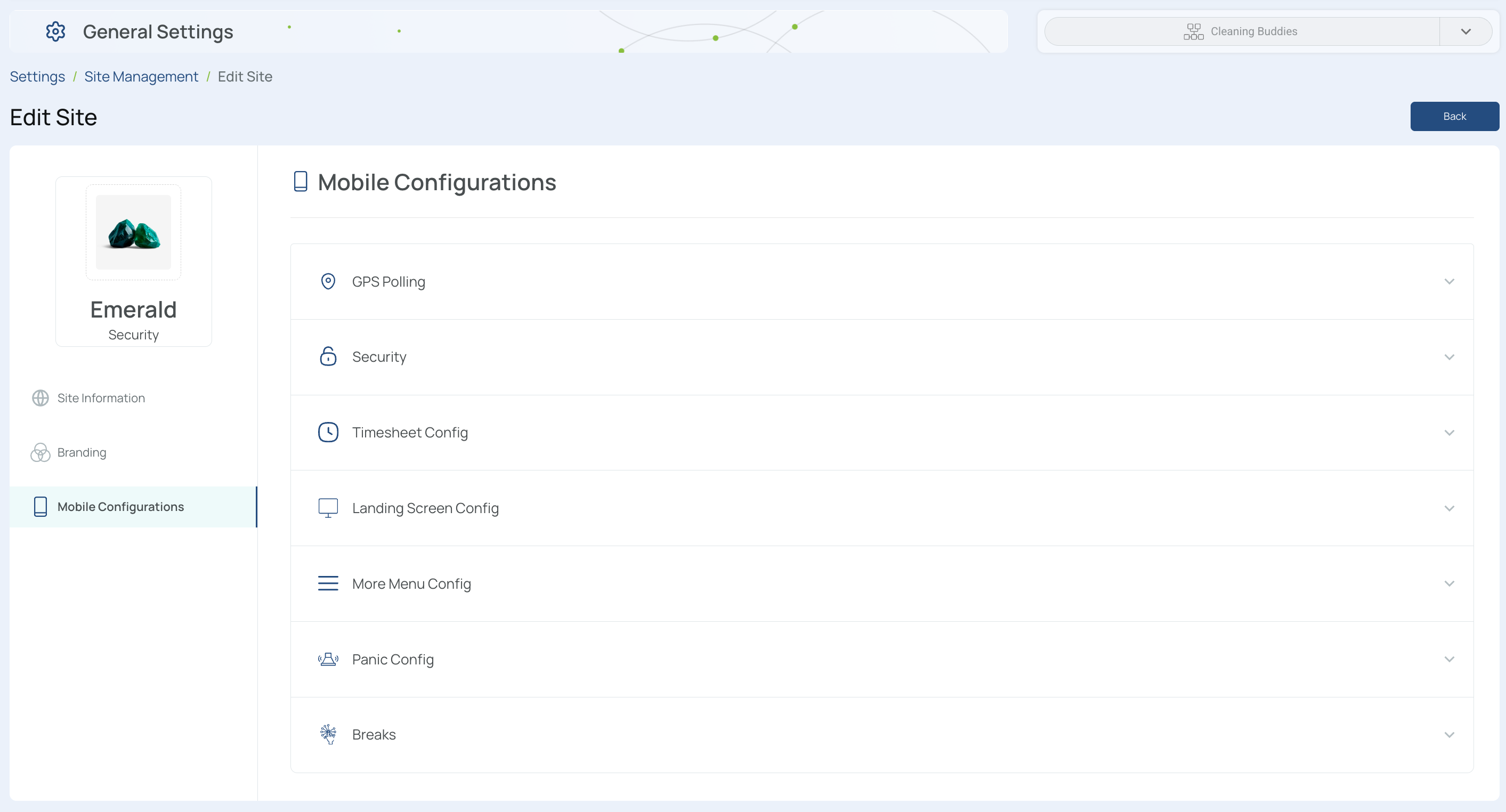
- GPS Polling: Periodically queries a device’s GPS for user tracking or attendance. Set the interval in seconds.
- Security: Allows users to stay logged in or requires them to log in each time they access mobohubb.
- Timesheet Configuration: Records and manages time spent on tasks or projects, including an auto clock-out option.
- Landing Screen Configuration: Choose a default screen for the mobile app (dashboard, timeclock, tasks, forms, schedule, or scan/NFC). You can also select up to four items for the navbar; extra items appear under “Additional apps menu.”
- More Menu Configuration: Decide which items are visible in the mobile app’s side menu:
- My activity: List of user activities
- Chat: One-on-one communication
- Knowledge base: Organizational guidelines
- App info: App details
- Support: Contact mobohubb assistance
- Offline work: Allows the user to operate without an internet connection, storing data locally until reconnected
- Map: Shows Geo-type tasks
- Request: Lets users request emergency or permit-type requests
- Panic Configuration: Allows a panic button to send emergency alerts via email, SMS, or call.
- Breaks: Time intervals for rest periods. Options:
- Automatic: Deducts break hours after a set duration
- Manual: Lets users clock in/clock out breaks, paid or unpaid
- Inactive: Disables breaks altogether
How to Access Mobile Configurations
- Under Site Management, pick the site to modify.
- Go to the “Mobile Configuration” tab.
- Customize your mobile options as needed (GPS polling, timesheet settings, etc.).
- Save changes for each configuration.
Note: Each module within Mobile Configuration may have its own “Save” button—make sure to press it to confirm your edits.
That’s it! You’ve now explored the Site Information, Site Branding, and Mobile Configuration sections within Site Management, giving you a complete overview of how to set up and tailor each site in mobohubb to fit your organization’s needs.
Updated 8 months ago